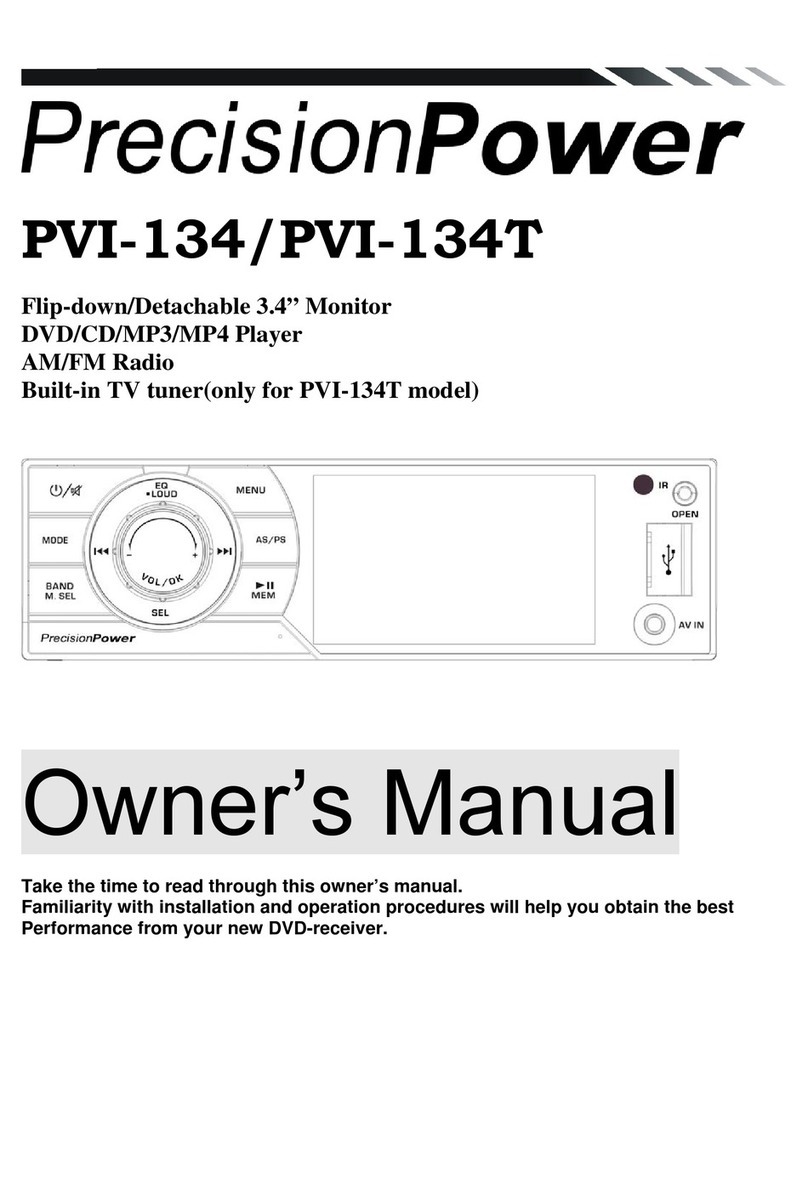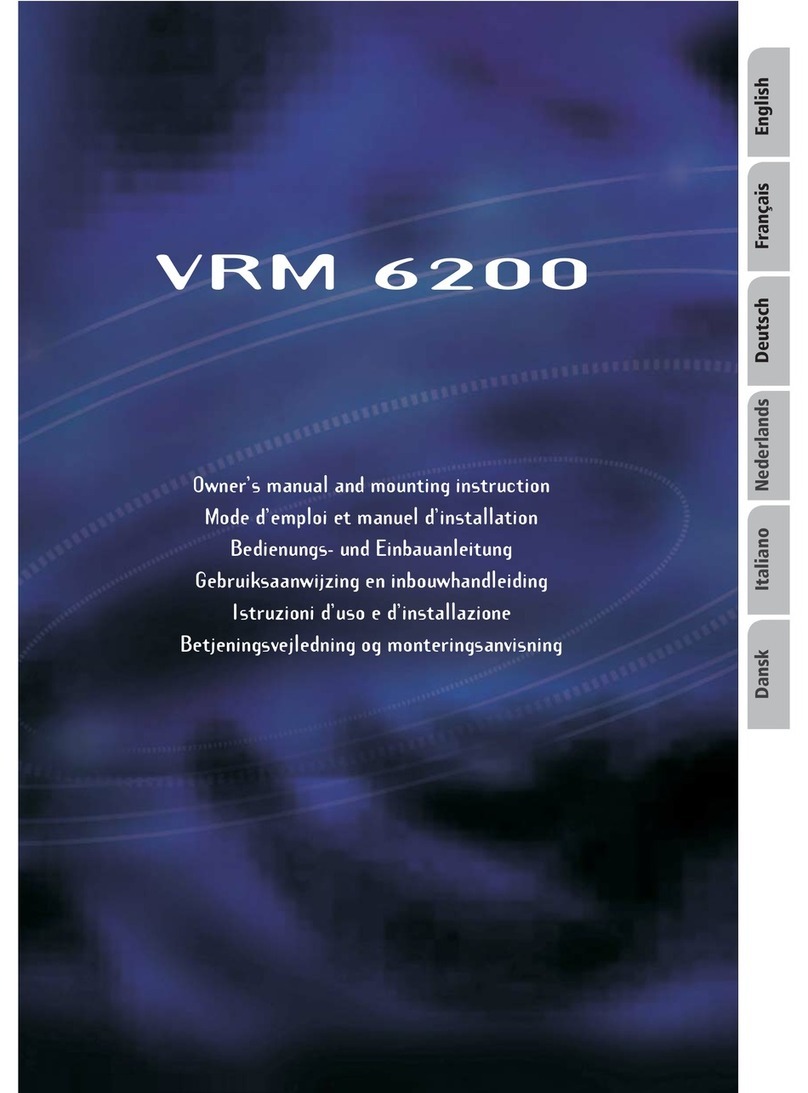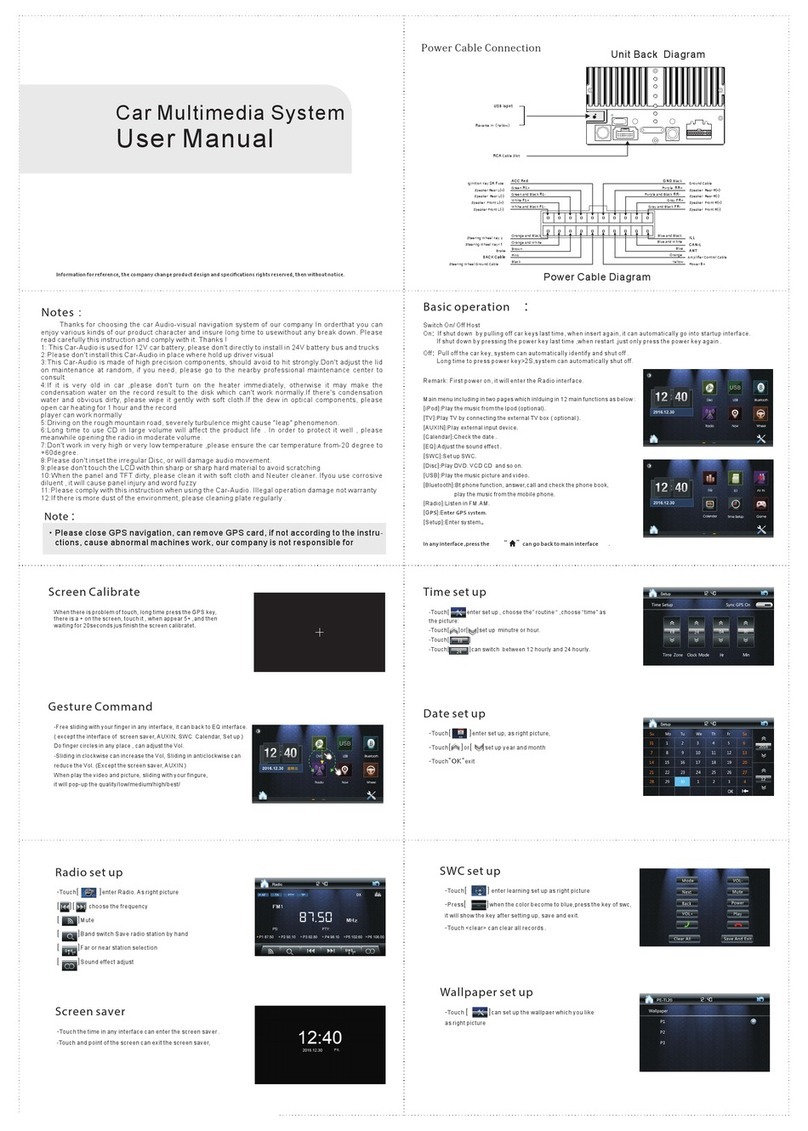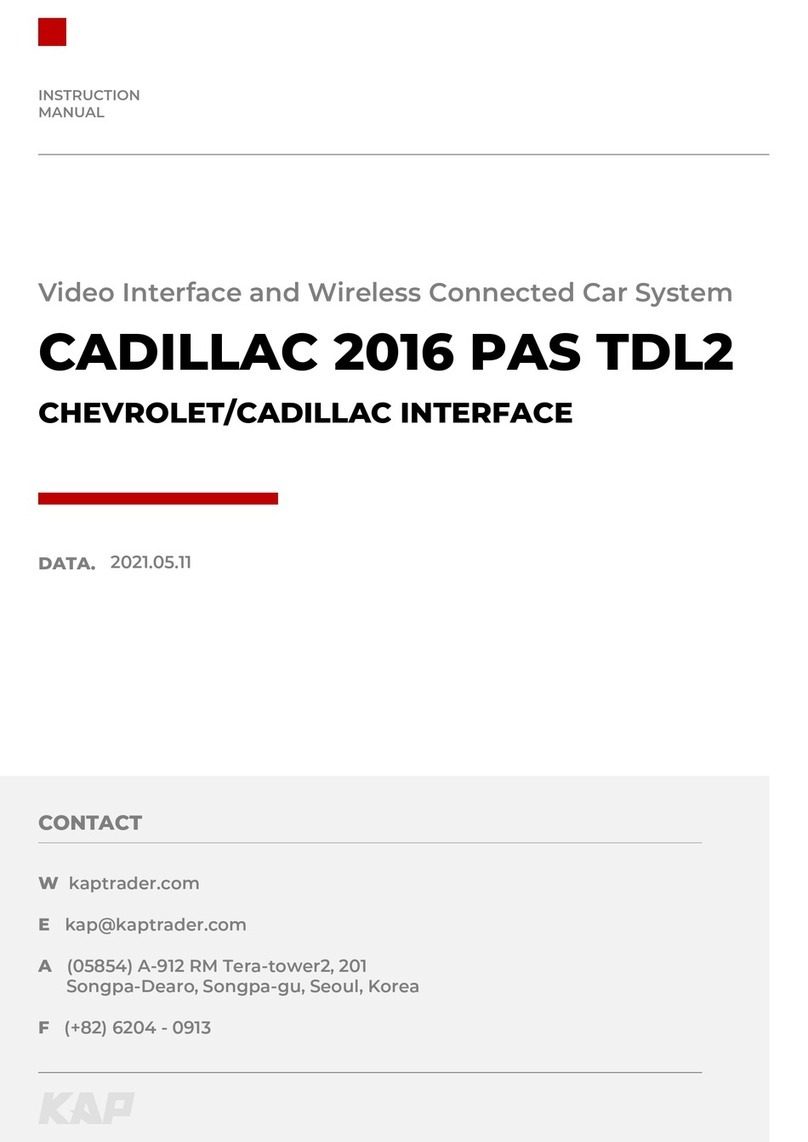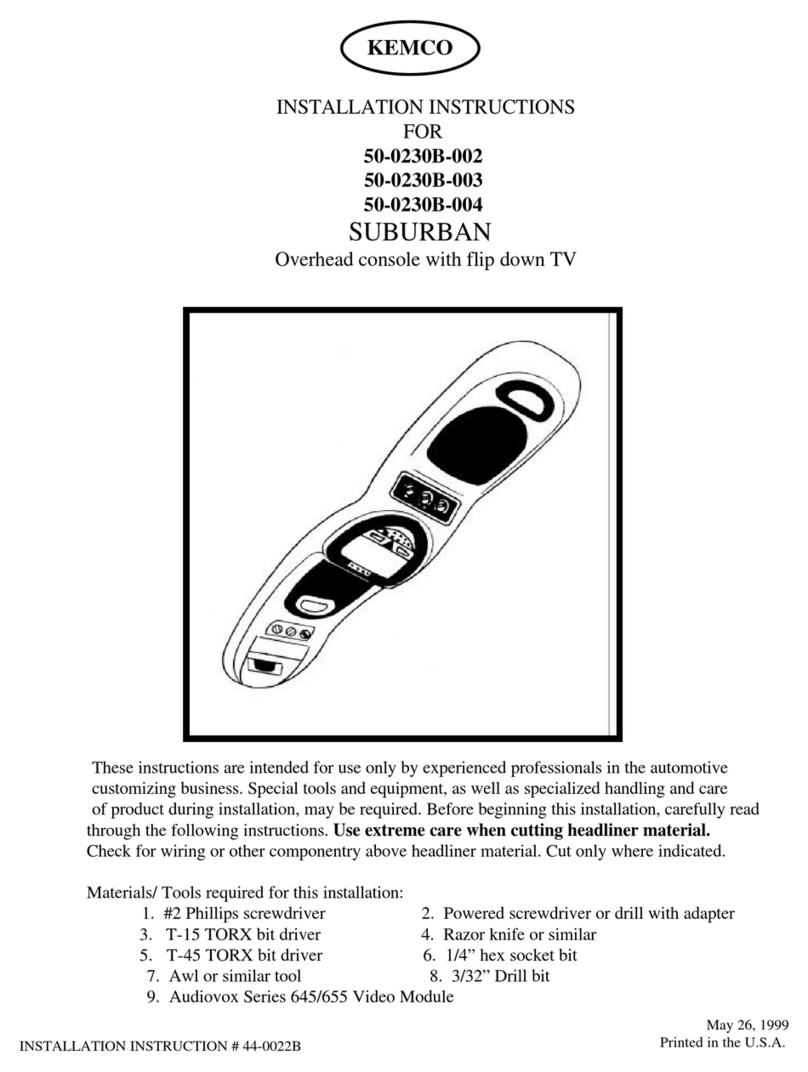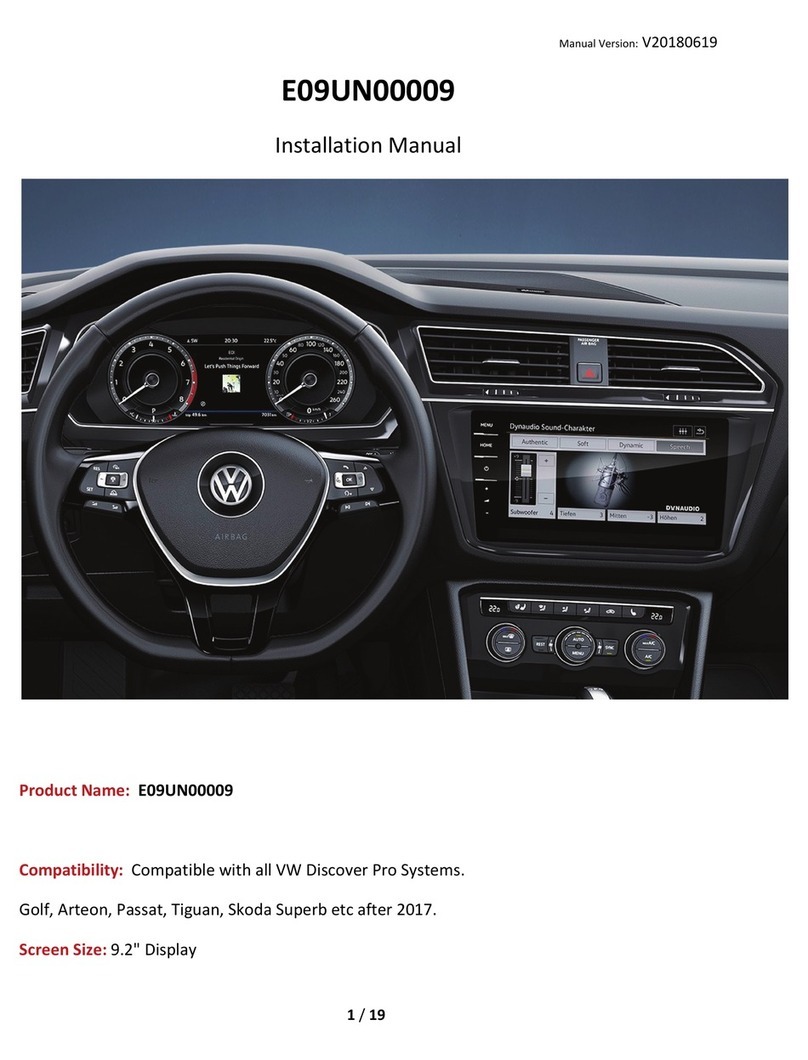Lincoln 2006 Navigator User manual

Introduction 3
How to get going 4
System overview 7
Audio features 11
AM/FM 11
CD 14
DVD (if equipped) 15
Sound features 19
Speed compensated volume 22
System features 22
Date/time settings 23
Security 25
Help 26
Navigation features 31
Map icons 34
Destination entry 36
Previous destination 38
Address book 39
Point of Interest (POI) 41
Intersection 45
Freeway entrance/exit 46
Destination way points 48
Map preferences 50
Quick POIs 53
Avoid areas 53
Table of Contents
1
2006 Navigator (nav)
Supplement
USA (fus)

Frequently asked questions 56
General Information 59
Glossary 63
Index 64
All rights reserved. Reproduction by any means, electronic or mechanical
including photocopying, recording or by any information storage and retrieval
system or translation in whole or part is not permitted without written
authorization from Ford Motor Company. Ford may change the contents without
notice and without incurring obligation.
Copyright © 2005 Ford Motor Company
Table of Contents
2
2006 Navigator (nav)
Supplement
USA (fus)

NAVIGATION SYSTEM
Your vehicle is equipped with a navigation system which allows you to
listen to the radio, play CDs, and also navigate the vehicle using a
navigation map DVD.
Your system has a large range of features, yet is easy to use. Guidance is
shown on the display screen and is supplemented with voice prompts.
The display screen provides full information for operating the system
through the use of tabbed menus, text screens, and map displays. Screen
selections are made by touching the desired selection on the touch
screen.
DRIVING RESTRICTIONS
In order to prevent the navigation system from distracting the driver,
access to certain functions are restricted when the vehicle is traveling
above 5 MPH. (For example, only QUICK DEST (Destination) items are
available for destination entry. Refer to Destination Programming).
When the vehicle is in motion, the following functions are restricted:
•Scrolling of long lists
•Continuous scrolling of map
2006 Navigator (nav)
Supplement
USA (fus)
Introduction
3

•Editing/Adding entries in the Address Book and Avoid Areas List
•DVD ROM Load and Eject
When the vehicle begins to move, and the Select Route Screen is shown,
the highlighted route is automatically selected and guidance begins.
When the vehicle speed is reduced to 5 MPH or less, system restrictions
are lifted and you have full access to the system.
QUICK START
TO PLAY A RADIO STATION
1. Ensure that the navigation system is on.
2. Press MEDIA.
3. Select AM, FM1 or FM2.
4. Press TUNE to adjust manually
up ( ) or down ( )the
frequency band.
5. Press SEEK to find the next
strong station up ( ) or down
() the frequency band.
2006 Navigator (nav)
Supplement
USA (fus)
Introduction
4

TO PLAY A PREVIOUSLY LOADED CD:
1. Ensure that the navigation system is on.
2. Press MEDIA.
3. Select the CD tab or press
MEDIA repeatedly until CD is
highlighted. Press the corresponding
memory preset (1–6) to select the
desired CD. The previously loaded
CD will begin to play. The system
will begin playing the discs in order.
Note: If there are no CDs loaded
into the system, NO DISC will display in the status bar and you will not
be able to highlight or select the CD tab.
4. Press SEEK to advance to the
next ( ) or previous ( ) tracks.
TO LOAD CDS:
1. Ensure that the navigation system is on.
2. Press LOAD.
3. When LOAD CD (#) appears on
the status bar, select the desired
slot by pressing the corresponding
memory preset (1–6.)
4. Insert the disc. The CD will begin to play.
2006 Navigator (nav)
Supplement
USA (fus)
Introduction
5

TO USE THE NAVIGATION SYSTEM:
1. Ensure that the vehicle ignition is on, and the navigation map DVD is
loaded into the navigation map DVD player.
2. Press DEST.
3. Select the desired type of
destination entry: Quick Destination,
Previous Destination, Address Book,
POI, Address (shown), Map, Phone
Number, Intersection or Freeway
Entrance/Exit.
4. Enter the required information.
Please note that:
•The system uses a Smart Speller, which facilitates entering information
through the keyboard.
•Accented characters in English, Spanish and French will be converted
internally to non-accented characters for search purposes.
5. The screen will show the point
entered in a map. If this is the
intended destination, press SET AS
DESTINATION. COMPUTING
ROUTE will display while the
system is computing the route.
6. Select the desired route on the
right hand side of the screen. There
will be up to three routes possible
from which to choose, each
highlighted with a different color.
For each route, the overall distance,
route conditions and the estimated
travel time are displayed.
7. Press START ROUTE and follow the instructions.
2006 Navigator (nav)
Supplement
USA (fus)
Introduction
6

FORD AND MERCURY SYSTEM
LINCOLN SYSTEM
2006 Navigator (nav)
Supplement
USA (fus)
System overview
7

Refer to the System Overview
graphics on the previous page.
1. Memory presets: To save a
station (AM/FM1/FM2) in radio mode, tune to the selection. Press and
hold the desired memory preset button (1–6). Press the memory preset
buttons (1-6) to access your preset stations. In CD mode, press the
memory preset buttons (1-6) to play the disc in the corresponding slot
location.
2. CD slot: To load a CD: Press LOAD and a specific memory preset to
load a CD to a specific slot. Once LOAD CD# appears in the display, the
CD door will open. Insert the CD label side up.
3. (Eject): Press the eject
button to eject a single disc. Press
and hold the button to eject all discs
present in the system. To eject a specific disc, EJECT and then press the
corresponding memory preset button. If you do not select a specific disc,
the system will automatically eject the disc that is currently playing.
4. LOAD: Press the load button to
load a single disc. Press and hold
the button to load discs in all empty
slot locations.
5. MAP: Press to access the
navigation map. Press while the map
display is active to re-center the
map on the current vehicle position. Press the button while the map
display is active and a route is active to step through the different map
guidance views.
6. DEST (Destination): Press to
access the navigation destination
entry menu. Press while in the
navigation destination entry menu to show additional destination entry
techniques.
7. NAV (Navigation): Press to
access the navigation menu. Press
while in the navigation menu to step
through the navigation menu tabs.
2006 Navigator (nav)
Supplement
USA (fus)
System overview
8

8. REPEAT: Press the repeat button
while navigation guidance is active
to repeat the last spoken navigation
guidance prompt.
9. TUNE: In radio mode, press
TUNE to manually advance
down or up the frequency band. In
MP3 mode, press TUNE to
advance to the previous/next folder.
Note:This feature requires a disc containing MP3 files organized in
multiple folders.
10. SEEK: In radio mode, press
SEEK /to seek to the
next/previous available station. In
CDX6 / DVD mode (if equipped),
press SEEK /to change the next/previous track.
11. MENU: Press to access the
system menu. Press while the
system menu is active to step
through the system menu tabs.
12. MUTE: Press to mute the
playing media. Press again to return
to the playing media.
13. SOUND: Press to access the
Sound menu. Press while in the
sound menu to step through the
sound menu tabs.
14. MEDIA: Press to access the
media menu. Press while in the
media menu to step through the
media menu tabs consisting of various sources.
2006 Navigator (nav)
Supplement
USA (fus)
System overview
9

15. On/Off/Volume: Press to turn
the audio system on/off. Press and
hold to turn the navigation radio
completely off. Turn to adjust the
volume of the audio system or the
navigation voice prompts as they are
being given.
Note: If a route is active when the navigation radio is turned off, the
route is resumed when the system is turned on again.
After the system initializes, the screen will be divided in two sections:
•Status bar: This is the top portion of screen that displays the clock
or date and useful information, depending on current mode.
•Display area: The interactive screen that is activated by finger touch
and changes depending on current system operation. Graphical
buttons are displayed in this area depending on the current screen for
the user to make choices.
2006 Navigator (nav)
Supplement
USA (fus)
System overview
10

THX AUDIO SYSTEM (LINCOLN VEHICLES ONLY)
Your vehicle is equipped with the
THX威certified premium audio
system. This system creates optimal
acoustic quality for all seating
positions and road conditions.
The system offers an advanced
speaker system, amplifier, subwoofer
and equalizer.
AM
1. Ensure that the navigation system is on.
2. Press MEDIA.
3. Select AM. Once in AM mode,
you may select between SHOW
OPTIONS and SHOW PRESETS.
4. Press SHOW OPTIONS to select
from:
•SCAN: Press for a brief sampling
of all listenable stations. Press
again to disable and remain on
the current selection.
•SCAN PRESETS: Press for a
brief sampling of all the stations
held in the memory presets.
•AUTOSET PRESETS: The autoset feature allows you to set strong
radio stations without losing your original preset stations. This feature
is helpful on trips when traveling between cities with different radio
stations.
To enable, select AUTOSET PRESETS and the six strongest stations
in your current area will be set as presets. To return to your original
presets, press AUTOSET PRESETS again and the feature will disable.
2006 Navigator (nav)
Supplement
USA (fus)
Audio features
11

5. Press SHOW PRESETS to view
the preset stations. To set or change
a preset station, press and hold any
of the memory presets buttons
(1–6) or any of the soft key memory
preset buttons on the screen while
on the desired station. The new
station will replace the previous one
recorded.
FM
1. Ensure that the navigation system is on.
2. Press MEDIA.
3. Select FM1 or FM2. Once in FM
mode, you may select between
SHOW OPTIONS and SHOW PRESETS.
2006 Navigator (nav)
Supplement
USA (fus)
Audio features
12

4. Press SHOW OPTIONS to select
from:
•SCAN: Press for a brief sampling
of all listenable stations. Press
again to disable and remain on
the current selection.
•SCAN PRESETS: Press for a
brief sampling of all the stations
held in the memory presets.
•AUTOSET PRESETS: The autoset feature allows you to set strong
radio stations without losing your original preset stations. This feature
is helpful on trips when traveling between cities with different radio
stations.
To enable, select AUTOSET PRESETS and the six strongest stations
in your current area will be set as presets. To return to your original
presets, press AUTOSET PRESETS again and the feature will disable.
•RDS: This feature allows the radio system to receive text information
from RDS-equipped FM radio stations. In FM mode, press RDS to
activate/deactivate. RDS must be activated in order to access PTY and
SET PTY.
•PTY: This feature allows the user to search for Radio Data System
(RDS) stations selectively by their program type. To be able to select
this feature, RDS must be enabled. PTY and station call letters will be
displayed on the Status Bar.
•SET PTY : Press to select a program type, which, once selected, will
be displayed above the SET PTY button. Once PTY has been
programmed, press SEEK or SCAN to initiate a search up or down the
frequency. The search will stop when the desired program type has
been reached.
5. Press SHOW PRESETS to view
the preset stations. To set or change
a preset station, press and hold any
of the presets while on the desired
station. The new station will replace
the previous one recorded.
2006 Navigator (nav)
Supplement
USA (fus)
Audio features
13
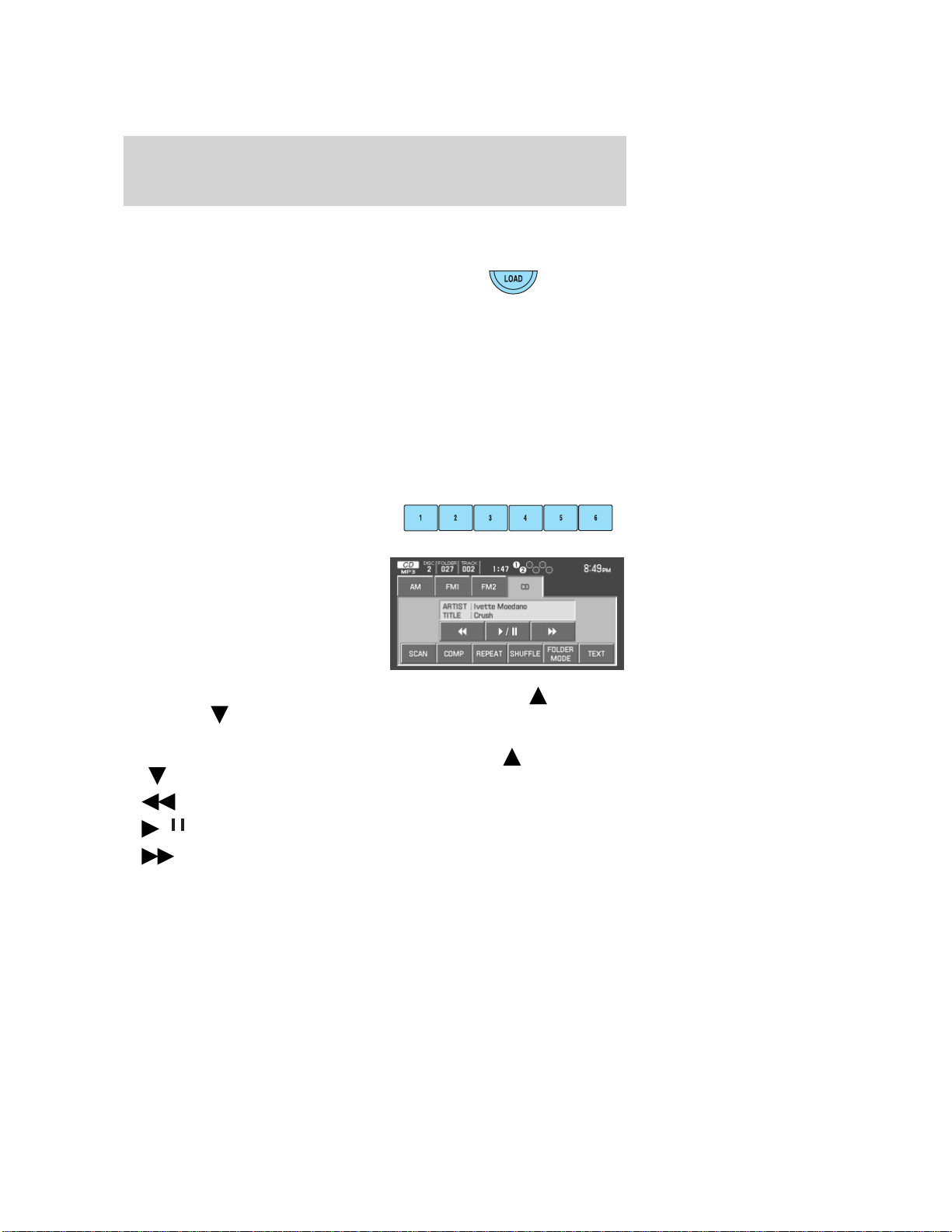
CD
To load a CD:
1. Press LOAD.
Note: CD units are designed to play commercially pressed 4.75 in
(12 cm) audio compact discs only. Due to technical
incompatibility, certain recordable and re-recordable compact
discs may not function correctly when used in Ford CD players.
Irregular shaped CDs, CDs with a scratch protection film
attached, and CDs with homemade paper (adhesive) labels should
not be inserted into the CD player. The label may peel and cause
the CD to become jammed. It is recommended that homemade
CDs be identified with permanent felt tip marker rather than
adhesive labels. Ballpoint pens may damage CDs. Please contact
your authorized dealer for further information.
2. Select the desired slot by
pressing the corresponding memory
preset button (1–6).
3. Insert the disc, label side up,
when LOAD CD# appears in the
status bar. The CD will begin to
play.
The following functions are available
in CD mode:
•SEEK: In CD or MP3 mode, press to listen to the next ( )or
previous ( ) track. In MP3 mode with FOLDER MODE selected,
press SEEK to advance to the first track in the same folder.
•TUNE: In MP3 mode, press to advance to the next ( ) or previous
() folder.
•(Reverse): Press to step back through current track.
•/(Play/Pause): Press to play or pause the current track.
•(Fast forward): Press to advance through the current track.
2006 Navigator (nav)
Supplement
USA (fus)
Audio features
14

•SCAN: In CD mode, press to hear a brief sampling of all tracks on the
current CD. In MP3 mode, press for a brief sampling of all tracks in all
folders.
For an MP3 disc with multiple folders, pressing FOLDER MODE when
running a scan will result in brief sampling of all songs in the current
folder.
•COMP (Compression): Press to engage the compression feature.
COMPRESSION boosts more quiet music and lowers louder music to
minimize the need for volume adjustments. Press again to disengage.
•REPEAT: Press to repeat the current track. REPEAT will appear in
the Status Bar when selected. Press again to disengage.
•SHUFFLE: Press to engage the shuffle feature. When playing MP3
files, if FOLDER MODE is engaged, the system will shuffle the songs
within the current folder only; otherwise, it will shuffle all the tracks
in the disc. Press again to disengage.
•FOLDER MODE: Press to play only the tracks in the current folder,
when playing MP3 files arranged in separate folders.
•TEXT: When available, displays information from the CD.
DVD (IF EQUIPPED)
Note: The following information is intended for Freestyle, Five
Hundred and Montego vehicles equipped with an optional DVD player.
If you have an Explorer or Mountaineer equipped with an optional DVD
player, please refer to the next DVD section.
Your vehicle may be equipped with a DVD player. The navigation system
can provide you interaction with the DVD system in the rear of the
vehicle. To access the DVD screen:
1. Ensure that the navigation system is ON.
2006 Navigator (nav)
Supplement
USA (fus)
Audio features
15

2. Press MEDIA.
3. If your vehicle is equipped with a
DVD player, DVD will appear as a
tab selection in the media screen.
The DVD screen will allow you to
select from the following options:
•(Reverse): Press for reverse play.
•(Fast forward): Press for advance play.
•REAR ZONE: Press to access the Rear Zone Entertainment screen.
This screen allows front seat passengers to turn on/off rear zone
entertainment and disable or fully enable rear-seat controls.
•REAR AUX/REAR DISC: Press to access rear auxiliary mode. If
REAR AUX is pressed, it allows input for the rear seat passengers to
connect to an external DVD player, video games, etc. If REAR DISC is
pressed, it allows input for DVD play.
SEEK: You may press SEEK on the bezel for the next ( ) or previous
() chapter.
2006 Navigator (nav)
Supplement
USA (fus)
Audio features
16

•MEDIA: This button illuminates
to show the status of the rear
zone entertainment.
•FULL ENABLED: When active,
the rear seat passengers can
select between auxiliary and DVD
mode.
•DISABLED: When active, all
features for the rear seat passengers are disabled. REAR ZONE OFF
will be displayed.
•HEADPHONES ON/OFF: Press to turn on/off the rear zone
entertainment system.
DVD (IF EQUIPPED)
Note: The following information is intended for an Explorer or
Mountaineer equipped with an optional DVD player. If you have a
Freestyle, Five Hundred or Montego, please refer to the previous section.
Your vehicle may be equipped with a DVD player. The navigation system
can provide you interaction with the DVD system in the rear of the
vehicle. To access the DVD screen:
1. Ensure that the navigation system is ON.
2. Press MEDIA.
2006 Navigator (nav)
Supplement
USA (fus)
Audio features
17

3. If your vehicle is equipped with a
DVD player, DVD will appear as a
tab selection in the media screen.
The DVD screen will allow you to
select from the following options:
•(Reverse): Press for reverse play.
•/(Play/Pause): Press to play or pause the DVD.
•(Fast forward): Press for advance play.
•REAR AUX : Press to access rear auxiliary mode. There is an
external video/audio input for the rear seat passengers to connect to
an external DVD player, video games, etc.
•REAR ZONE: Press to access the Rear Zone Entertainment Screen.
This screen allows back seat passengers to select/listen to a different
audio/video sources than the front seat passengers. The only
restriction being the front and back seat passengers cannot both listen
to a different frequency band (AM/FM1/FM2).
SEEK: You may press SEEK on the bezel for the next ( ) or previous
() chapter.
2006 Navigator (nav)
Supplement
USA (fus)
Audio features
18

4. The screen will show you the
selected playing media of the
different headsets (A and B). To
make adjustments, ensure that the
correct headset (A or B) is
highlighted. The appropriate
controls will appear to allow you to
make adjustments to your current
playing media.
•MEDIA: Press to select the desired media in the selected headset (A
or B).
•FULL ENABLED: When active, rear seat passengers can select any
audio/video source for the A headset (B headset can only choose from
DVD and DVD AUX). If the front seat passengers are listening to the
radio, the rear seat passengers can also select to listen to the radio
and will have control to change the radio station or Satellite Radio
channel.
•REAR ONLY: When active, rear seat passengers can select any
audio/video source for the A headset (B headset can only choose from
DVD and DVD AUX). If the front seat passengers are listening to the
radio, the rear seat passengers can also select to listen to the radio
but will not have control to change the radio station or Satellite Radio
channel.
•DISABLED: When active, all features for the rear seat passengers are
disabled. REAR ZONE OFF will be displayed in front of the A and B
buttons. The audio selection of the front seat will play through all
speakers. At any time the rear seat passengers can turn on the Family
Entertainment System (FES), if equipped, through the DVD player. At
that point, the navigation system will automatically display REAR
ZONE ENTERTAINMENT and enable the headsets. The primary
selection for the front seat will change to DVD.
•HEADPHONES ON/OFF: Press to turn the headphones on/off.
SOUND FEATURES
The sound menu allows you to access settings such as Bass, Treble,
Fade, Balance, Digital Signal Processing (DSP) and Speed Compensated
Volume (SCV).
2006 Navigator (nav)
Supplement
USA (fus)
Audio features
19

1. To access the sound features, press SOUND. The sound screen will
appear.
2. Press the appropriate tab to select from:
BASS/TREBLE: Press + to increase
or — to decrease the level of
bass/treble.
BALANCE/FADE: Press / to
adjust the sound between the left
and right speakers (Balance)
and /to adjust the sound to
the front and rear speakers (Fade).
2006 Navigator (nav)
Supplement
USA (fus)
Audio features
20
Other manuals for 2006 Navigator
1
Table of contents
Popular Car Video System manuals by other brands
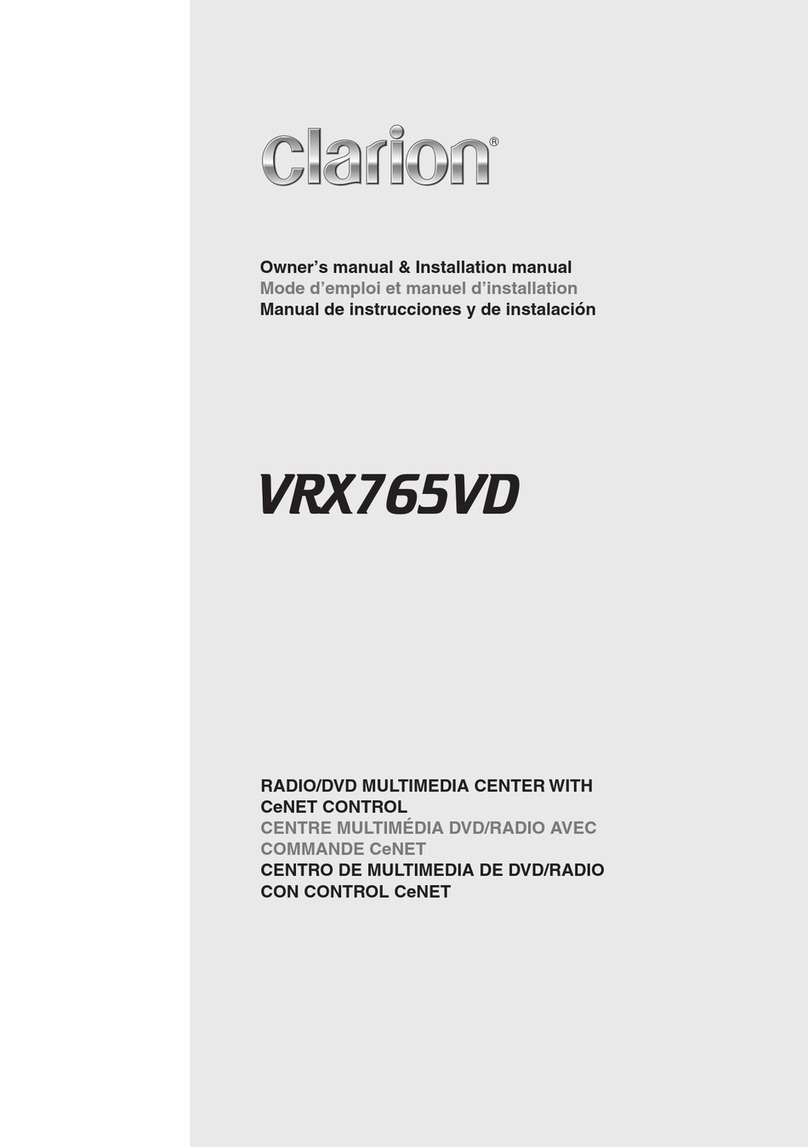
Clarion
Clarion VRX 765VD VRX765VD VRX765VD Mode d'emploi et manuel d'installation
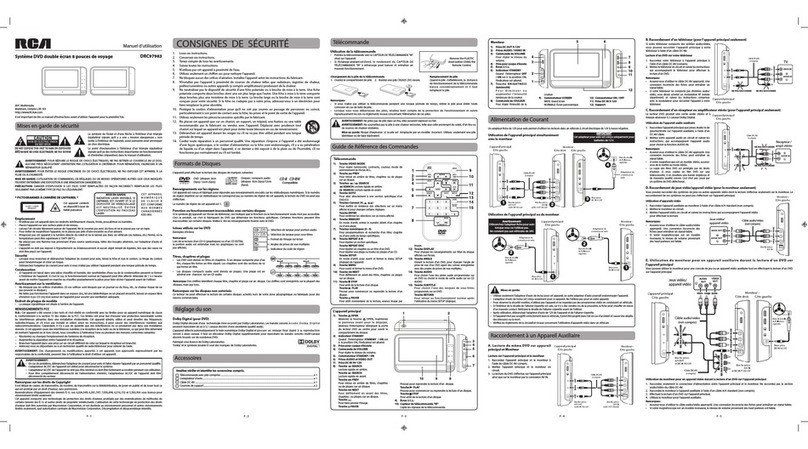
RCA
RCA DRC97983 Manuel d'utilisation

JVC
JVC KW-NT500HDT Specification sheet

Audiovox
Audiovox AVT-597 Installation guide and owner's manual
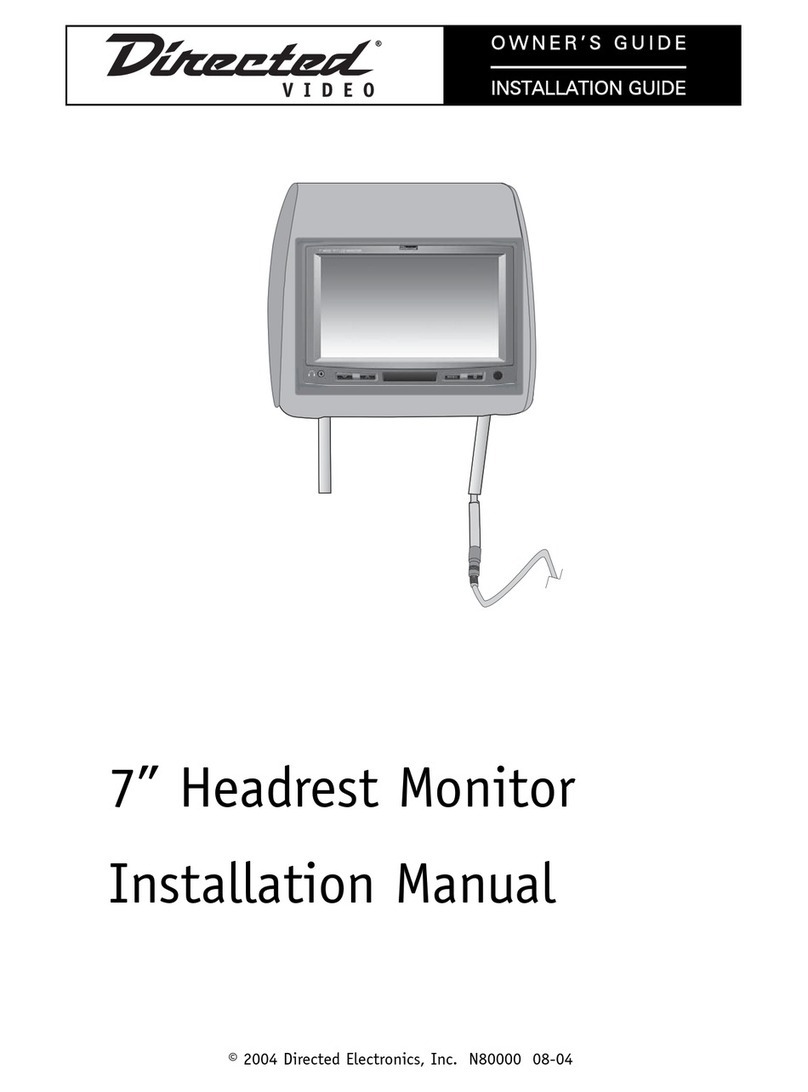
Directed Electronics
Directed Electronics 7 Headrest Monitor installation manual

Tview
Tview T10.1FDIR instruction manual