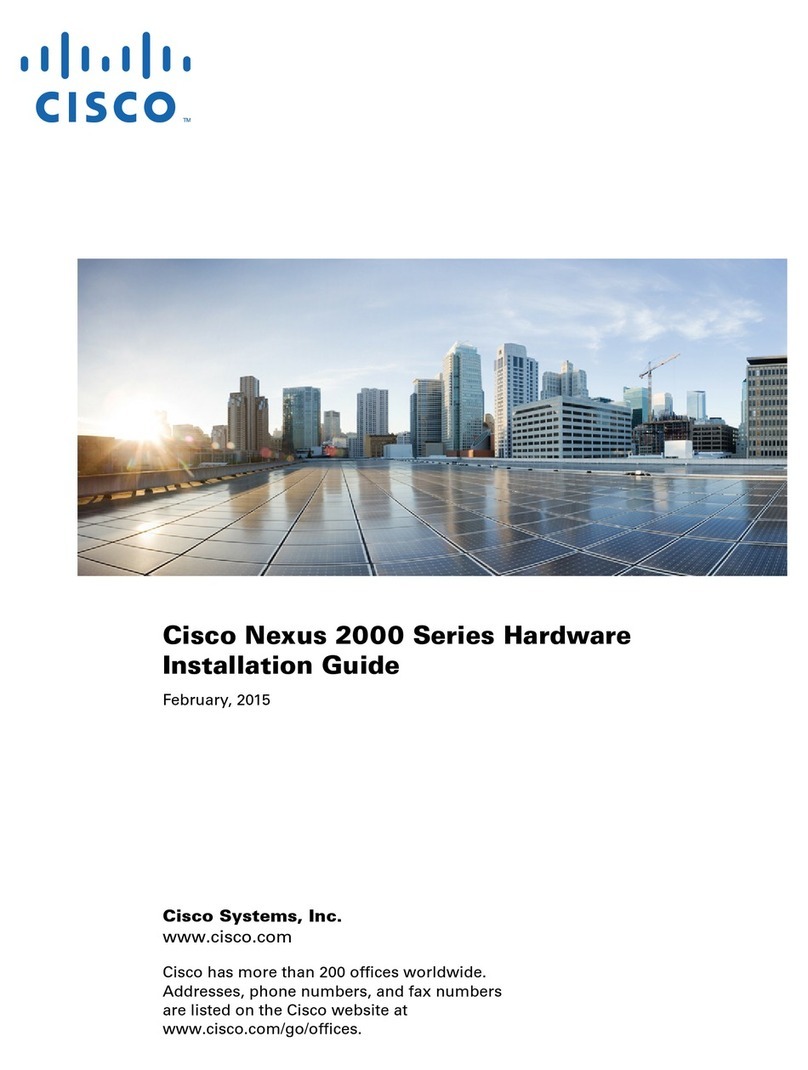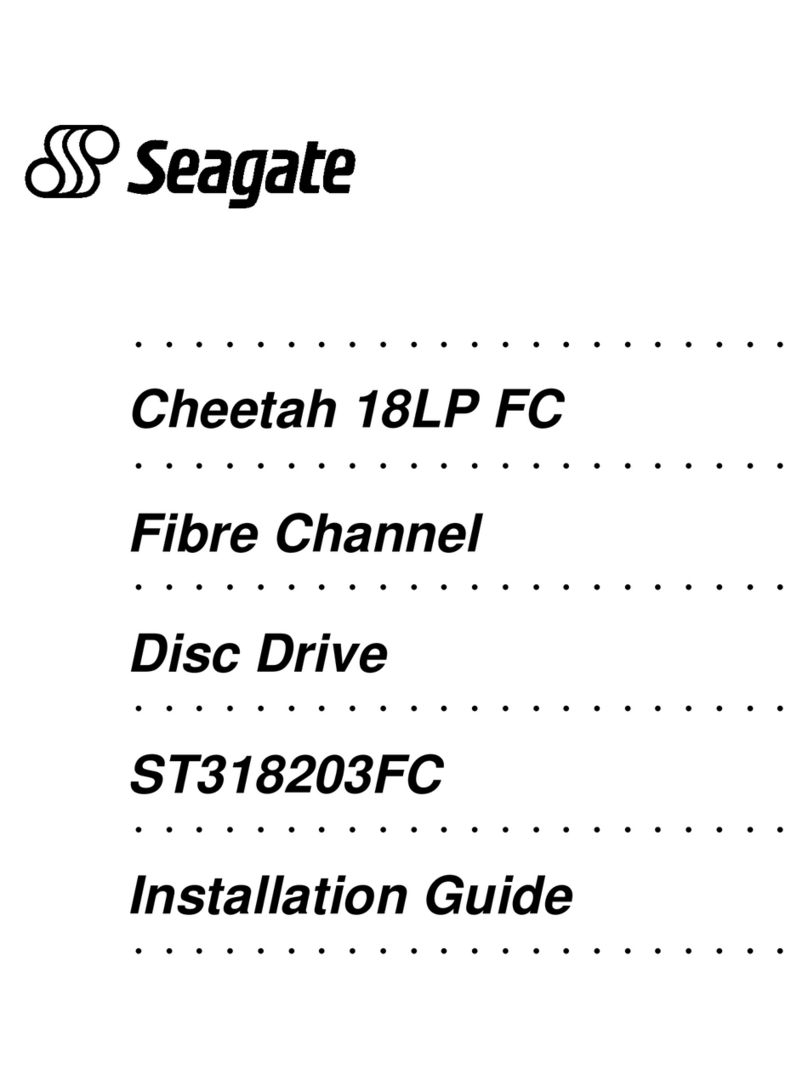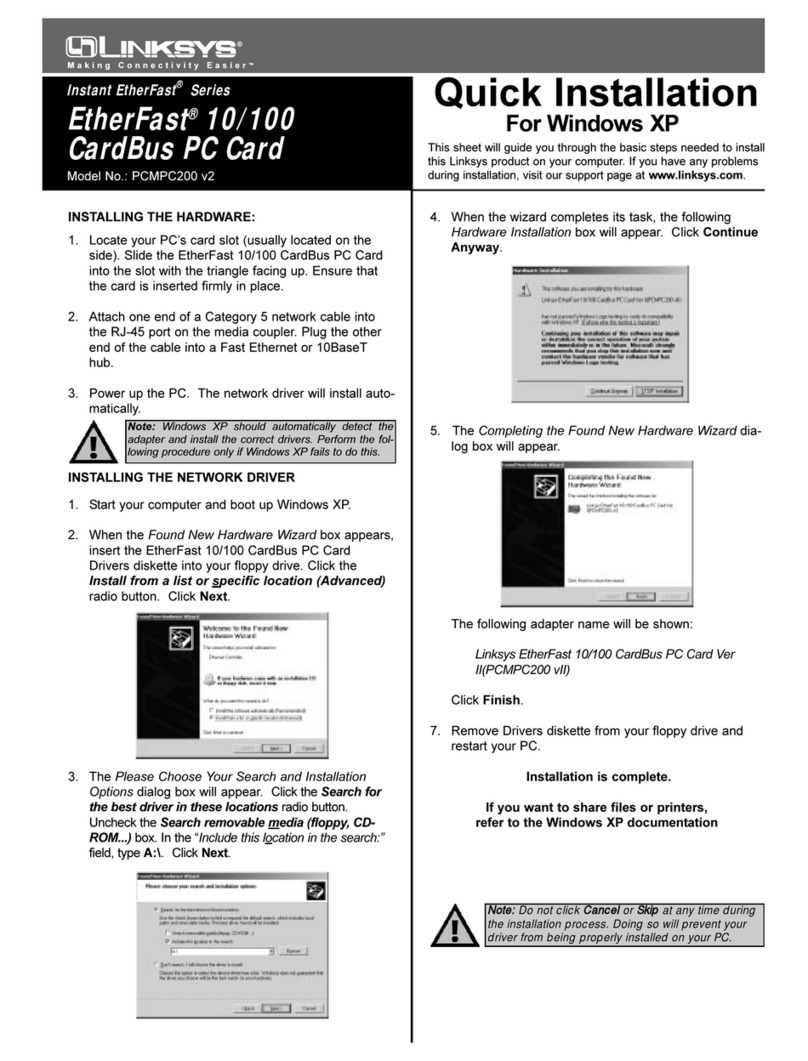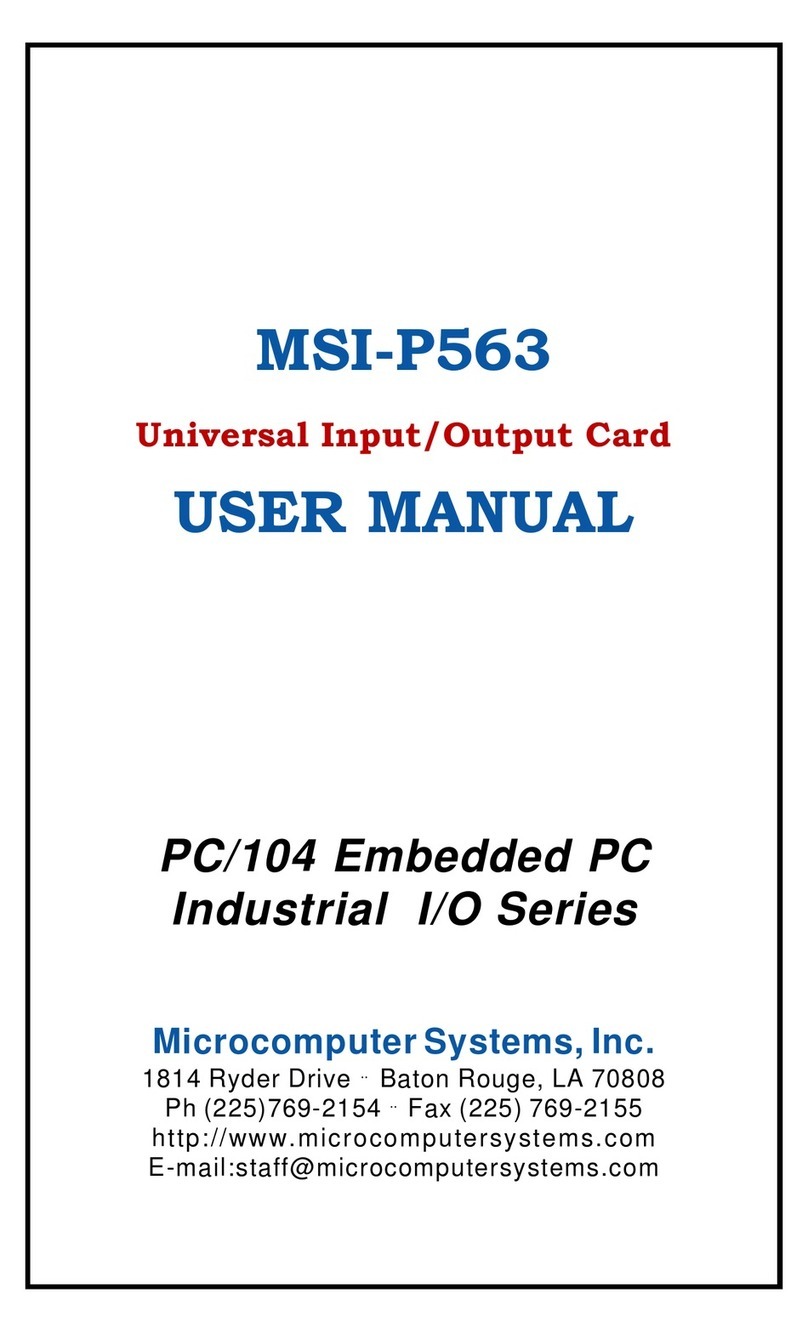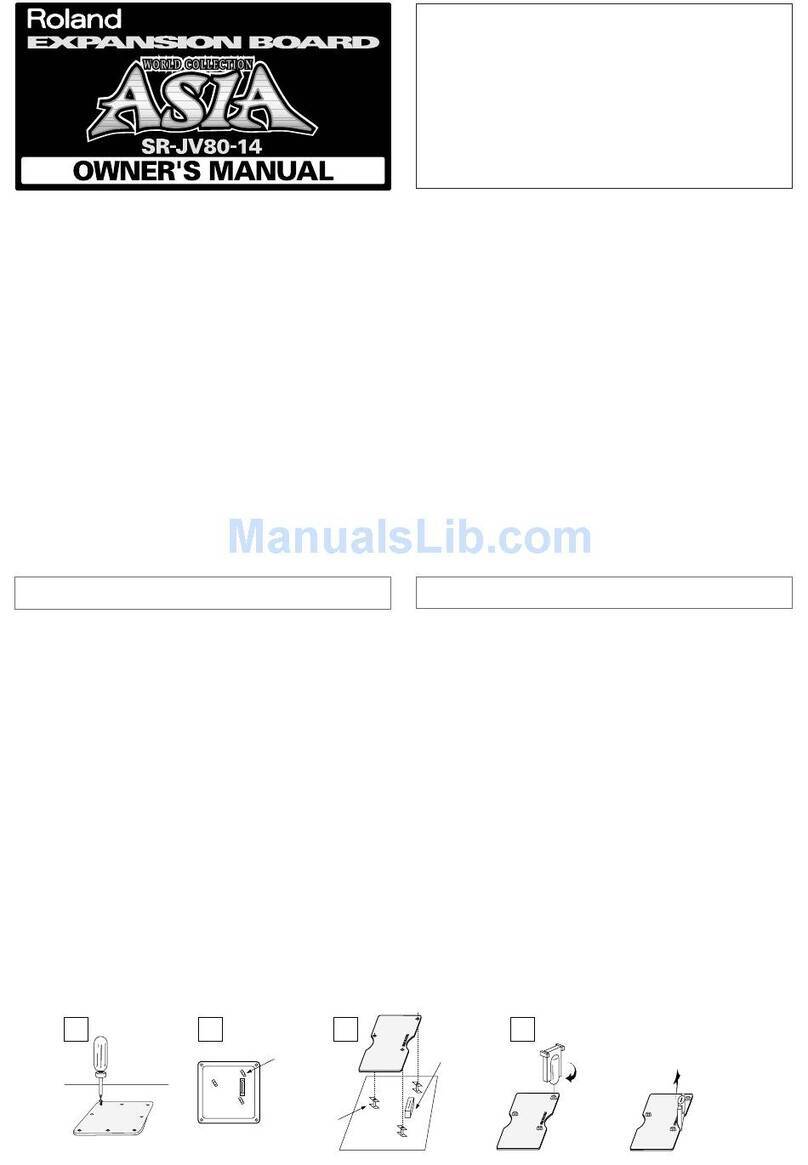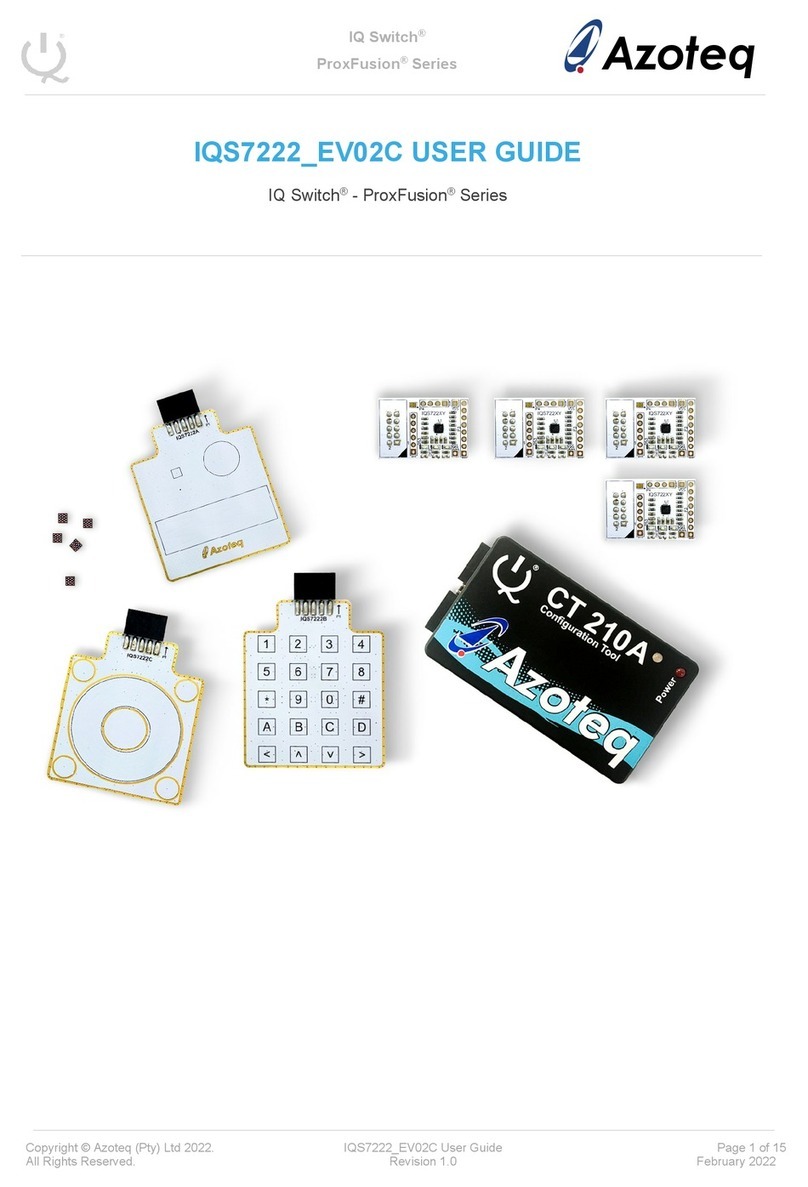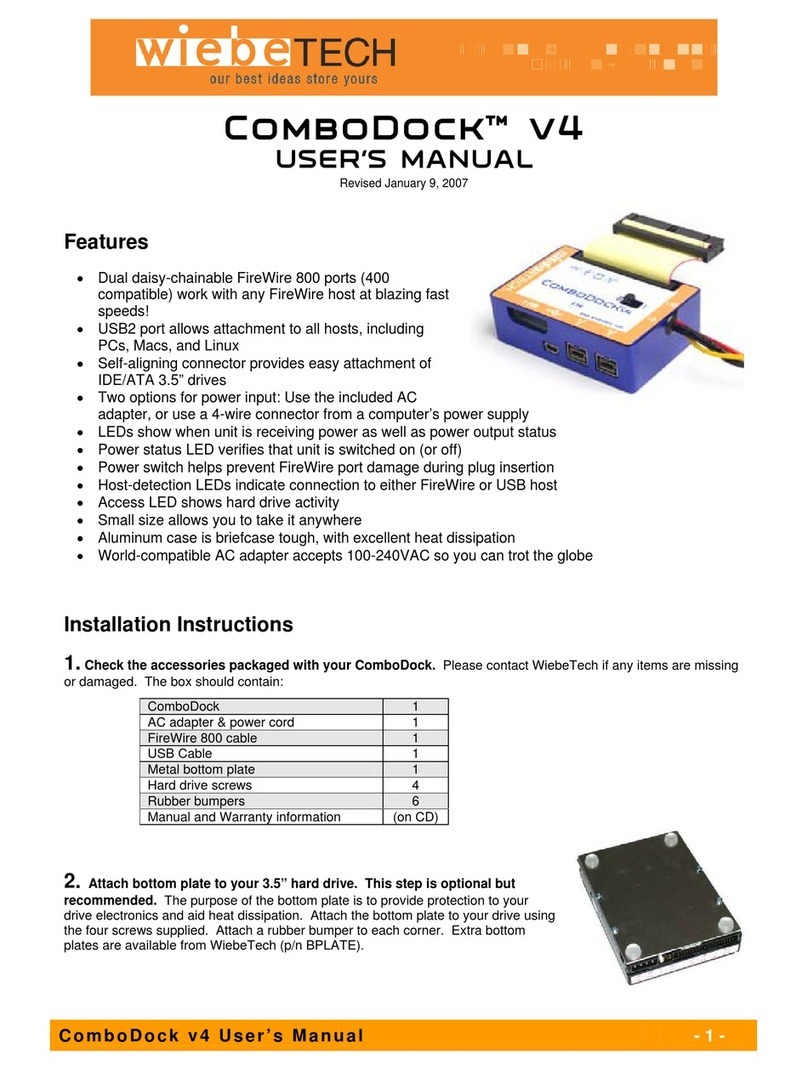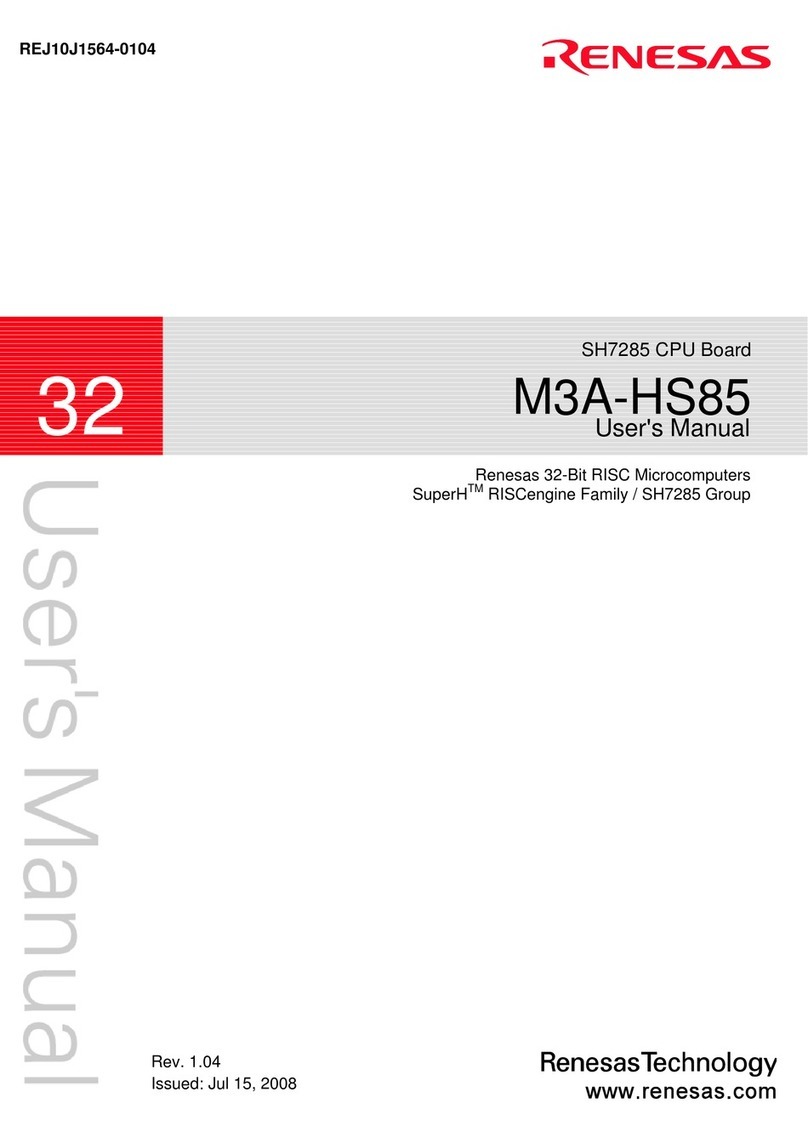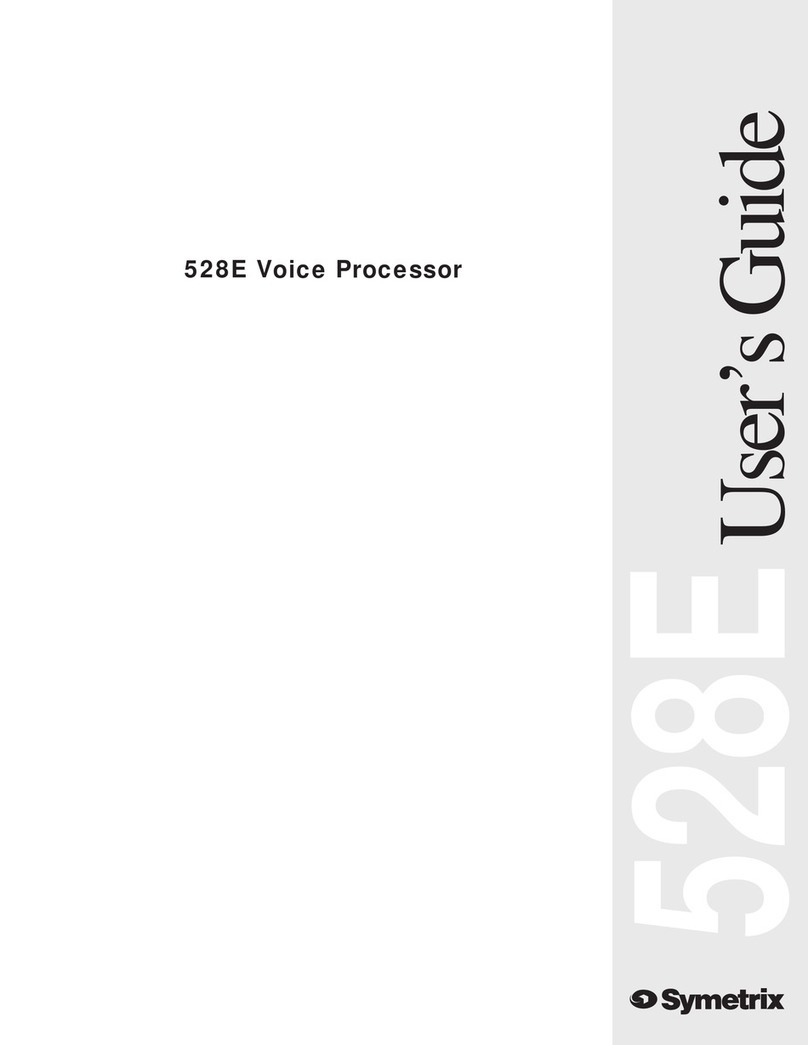2 of 2 Line of Sight | (800) 463-7731 | los.workriteergo.com
#1500398 Rev A
2 Size CPU Holder to Width of CPU & Secure in Place
2.1 Insert your CPU between the Rear Plate (A) and the Front Plate (B).
2.2 Slide the Rear Plate (A) until it is snug against the CPU and it is
securely held between the plates.
2.3 Remove the CPU and tighten the Cap Head Screws (D) securely.
2.4 Reinsert the CPU into the holder confirming it is securely held in
place.
Note: You should be able to insert the CPU into the Holder
without damaging the CPU while holding it securely in
place. Route all cabling according to the LOS Chassis
instructions and equipment manufacturers specifications.
3 Route Cables– Guidelines
Note: Cabling and mounting of the CPU is a diicult process and unique to each situation. Use these guidelines
as a reference, making sure to keep all cabling away from interfering with the Monitor Li.
3.1 Remove the Front and Rear Panel from your Line
of Sight Chassis for access to route the cables.
3.2 Route cables in the best direction, so they do not
interfere with the Monitor Li movement.
3.3 Use the Wire Loom to route cables from the CPU to
the Shared Power and bottom Trough.
3.4 Route all power to the shared power area which
may include installed Power Tracks or Power Bars.
3.5 Use the bottom Trough to bundle any excess
cabling.
3.6 Use the Desktop Grommets to route power and
data to the desktop as needed.
3.7 Once routed, secure all cabling with P-Loops,
Cable Clips and Wire Ties provided with the
Chassis hardware.
Keyboard Tray
2.4
2.3
2.1
2.2
Insert / Re-insert
Remove
A
B
C
Keyboard & Mouse
(in tray)
Wire
Loom
Power &
Data Out
Monitor Out &
Monitor Power
CPU
3.2
3.3
3.4