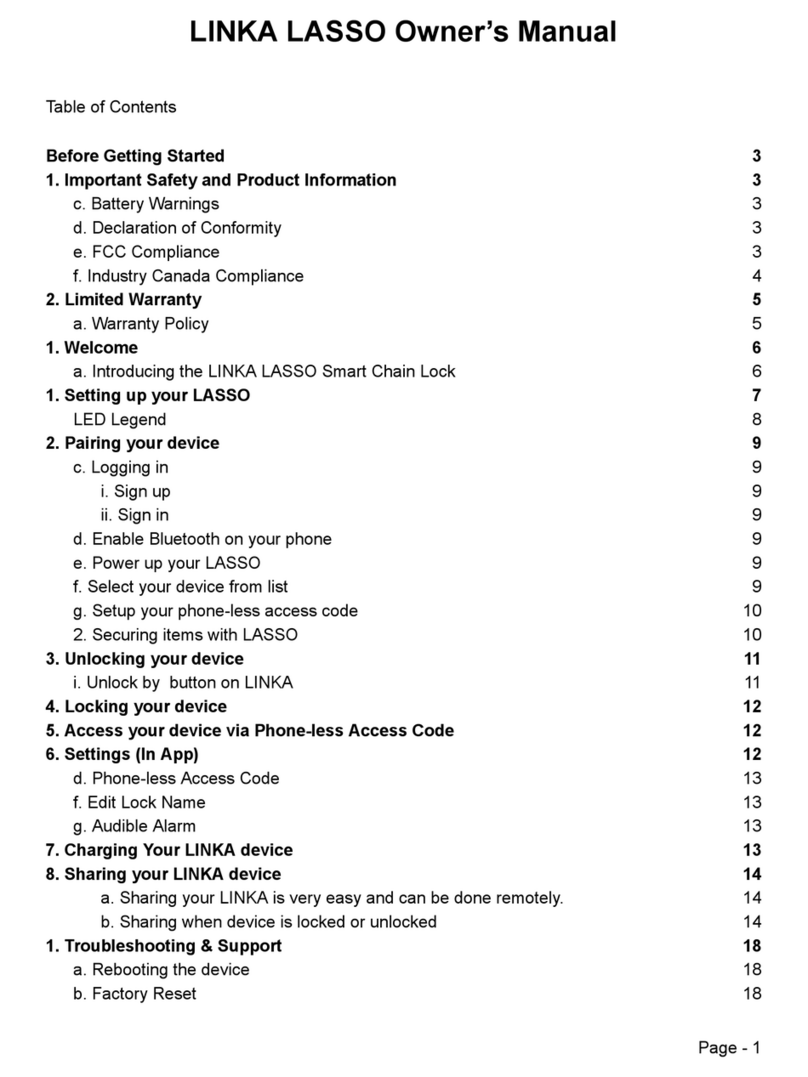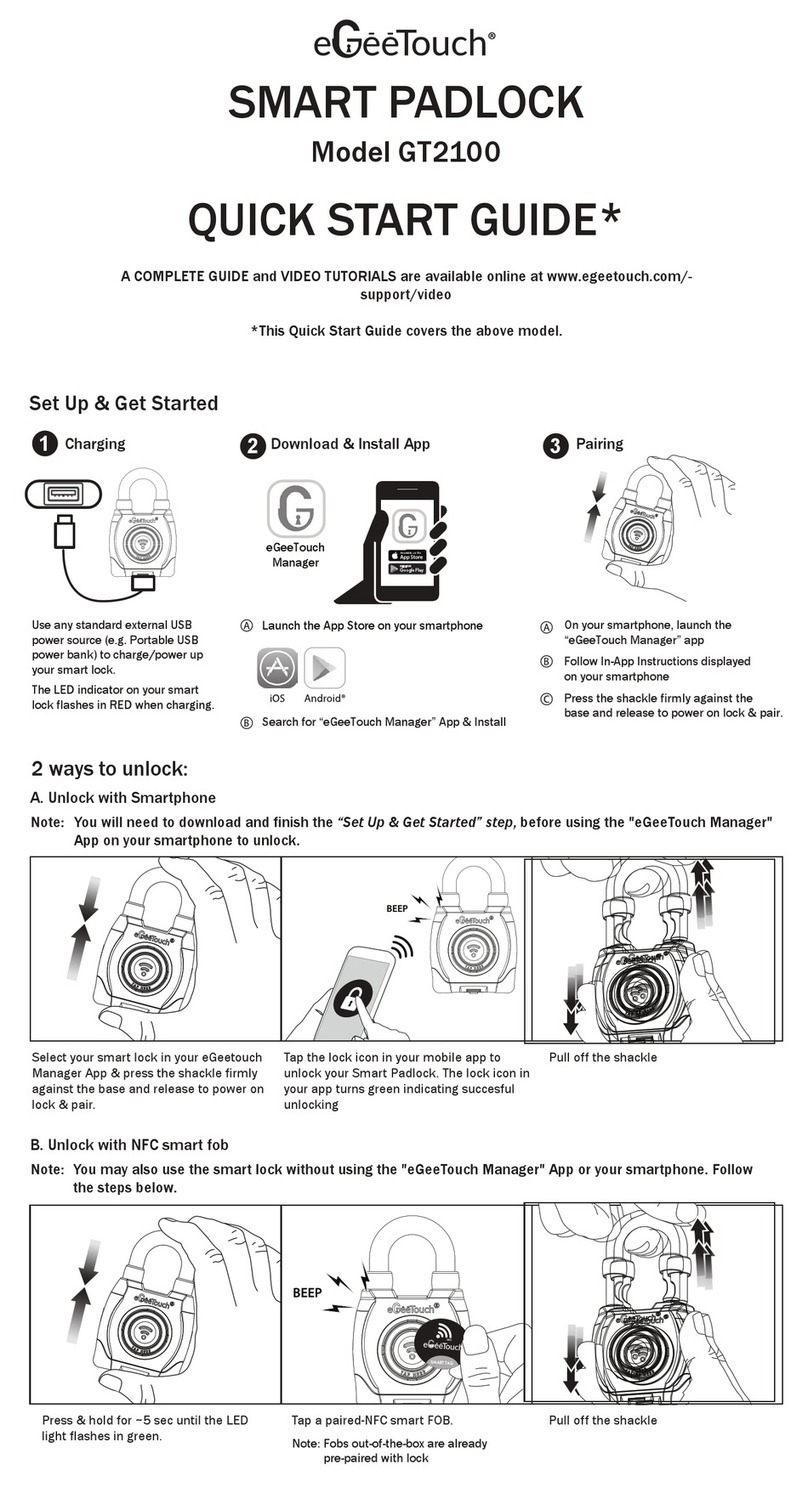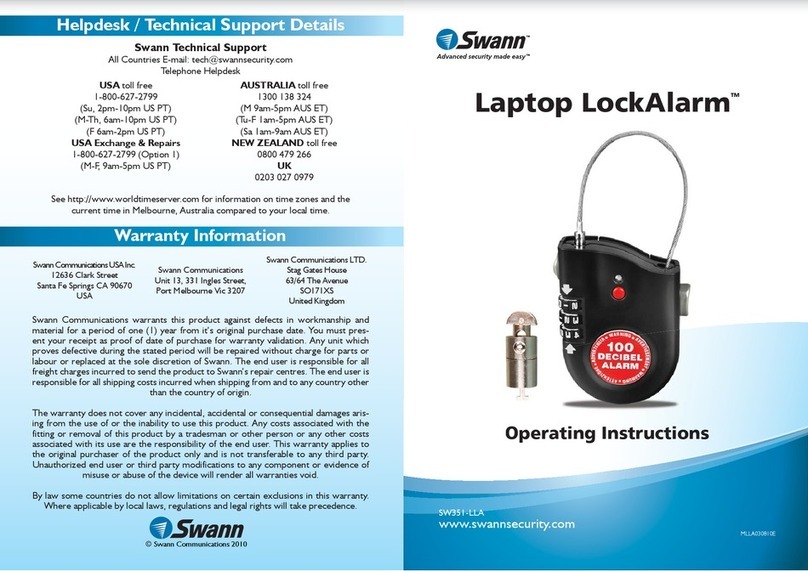Linka LEO User manual

GPS Smart Bike Lock - LK-B111/LK-B112
OWNER’S MANUAL

Welcome to LINKA
Please read this Owner’s Manual carefully. The instructions in this guide will help you get
the most out of your LINKA LEO GPS Smart Bike Lock.
Setup and Get Started 3
LINKA lock Overview 3
Installing LINKA 5
Connecting Your LINKA lock 6
Getting to know your LINKA LEO LED lights 7
LINKA LEO Basics 9
Locking Your Lock 9
Unlocking Your Lock 10
LINKA App Features and Settings 11
Panic 11
Sleep 11
Lock Settings - For lock owners only 11
Phoneless Access Code (PAC) 12
Edit Lock Name 12
Tones 12
Tamper Siren 12
Auto-Unlocking 12
Quick Lock 13
Battery 13
Firmware Version 13
Remove Lock 13
Reset to Factory Settings 13
Add or Delete Lock 13
Notifications 14
Out of Range Alert 14
Back in Range Alert 14
Battery Low Alert 14
Battery Critically Low Alert 15
Sleep Notification 15
Charge your LINKA 15
LINKA Bike Sharing 16
Sharing your LINKA lock 16
Revoking permissions 17
Transferring ownership 17
Rev, 12/29/18
1

LINKA LOOP 17
Troubleshooting and Support 19
Factory Reset 19
Updating Software 19
Limited Warranty 19
Additional Support 20
Important Safety & Product Information 20
Device Information 20
Software License Agreement 21
Battery Warnings 21
Declaration of Conformity 22
FCC Compliance 22
Industry Canada Compliance 22
Rev, 12/29/18
2

1. Setup and Get Started
Our innovative technology allows you to secure your bike without a physical key and
provides greater peace of mind.
Thank you for purchasing LINKA LEO. Before using your smart bike lock, read the
following instructions to set up your lock and familiarize yourself with its basic features.
1.1. LINKA lock Overview
LINKA LEO Features
01. POGO Charging Port
02. Power Button
03. LED Indicator Light
Rev, 12/29/18
3

Accessories Included:
2 x Universal Mount Straps 2 x Caps 2 x Flat Head Screws
2 x Socket Head Screws 1 x Micro-USB Cable 1 x POGO Adapter
⇨ TIP: Before switching on your LINKA LEO for the first time, we recommend
charging it overnight using the POGO charger connected to the micro-USB cable.
The LED Indicator will turn solid green when the lock is fully charged.
Rev, 12/29/18
4

1.2. Installing LINKA
LINKA can be mounted on the inside or outside of the seat stay, as well as the
front fork. For the highest level of security, position your LINKA LEO on the inside
seat stay of your bicycle. There are two ways to mount your LINKA lock onto your
bike.
Method 1: Install using mounting screws (if your bike has mounting
holes)
i. Align the slots on the inner ring of your LINKA lock with the
mounting studs on the seat stays of your bike.
ii. Attach your LINKA LEO to your bike using the two socket head
screws provided.
Rev, 12/29/18
5

Method 2: Install using the included universal mounts
1. Mount the 2x universal mount straps on the back of the lock using
the flat head screws and the caps
2. Align the lock and straps with the seat stays of your bike where you
would like to secure your lock
3. Push the tie-down strap of the mount through the desired slot and
around one of the seat stays.
4. Bring the open end of the tie-down strap back through the worm
screw opening.
5. Tighten the worm screw to reduce wiggle room.
6. Repeat steps 2-5 on the other seat stay.
7. Trim the excess strap using a pair of scissors
1.3. Connecting Your LINKA lock
⇨ TIP: Most of the time, your LINKA LEO will be asleep, so to ensure the fastest
connection, always press the power button to wake up LEO before you attempt to
connect your lock to the LINKA app.
1. Download the LINKA Smart Lock app from the App Store® or Google Play
2. Once it is downloaded, tap the LINKA app icon to launch it
3. Sign Up / Log in
a. Sign up with email
i. Enter your first name, last name, email and create a password
ii. Read the Terms & Conditions and tap Submit if you agree
iii. Check your email for an account verification link
b. Continue with Facebook
i. Make sure you’re currently logged onto Facebook and tap the
Continue with Facebook button
ii. If prompted, enter your Facebook login details
NOTE: If you sign up using Facebook, you will need to use Facebook
to login.
c. Log in with Email
Rev, 12/29/18
6

If you already have a LINKA account, tap LOG IN and enter your
email and password to sign in.
4. Enable bluetooth on your phone
i. If bluetooth is not yet enabled on your phone, the LINKA app will
introduce a prompt to enable the function
ii. Once bluetooth is enabled, select LINKA LEO as the type of lock
you’d like to pair
NOTE: All bluetooth-connected settings and actions such as alerts,
unlocking, etc. will function and appear only when bluetooth is enabled on
your smartphone.
5. Pair your LINKA LEO
i. In the LINKA app, select LINKA LEO as the lock you’d like to pair
ii. Press the button on your LINKA LEO to make it discoverable by
your smartphone
iii. The LED indicator will begin blinking blue to signify that your lock is
now in Discoverable mode. You will also hear an audible start-up
tone. The LED indicator will blink blue and remain in Discoverable
mode for 60 seconds before switching off to conserve battery power.
iv. Swipe left on the app until you see “Scanning for LINKA” appear
v. Once LINKA LEO is successfully paired, you will see a screen with an
image of the lock on the app’s home screen, along with panic and
sleep buttons.
NOTE: If this is a new lock, the LINKA app will prompt you to enter and
store a four-digit Phoneless Access Code (PAC) before continuing further.
Your PAC provides access to your LINKA LEO even when you do not have
your smartphone. Treat your PAC as a PIN and do not share it with anyone
with whom you do not wish provide bike access. For added security, codes
in identical sequences such as ‘1111’ up to ‘9999’, as well as ‘1234’, are not
allowed
1.4. Getting to know your LINKA LEO LED lights
LED Light Legend:
COLOR
PATTERN
MODE
DESCRIPTION
ACTIONABLE STEPS
No Color
LED off
Sleep
When disconnected from
your smartphone, your LINKA
LEO will go to sleep based on
Press button once to wake
lock
Rev, 12/29/18
7

your designated battery
setting times
Blue
Blinking
Discoverable
When your LINKA LEO is
switched on, the LED dome
will blink blue for 60 seconds
in search of a smartphone to
connect with
A. Connect a new smart
Lock
B. Be within range of a
previously connected
Lock to connect
Amber
Solid
Connecting
LINKA lock is connecting with
your smartphone
A. Wait until connection is
complete
Green
Blinking
Connected
LINKA LEO is connected to a
smartphone
A. Lock or unlock your
LINKA Smart Bike Lock
B. Modify your lock settings
C. View your LINKA’s status
and activity
Amber
Blinking
Locking
Your LINKA LEO is locking
Allow your Lock to lock
Red
Blinking Fast
Locking stalled
If there is any interference
with the steel shackle, LINKA
will retract the shackle for
safety reasons. The LED will
blink red and you will receive
an alert through the LINKA
app on your smartphone
Ensure that there is no
interference to the locking
shackle and attempt to re-lock
Red
Blinking
Slow
Locked
When LINKA LEO is locked,
the LED will blink red every 6
seconds
Your LINKA lock is locked and
secure
Red
Blinking
Slow
Unlocked/Locked
When your LINKA battery is
below 30%, the led will blink
every 5 seconds
Your LINKA LEO needs to be
recharged
Blue
Blinking
Unlocking
Your LINKA lock is unlocking
Allow your Lock to unlock
Purple
Blinking
Accessible via
Phoneless
Access Code
(PAC)
When your smartphone is
not present, you may enter
your personalized Phoneless
Access Code to manually
unlock your LINKA lock
Hold the button for six
seconds and listen for a beep.
Then, enter your four-digit PAC
by pressing the Power button
the same number of times as
each number of the PAC..
Rev, 12/29/18
8

Red
Solid
Charging
Your low-battery LINKA LEO
is charging
Charge your LINKA LEO using
the POGO adapter with the
micro-USB charging cable
Green
Solid
Fully charged
Your LINKA LEO is fully
charged and ready for
months of use
Unplug the POGO charger
from your lock
Green
Solid
Firmware
updating
Over the air free updates are
available for download to
ensure you always have an
optimal experience with
LINKA
Allow your lock to be updated.
The LED will blink blue once
the update is successful
2. LINKA LEO Basics
2.1. Locking Your Lock
Once your LINKA LEO is connected with your smartphone and unlocked, you will
be able to lock it using the two options below. The LINKA app will show you the
status of your lock and whether or not it is locked.
⇨ TIP: Make sure the lock is not moving when you attempt to lock it. As a safety
precaution, LINKA locks will not lock if they detect movement.
1. Connect and Lock
a. Open the LINKA app on your phone. If the center lock icon is gray,
LEO has not connected. Press the button on your lock to wake it
up and begin automatic connection.
b. Once LINKA LEO is connected, the center lock image will turn green.
Press the center lock image and hold under the circle fills with red
and slide down to initiate locking.
2. Quick Lock
a. After you enable Quick Lock in your app’s lock settings, you can lock
LINKA LEO by simply pressing the button twice quickly.
⇨ TIP: LINKA LEO sounds three beeps once the lock is successfully locked.
NOTE: If something obstructs the locking, the lock’s shackle will automatically
retract and LINKA LEO will remain unlocked. If this happens, you will receive an
alert on your smartphone with the instruction to try locking your LINKA LEO
Rev, 12/29/18
9

again. Check to ensure that there are no obstructions this time and attempt to
lock again by double-tapping the button on your LINKA LEO.
2.2. Unlocking Your Lock
Once your LINKA LEO is locked and connected to your smartphone, you will be
able to unlock it. There are four ways to unlock LEO:
A. Unlock through the LINKA app
On the LINKA home page, hold the center lock image and swipe down.
Your lock will unlock, and its current status will be updated in the App.
B. Unlock through the button
Double-press the button on your LINKA LEO to unlock it manually. This
only works if your smartphone is connected to the lock within bluetooth
range.
C. Unlock through the Auto-Unlock feature
When Auto-Unlock is enabled, your LINKA lock will recognize you as you
approach and unlock automatically. To use Auto-Unlock:
i. Enable the Auto-Unlock feature in your LINKA app’s lock settings.
ii. Once you leave the lock’s bluetooth range (~10m), the app will
automatically disconnect from the lock, but in order to prevent
accidental auto-unlocking, LINKA’s Auto-Unlock feature will not
engage until you leave the safe zone of 200m and re-enter.
iii. Once you leave the lock’s safe zone of 200m, you will receive a
message that Auto-Unlock is engaged.
iv. Your LINKA lock will automatically unlock again when you return to
within a 3-5m (10-15 ft) radius of your bike.
NOTE: For the best experience with Auto-Unlocking, have your LINKA app
running in the background before you begin walking to your bike, or
simply leave your LINKA app running in the background so that it is
always ready to automatically reconnect to the lock.
⇨ TIP: Auto-unlocking requires your lock to be active and awake,
increasing battery usage drastically. If you wish to save battery, disable
Auto-Unlocking.
D. Unlock With the Phoneless Access Code (PAC)
In some cases, your phone may be unavailable when you need to unlock
your LINKA LEO. The Phoneless Access Code feature allows you to unlock
without the LINKA app, so you can ride your bike without worrying about
phone battery.
Rev, 12/29/18
10

i. Press and hold down the button on LINKA LEO for six seconds,
until the LED starts blinking purple.
ii. Press the button the number of times equivalent to your first
digit, then release until you hear a beep.
iii. Repeat step (ii) for the next digit in your PAC until all four digits are
entered. Your LEO will automatically lock/unlock once you have
entered all four digits successfully.
NOTE: If the PAC is entered incorrectly, a buzzer beep will sound and your
LINKA lock will remain locked. In this case, repeat steps (ii) and (iii) again.
After four incorrect attempts, you will be required to wait one hour before
attempting again.
3. LINKA App Features and Settings
NOTE: LINKA LEO must be actively connected to your smartphone in order to access
these features.
3.1. Panic
Tap the Panic button within the LINKA app’s home screen
whenever you want LINKA LEO to sound its screeching siren.
Tapping the Panic button again will disable the alarm.
3.2. Sleep
Tap the Power button within the LINKA app’s home screen to
immediately put LINKA LEO to sleep.
Use this feature when you no longer want to interact with the lock
and wish to have it in battery-saving mode immediately.
To wake up the lock, you must press the Power button on top of LEO.
3.3. Lock Settings - For lock owners only
After you’ve paired up your LINKA LEO and selected it as the lock
you want to manage, you will find the Lock Settings at the
bottom right corner of your LINKA app home screen.
Rev, 12/29/18
11

A. Phoneless Access Code (PAC)
i. Enter your personal four-digit PAC
ii. Re-enter your PAC to confirm
iii. Once successfully stored, you can always return to view and edit
your PAC
NOTE: Store this access code somewhere safe to unlock your LINKA LEO when
your phone is unavailable.
B. Edit Lock Name
Editing your LINKA LEO’s name makes it easier to identify your lock if you
have access to multiple LINKA locks.
i. Tap on Lock Name
ii. Enter your desired name and tap anywhere else on the screen to
save
C. Tones
The Tones setting controls the audible notification tones that your LINKA
LEO makes when it locks, unlocks, connects, etc.
Tap the slider to toggle between ON and OFF to turn notifications on or off.
D. Tamper Siren
The Tamper Siren setting controls whether your lock makes an audible
alarm when it is moved or tampered with while it is locked. In some cases,
such as when your bike is stored in your home’s garage, you may not need
this feature and may wish to keep the alarm off.
Tap the slide to toggle between ON and OFF.
E. Auto-Unlocking
The Auto-Unlock feature allows your LINKA lock to automatically unlock
when it recognizes you approaching.
Tap the slide to toggle between ON and OFF. Setting the toggle to ON
means the feature is enabled and your LINKA lock will automatically unlock
NOTE: You must first leave the safe zone (~200m) of your LINKA LEO and
return within a 3-5ft range of the lock to see Auto-Unlock in action. You will
receive a notification that confirms Auto-Unlock is engaged as soon as
you leave the 200m safe zone.
Rev, 12/29/18
12

F. Quick Lock
Enable Quick Lock allows you to lock LINKA LEO without your phone by
simply pressing the button twice quickly.
NOTE: Enabling Quick Lock disengages Auto-Unlock. Auto-Unlock uses
the GPS from your phone to assist in unlocking your bike at the right time.
When Quick Lock is active, you are able to lock your LINKA without being
connected to the app, which means the location of your bike is not known
and thus cannot be used to calculate your proximity to it once you return
for Auto-Unlocking to engage.
G. Battery
LINKA LEO’s tamper alert and auto-unlock features require LINKA LEO to
remain awake and connected to the user’s phone to work. The Battery
settings control how long LINKA LEO stays awake during periods of
inactivity.
H. Firmware Version
Keeping your LEO updated with the latest firmware ensures that it
operates at the highest levels of security. If there is a firmware update
available, you will see a note in the Firmware Version section.
I. Remove Lock
To remove a LINKA LEO from your LINKA account, tap Remove Lock. Once
you remove a lock, you must pair with it again in order to resume using
your lock’s functions.
J. Reset to Factory Settings
Tap Factory Settings if you’d like to restore your LINKA LEO to its original
factory settings. This is recommended if the lock is changing ownership.
3.4. Add or Delete Lock
The LINKA app allows you to add new LINKA locks to your account to control, or
delete a connection to an existing lock. You can manage your LINKA lock by
launching the LINKA app, tap Menu in the upper left corner and tap on the
lock you’d like to edit, then:
●To delete an existing connection, tap Lock Settings at the bottom
right corner, scroll down and tap Remove Lock.
●To add a new lock, tap Menu in the upper left corner > Add Lock >
follow the on-screen instructions to pair.
Rev, 12/29/18
13

3.5. Notifications
The Notifications section allows you to control all alerts and notifications on your
phone from your connected LINKA lock. You can access and/or change your
notification settings through: launching the LINKA app > Menu in the
upper left corner > Settings. This controls settings for your account, which
affects all the locks you have access to on this smartphone.
A. Out of Range Alert
●The Out of Range notification informs you when your LINKA LEO is
out of your smartphone’s range. In this case, you will be unable to
receive any tamper alerts.
●This notification is intended to keep you informed of whether or not
you can receive tamper alerts. If you are out of range, you will not be
alerted when your bike is being tampered with.
●Tap the slide to toggle between ON and OFF.
NOTE: When Out of Range is switched OFF, you will not be alerted if your
bike is in danger or being tampered with.
B. Back in Range Alert
●The Back in Range notification informs you when your LINKA lock is
back within range of your smartphone. In this case, you will be able
to receive tamper alerts.
●This notification is intended to keep you informed of whether or not
you can receive tamper alerts.
●Tap the slide to toggle between ON and OFF.
NOTE: When Back in Range is switched OFF, but you are within range of
your LINKA lock, you will receive tamper alerts.
C. Battery Low Alert
●The Battery Low Alert informs you when it is time to recharge your
LINKA lock.
●Tap the slide to toggle between ON and OFF.
●When switched on, you will receive an alert when your LEO’s battery
reaches 30% or below.
NOTE: If you are not within range of your LINKA LEO, you will receive this
notification the next time you’re within range and your lock is running on
30% battery charge or below.
Rev, 12/29/18
14

D. Battery Critically Low Alert
WARNING: Your LINKA LEO will no longer lock once battery reaches 10% or
lower. This is a security feature to prevent a scenario where LEO is locked
but no longer functioning due to total battery depletion.
●The Battery Critically Low Alert informs you when it is time to
recharge your LINKA LEO.
●Tap the slide to toggle between ON and OFF.
●When switched on, you will receive an alert when your LEO’s battery
reaches 10% or below.
NOTE: If you are not within range of your LINKA lock, you will receive a
notification the next time you’re within range and your Lock is running on
10% battery charge or below.
E. Sleep Notification
Notifies you when your lock is asleep. When LINKA LEO is asleep, it will be
disconnected from your phone.
4. Charge your LINKA
LINKA is powered by a built-in lithium-ion battery that you can charge using a
standard wall outlet, a USB port on your computer, or a portable battery pack.
LEO includes a POGO adapter that converts any micro-USB cable to a charging
cable suitable for use with LEO.
i. Plug the POGO adapter into the micro-USB end of the supplied micro-USB
cable.
ii. Plug the USB end of the cable into your computer, a wall outlet-connected
AC adaptor, or a portable battery pack.
iii. When your lock is fully charged, the LED indicator will turn solid green.
NOTE: LINKA LEO will not charge in temperatures beyond the 0°C to 45°C (32°F
to 112°F) range. Your lock will not lock while it is being charged.
Rev, 12/29/18
15

⇨ TIP: Dry the POGO port and its surrounding areas before charging your LINKA
LEO.
5. LINKA Bike Sharing
Sharing your LINKA LEO with friends is easy and can be done remotely. You can
share whether LINKA LEO is locked or unlocked.
5.1. Sharing your LINKA lock
To give a user access to your LINKA lock, Tap User Icon in the bottom bar
of the home screen > button > Enter the guest user’s email address >
Invite
A user can also request access to your LINKA lock by attempting to connect to
the lock. Here are instructions for the guest user:
i. To request access, download the LINKA app, sign up or login, select the
lock you wish to pair with and press the button on the LINKA lock to
make it discoverable by the smartphone.
ii. If the LINKA lock is unlocked, the LED indicator will begin blinking blue
(and remain blinking red if locked), identifying that the device is now in
discoverable mode. New user will also hear an audible start-up tone.
iii. Once the new user’s smartphone tries to connect with the lock, the app
will allow the new user to send a permission request to LINKA LEO’s owner.
Rev, 12/29/18
16

iv. Once the request is approved by the owner, the new user will receive an
email notifying them of permission granted and can begin accessing the
LINKA lock.
NOTE: Users with shared access to a LINKA lock will not be able to change any of
the existing settings on the LINKA lock. Settings can only be changed through
the owner’s LINKA app.
5.2. Revoking permissions
The LINKA lock’s admin can choose to revoke sharing to users at any time,
preventing access to the lock.
Admins may revoke sharing by selecting the LINKA lock they wish to control in
the menu bar, then: Tap User Icon in the bottom bar > Select the user >
Revoke Access. The user will not be notified that their access has been revoked.
5.3 Transferring ownership
LINKA LEO’s owner can transfer ownership to another user. Once ownership is
transferred, it cannot be reversed unless the new owner transfers it back.
To transfer ownership: Tap User Icon in the bottom bar > Select the user >
Make Owner. The user will be notified that they are now the owner of this LINKA
LEO.
⇨ TIP: If you are selling your LINKA LEO and would like to clear all settings, see
section 7.1 Factory Reset of this owner’s manual.
6. LINKA LOOP
For additional security and charging while you are tethered, use LINKA’s power
bank tethers: LOOP Chain and LOOP Cable.
How to use:
i. Noose the chain around an immovable object and your bike frame.
ii. Plug the LOOP into the POGO port of your LEO (see image).
iii. LEO will detect that LOOP is plugged in and automatically begin to close
its shackle.
iv. To unlock, use your LINKA app or enter the PAC on LINKA LEO.
Rev, 12/29/18
17

LOOP Chain
LOOP Cable
Rev, 12/29/18
18

7. Troubleshooting and Support
7.1. Factory Reset
This is recommended if the lock is changing ownership, or if you’d like to restore
your LINKA LEO to its original factory settings.
To Factory Reset, select the LINKA lock you’d like to reset within the LINKA app.
Tap Settings icon in the bottom right corner of the home screen> Reset to
Factory Settings
Follow the instructions on the screen and do not switch off your smartphone or
change any settings on your LINKA LEO during the reset process.
7.2. Updating Software
Your LINKA app will notify you of new app software and firmware updates.
Once LINKA lock is connected with your smartphone, you will be notified of
available firmware updates and can wirelessly update to the latest firmware
through the LINKA app.
You can manually check for updates by launching the LINKA app > Settings
icon in the bottom right corner of the home screen> Firmware Update will be
clickable if there is an update available.
Do not switch off your smartphone or change any settings on your LINKA lock
during the update process.
7.3. Limited Warranty
LINKA warrants all products sold by LINKA to be free of defects in material and
workmanship for a period of one (1) year from the date of purchase unless
otherwise specified on the product. If a product is found to be defective by LINKA,
in its sole description, LINKA's only responsibility will be to replace the defective
product. LINKA will not be responsible for any costs, losses or damages incurred
because of the loss or use of any of its products, and LINKA specifically disclaims
all claims for consequential and incidental damages. This limited warranty is
subject to several important restrictions:
●This limited warranty only applies to products purchased directly from
LINKA or from a LINKA Authorized Reseller.
●This limited warranty is valid only for the original purchaser of a product,
and it cannot be transferred to another person upon the sale, lease, or
transfer of the product.
Rev, 12/29/18
19
Table of contents
Other Linka Lock manuals
Popular Lock manuals by other brands

schmersal
schmersal AZM300Z-I2-ST1P2P-T-DU Instructions for assembly operation
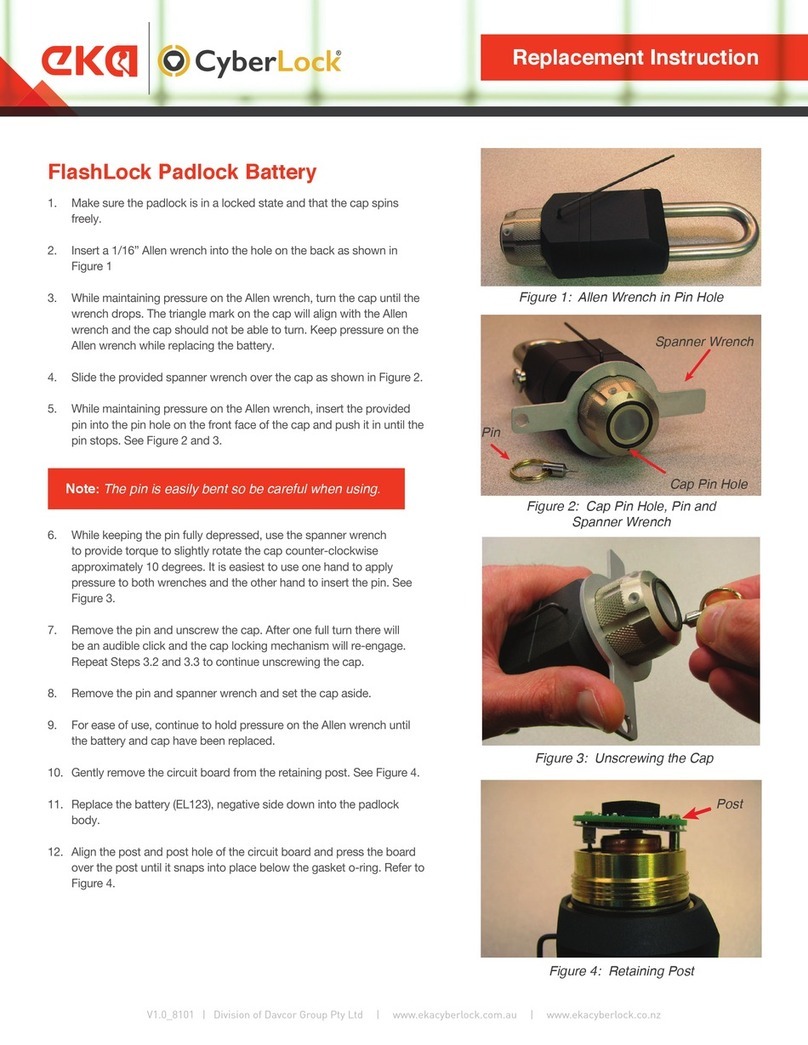
Cyberlock
Cyberlock eka FlashLock Replacement Instruction

Rollock
Rollock WR101 Assembly instructions
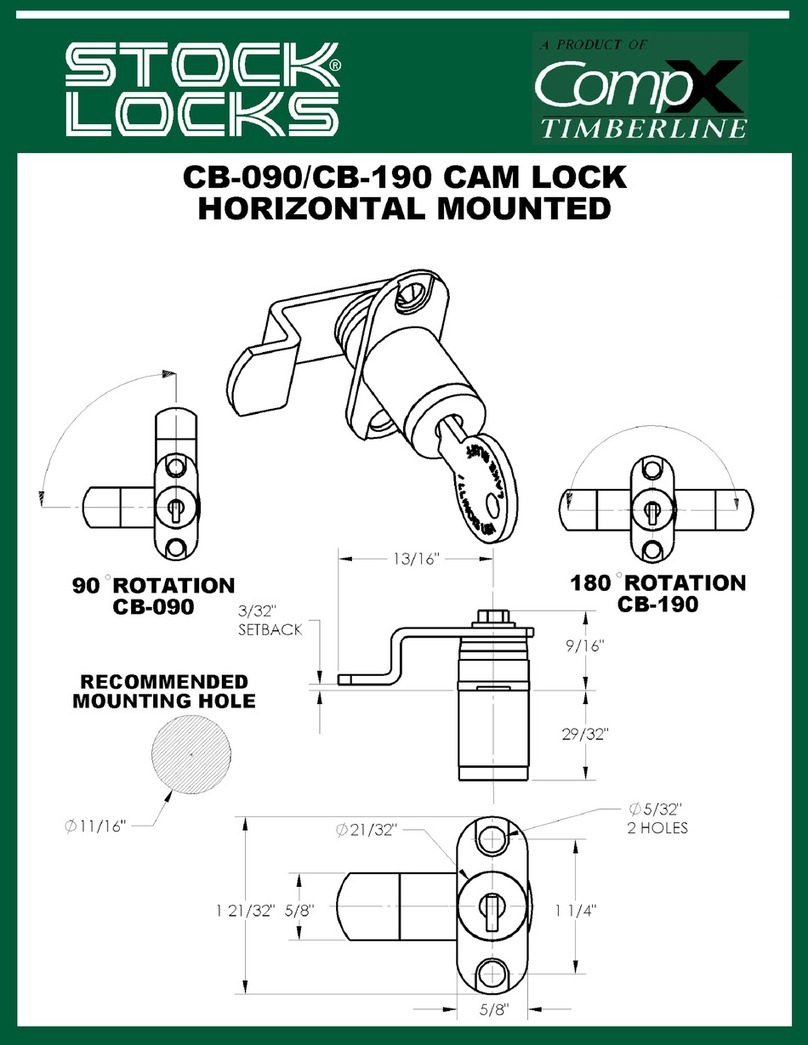
Stock Loks
Stock Loks CB-190 instruction sheet
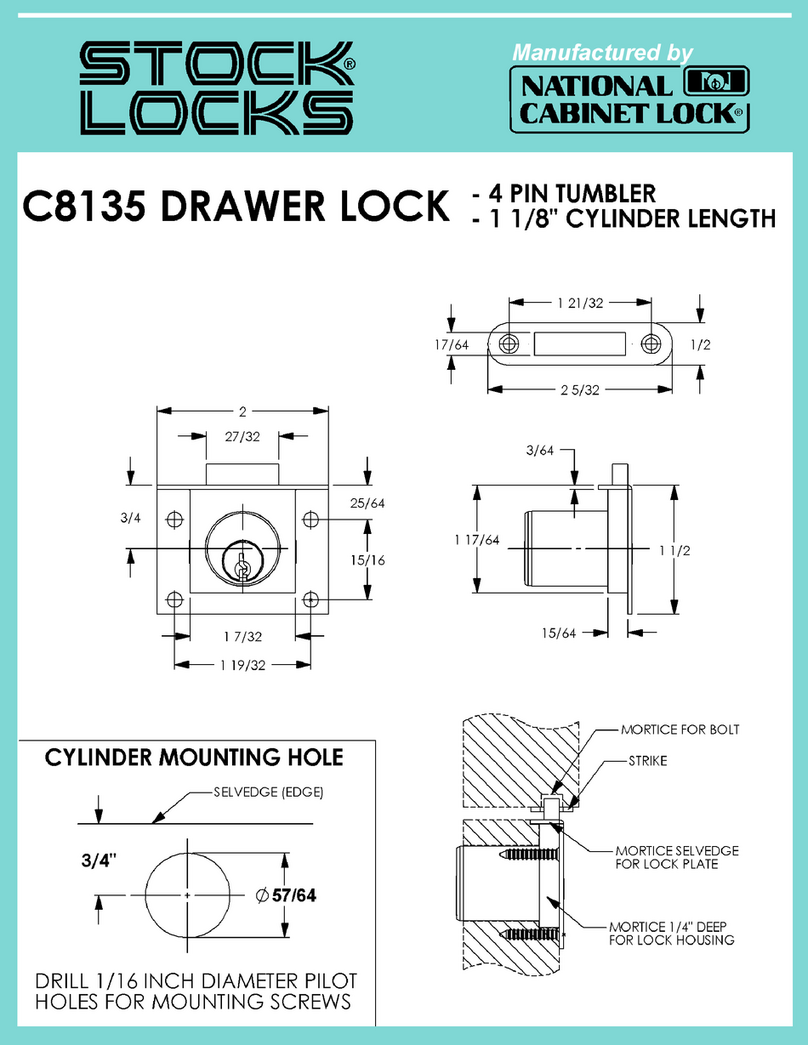
National Cabinet Lock
National Cabinet Lock C8135 Dimensional drawing

SG
SG Titan 2006 Quick start instructions
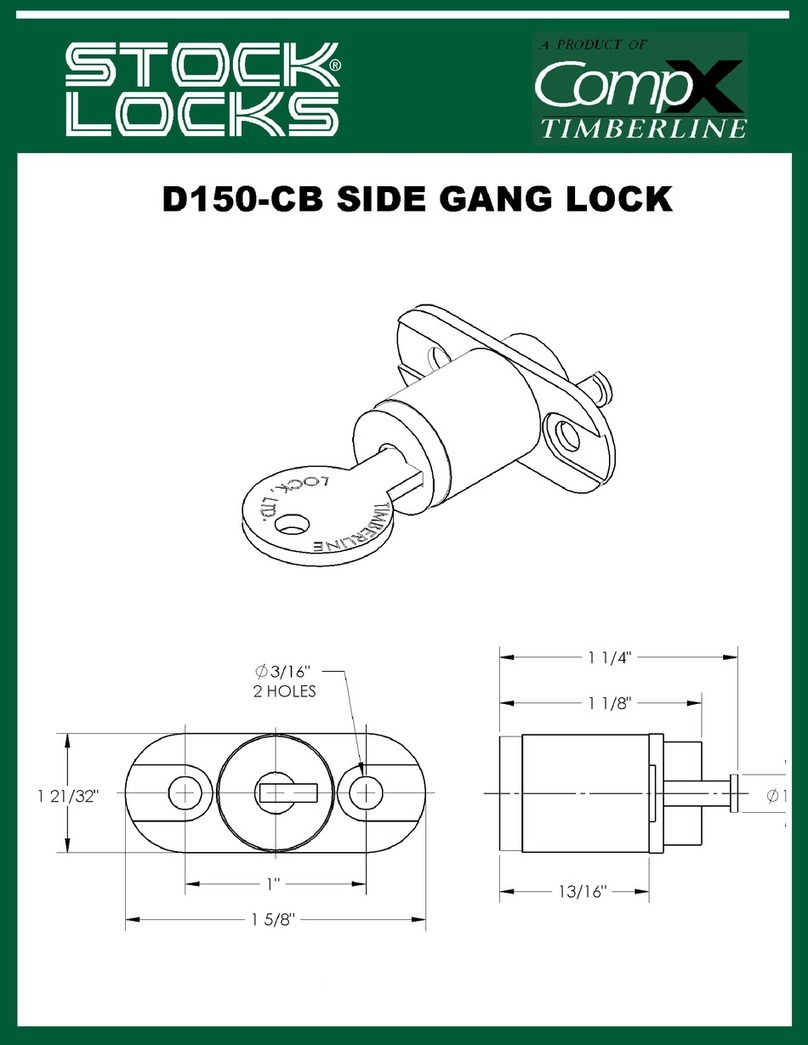
COMPX
COMPX Timberline CB-D150 instruction sheet

Dormakaba
Dormakaba ORACODE 480 Series installation guide
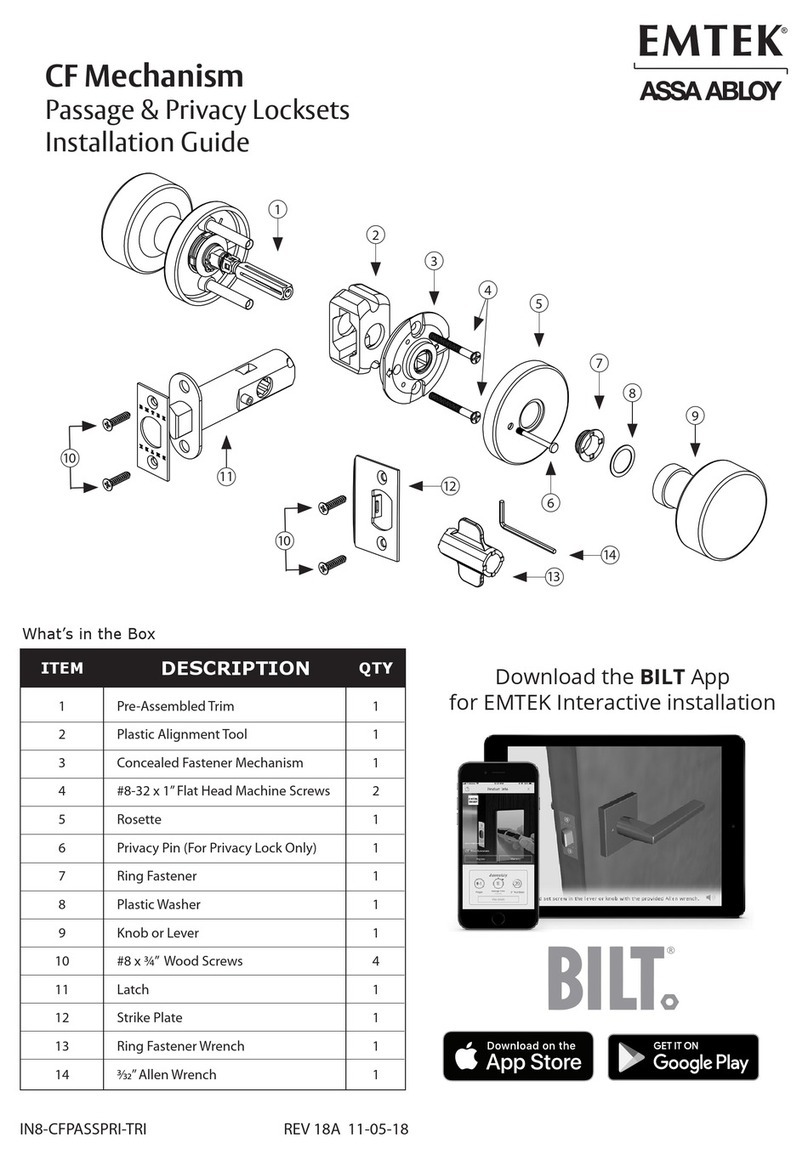
Emtek
Emtek CF Mechanism installation guide
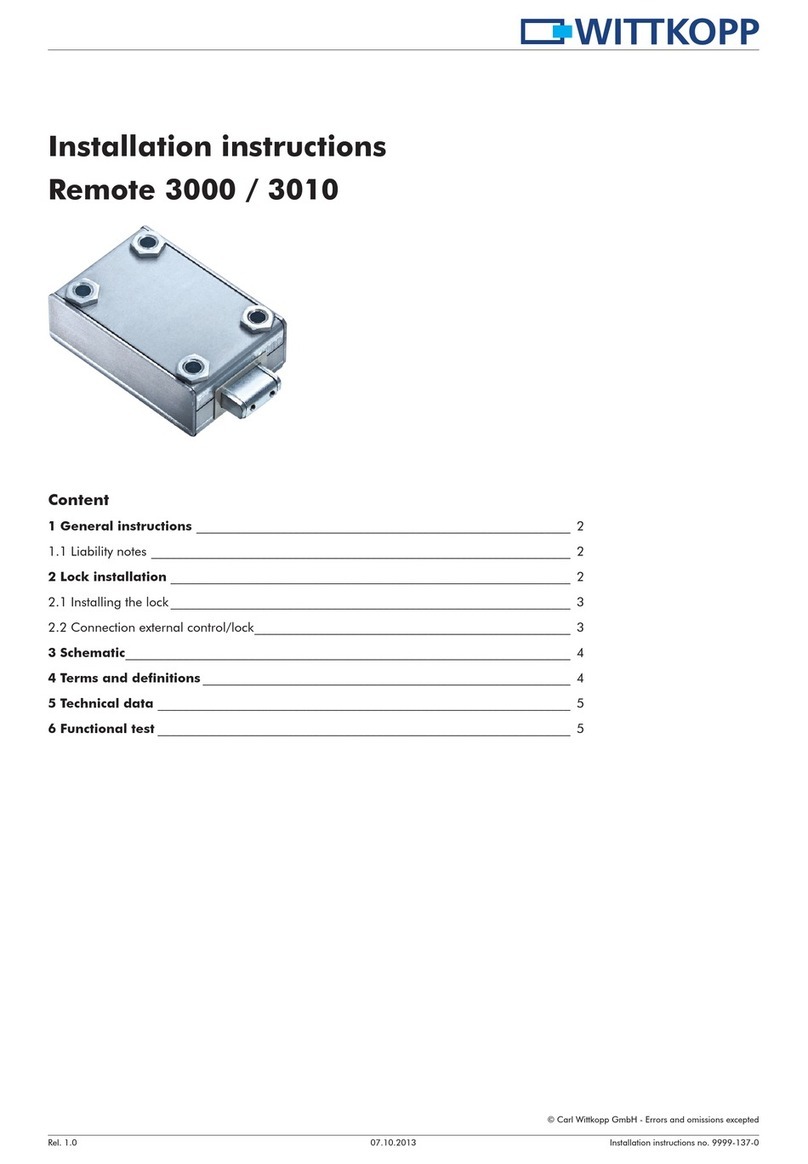
Wittkopp
Wittkopp Primor 3000 installation instructions

Simons Voss Technologies
Simons Voss Technologies SmartLocker AX quick guide
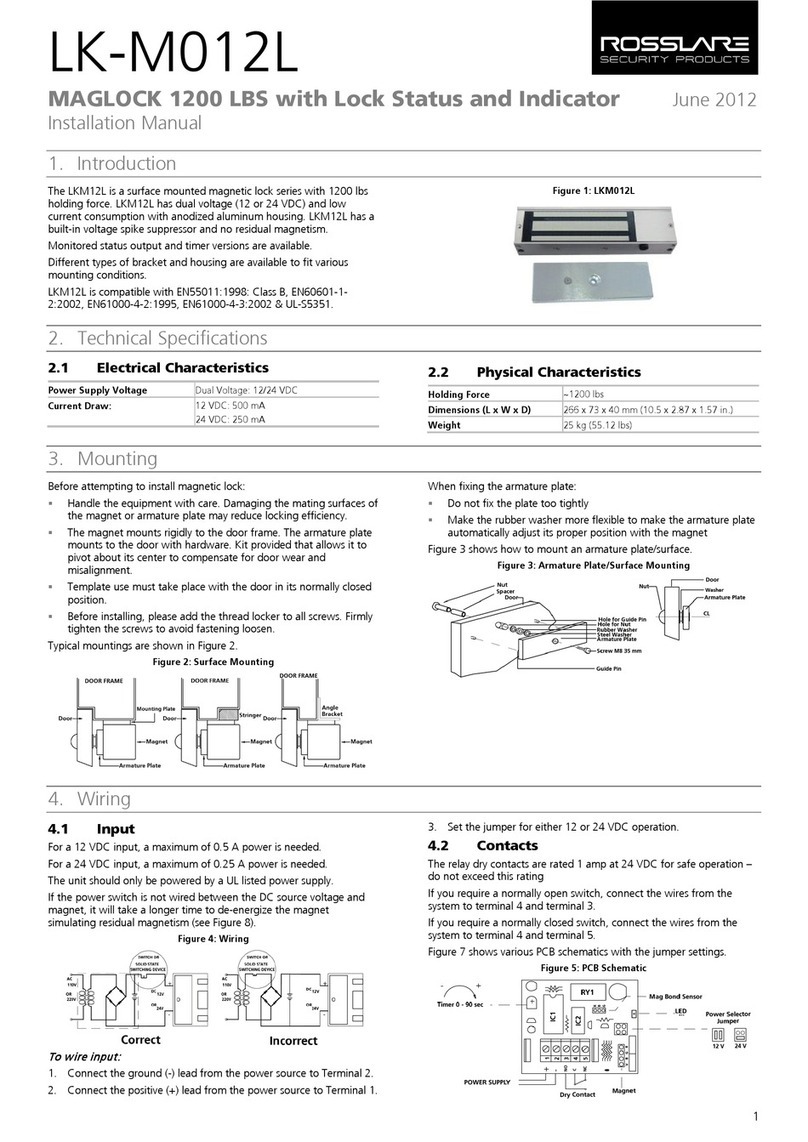
Rosslare
Rosslare LK-M012L installation manual