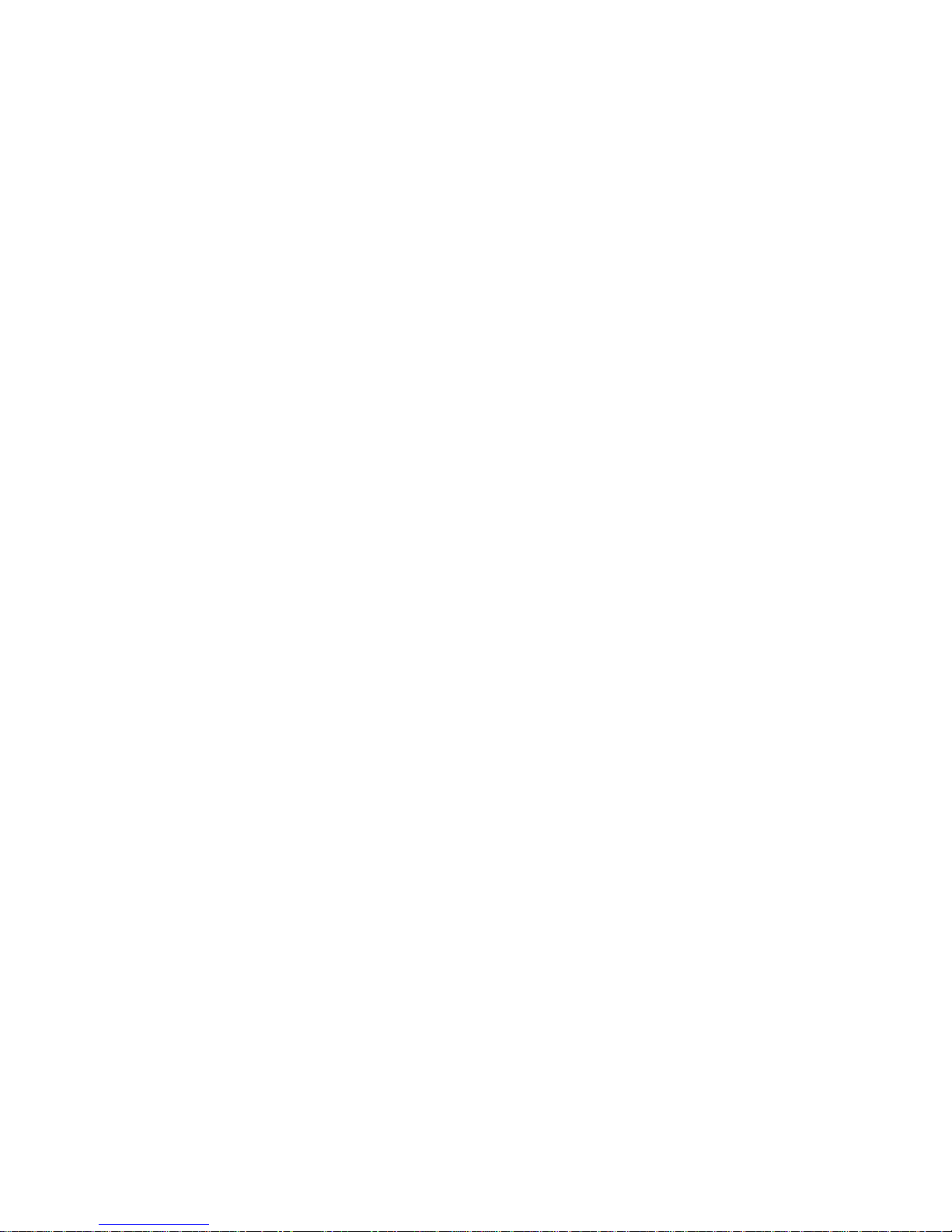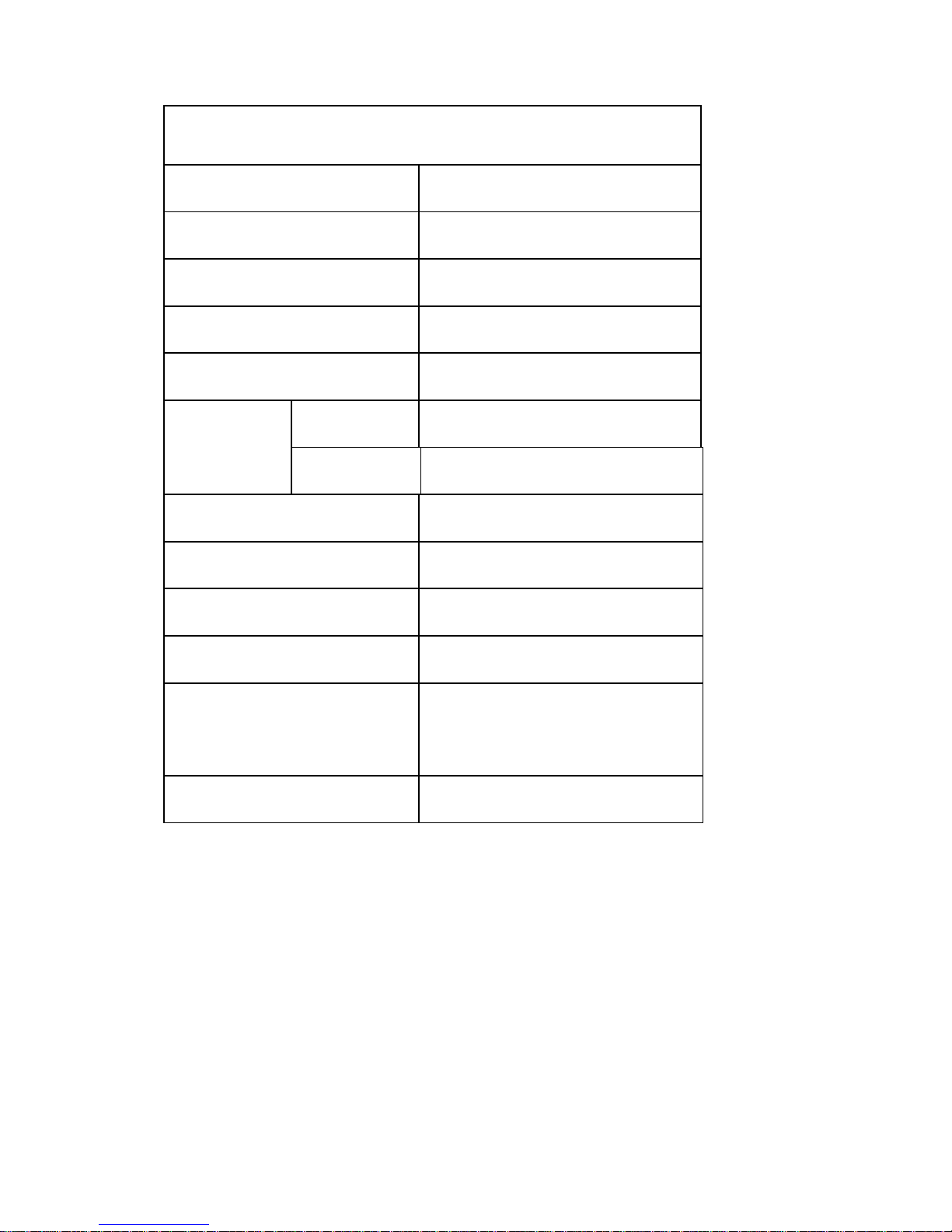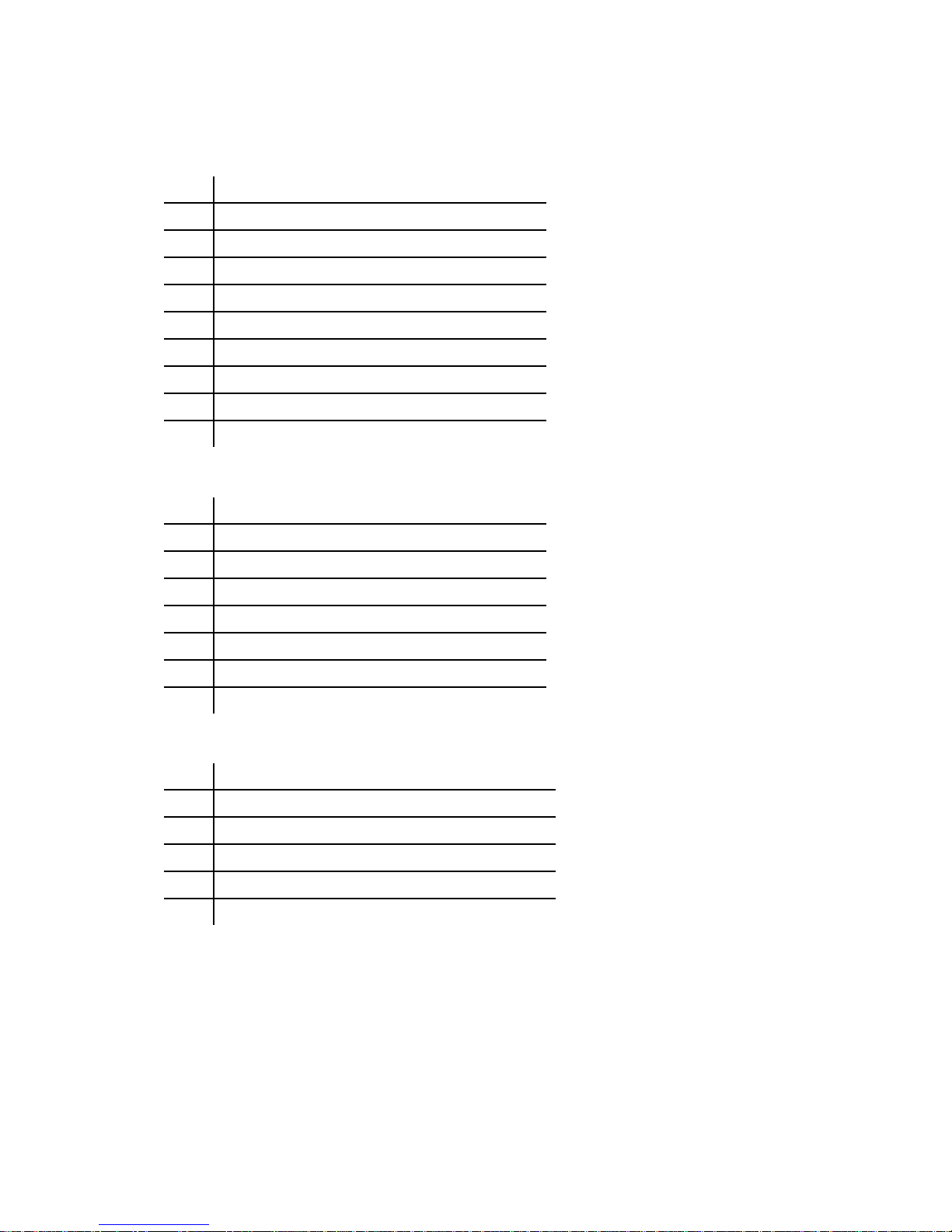3
Board Overview
You can use the Single-Board Computer with various open-source projects, but you can do much more.
The Single-Board Computer features a fully functional operating system (OS) that can simultaneously
run multiple processes, giving you a much more robust and versatile experience than a dedicated
microprocessor board.
The Single-Board Computer provides several ports so you can quickly and easily set up a monitor,
keyboard, and mouse to create a complete computing solution.
The HDMI port lets you connect to any HDTV or monitor with an HDMI port.
The USB A port lets you connect USB peripherals. For example, you can use a USB hub to connect a
keyboard, mouse, and other USB devices. The Micro USB port provides additional connectivity.
The MicroSD slot provides an easy way to add additional memory (up to 32 GB).
Note: Your Single-Board Computer is shipped in protective anti-static packaging. The board must not be
subjected to high electrostatic potentials. A grounding strap or similar protective device should be used
when handling the board.