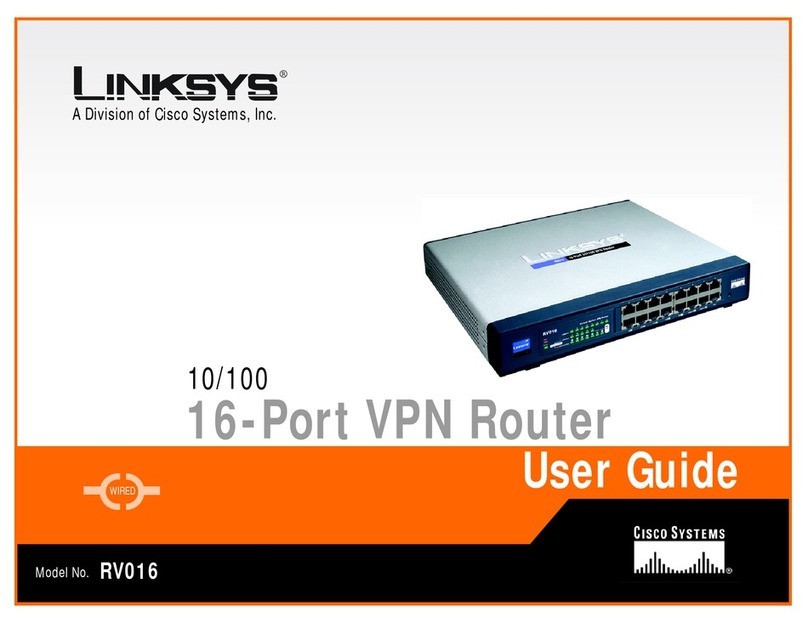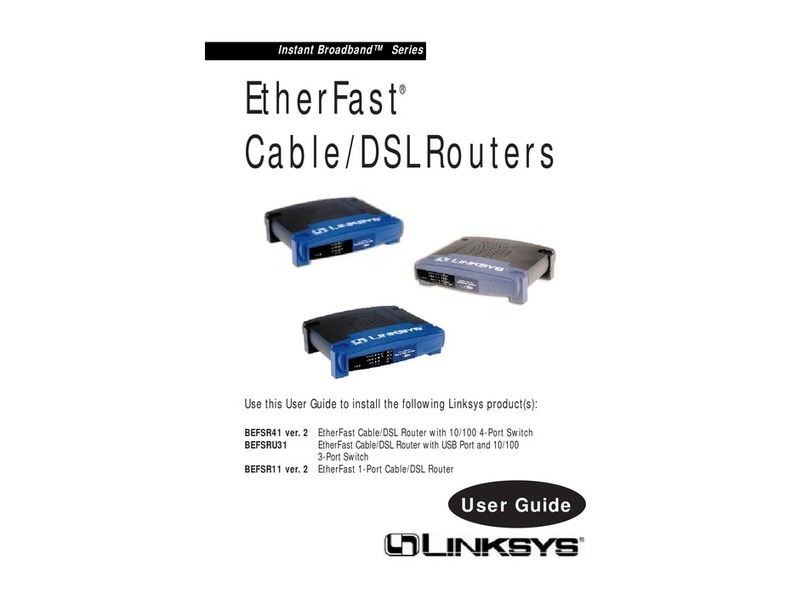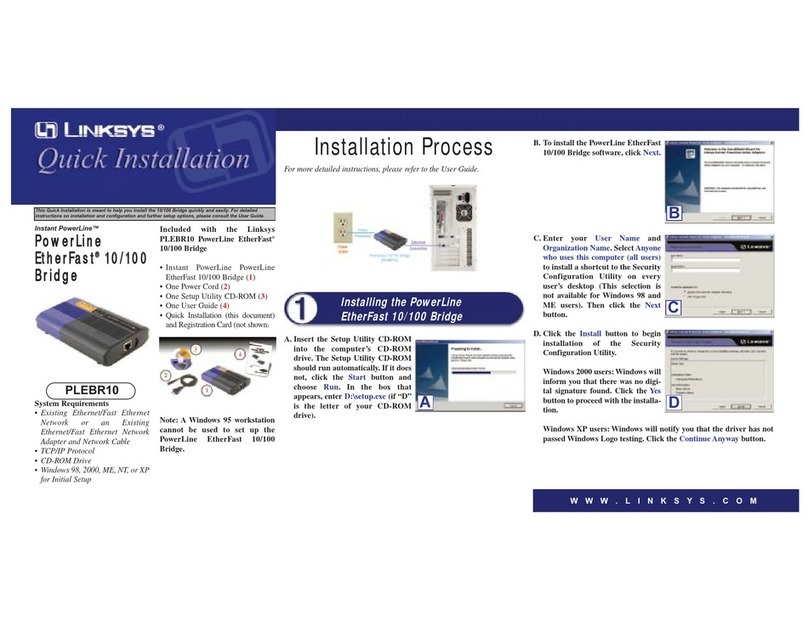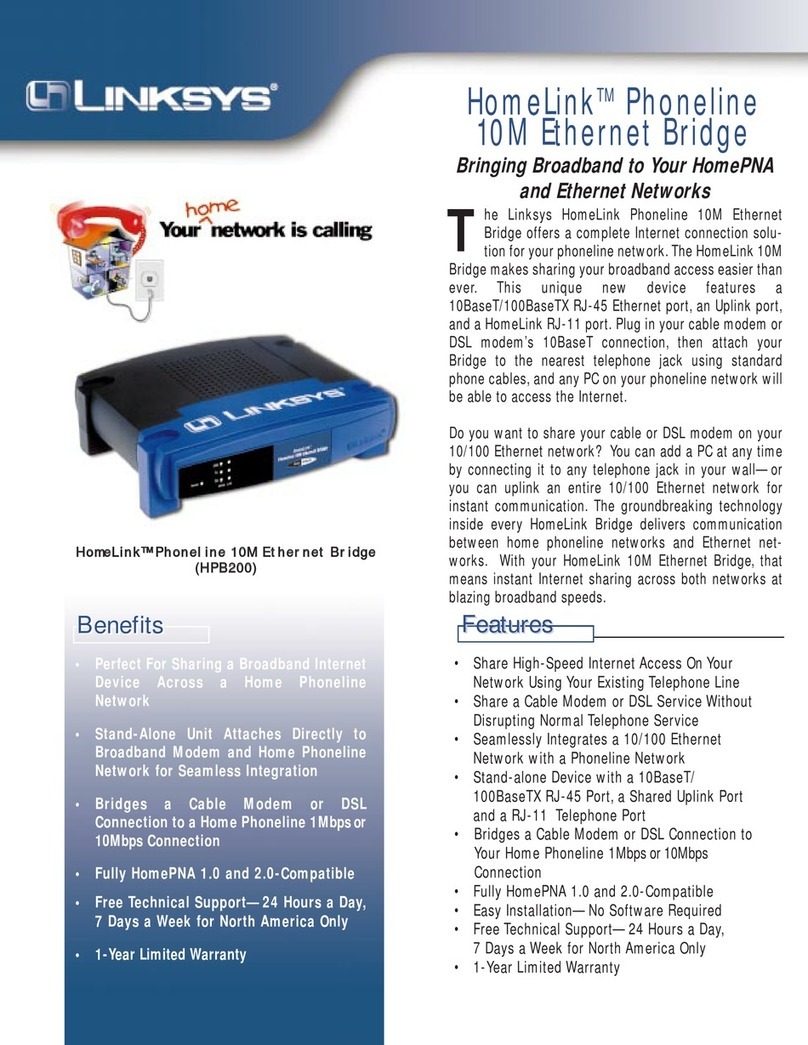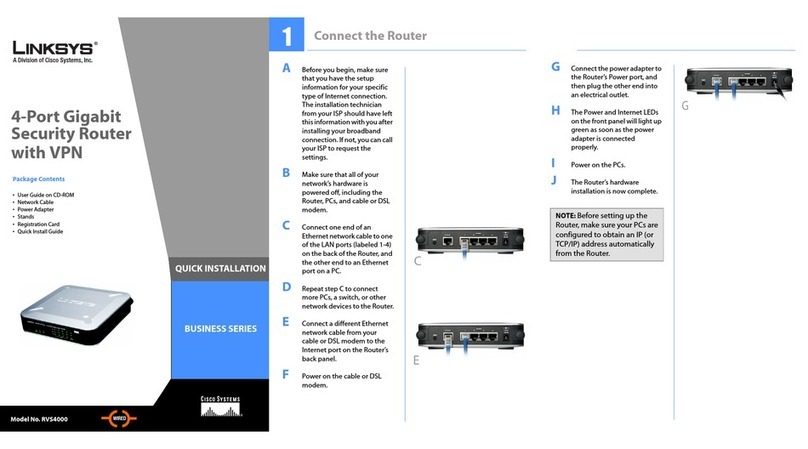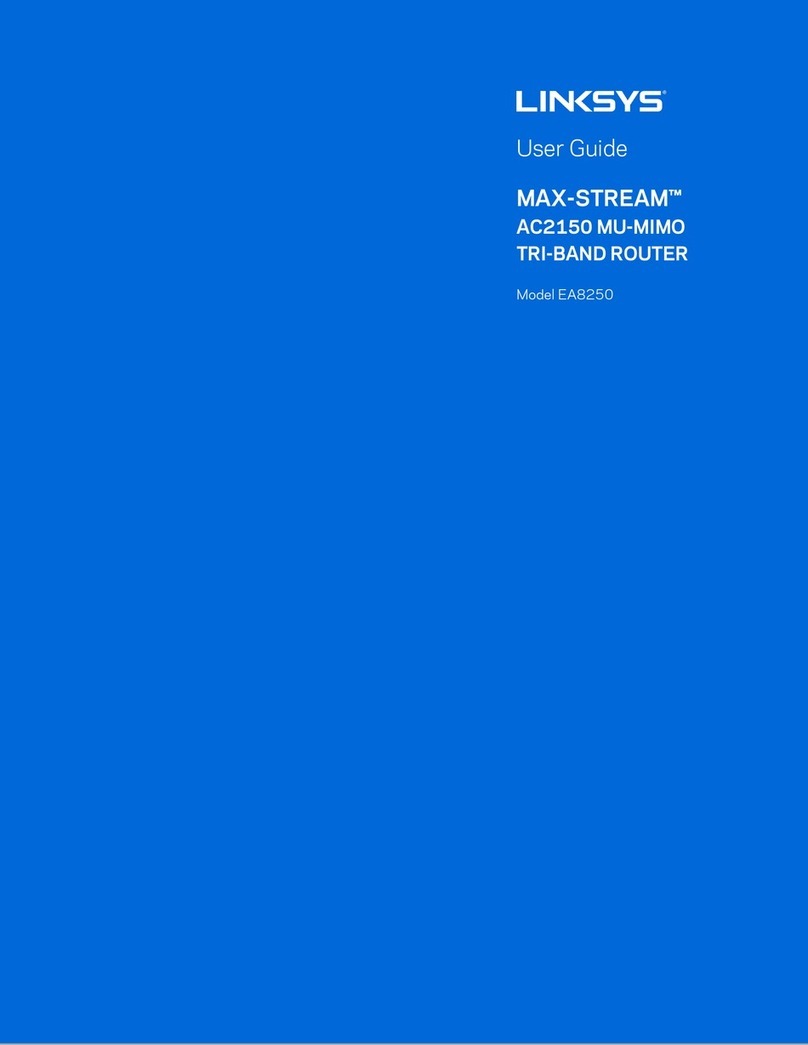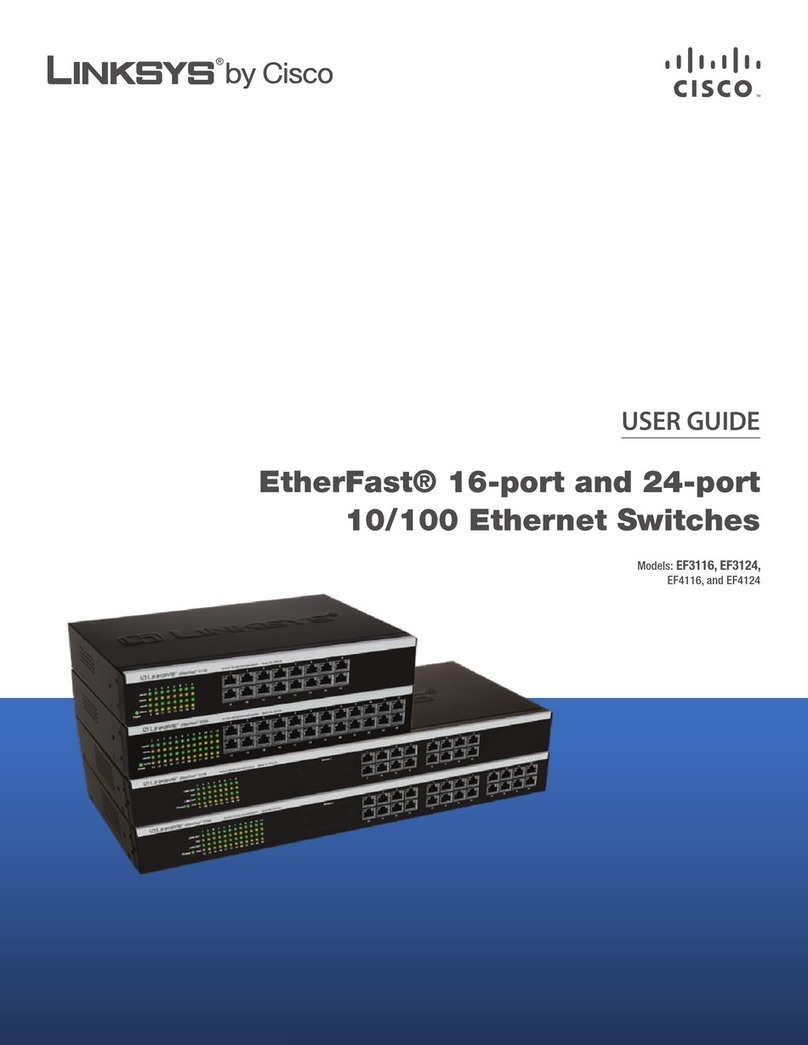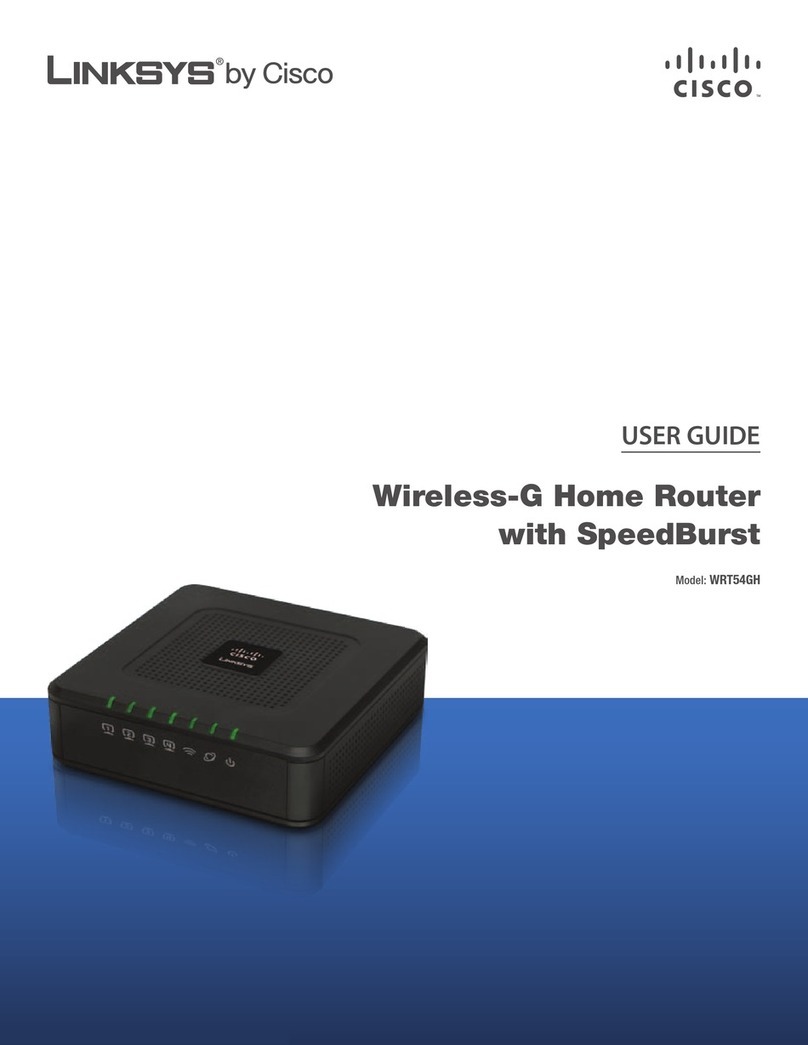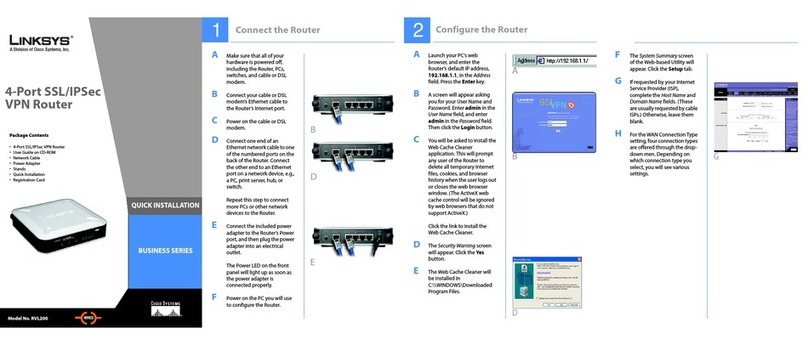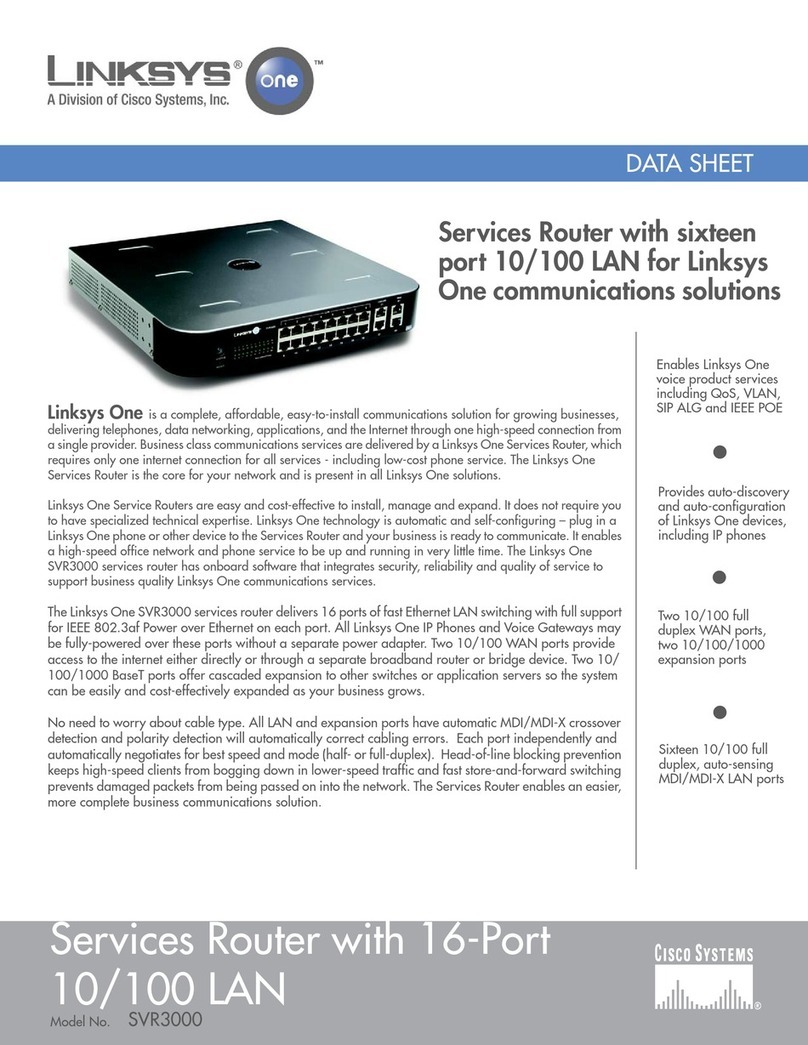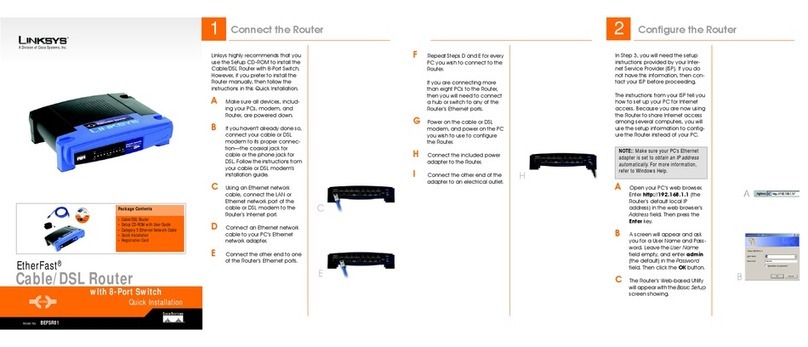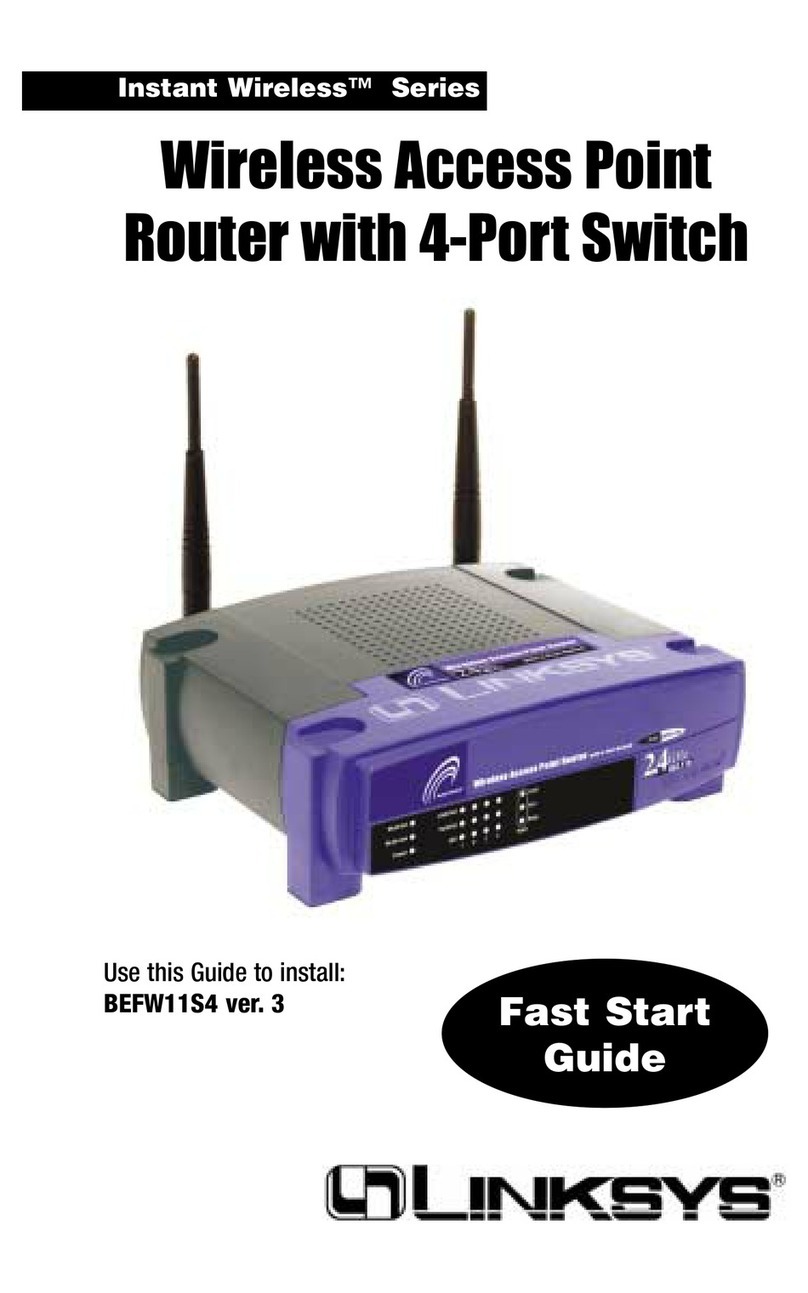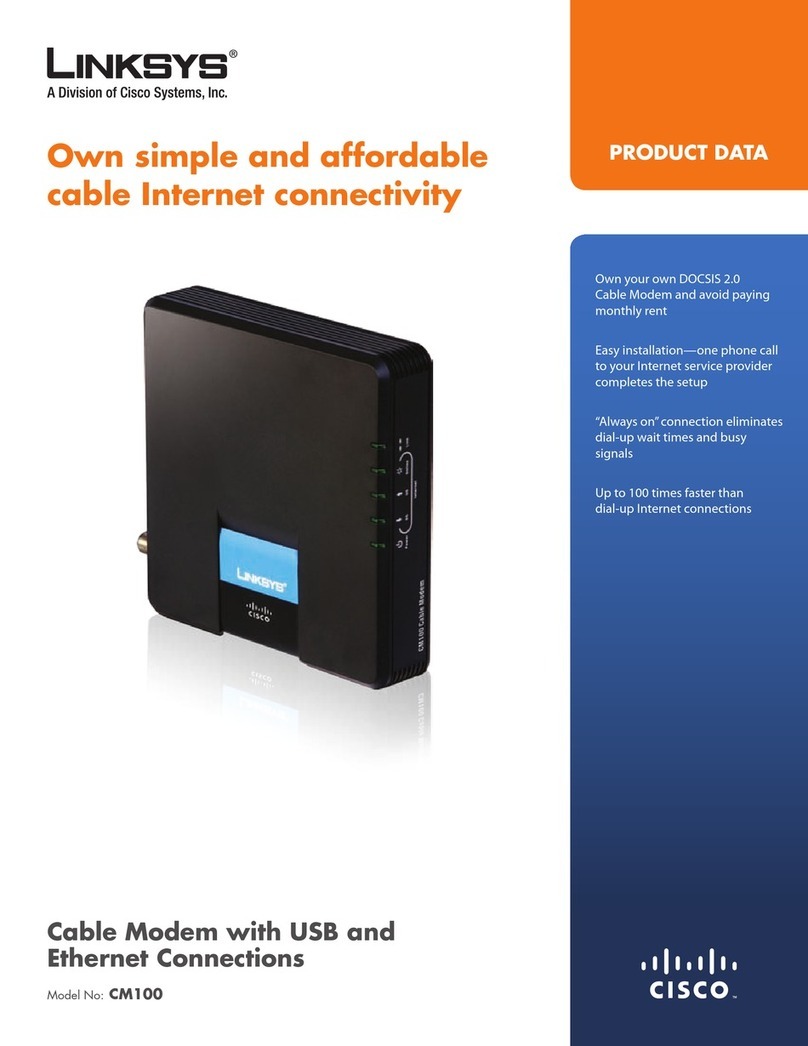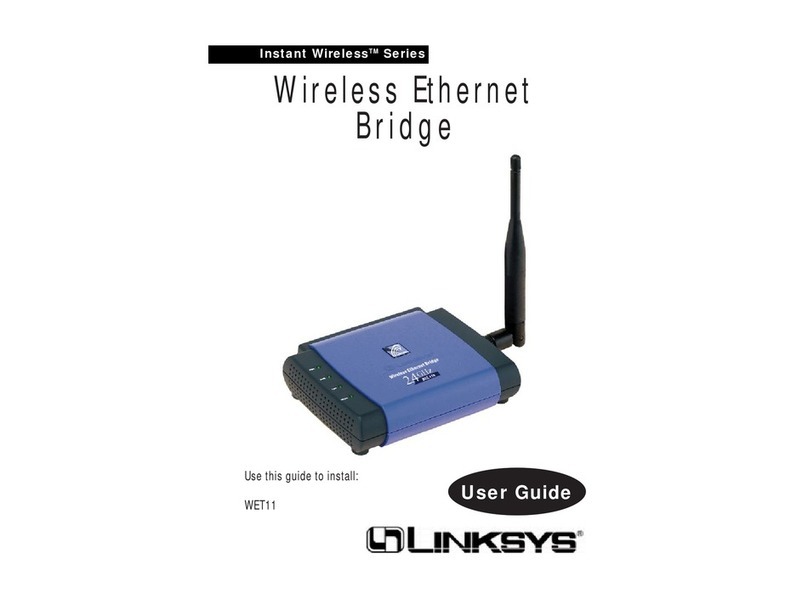Linksys PAP2 Manual Configuration
Copyright © 1999-2006 Go2Call.com,Inc. and/or its suppliers. All rights reserved. “Go2Call” and all associated logos are trademarks, registered as applicable,of Go2Call.com, Inc., and may not be reproduced without Go2Call’s permission. Other product
and company names herein may be the trademarks of their owners. This document is provided “as-is” by Go2Call.com, Inc. for the user’s internal and non-commercial use. Go2Call.com, Inc. does not promise that the information herein is accurate or
complete and all use of such information is solely at the user’s risk. All warranties disclaimed.
page 2 of 7
STEP 2 Verify & Configure your IP address
If you have purchased your Linksys PAP2 adaptor from Go2Call, skip section A and proceed to Section B.
If your network utilizes a DHCP Server to assign IP addresses to network devices,or if you are connecting the PAP2 to a home
router such as Linksys or Netgear, please do the following:
A. First you must verify that your PAP2 will acquire an IP adress automatically.
1. Pick up phone connected to the“Phone 1”port of the PAP2, dial **** .You will hear “Linksys configuration menu.”
2. Press the keys 110# on your analog phone.
3. Press 1# to enable DHCP.
4. Press 1 to save your configuration settings. Hang up the phone and wait for a couple of minutes.
B. Next, you need to verify that your PAP2 has a valid IP address. Be prepared with pen and paper, and proceed with
the following:
1. Pick up phone connected to“Phone 1”port of the PAP2, dial **** .You will hear “Linksys configuration menu.”
2. Press the keys 110# on your analog phone.The system will then read back the IP address of your PAP2. Please write this
down. If you are given a valid IP, then proceed to STEP 4 on page 3.
C. If the IP is 0.0.0.0, your PAP2 does not have a valid IP address, and you must complete the following instructions. If
your PAP2 has a valid IP, ignore the following and proceed to STEP 4 on page 3.
1. Hang up the phone, and unplug and replug your PAP2 power cord.
2. Wait 2 minutes, then check the IP again (see STEP 2).
3. If the automated voice again says your address is 0.0.0.0, there are three possible reasons:
a. Your DHCP Server is not assigning an IP address to the PAP2. In this case, contact your network administrator
or ISP for assistance.
b. Your network does not have a DHCP server. In this case, you must configure your IP manually (See Page 4).
c. You have purchased a Static IP. In this case, configure your IP manually (See Page 4).
STEP 3 Manually configure your static IP.
Please note that this step is only necessary for those who have a static IP address or do not have a DHCP server (refer to STEP
2.C.3). Move on to STEP 4, if your PAP2 already has a valid IP address.
A. Obtain your IP Address, Default Gateway and Subnet Mask. If you are using a router, contact the manufacturer for the
retrieval of this information. If you are not using a router, obtain this information directly from your ISP.
B. Pick up the telephone receiver of the phone connected to the adaptor.
C. Dial ****.You will hear a voice prompt saying“Linksys configuration menu.”
D. Press the 101# on your analog phone to access the static IP configuration menu.
E. Press 0 # to disable DHCP. Press 1to save the setting.
F. Press 111# to access the IP address Menu.
G. Enter your IP address followed by #. Use * to indicate a period (.). For example, the IP address 123.45.67.89 would be
entered as 123*45*67*89#. Press 1to save the setting.
H. Press 131# to access the default gateway menu.
I. Enter your default gateway followed by #. Use * to indicate a period (.). Press 1to save the setting.
J. Press 121# to access the subnet mask menu.
K. Enter your subnet mask followed by #. Use * to indicate a period (.). Press 1 to save the setting.
You have now completed the static IP configuration. To verify that the configuration is correct, please pick up the telephone receiver
on the phone connected to the Linksys PAP2 and dial **** to enter the configuration menu. Dial 110# to hear the IP address of the
adaptor. If the IP read aloud is not the same as the one that you have just configured, please repeat the above steps to ensure that
you have entered the correct settings.