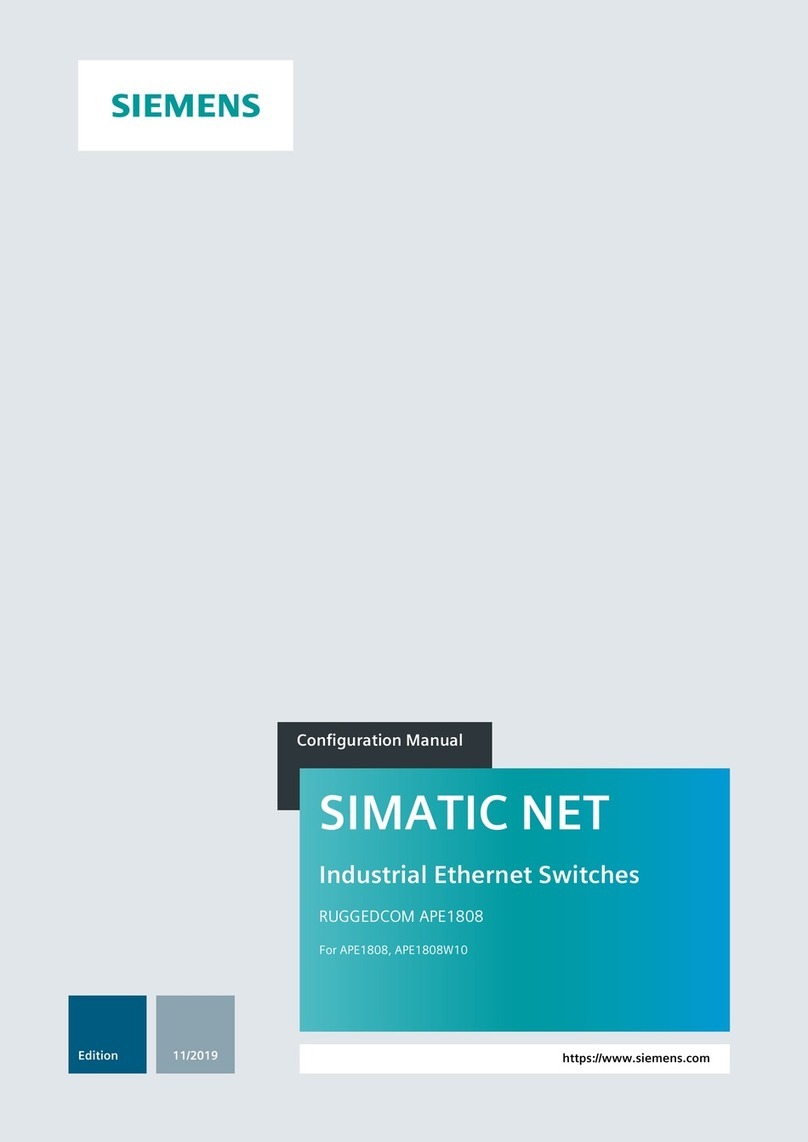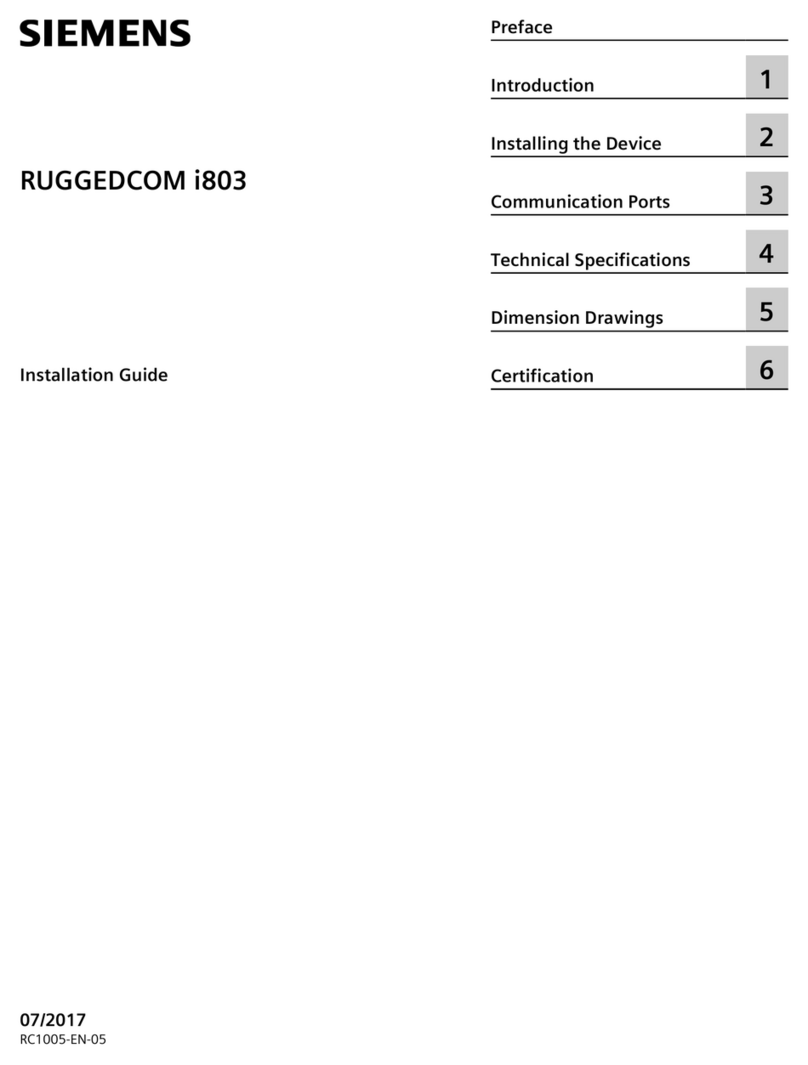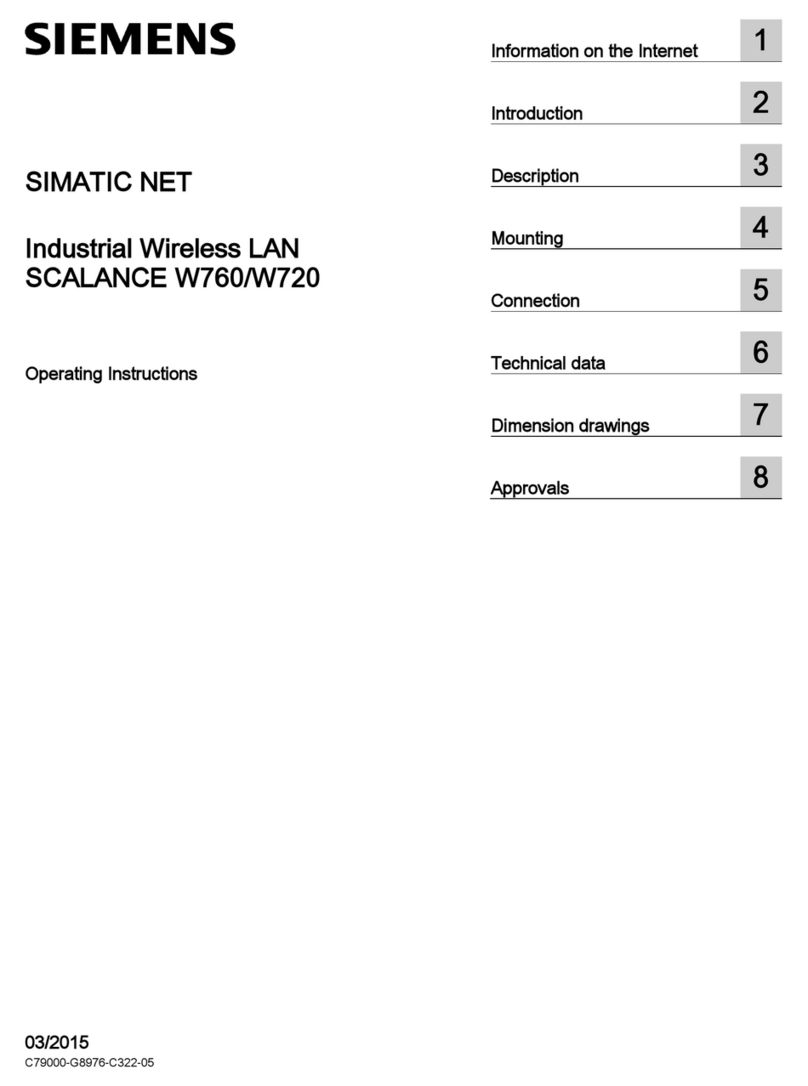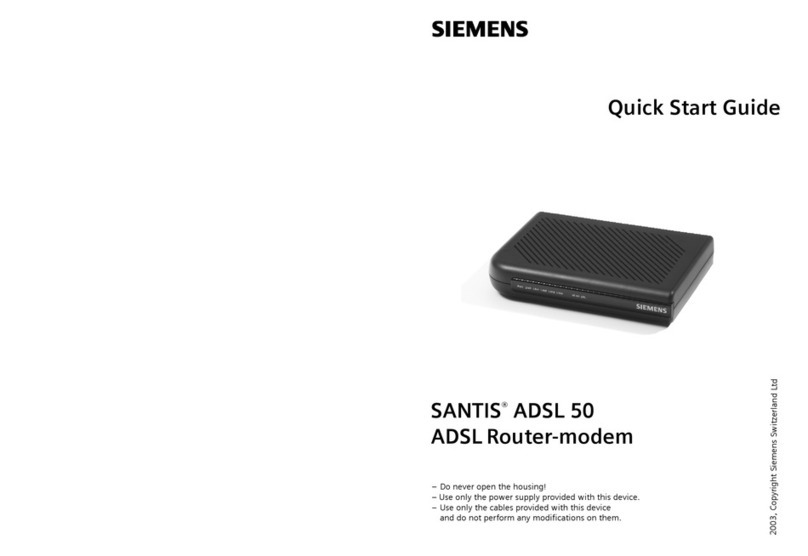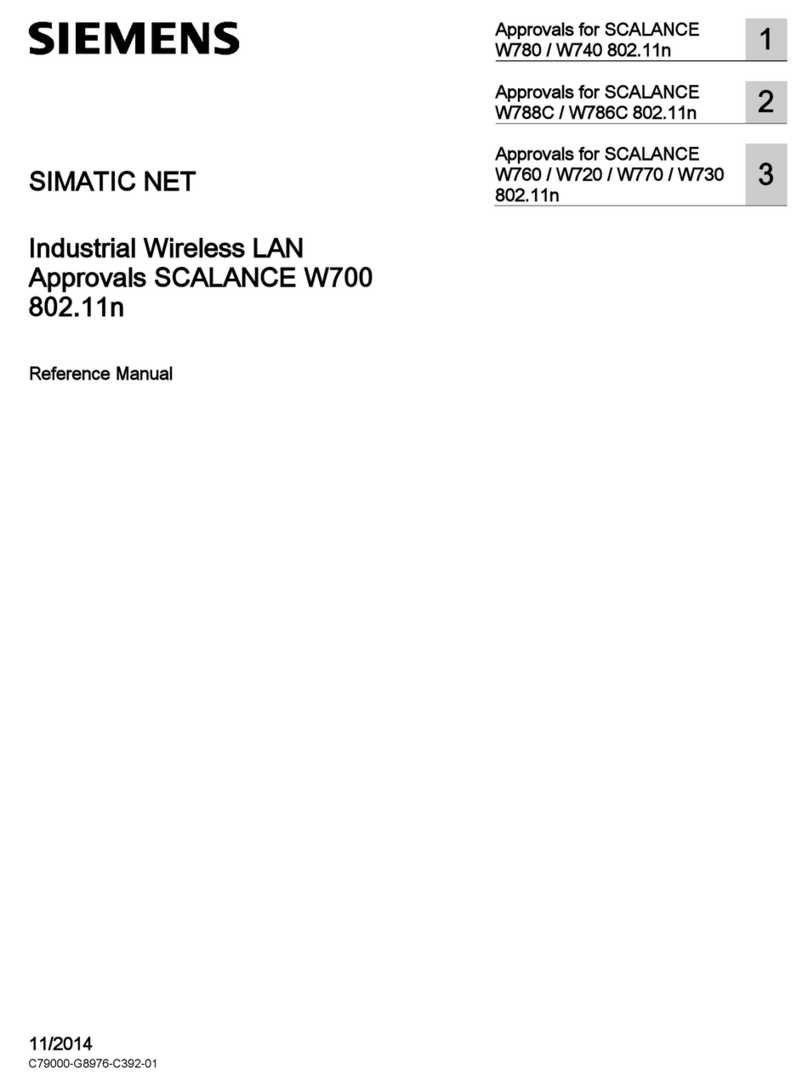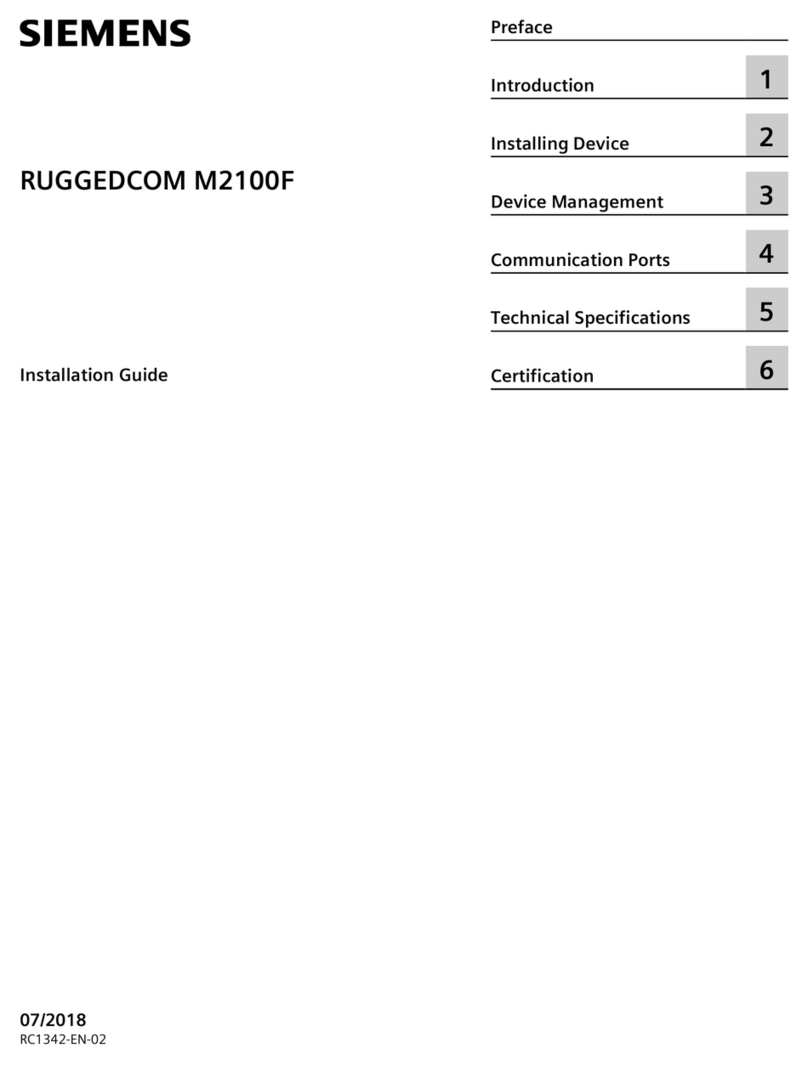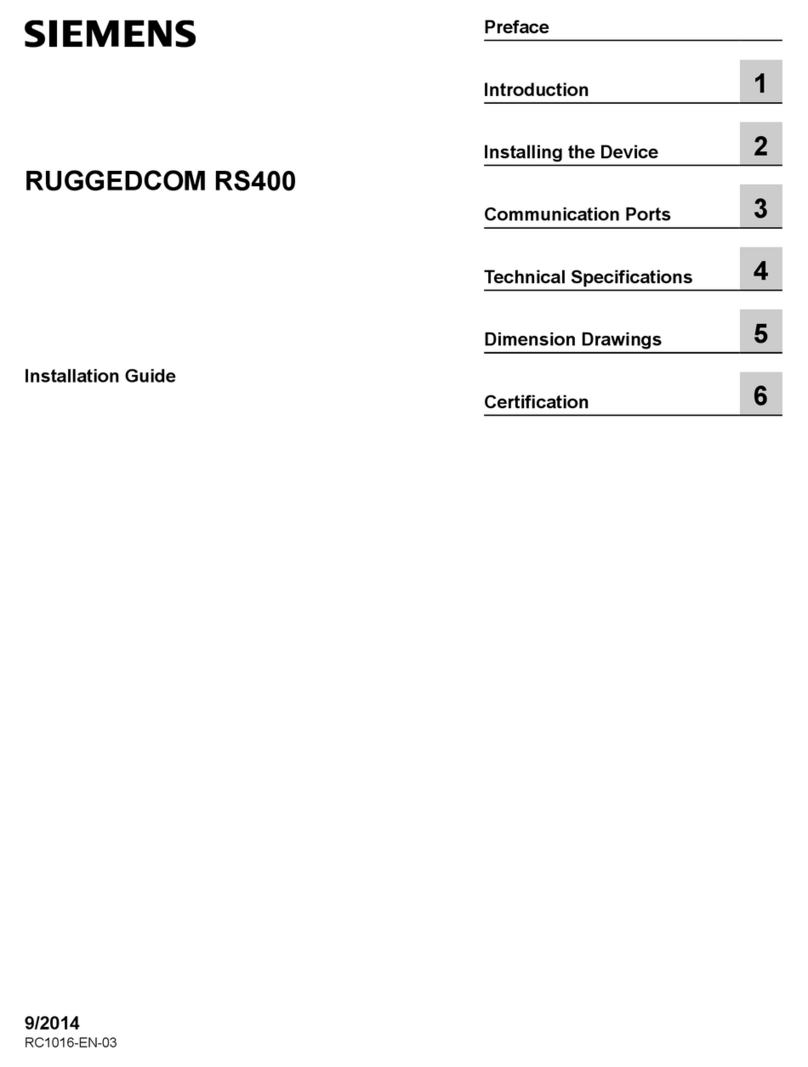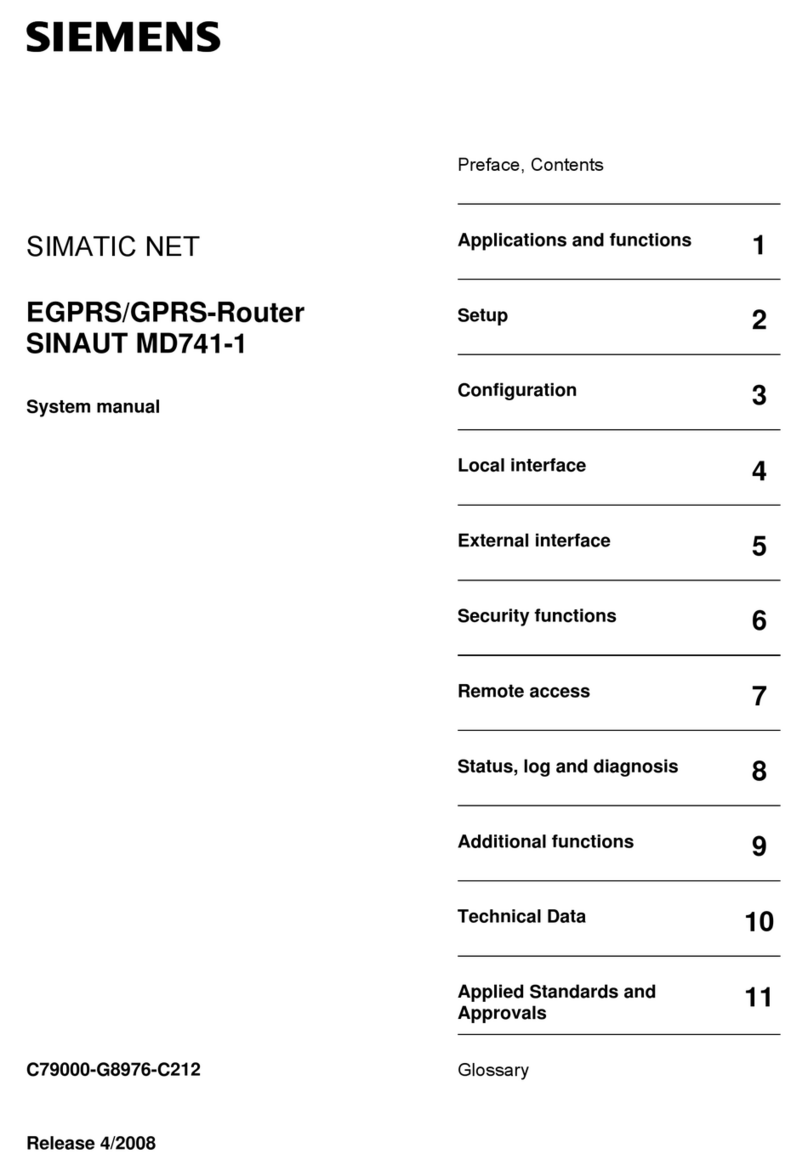GAMMA instabus
Technical Product Information
March 2014
IP Router N146/02 5WG1 146-1AB02
Siemens AG N 146/02, 8 pages Technical Manual
Infrastructure & Cities Sector, Building Technologies
Control Products and Systems ãSiemens AG 2014 Update: http://www.siemens.com
P.O.Box 10 09 53, D-93009 Regensburg Subject to change without prior notice 2.11.1.13/3
Note
For stable communication via KNXnet/IP Tunneling the
IP Router must use a separate individual address for
each KNXnet/IP Tunneling connection. These additional
individual addresses must be different from the individual
address of the device and must not be used by any other
bus device. In ETS these individual addresses should be
reserved by proxy devices.
ObjectServer interface to thebus
A direct connection between a networked PC and the
bus can also be established via a data network and the
IP Router N146/02 using ObjectServer. ObjectServer
compared with KNXnet/IP Tunneling provides the
advantage that the communication can be maintained
even over network connections with a transmission time
for the datagrams of over one second (e.g. satellite
connections).
Assignment of additional individual addresses
Additional individual addresses are either assigned with
ETS or alternatively without a tool automatically by the
device itself.
The automatic address assignment for KNXnet/IP
Tunneling and ObjectServer is started when the learning
button is pressed during normal operation for more than
5 seconds but less than 10 seconds. The programming
LED flashes during the address assignment process.
The device checks which individual addresses are
already used by other bus devices connected to the bus
line. These addresses are not used for the address
assignment.
By adding additional bus devices at a later time one or
more of the additional individual addresses could be
assigned twice. When during normal operation the
learning button is pressed for more than 10 seconds all
additional individual addresses in the IP Router N146/02
are reset to the default value (15.15.255) and the
programming LED is turned off.
IP address assignment
The IP address of the IP Router N146/02 is assigned
manually using ETS, automatically by a DHCP server in
the IP network, or by the device itself (AutoIP).
Assignment of the IP address by a DHCP server allows
for changes of the device IP address without using ETS.
Configuration of the DHCP server may require the MAC
address, which is printed on the device. If a DHCP
server is not available the device assigns itself an IP
address (AutoIP).
Please consult your network administrator regarding
configuration of the parameters device IP address,
subnet mask, and DHCP.
Default factory settings
By default the KNXnet/IP Routing function is active.
When two KNXnet/IP routers are connected with each
other via a cross-over cable or via a network hub, bus
telegrams are routed by the KNXnet/IP Router without
any configuration.
The IP Router ships with these default factory settings:
·Physical address of theIP Router:
15.15.0 (= FF00 hex)
·Filter group telegrams
·All bus telegrams are repeated in case of
transmission errors
·The IP Router acknowledges routed telegrams only
·Support for devices with mis-matching physical
address
·Route broadcast telegrams
·Monitor the bus line
·IP address assignment via DHCP
Behavior on bus voltage loss / recovery on the bus line
When the IP Router detects a loss of bus voltage on the
bus line, this error is saved and annunciated via
KNXnet/IP. When theIP Router detects recovery of bus
voltage on the bus line, the error flag is deleted and the
resumption of bus voltage is annunciated via KNXnet/IP.
Application programs
The IP Router can be configured with ETS2 v12 or
higher.
It requires the application program "IP Router 001002".