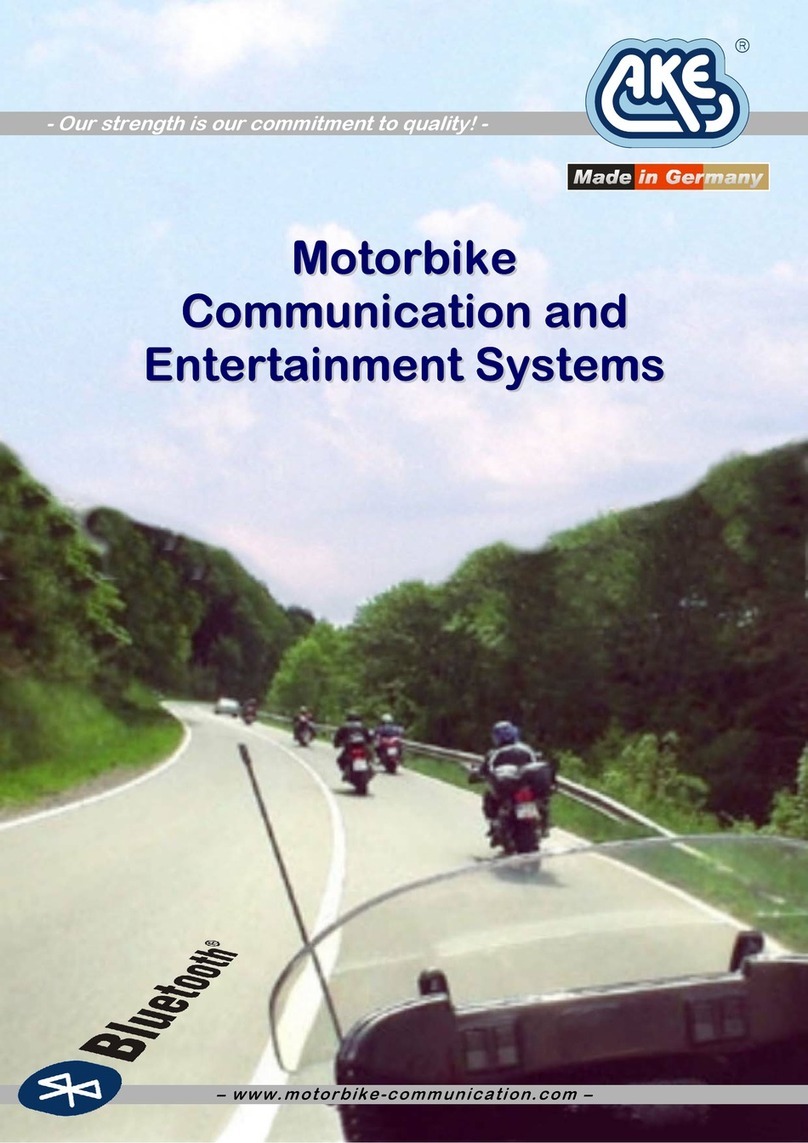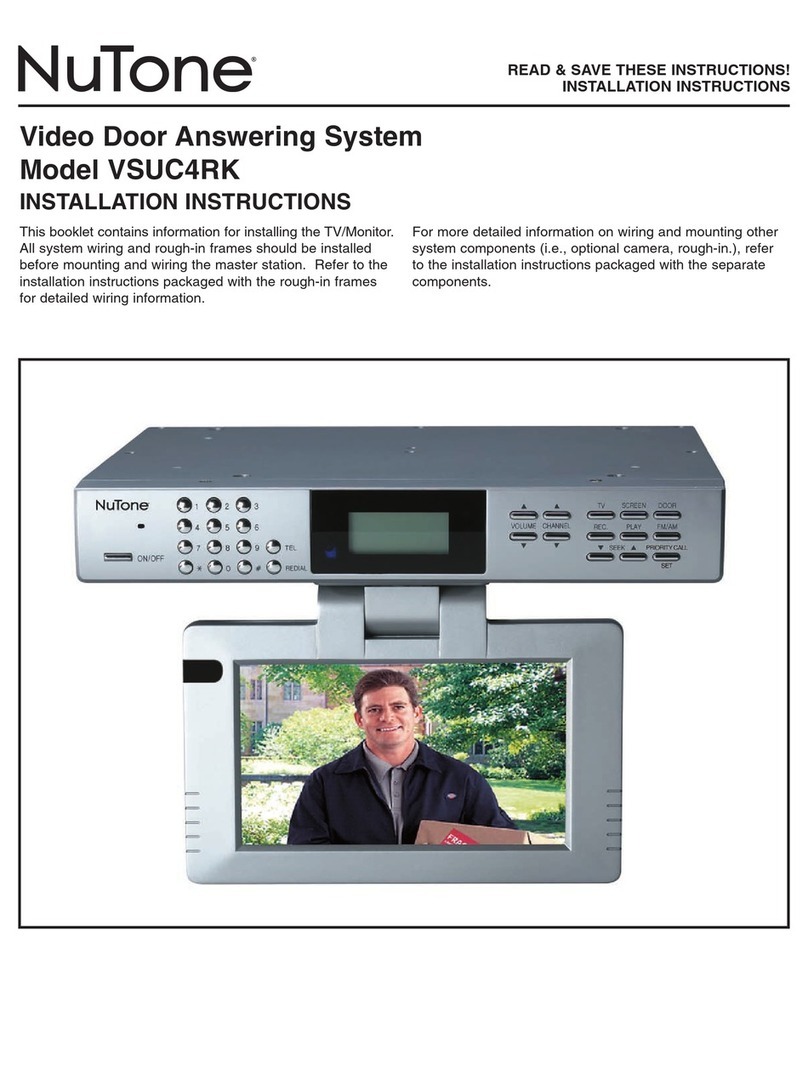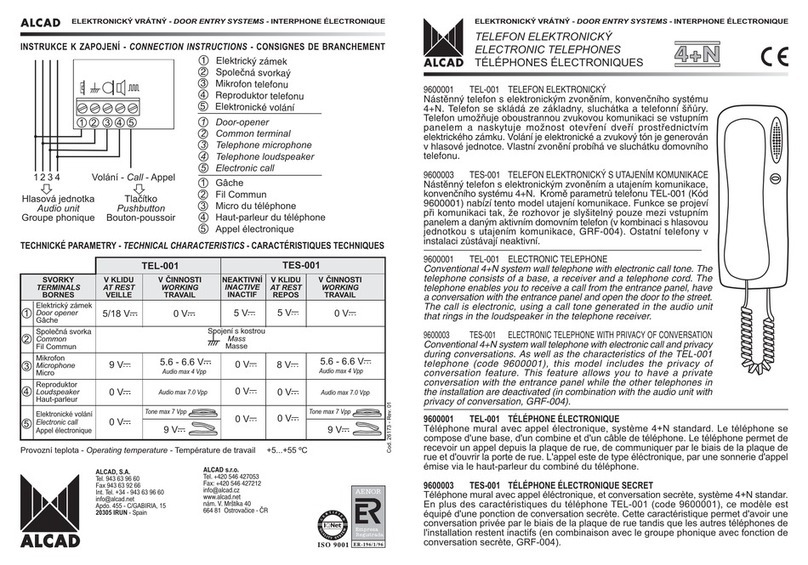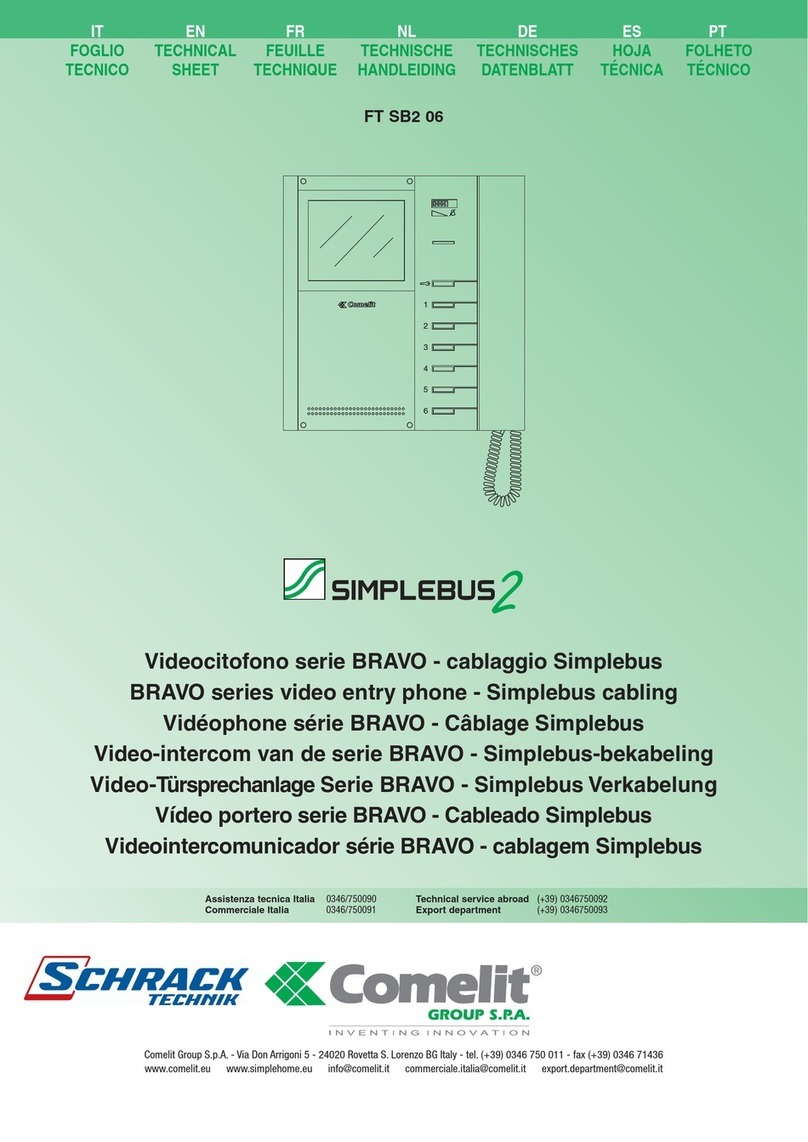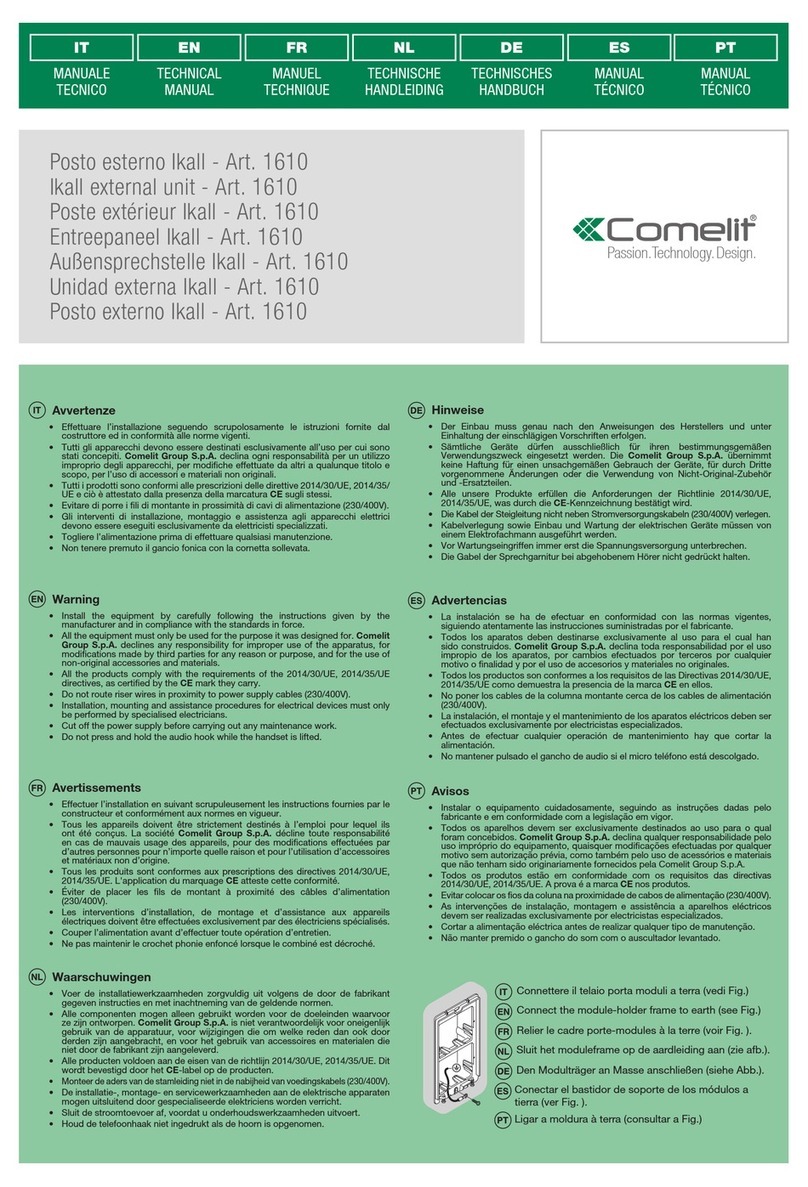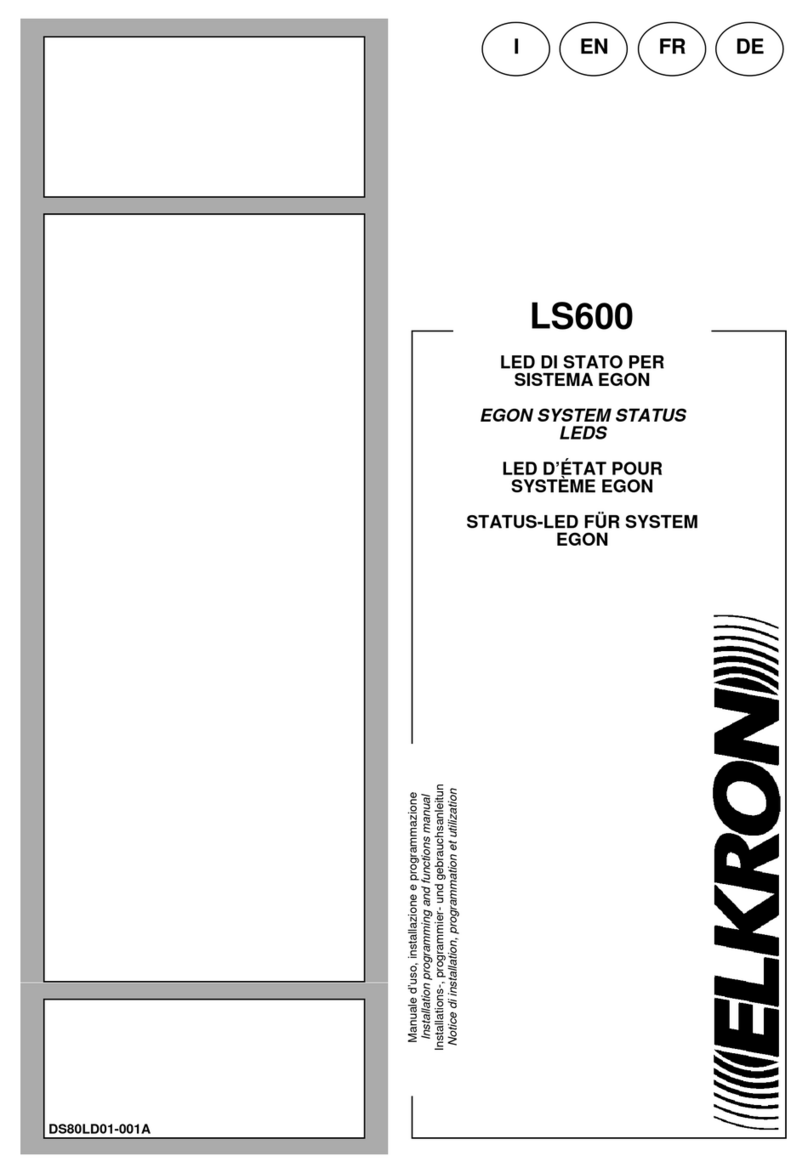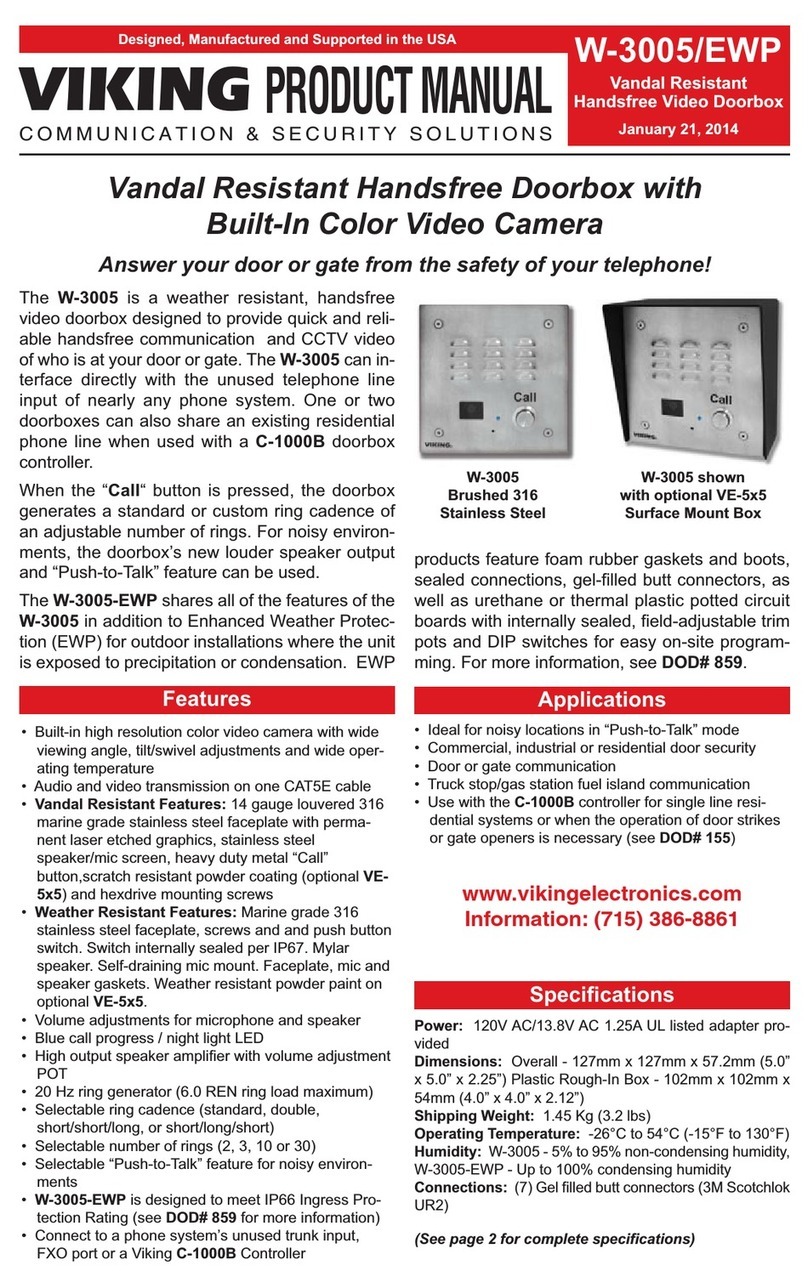LINKVIL i61 User manual

Software Version:0.0.14
Release Date:2021/10/25
i61&i62&i63&i64
User Manual

1
Directory
Directory................................................................................................................................................................1
1Picture................................................................................................................................................................4
2Table.................................................................................................................................................................. 6
3Safety Instruction................................................................................................................................................1
4Overview............................................................................................................................................................. 2
5Install Guide........................................................................................................................................................ 3
5.1 Use POE or external Power Adapter.....................................................................................................3
5.2 Appendix............................................................................................................................................... 3
5.2.1 Common command modes............................................................................................................3
5.2.2 LED status....................................................................................................................................... 4
6User Guide...........................................................................................................................................................6
6.1 Interface description.............................................................................................................................6
6.2 Interface description...............................................................................................................................8
6.3 Installation instructions........................................................................................................................ 9
6.3.1 Installation......................................................................................................................................9
6.3.2 Device IP address............................................................................................................................9
6.4 WEB configuration................................................................................................................................ 10
6.5 SIP Configurations................................................................................................................................. 10
6.6 Door opening operation........................................................................................................................11
7Basic Function................................................................................................................................................... 12
7.1 Swipe to open the door.................................................................................................................12
7.2 Remote Door Opening.......................................................................................................................12
7.3 Password to Open Door...................................................................................................................13
7.4 Making Calls.....................................................................................................................................14
7.5 Answering Calls...............................................................................................................................14
7.6 End of the Call...............................................................................................................................14
7.7 Auto Answer.......................................................................................................................................15
7.8 Call Waiting......................................................................................................................................... 16
8Advance Function............................................................................................................................................. 17
8.1 Intercom................................................................................................................................................ 17
8.2 MCAST................................................................................................................................................. 17
8.3 Hotspot..................................................................................................................................................19
9Web Configurations.......................................................................................................................................... 21
9.1 Web Page Authentication...................................................................................................................21

2
9.2 System >> Information........................................................................................................................21
9.3 System >> Account..............................................................................................................................22
9.4 System >> Configurations................................................................................................................... 22
9.5 System >> Upgrade............................................................................................................................. 23
9.6 System >> Auto Provision................................................................................................................... 25
9.7 System >> FDMS..................................................................................................................................28
9.8 System >> Tools...................................................................................................................................28
9.9 System >> Reboot............................................................................................................................... 29
9.10 Network >> Basic...............................................................................................................................29
9.11 Network >> service port................................................................................................................... 31
9.12 Network >> VPN................................................................................................................................32
9.13 Network >> Advanced.......................................................................................................................33
9.14 Line >> SIP......................................................................................................................................... 34
9.15 Line >> SIP Hotspot........................................................................................................................... 39
9.16 Line >> Dial Plan................................................................................................................................ 39
9.17 Line >> Action Plan............................................................................................................................42
9.18 Line >> Basic Settings........................................................................................................................42
9.19 Line >> PTCR-XR................................................................................................................................ 44
9.20 Intercom settings >> Features........................................................................................................... 45
9.21 Intercom settings >> Media..............................................................................................................49
9.22 Intercom settings>>Camera Settings................................................................................................50
9.23 Intercom Setting >> MCAST..............................................................................................................54
9.24 Intercom Setting >> Action URL........................................................................................................54
9.25 Intercom Setting >> Time/Date........................................................................................................ 55
9.26 Intercom settings>>Time plan.......................................................................................................... 56
9.27 Intercom settings >> Tone................................................................................................................ 57
9.28 Intercom settings >> Led...................................................................................................................58
9.29 Call list >> Call List............................................................................................................................. 58
9.30 Call list >> Web Dial...........................................................................................................................59
9.31 Function key...................................................................................................................................... 59
9.32 Security >> Web filter....................................................................................................................... 63
9.33 Security >> Trust Certificates.........................................................................................................64
9.34 Security >> Device Certificates...................................................................................................... 65
9.35 Security >> Firewall........................................................................................................................... 66
9.36 Device log.......................................................................................................................................... 67
9.37 Security settings................................................................................................................................ 67
9.38 EGS Setting >> Features.................................................................................................................... 71
9.39 EGS Setting >> Relay......................................................................................................................... 72

3
9.40 EGS Setting >> Card...........................................................................................................................73
9.41 EGS Setting >> Password................................................................................................................. 74
9.42 EGS Setting >> Time Profile...............................................................................................................76
9.43 EGS Setting >> Logs...........................................................................................................................77
10 Trouble Shooting.............................................................................................................................................78
10.1 Get device system information...........................................................................................................78
10.2 Reboot device......................................................................................................................................78
10.3 Device factory reset............................................................................................................................ 78
10.4 Network Packets Capture................................................................................................................... 78
10.5 Get device log......................................................................................................................................78
10.6 Common Trouble Cases...................................................................................................................... 79

4
1Picture
Picture 1 - i61 Panel..............................................................................................................................6
Picture 2 - i62 Panel..............................................................................................................................6
Picture 3 - i63 Panel..............................................................................................................................7
Picture 4 - i64 Panel..............................................................................................................................7
Picture 5 - Interface..............................................................................................................................8
Picture 6 - Installation.......................................................................................................................... 9
Picture 7 - WEB Login......................................................................................................................... 10
Picture 8 - SIP Line Configuration.......................................................................................................11
Picture 9 - Card................................................................................................................................... 12
Picture 10 - Remote Door Opening....................................................................................................13
Picture 11 - Remote Door Opening....................................................................................................13
Picture 12 - Function Setting..............................................................................................................14
Picture 13 - WEB line enable auto answer.........................................................................................15
Picture 14 - Enable auto answer for IP calls.......................................................................................15
Picture 15 - Call Waiting..................................................................................................................... 16
Picture 16 - Call Waiting tone.............................................................................................................16
Picture 17 - WEB Intercom................................................................................................................. 17
Picture 18 - MCAST.............................................................................................................................18
Picture 19 - SIP hotspot......................................................................................................................20
Picture 20 - WEB Account...................................................................................................................22
Picture 21 - System Setting................................................................................................................ 22
Picture 22 - Upgrade.......................................................................................................................... 23
Picture 23 - Web page firmware upgrade..........................................................................................24
Picture 24 - Auto provision settings...................................................................................................26
Picture 25 - FDMS...............................................................................................................................28
Picture 26 - Tools................................................................................................................................ 29
Picture 27 - Network Basic Setting.....................................................................................................30
Picture 28 - Service port setting interface......................................................................................... 31
Picture 29 - Network VPN Settings.................................................................................................... 32
Picture 30 - Network Setting.............................................................................................................. 34
Picture 31 - SIP....................................................................................................................................35
Picture 32 - Dial Plan.......................................................................................................................... 39
Picture 33 - Custom setting of dial - up rules.....................................................................................40
Picture 34 - Dial rules table (1)...........................................................................................................41
Picture 35 - Dial rules table (2)...........................................................................................................41
Picture 36 - Action Plan......................................................................................................................42

5
Picture 37 - Basic Settings.................................................................................................................. 43
Picture 38 - Line Basic Setting............................................................................................................ 43
Picture 39 - RTCP-XR...........................................................................................................................44
Picture 40 - Features.......................................................................................................................... 45
Picture 41 - Media Settings................................................................................................................ 49
Picture 42 - Camera Settings.............................................................................................................. 50
Picture 43 - SnapShot......................................................................................................................... 54
Picture 44 - Action URL.......................................................................................................................55
Picture 45 - Time/Date....................................................................................................................... 55
Picture 46 - Time Plan........................................................................................................................ 57
Picture 47 - Tone.................................................................................................................................58
Picture 48 - Led...................................................................................................................................58
Picture 49 - Webpage Dial..................................................................................................................59
Picture 50 - Function Key Settings..................................................................................................... 60
Picture 51 - Memory Key....................................................................................................................62
Picture 52 - Multicast ....................................................................................................................... 63
Picture 53 - WEB filter........................................................................................................................ 64
Picture 54 - Trust Certificates............................................................................................................. 65
Picture 55 - Device Certificates.......................................................................................................... 65
Picture 56 - Firewall............................................................................................................................66
Picture 57 - Firewall rules list............................................................................................................. 67
Picture 58 - Delete firewall rules........................................................................................................67
Picture 59 - Security Settings............................................................................................................. 68
Picture 60 - ESG Feature Settings.......................................................................................................71
Picture 61 - Relay................................................................................................................................72
Picture 62 - Card.................................................................................................................................73
Picture 63 - Password Rule.................................................................................................................74
Picture 64 - Time Profile.....................................................................................................................76
Picture 65 - Logs................................................................................................................................. 77

6
2Table
Table 1 - Common command mode....................................................................................................3
Table 2 - i61&i62 LED status.................................................................................................................4
Table 3 - i63 LED status.........................................................................................................................4
Table 4 - i64 LED status.........................................................................................................................5
Table 5 - Panel introduction................................................................................................................. 7
Table 6 - Interface.................................................................................................................................8
Table 7 - Configuration instructions...................................................................................................10
Table 8 - Intercom...............................................................................................................................17
Table 9 - MCAST..................................................................................................................................18
Table 10 - SIP Hotspot........................................................................................................................ 19
Table 11 - Firmware upgrade............................................................................................................. 24
Table 12 - Auto Provision....................................................................................................................26
Table 13 - FDMS..................................................................................................................................28
Table 14 - Network Basic Setting........................................................................................................30
Table 15 - Server Port......................................................................................................................... 31
Table 16 - Network Setting.................................................................................................................34
Table 17 - SIP...................................................................................................................................... 35
Table 18 - Phone 7 dialing methods...................................................................................................39
Table 19 - Dial - up rule configuration table...................................................................................... 40
Table 20 - Action Plan.........................................................................................................................42
Table 21 - Line Basic Setting............................................................................................................... 43
Table 22 - set RTCP-XR........................................................................................................................44
Table 23 - Feature Parameters........................................................................................................... 45
Table 24 - Media Setting.....................................................................................................................49
Table 25 - Camera Settings.................................................................................................................50
Table 26 - action URL..........................................................................................................................54
Table 27 - Time/Date.......................................................................................................................... 55
Table 28 - Time Plan........................................................................................................................... 57
Table 29 - Function Key Settings........................................................................................................ 60
Table 30 - Memory Key.......................................................................................................................62
Table 31 - Web Multicast....................................................................................................................63
Table 32 - Web Firewall...................................................................................................................... 66
Table 33 - Security Settings................................................................................................................ 68
Table 34 - ESG Feature Parameters.................................................................................................... 71
Table 35 - Relay...................................................................................................................................72
Table 36 - Card rule............................................................................................................................ 73

7
Table 37 - Time to add the card, automatically generatedd Rule..................................................... 74
Table 38 - Time Profile........................................................................................................................76
Table 39 - Logs.................................................................................................................................... 77
Table 40 - Trouble Cases.....................................................................................................................79

1
3Safety Instruction
Please read the following safety notices before installing or using this unit. They are
crucial for the safe and reliable operation of the device.
Please use the external power supply that is included in the package. Other power
supply may cause damage to the phone and affect the behavior or induce noise.
Before using the external power supply in the package, please check the home
power voltage. Inaccurate power voltage may cause fire and damage.
Please do not damage the power cord. If power cord or plug is impaired, do not use
it because it may cause fire or electric shock.
Do not drop, knock or shake the phone. Rough handling can break internal circuit
boards.
This phone is designed for indoor environment. Do not install the device in places
where there is direct sunlight. Also do not put the device on carpets or cushions. It
may cause fire or breakdown.
Before using the product, please confirm that the temperature and humidity of the
environment meet the working requirements of the product.
Avoid wetting the unit with any liquid.
Do not attempt to open it. Non-expert handling of the device could damage it.
Consult your authorized dealer for help, or else it may cause fire, electric shock and
breakdown.
Do not use harsh chemicals, cleaning solvents, or strong detergents to clean it.
Wipe it with a soft cloth that has been slightly dampened in a mild soap and water
solution.
When lightning, do not touch power plug, it may cause an electric shock.
Do not install this phone in an ill-ventilated place. You are in a situation that could
cause bodily injury. Before you work on any equipment, be aware of the hazards
involved with electrical circuitry and be familiar with standard practices for
preventing accidents.

2
4Overview
i61&i62&i63&i64 is a SIP Audio and Video Door Phone specially developed for the
needs of users in the security industry. It has the advantages of high reliability and
high-quality audio/video. It integrates intelligent security and audio and video access
control into one. Can provide users with quality access control security and
communication intercom services.

3
5Install Guide
5.1 Use POE or external Power Adapter
i61&i62&i63&i64 called as ‘the device’ hereafter, supports two power supply modes,
power supply from external power adapter or over Ethernet (POE) complied switch.
POE power supply saves the space and cost of providing the device additional power
outlet. With a POE switch, the device can be powered through a single Ethernet cable
which is also used for data transmission. By attaching UPS system to POE switch, the
device can keep working at power outage just like traditional PSTN telephone which is
powered by the telephone line.
For users who do not have POE equipment, the traditional power adaptor should be used.
If the device is connected to a POE switch and power adapter at the same time, the power
adapter will be used in priority and will switch to POE power supply once it fails.
Please use the power adapter and the POE switch met the specifications to ensure the
device work properly.
5.2 Appendix
5.2.1 Common command modes
Table 1- Common command mode
Action behavior
Description
Standby report IP
In standby mode, long press the speed dial button for 3 seconds,
there will be a toot sound will 5 seconds, please press the speed
dial button once within 5 seconds, the toot sound will stop
automatically reporting IP.
Note: I63 press the first speed dial button.
I64 press the button in the upper right corner .
Switch network
mode
In the standby mode, long-press the speed dial button for 3
seconds and the beep will last for 5 seconds. Within 5 seconds,
press the speed dial button three times quickly to switch to the
network mode.
If there is no IP at present, switch to the default static IP
(192.168.1.128).
Then switch to DHCP mode when it is the default static IP
(192.168.1.128)

4
When DHCP gets to IP, then do not switch and report the IP
directly.
Report the IP after the successful switch.
Voice loop mode
After you press the speeddial button twice, the device enters the
voice loopback mode. After you press the MIC speaker, you can
check the voice related problems. After you press the speeddial
button again, you can exit the voice loopback mode
5.2.2 LED status
i61 and i62 indicators have the same position and behavior
Table 2 - i61&i62 LED status
Type
Indicator status
Indicator status
LED light
Steady green
Standby (No registration, normal network)
Steady cyan
Registration success
Cyan light flash
talking/Calling/going
Red slow flash
Registration failed
Red slow flash
Network anomaly
Orange light flash
Upgrade and restore factory
Card reader indicator
light
Steady
Standby
Flashing 1s
A credit card
i63 has five key indicators, the same color in each state
Table 3 - i63 LED status
Type
Indicator status
Status indicators
LED light
Steady green
Standby (No registration, normal network)
Steady cyan
Registration success
Cyan light flash
talking/Calling/going
Red slow flash
Registration failed
Red slow flash
Network anomaly
Orange light flash
Upgrade and restore factory
Card reader indicator
light
Steady
Standby
Flashing 1s
A credit card
i64 has a status indicator. The color of keyboard backlight does not change according to device
status.

5
Table 4 - i64 LED status
Type
Indicator status
Indicator status
LED light
Steady green
Standby (No registration, normal network)
Steady cyan
Registration success
Cyan light flash
talking/Calling/going
Red slow flash
Registration failed
Red slow flash
Network anomaly
Orange light flash
Upgrade and restore factory
Card reader indicator
light
Steady
Standby
Flashing 1s
A credit card

7
Picture 3 - i63 Panel
Picture 4 - i64 Panel
Table 5 - Panel introduction
Number
Name
Description
1
IP Camera
Infrared lamp
Video signal acquisition and transmission
2
MIC
Audio acquisition
3
DSS key
For speed dial, multicast, intercom, IP broadcast and
other functions
4
RFID area
Identification card
5
Speaker
Play sound
5
Photosensitive
Difficulty of sensing light
7
Distance sensor
The distance between the sensing device and the
object
DSSkey
Photosensitive
Distance sensor
IP Camera
MIC
Infrared lamp
Speaker
Dialing key
Photosensitive
Distance sensor
Speaker
RFID area
Infrared lamp
IP Camera
MIC
LED
RFID area

8
6.2 Interface description
Open the rear case of the device, there is a row of terminal blocks for connecting the
power supply, electric lock control, etc. The connection is as follows:
Picture 5 - Interface
Table 6 - Interface
SN
Description
①
Ethernet interface: standard RJ45 interface, 10/100M adaptive, it is
recommended to use five or five types of network cable
②
Two groups of short-circuit input detection interfaces: for connecting
switches, infrared probes, door magnets, vibration sensors and other
input devices
③
Wiggins interface
④
RS485 interface
⑤
Power interface: 12V/1A input,UP-positive electrode,DOWN-negative
electrode
⑥、⑦
Two groups of short-circuit output control interface: used to control
electric locks, alarms, etc.
⑧
Line out interface,accessibility aids for the deaf
②
③
④
⑤
⑥
⑧
⑦
①

9
6.3 Installation instructions
6.3.1 Installation
1. Draw the installation holes on the wall according to the installation dimension drawing
provided by the equipment, use an electric drill to make the vacant place, after drilling the
hole, remove the installation dimension drawing, and use a hammer to drive the plastic
plug into the drilled hole;
2. Use a screwdriver to loosen the 4 screws on the back, separate the back shell from the
wall bracket, and lock the screws on the back of the device at the same time;
3. Align the screw holes of the wall bracket with the holes made on the wall, and fix it to
the wall with the supplied screws;
4. Pass all the wires through the silicone plug in the middle of the bottom shell. All wires
need to reserve a length of 15-20cm.
5. Hang the device and the wall bracket tightly from top to bottom, and tighten the screws
at the bottom
Picture 6 - Installation
6.3.2 Device IP address
Method 1:
Open the iDoorPhone Network Scanner. Press the Refresh button to search the device
and find the IP address.
Method 2:
Connect the speaker, touch and hold the speed-dial button for 3 seconds (30 seconds
after power on), wait for the speaker to beep. Press the speed-dial button within 5
seconds, and the system will automatically announce the IP address by voice.
Method 3:

10
Touch and hold the speed-dial button for 3 seconds, wait for the speaker to beep, press
the speed-dial button three times within 5 seconds, and the system will automatically
announce the IP address by voice after successfully switching to the network mode.
Table 7 - Configuration instructions
Default configuration
DHCP mode
Default enable
Static IP
192.168.1.128
Voice read IP address
Touch and hold the speed-dial
button for 3 seconds, press the
speed dial button one times within 5
seconds
Server port
80
6.4 WEB configuration
When the device and your computer are successfully connected to the network, enter
the IP address of the device on the browser as http://xxx.xxx.xxx.xxx/ and you can see the
login interface of the web page management.
Picture 7 - WEB Login
The username and password should be correct to log in to the web page. The default
username and password are "admin". For the specific details of the operation of the
web page, please refer to 9 Web Configurations
6.5 SIP Configurations
At least one SIP line should be configured properly to enable the telephony service. The
line configuration is like a virtualized SIM card. Just like a SIM card on a mobile phone, it
stores the service provider and the account information used for registration and
authentication. When the device is applied with the configuration, it will register the device
to the service provider with the server’s address and user’s authentication as stored in the
configurations.
The SIP line configuration should be set via the WEB configuration page by entering the

11
correct information such as phone number, authentication name/password, SIP server
address, server port, etc. which are provided by the SIP server administrator.
WEB interface :After login into the phone page, enter [Line] >> [SIP] and select
SIP1/SIP2 for configuration, click apply to complete registration after configuration, as
shown below:
Picture 8 - SIP Line Configuration
6.6 Door opening operation
Unlock the door in the following five ways:
1) Open the door by swiping the RFID card, which supports IC card and ID card.
2) The access control helps to call owner, and the owner enters the remote opening
password to open the door.
3) The other device helps to call the door phone, enters the corresponding remote
authentication code, and opens the door after timeout or the password check
length is reached (the authentication code shall be configured in the access list).
4) The door can be opened through the indoor door button when the door phone is
in any state.
5) Timed door opening: automatically opens the door in a predetermined time period
by setting a timed task.

12
7Basic Function
7.1 Swipe to open the door
Access control settings on web page→EGS Setting→Add Card Rule→Select " Type"
(Normal card provides open door function, Add card and Del card provides add and delete
card function. Default Normol card)
Entere your name and card number (just enter the first 10 digits of the card number),
and clicking "Add" to add the card to the list.
Access the card reading area of the device through the configured ID card
to open the door.
Picture 9 - Card
7.2 Remote Door Opening
Set access control on the web page→ EGS Setting→Password→ Add password rule
→ Select "Remote "
Enter your name, password and number, add to the password list.
The owner answers the access control call and presses " * "(default password) or
"123456" (new password) to open the door for visitors.
This manual suits for next models
3
Table of contents