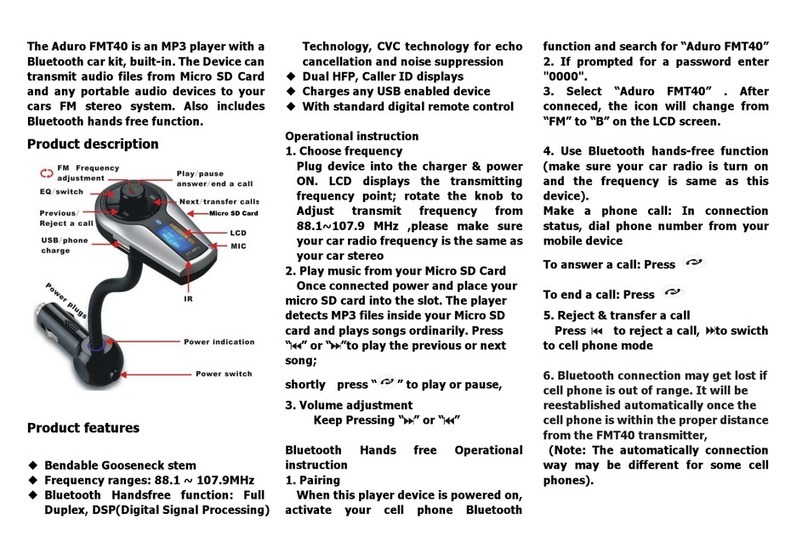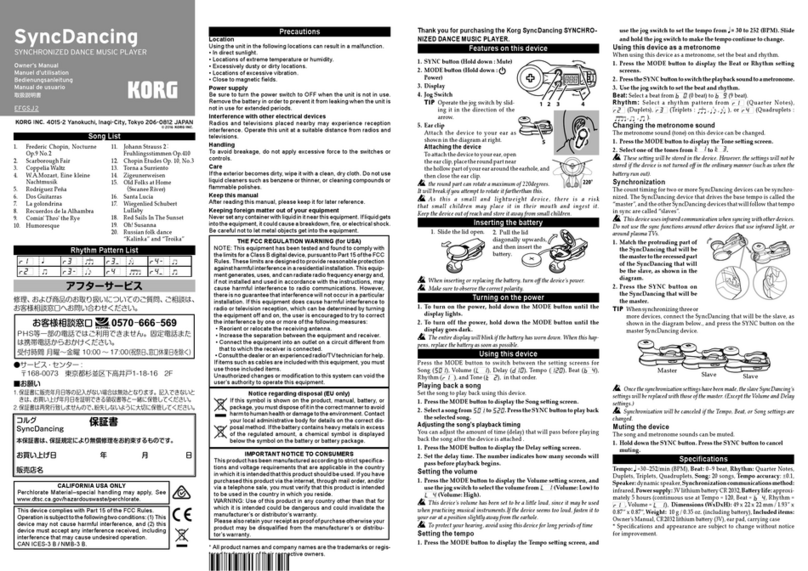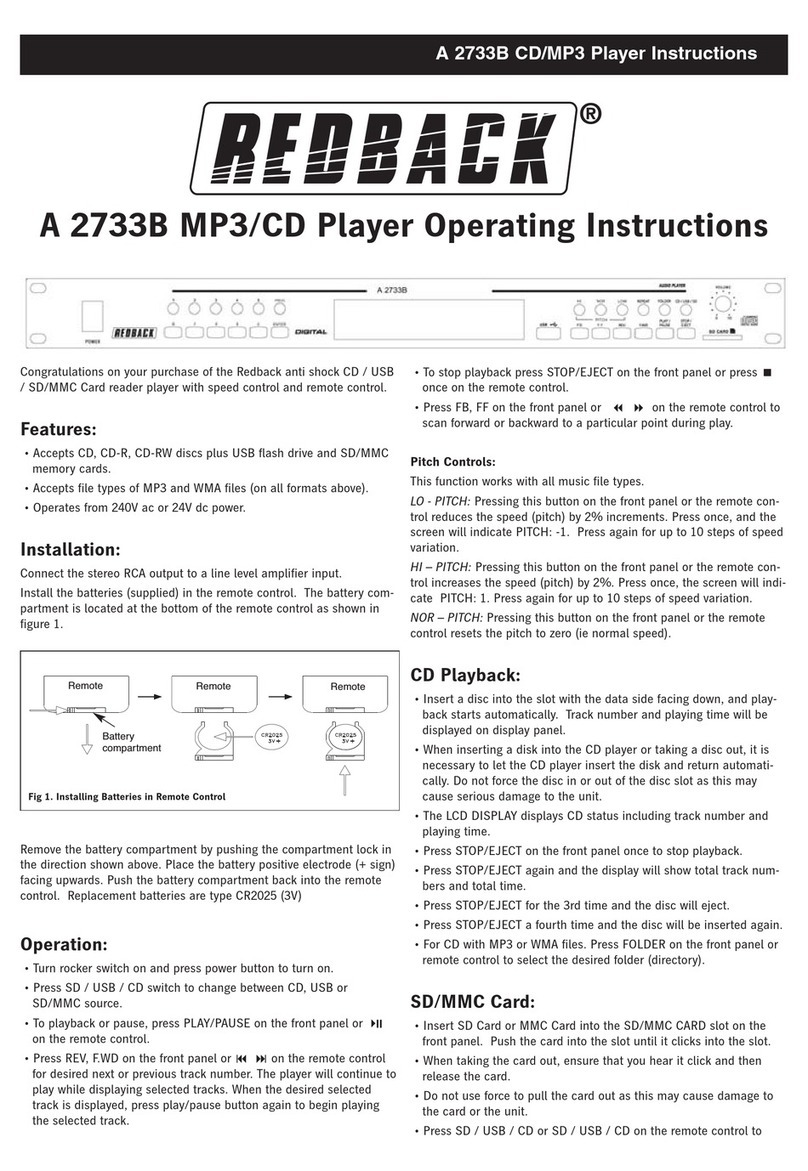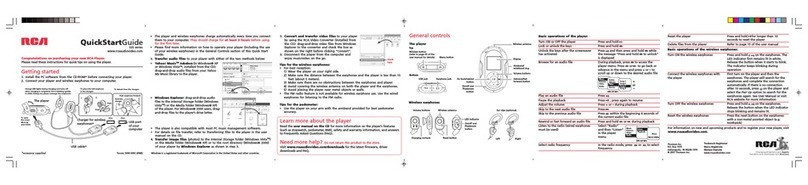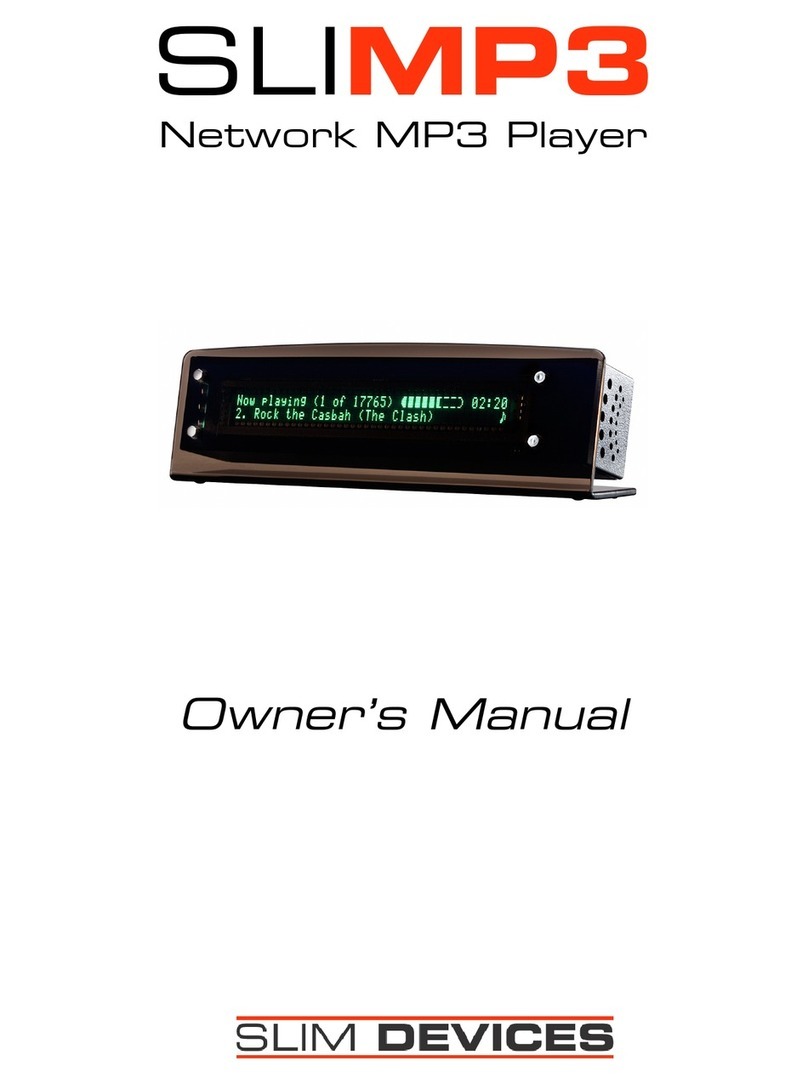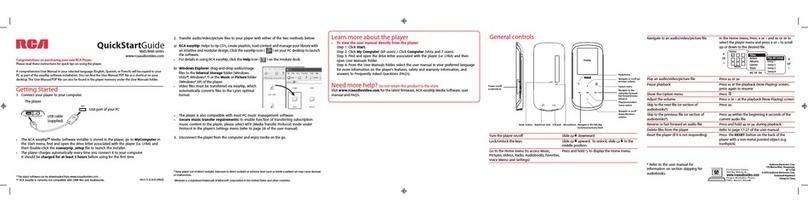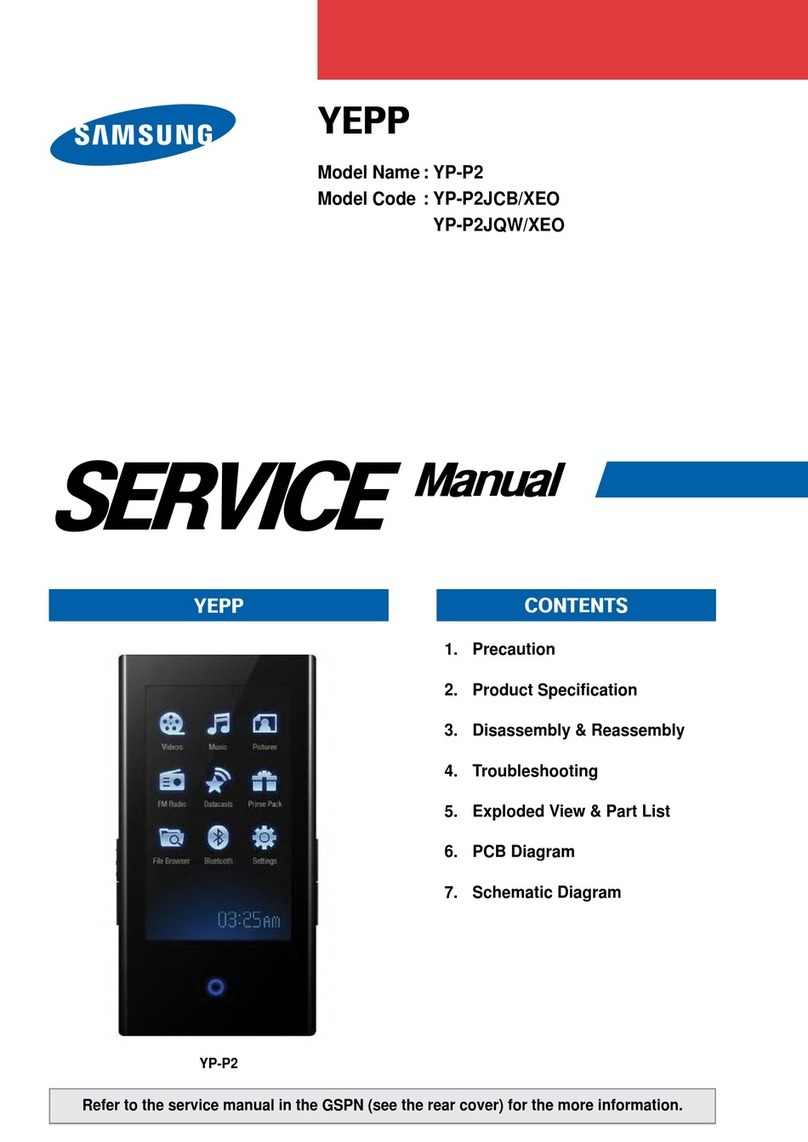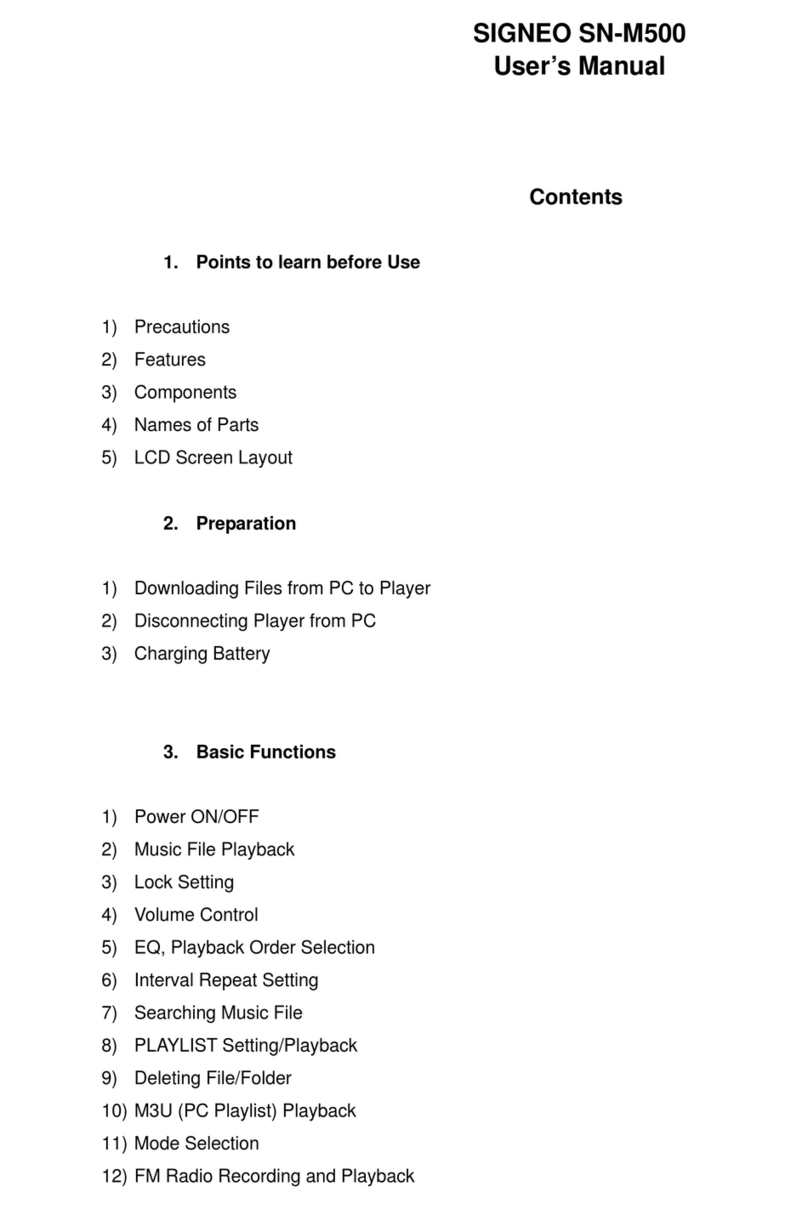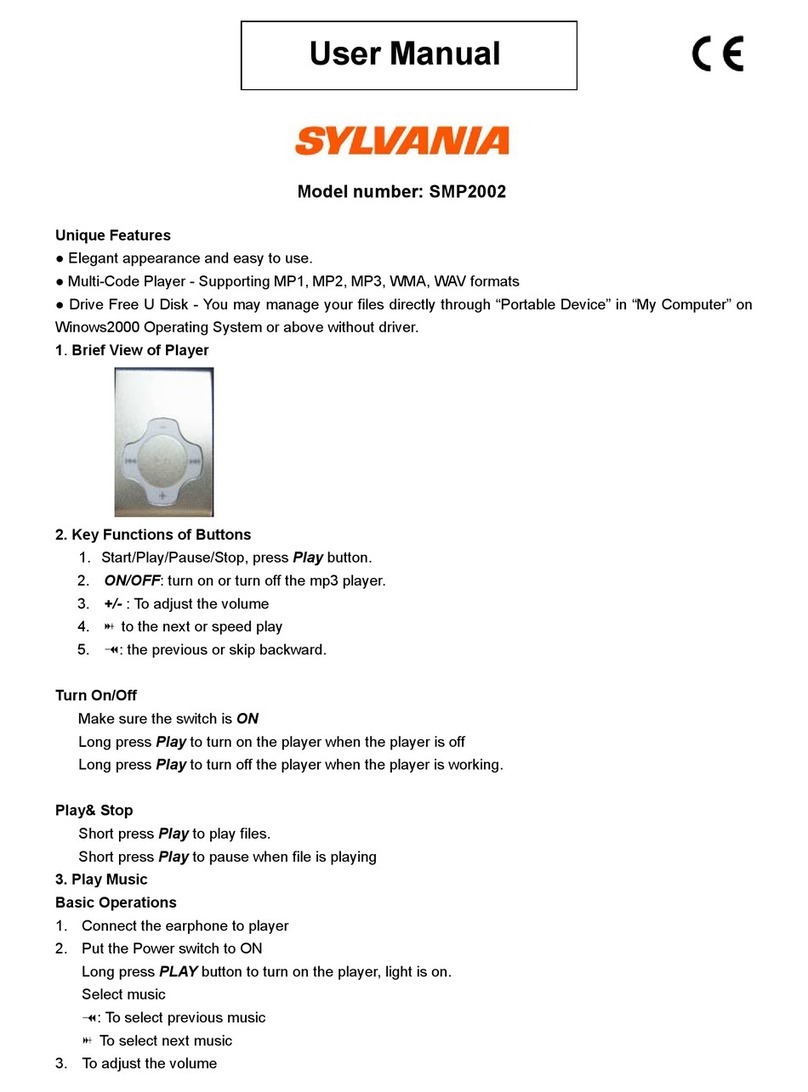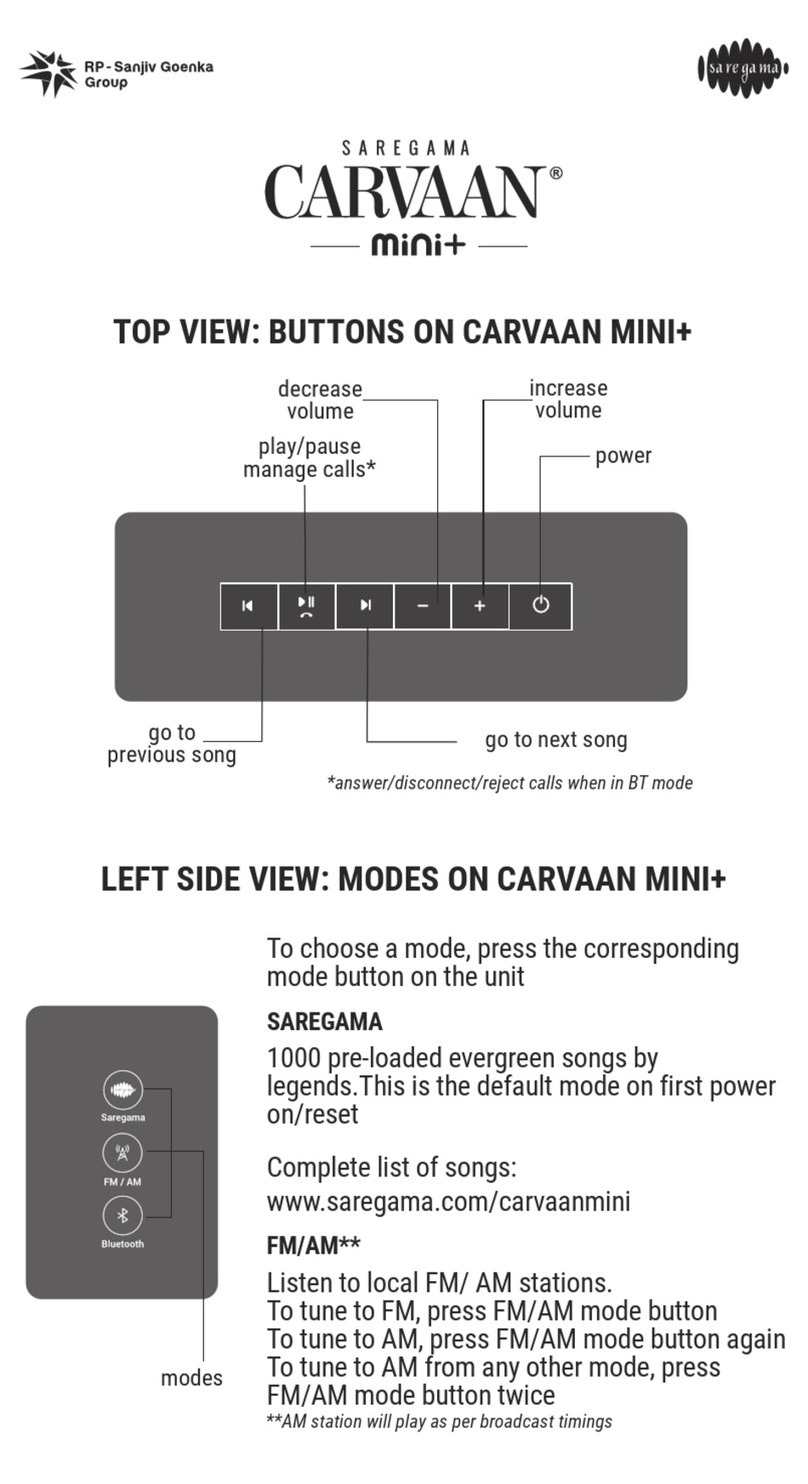Linnenberg Telemann User manual

Owner’s Manual
T E L E M A N N

2
Introduction
TELEMANN realizes a high performance audio
source without drawbacks. The playback of
audio files at D quality (1411 kbps) is absolutely
comparable, if not better than the reproduction
of a pure high class D-player. The result you
get from the TELEMANN depends strongly on the
resolution of the audio file you play and on the
correct settings of your computer or streamer
running the audio software.
Thank you for
purchasing
the
TELEMANN !

3
In contrast to a red book D-player, a computer
in conjunction with TELEMANN’s USB input can
play files with extremely high resolution and with
different formats like WAV, FLA or DFF (DSD
bitstream). Such music files can be downloaded
on specialist internet shops like 2L.no,
HDtracks.com or highresaudio.com to name but
a few. The choice of music and the number of
albums available is clearly limited today, but
new releases show up every day. The big
advantage here is that you are not bound to a
certain format like SA D or DVD-Audio.
omputer audio is future proof.
The second essential digital audio format is
S/PDIF ( oax 1, 2, AES/EBU and optical). The
TELEMANN supports sample rates up to 192kHz
and bit depths up to 24bit.
Furthermore, you can optionally use the cinch
output pair as analog input by altering two
internal jumpers. By abandoning the
unsymmetrical output, you now get a full
working preamplifier for use with a phono stage
for instance.

4
ontrols – front
(Figure 1)

5
onnections - rear
(Figure 2)
Default: cinch
output pair;
optionally
useable as
analog input !

6
Basic operation
Room temperatures over 30 degrees elsius
and / or extreme humidity should be
avoided. Keep away from heat sources like
radiators, heating, ovens or similar
appliances dissipating heat. It is important to
maintain an adequate supply of airflow to
prevent overheating.
!
Place the unit on a solid, flat level surface such
as a shelf where it is convenient to operate.
Before connecting the TELEMANN to your
mains the first time, check if the indicated
mains voltage is in accordance with your
home supply. Never plug an 115V version in
a 230V mains socket or serious damage will
occur.
!

7
There is no need to operate the mains ON / OFF
switch on the back side of the TELEMANN since
the standby power consumption is less than
0,5W. As it is common practice, disconnect
TELEMANN from the mains during a
thunderstorm or when going on vacation.
Once the power cord is connected, the blue LED
should light up when the power switch and
subsequently the front panel push button are
operated. The red display shows “TELEMANN” in
form of a ticker. Turn off the unit by pushing the
front button again and do the signal
connections according to figure 2. If everything is
connected, turn on and have fun!
Remote control operation
To enhance the versatility of the TELEMANN as
an analog / digital preamp, all functions are
remote controllable. The unit responds to the
remote provided with the unit. Should you
experience the fail of an action subsequent to a
button pressing, please press the button again.
Flat batteries, too long distance / angle or an
obstructed light path may be the reason.

8
(Figure 3)
Besides controlling the volume, the remote
enables the user to mute the output, select the
input source and choose the digital filter mode
for P M input sources.

9
Mute
Pressing the <Mute>
button on the remote
mutes the output.
Releasing the mute
action is either by
pressing <Mute> again
or by pressing the
volume buttons.
Please note: the mute
function is not
available for the
analog source.
Select
Pressing the <Select>
button subsequently
changes the input
source of the
TELEMANN. Inputs USB,
AES (symmetric digital
input), oax1, oax2,
optical (Toslink) and
the analog input
option are selectable.

10
Select (cont.)
The output cinch pair
on the rear of
TELEMANN can be
used as an
unsymmetrical analog
input when the
relevant jumpers
inside the TELEMANN
have been changed
from outputs (default
factory setting) to
inputs. Please note: the
mute function is not
available for the
analog source.
Mute + Select
Pressing <Mute> first to
enter the mute mode
and thereafter <Select>
lets you change the
filter setting of digital
filter. 7 options are
available through DF1
to DF7

11
Volume - , Volume +
The volume control
works simultaneously
for both analog
outputs, as long as the
cinch pair is used as
output. The control
range spans from -70
… +6dB in increments
of 1.2dB. If you wish to
drive a preamplifier or
an integrated
amplifier, you may
turn the volume to full
scale = 63. Minimum
is = 0.
Display
The red 14 segment display operates in noise
free D -modus. No multiplex action resulting in
degrading the sound quality of the TELEMANN
takes place. Nevertheless, some users prefer to
have a dimmed listening ambience where the
light from the display could perturb the
tranquillity. When first powering up the
TELEMANN, the display will be on for 20s before
going in to sleep mode. Pressing any of the
remote control buttons lights up the display for
at least 10s, before going dark again. The status
LED indicators for P M, DSD and power on are
always operating.

12
Digital Filter selection
DF1
Fast roll off, linear
phase. Standard
PCM filter with
highest stop
band rejection.
DF2
Slow roll off,
linear phase.
DF3
Fast roll off,
minimum
phase.
DF4
Slow roll off,
minimum
phase.
DF5
Apodizing, fast
roll off, linear
phase.

13
Digital Filter selection (cont.)
DF6
Hybrid, fast roll off
minimum phase.
DF7
Brick wall filter
Pushbutton operation
As stated earlier in this document, there is no
need to operate the hard wired mains switch
on the rear of the TELEMANN. If you want to
switch on or off the unit, use the front panel
pushbutton. Doing so, TELEMANN stores the
current settings (volume, input, filter) even when
the mains voltage is lost thereafter.

14
Jumper setting
inch pair is
unsymmetrical
output. Do not
connect any
source.
Factory default
setting.
inch pair is
analog input
(ANA)
(Figure 4)

15
Driver installation
Installing process (Mac)
No drivers are required for the Mac computer
with OSX 10.6.4 and later. A native support for
audio devices compliant with USB 2.0 Audio
class is already included in the operating
system. Your TELEMANN will be immediately
recognized by the OS and ready to use. Be sure
to select the TELEMANN ( ombo384 Amanero)
as output device in the “System Preferences /
(Hardware) Sound / Output” menu. In the
“Applications / Utilities / Audio Midi setup.app”
menu you can select the standard sample rate
which is (44100 Hz) for D sourced music. Using
high end audio player software instead of
iTunes is recommended.
Installation process (P )
Do not connect the TELEMANN to your
computer yet, first download and install the
driver. !
The newest version of the installation package
for TELEMANN performance pack edition offers a
single executable for all Windows operating
systems and native ASIO driver for 32 and 64bit
systems. Double click on the file in order to install
the complete package. Restart your P or

16
Notebook and connect the TELEMANN to the
host for the first time. The TELEMANN will now be
recognized as usable device.
When the driver installation is done, you are
ready to play music via USB. As long as the
TELEMANN is connected, it is automatically
selected as output device. As it is the case with
Mac computer, we highly recommend using
special software instead of the Windows Media
Player.
JPLAY (P )
There are numerous high performance audio
players for Mac and Windows OS available.
Describing all of them would definitely go
beyond the scope of this manual. If you should
encounter problems with specific software,
please feel free to send an enquiry regarding
the matter. We will be happy in assisting you
rectifying the subject.
Representative for a high quality audio player
the JPLAY software is presented. The reason why
JPLAY was chosen is simple: it sounds awesome
and is easy to use – even for computer
newbie’s. The actual version is ready for DSD
playback. Please feel free to order your software
licence at www.jplay.eu . The only drawback is
the very basic to non existent user interface.
Those of you not willing to except the limited
functionality can use JPLAY as ASIO output
device in foobar2000 or just work with

17
foobar2000 alone. Foobar2000 is free of charge,
but needs to be adapted for DSD playback
capability. Here is what to do:
Foobar2000 (P for P M and DSD playback):
Install the latest version of foobar2000 from the
official website www.foobar2000.org . Download
the kernel streaming support from the
components section of the website. This allows
you to have a bit-perfect transfer via USB.
Decompress the file and copy the file
“foo_out_ks.dll” in the directory “components” of
the foobar2000 directory.
After having successfully installed all foobar2000
components, connect the TELEMANN to your P .
Now start the foobar2000 player. lick on “file”; a
drop down menu will appear; here go to
“preferences”. Select “playback / output”. Now
you have to make several adjustments:
Device : KS: Amanero Technologies
Streaming
Buffer length : 1000ms
Output format : 32bit
That’s the default setting for P M files like WAV,
FLA or even MP3. In order to use the DSD

18
capability of the TELEMANN, you have to do the
following: First, you need to download and install
the Super Audio D Decoder plug‐in at:
www.sourceforge.net/projects/sacddecoder/files
/foo_input_sacd/
Download “foo_input_sacd‐0.7.4.zip” (or later),
open and extract all files. Then click and install
“ASIOProxyInstall‐0.7.1.2.exe”. After the
installation is finished, copy the
“foo_input_sacd.dll” file into the foobar2000
components folder. Next download and install
the ASIO support 2.1.2 (or later version) plug‐in:
www.foobar2000.org/components/view/foo_out
_asio/
Run the downloaded file
foo_out_asio.fb2k‐component to install the
ASIO plug‐in. Start foobar2000, click menu and
select “file”, and then enter the “preference”
section. Jump to “playback / output” tab. Select
“ASIO: foo_dsd_asio” as output device in the
“Device” section.
Now it is time to install the appropriate ASIO (32
or 64bit) driver from the TELEMANN driver zip-file.
Sometimes the installation is already carried out
during the installation of the main driver
executable. You won’t have to do it again then.

19
In foobar2000 “preferences / playback / output /
ASIO” you will see “foo_dsd_asio” as an ASIO
driver option. Now configure “foo_dsd_asio” by
double clicking on that entry. The following
options will show up:
ASIO driver : ASIO ombo 384
driver
DSD Playback
Method :
DoP Marker
0x05/0xFA
or
ASIO Native
DSD to DSD Method : none FS: DSD64
P M to DSD Method : none FS: DSD64
DSD/P M Transition : 50 ms
Playing DSD256 or DSD512 files requires the
selection of the native ASIO driver. !
lose the “foo_dsd_asio” pop-up window; go
back to the “Tools / SA D” tab. Here, please
select:
ASIO Driver Mode : DSD
P M-Volume : +0dB
P M Samplerate : 176000
DSD to P M Mode : Multistage
Preferable Area : Stereo

20
lick “OK” button on Preferences windows and
restart the program. You are now ready to play
back P M and DSD files with foobar2000.
JRIVER (P )
A combination of fine sound quality and ease of
use is JRIVER. In contrast to foobar2000 there are
just a few adjustments to do.
Output mode : Kernel streaming
Bitstreaming / custom … Yes (DSD over P M
(DoP))
Format : DoP 1.0
(0xFA / 0x05)
The features of JRIVER are countless and thus
can’t be described here. However the above
settings are essential for the sound quality we
strive for. Our own experience showed that
JRIVER delivers a flawless approach to a high
class software player without the hassle of
foobar2000 and without the limitations of JPLAY.
As is the case with foobar2000, no audible
switching noise between different formats occurs
what so ever.
Table of contents