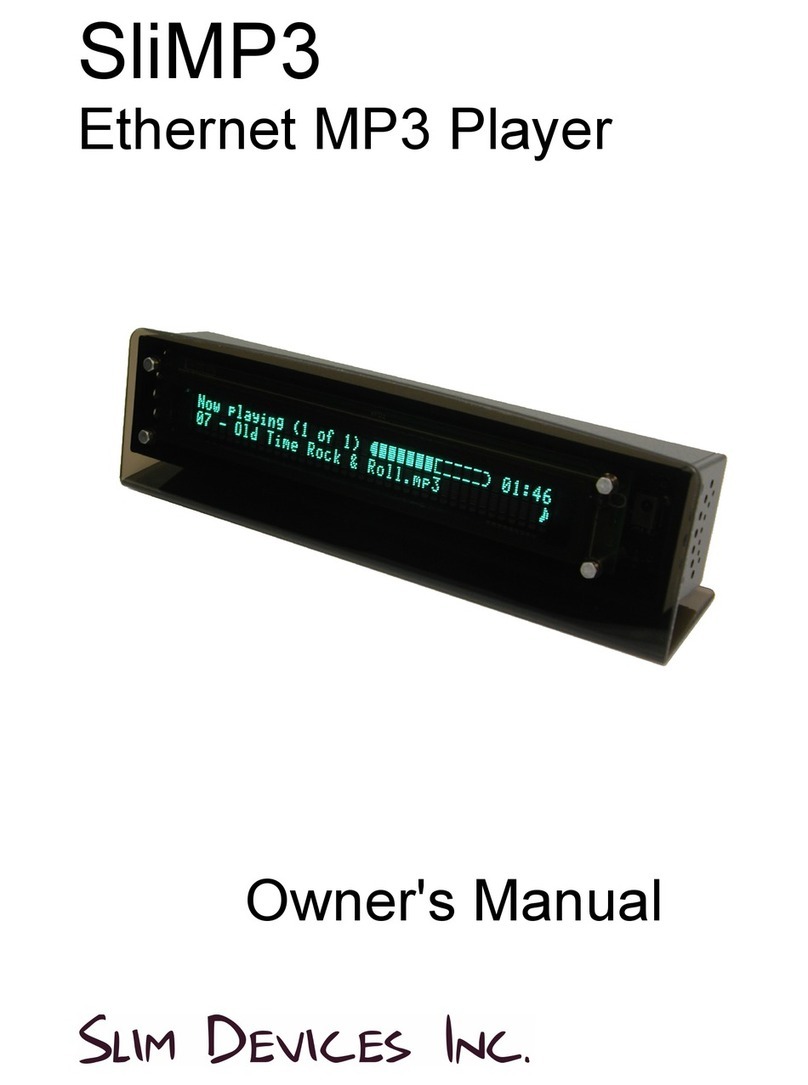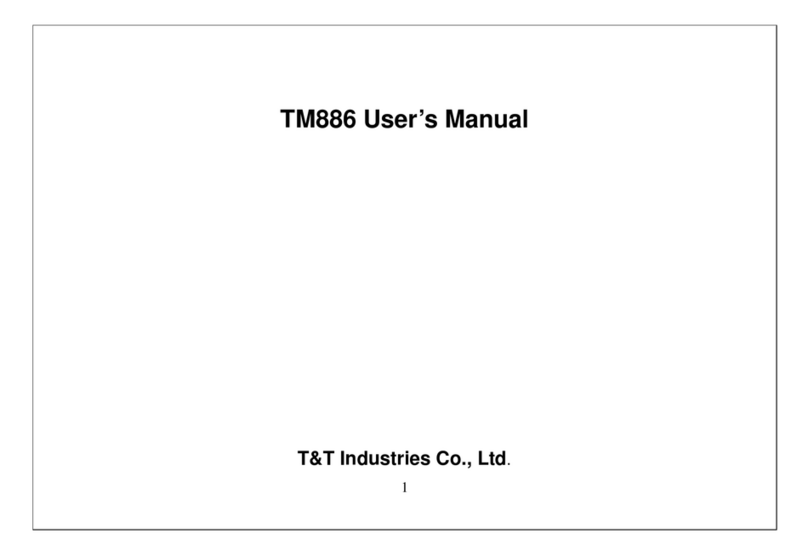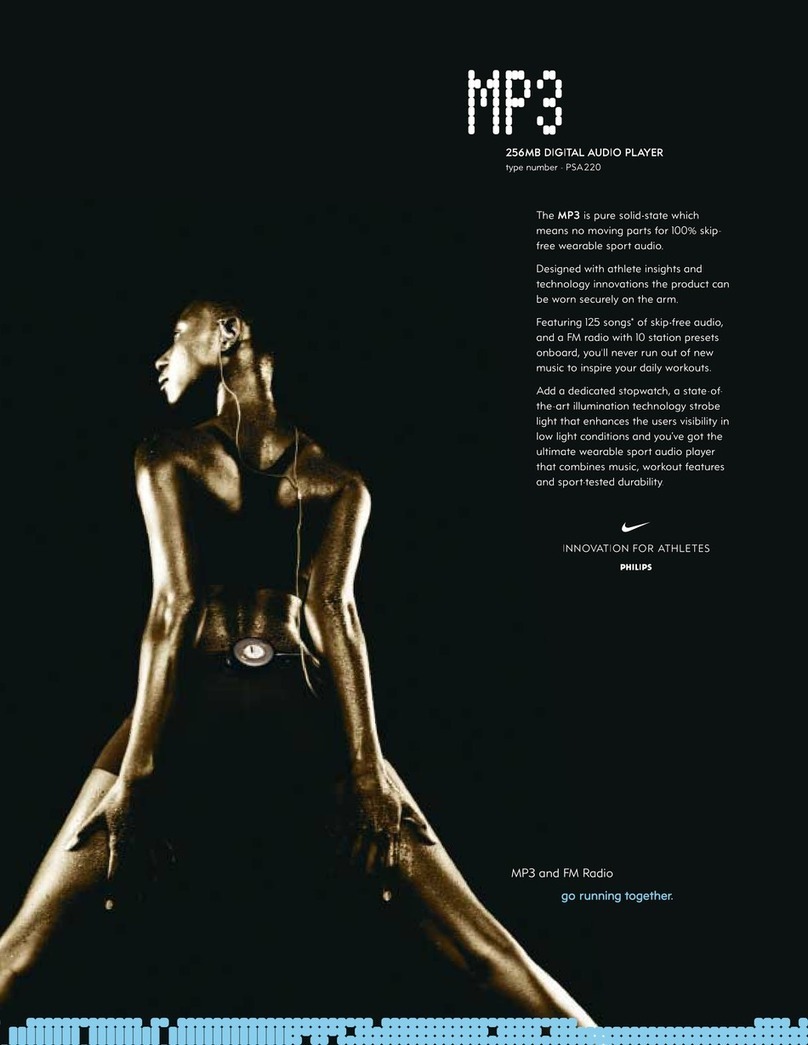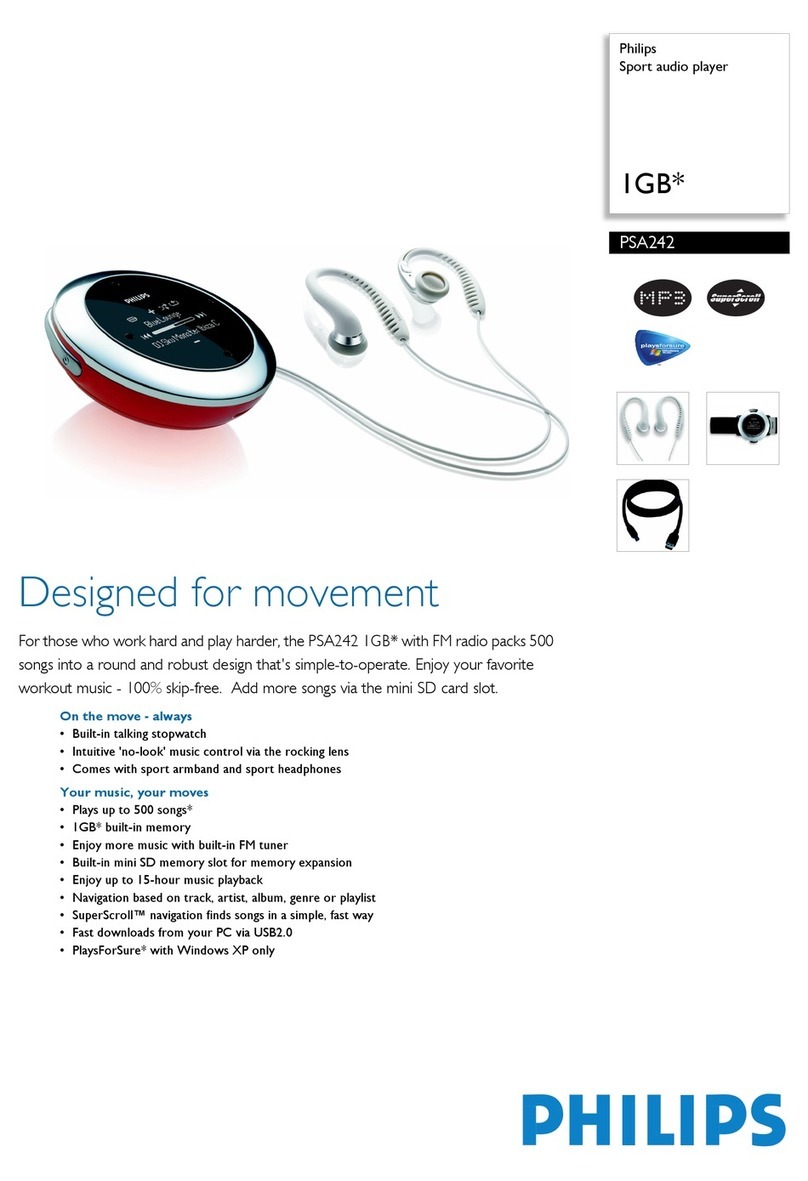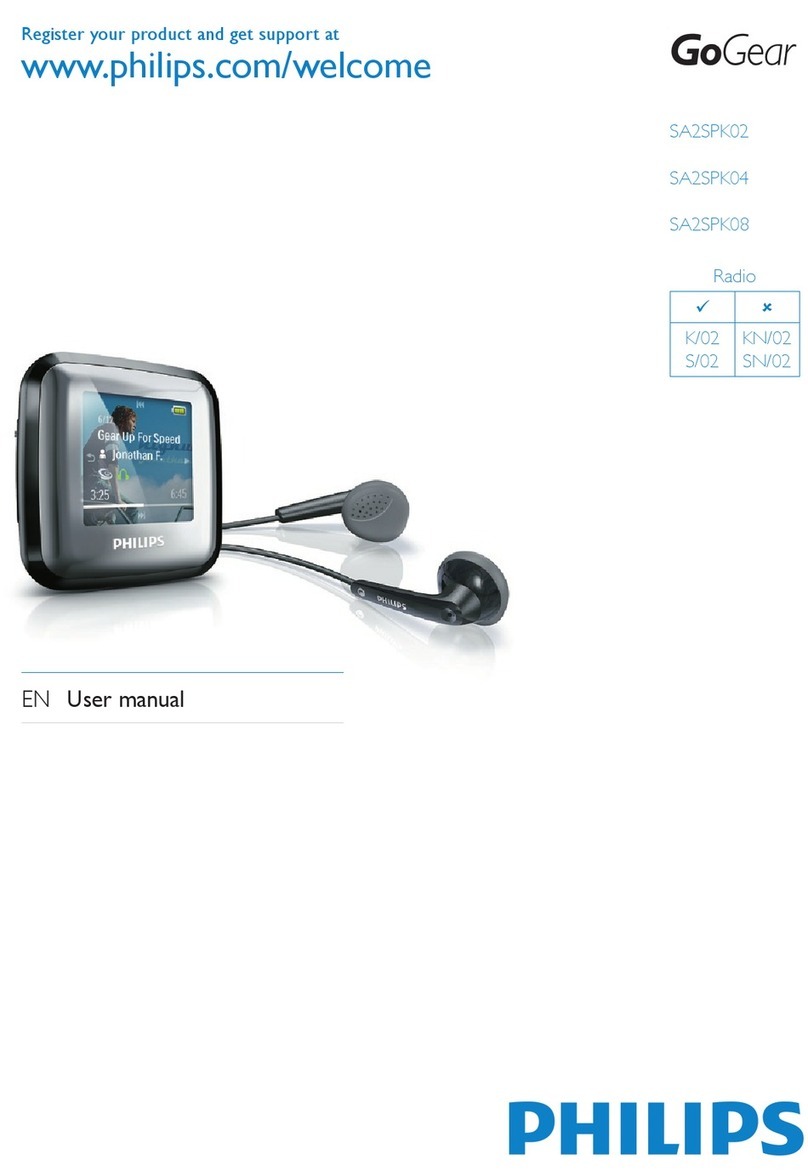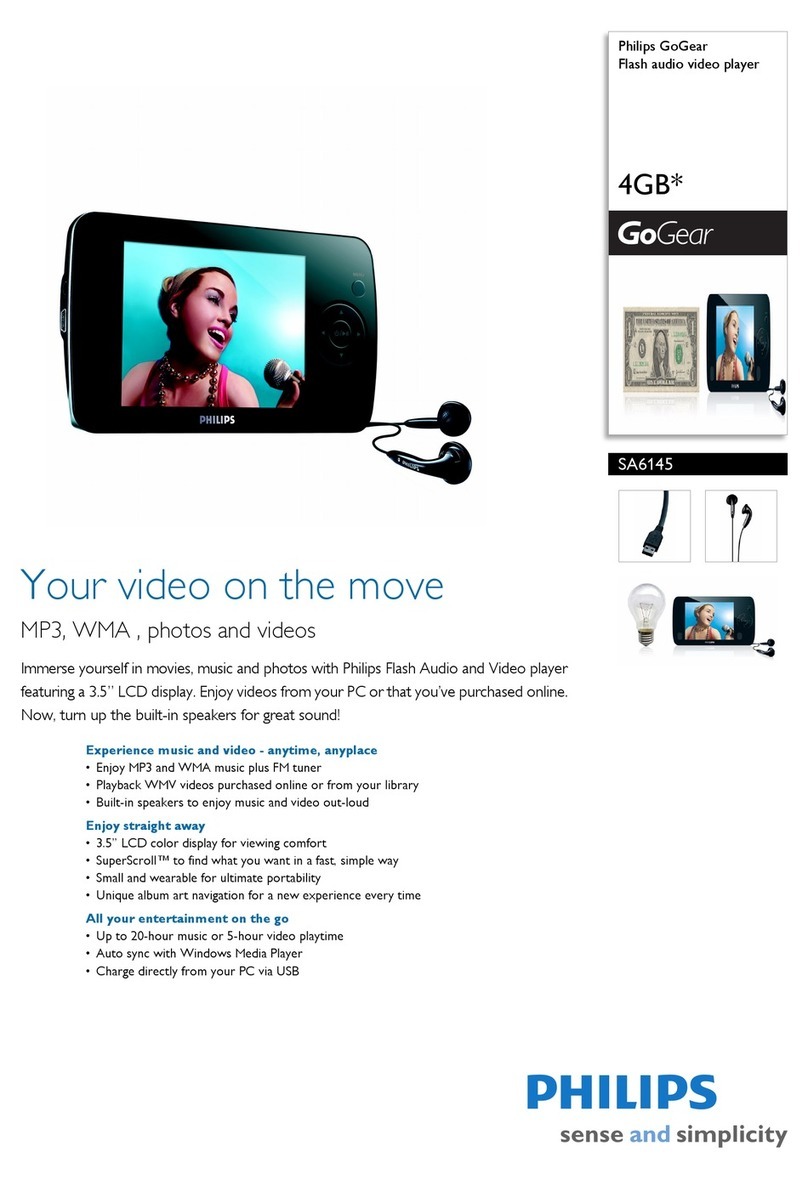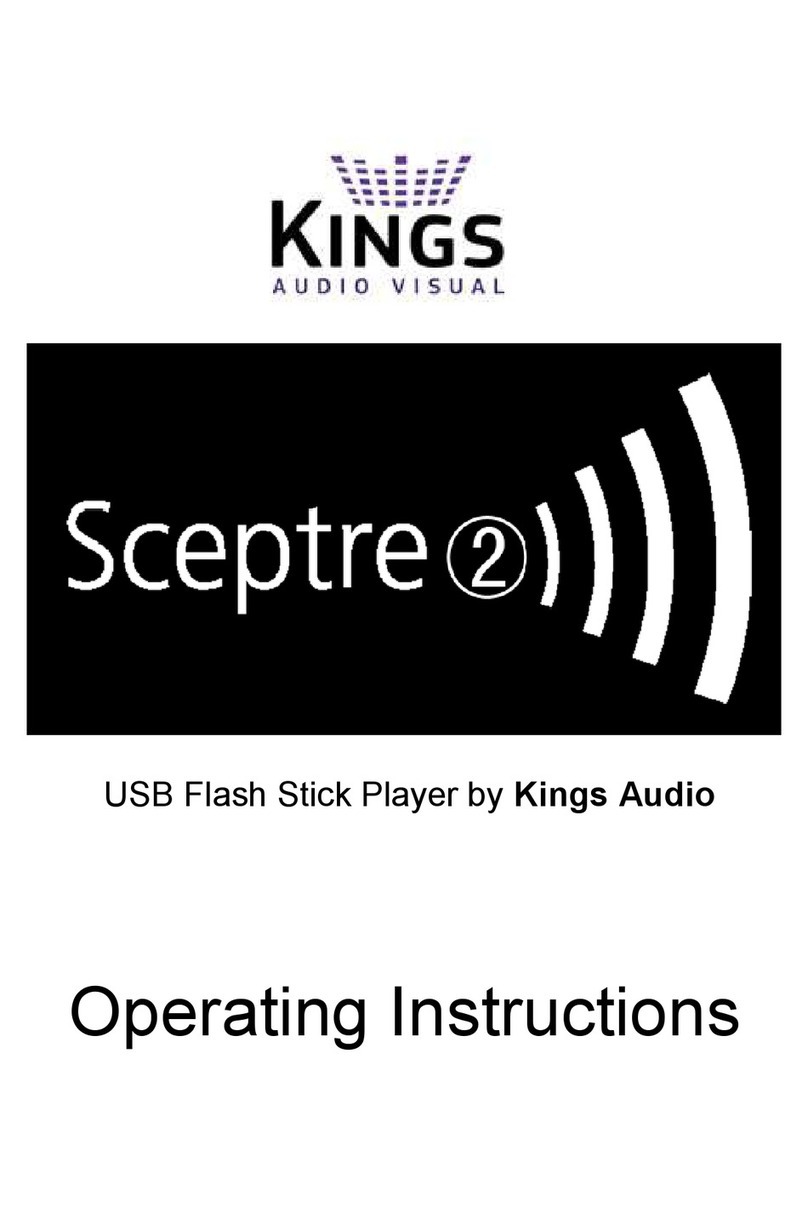Slim Devices SLIMP3 User manual

SLIMP3
Network MP3 Player
Owner’s Manual
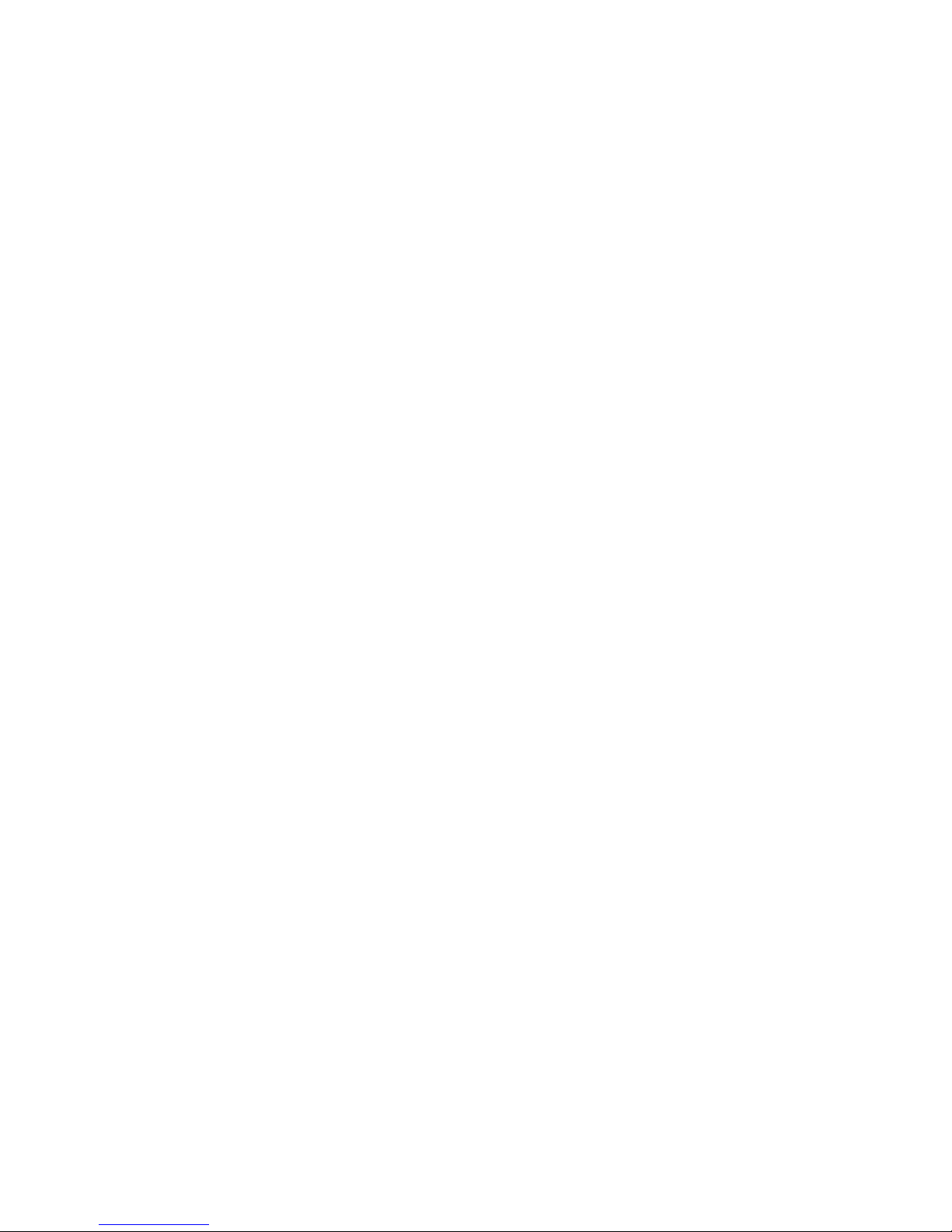
Revision 2003-4-05
2
Introduction
Thank you for purchasing the SLIMP3 network music player.
This Owner’s Manual includes setup and basic operating instructions for your new player. Since we’re
continually adding new software features, some of the more advanced capabilities of the SLIMP3 player are not
covered here. You can find additional information about the latest SLIMP3 features, as well as detailed
documentation for developers at our web site http://www.slimdevices.com/.
The SLIMP3 software is the result of the efforts of software developers worldwide working together in an open
forum. We are grateful to everyone in the SLIMP3 community who helped create SLIMP3:
We hope you enjoy our product. If you like it, please tell a friend about SLIMP3!
Table of contents
Introduction............................................................................................................................................ 2
Table of contents .................................................................................................................................... 2
SLIMP3 quick start guide....................................................................................................................... 3
Set up the SLIMP3 player.......................................................................................................................3
Testing your SLIMP3 player network setup............................................................................................ 5
Install the server software....................................................................................................................... 6
Windows ............................................................................................................................................ 6
Mac OS X .......................................................................................................................................... 6
Linux, Solaris, BSD............................................................................................................................ 6
Using the SLIMP3 player ....................................................................................................................... 7
Using the Slim Devices remote control with the SLIMP3 player......................................................... 7
SLIMP3 Home ................................................................................................................................... 7
Browsing music with the SLIMP3 player ...........................................................................................7
Adding files and directories to the current playlist .............................................................................. 9
Viewing and editing the playlist ......................................................................................................... 9
Viewing additional information about a track ................................................................................... 10
Searching ......................................................................................................................................... 10
Using the SLIMP3 remote control ........................................................................................................ 12
Batteries ............................................................................................. Error! Bookmark not defined.
Buttons............................................................................................................................................. 12
Troubleshooting guide.......................................................................................................................... 14

Revision 2003-4-05
3
SLIMP3 quick start guide
If you already have an ethernet network and a computer to use as a server, setting up the SLIMP3 player and
software takes just a few minutes—all you need is this Quick Start guide. We’ve included a fine level of detail
here in case you need it, but most of this process will likely be familiar.
Set up the SLIMP3 player
1. Connect the SLIMP3 ethernet port to your ethernet hub or switch using the included ethernet patch
cable.
Note: You may need to use an ethernet crossover cable to connect the SLIMP3 player directly to the
ethernet jack in your computer.
2. Connect the SLIMP3 player’s RCA (red and white) outputs to the corresponding RCA inputs on your
amplifier, receiver, powered speakers, or other audio equipment you wish to use with your SLIMP3
player.
The SLIMP3 player outputs are standard, line level, RCA audio output jacks.
3. Insert two AAA batteries in the Slim Devices remote control.
4. Connect the SLIMP3 player power supply. You can leave the SLIMP3 player plugged in at all times.
When not in use it enters standby mode, powers down the display, and draws only a few milliamps.
Caution: The SLIMP3 player is supplied with a 5 volt, 1600ma switching power supply. You must use
only this power supply. Connecting a different power supply may damage the player. Such damage is
not covered under the SLIMP3 warranty.
5. Once the SLIMP3 player has power, use the remote control to enter its network (IP address)
information.
If your network supports DHCP (automatic IP address management, a common feature of most network
routers for consumer use), the player can automatically configure itself—or you can enter static IP
addresses manually. Either way, follow these steps:
When you plug in your player, this message is displayed:
Welcome to SLIMP3
www.slimdevices.com 2.2
The player then displays:
Would you like to set up the player
No, proceed with startup ->
Using the remote control, press the gray DOWN button to display:
Would you like to set up the player?
Yes, go to setup menu ->
Press the gray RIGHT button to select this option. The player displays:
Please choose a configuration method
Completely automatic (DHCP & SlimDP) ->

Revision 2003-4-05
4
Option 1: If your network uses DHCP (automatic IP address management):
If your network includes a Cable/DSL or wireless router, that device will usually act as a DHCP server,
so setup is easy. Press the gray RIGHT button to select this option. The player displays:
Setup is complete.
Press LEFT to go back, RIGHT to exit.
Setup is complete, and the SLIMP3 player is ready for use. Press the gray RIGHT button to start using
your SLIMP3 player.
Option 2: If you want to manually specify IP addresses for everything (SLIMP3 player, netmask, router,
and the computer you are using as the server):
Press the gray DOWN button until the player displays:
Please choose a configuration method
Enter everything manually (Static IPs)->
Press the gray RIGHT button to make this selection. The player displays:
What is my IP address (the player)?
[000.000.000.000] ->
Use the black number buttons to set the IP address for SLIMP3 player. Use the gray LEFT and RIGHT
buttons to move among the number positions. Add leading zeroes as necessary to make each number
three digits long. For example, “10.5.35.164” would be entered, “010.005.035.164”. If you want to skip
to the next IP setting, press the light blue FWD button. Skip back by pressing REW.
When you are done with the last number, press the gray RIGHT button. The player displays:
Netmask? (Usually 255.255.255.0)
[000.000.000.000] ->
Repeat the number-setting process, but this time enter the netmask values (or press the light blue FWD
button to skip to the next setting). When you are done with the last number, press the gray RIGHT
button. The player displays:
Gateway? (IP address of your router)
[000.000.000.000] ->
Repeat the number-setting process for the IP address of your router. When you are done with the last
number, press the gray RIGHT button. The player displays:
IP address of the SLIMP3 *server*?
[000.000.000.000] ->
Repeat the number-setting process for the IP address of thecomputer you are using as the SLIMP3
software server. When you are done with the last number, press the gray RIGHT button. The player
displays:
Setup is complete.
Press LEFT to go back, RIGHT to exit.
Press the gray RIGHT button to make this selection.

Revision 2003-4-05
5
Setup is complete, and the SLIMP3 player is ready for use.
Option 3: Advanced users: If you want to specify the IP address of your SLIMP3 server but use DHCP to
obtain the IP address for the player:
Press the gray DOWN button until the player displays:
Please choose a configuration method
Specify server manually (DHCP only) ->
Press the gray RIGHT button to select this option. The player displays:
IP address of the SLIMP3 *server*?
[000.000.000.000] ->
Use the black number buttons to set the IP address for the computer you are using as the SLIMP3
software server. Use the gray LEFT and RIGHT buttons to move among the number positions. Add
leading zeroes as necessary to make each number three digits long. For example, “10.5.35.164” would
be entered, “010.005.035.164”.
When you are done with the last number, press the gray RIGHT button. The player displays:
Setup is complete.
Press LEFT to go back, RIGHT to exit.
Setup is complete, and the SLIMP3 player is ready for use. Press the gray RIGHT button to restart the SLIMP3
player.
Testing your network setup
If you would like to test your SLIMP3 player network setup, and you know how to “ping” a network device,
you can ping the SLIMP3 player from the computer you are going to use as the SLIMP3 server. From a
command prompt, type: ping [the IP address of your SLIMP3 player]
If the IP addresses within your network are set correctly, the player responds to the pings and displays a
message indicating where each ping came from.

Revision 2003-4-05
6
Install the SLIMP3 server software
Download the latest version of the server software from http://www.slimdevices.com.
The software includes installation instructions for Windows, Mac OS X, Linux, and Unix.
Windows
Once you have downloaded the installer, open it and follow the on screen directions. You will be prompted for a
folder where you’d like to install the software, the folder that contains your MP3 files and a folder where you’d
like hold your saved playlists. On Windows NT/2000/XP you will have the option to install a Windows service
that will automatically start up your SLIMP3 server software every time your computer restarts.
Note: Microsoft Windows Media Player does not “rip” compact disks into the MP3 format by default. If you try
to rip your CDs using Windows Media Player you cannot use them with the SLIMP3 server software.
Mac OS X
Download the disk image (.dmg) file, then double-click it to launch Apple Disk Copy. Disk Copy analyzes the
package and mounts it on your Desktop as a volume. The volume will open automatically, and you can then
then double-click the SLIMP3 Server Installer to complete the installation.
Start the SLIMP3 server software by choosing System Preferences from the Apple menu. The SLIMP3 server
application appears as an “Other” system preference panel. Click to select it, then click Start Server to start the
server. If you wish, you can use the Automatically Start pop-up list to have the SLIMP3 server software launch
automatically for you. You can also click Web Access to launch the SLIMP3 web interface, with which you can
administer the SLIMP3 player from the computer running the SLIMP3 server software.
Note: The SLIMP3 server software continues running even after you quit System Preferences. To stop the
server, you must click Stop Server from the SLIMP3 server software preference panel.
Linux, Solaris, BSD
Users of Red Hat Linux or other compatible distributions can install the RPM file available for download from
the web site using the “rpm” tool. Other Unix platforms can download the SLIMP3 server software perl scripts
available as gzipped tar format or zip file format. Instructions for starting the perl server are included with the
scripts.
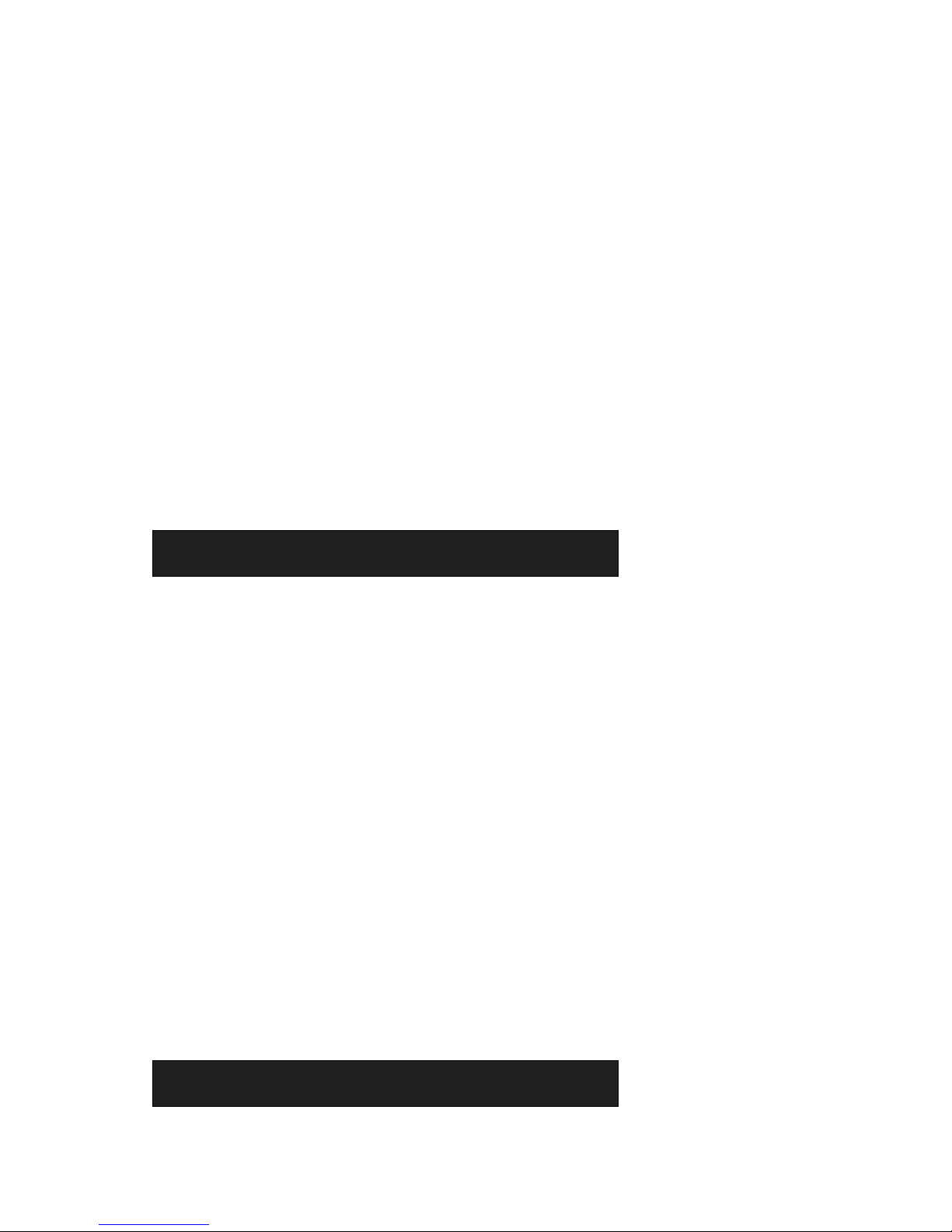
Revision 2003-4-05
7
Using the SLIMP3 player
Playing music through the SLIMP3 player is easy. You can either use the Slim Devices remote control to play
MP3 selections, or you can use the web interface controls on the computer you are using as the SLIMP3 server.
Using the Slim Devices remote control with the SLIMP3 player
The SLIMP3 player uses a system of menus that are navigated using the gray LEFT, RIGHT, UP, and DOWN
buttons on the Slim Devices remote control. There are four ways to locate songs in your music library:
•Browse by genre, artist, and album names.
•Search for songs, artists, or albums
•Browse through the playlists that you have saved using the web interface
•Browse music exactly as it is organized on your server computer’s hard disk (Music Library)
When you see something displayed on your SLIMP3 display, just press the PLAY button to put it on your
current playlist and hear it.
SLIMP3 Home
The SLIMP3 player main menu is the starting point for browsing music, searching, and editing the current
playlist. You can get back to SLIMP3 Home by pressing the gray LEFT button on the remote control.
Here is an example of the SLIMP3 Home menu (what you see on your SLIMP3 player may vary):
SLIMP3 Home
Browse Albums ->
The top line of the display shows your current location. The bottom line shows the item currently selected. In
the example above, you could press the gray RIGHT button to browse the albums available for playing.
Repeatedly pressing the gray UP or DOWN buttons cycles through the other available choices:
•Now Playing
•Browse Genres
•Browse Albums
•Browse Artists
•Browse Music Library [except Mac OS X when using iTunes]
•Search Artists
•Search Albums
•Search Songs
•Settings
Browsing music with the SLIMP3 player
You can browse your music collection directly from the SLIMP3 player by using the Slim Devices remote
control. In this section we’ll use browsing Genres as an example—but browsing Albums, Artists and folders
works the same way.
From the SLIMP3 player Home menu, press the gray UP or DOWN button on the remote control until you see:
SLIMP3 Home
Browse Genres ->

Revision 2003-4-05
8
Press the gray RIGHT button to enter the Genre list. The SLIMP3 player displays a list of genres for the songs
in your library:
Browse Genres (6 of 10)
Punk ->
The above example shows:
•The SLIMP3 player is browsing the grenes.
•There are ten items in this library.
•The item currently selected is “Punk.”
Notice the arrow in the bottom right corner of the SLIMP3 display—it indicates that you can use the gray
RIGHT button on the remote control, and therefore this is a directory that you can enter.
Pressing the gray DOWN button scrolls to the next item in the folder:
Music Folder (7 of 10)
Rock ->
If you want to open this folder (“Rock”) press the gray RIGHT button on the remote control:
Rock (16 of 33)
Led Zeppelin ->
In the Rock genre there are 33 artists listed. At this point, you can either:
•Press the gray RIGHT button to choose “Led Zeppelin.”
•Press the gray UP or DOWN buttons to scroll through the artists.
•Press the PLAY button to play all the Rock music by Led Zepplin.
Note: If you want to scroll quickly, you can hold down the button.
Rock/Led Zeppelin (1 of 6)
Early Days & Latter Days ->
In this example, the SLIMP3 player is displaying a selection that is two folders deep, so it displays “Rock/Led
Zeppelin”. You can press the gray UP or DOWN buttons on the remote control to scroll through the Led
Zeppelin albums:
Rock/Led Zeppelin (2 of 6)
Houses Of The Holy ->
Press the gray RIGHT button to select the Led Zeppelin album, Houses of the Holy.
Led Zeppelin/Houses Of The Holy (6 of 8)
06 D'yer Mak'er
In this example, the SLIMP3 player automatically goes to track 6 on the album. The SLIMP3 player remembers
the selection you were viewing to the last time you browsed into this album, and opens the album on that
selection.
Notice that instead of an arrow in the lower-right corner of the SLIMP3 player display (indicating that there are
more choices available if you press the gray RIGHT button), there is a music note symbol (indicating that an
album track is displayed).

Revision 2003-4-05
9
On the remote control, press the gray UP button a few times to choose track 3:
Led Zeppelin/Houses Of The Holy (6 of 8)
03 Over The Hills And Far
Now press the light blue PLAY button. The track plays. Even as a track is playing, you can browse in other
folders.
Adding items to the current playlist
The SLIMP3 player maintains a current playlist at all times. You can add individual tracks, entire albums, even
large folders of music files to the playlist.
There are two ways to add an item to the playlist:
•On the remote control, you can press the light blue PLAY button. This clears out the current queue
and plays only the selected item(s)
•You can press the gray ADD button to append the selected item(s) to the current playlist.
Example: To create a playlist of all the songs by Sublime
•Start at the SLIMP3 Home menu.
•Scroll down to “Artists.”
•Press the gray RIGHT button on the remote control.
Artists (1 of 622)
Abba ->
Press the gray DOWN button until you get to “Sublime”:
Artists (611 of 622)
Sublime ->
Press the gray RIGHT button on the remote control to browse albums and tracks by Sublime, or
Press the light blue PLAY button to create a playlist of all the Sublime tracks.
To append all of the Sublime tracks to the current queue, press the gray ADD button. The SLIMP3 player
briefly displays:
Adding to the end of playlist:
Sublime
The SLIMP3 player returns to browsing mode, and you can add more items to the playlist.
Viewing and editing the playlist
To access the current playlist, press the gray NOW PLAYING button at any time.
Now playing (8 of 125) 01:37
21 Rivers Of Babylon
This example shows that there are 125 items currently in the playlist, and the one playing at the moment is the
eighth one, Rivers of Babylon. Pressing the gray UP and DOWN buttons scrolls through the items in the list,
while pressing the gray ADD button removes an item. Press and hold the ADD button to remove the song from

Revision 2003-4-05
10
the current playlist and move it to the saved playlist called Zapped Songs. This is useful if want to remember a
certain song for later.
To exit the playlist view, press the gray LEFT button.
Viewing additional information about a track
From either the playlist view or the browser, you can view additional information about an item by pressing the
gray RIGHT button when the item is selected.
In the Summer Time
Title: In the Summer Time
Press the gray UP or DOWN buttons to view additional information about the track:
In the Summer Time
Artist: Mungo Jerry
In the Summer Time
Bitrate: 128kbps CBR
Keep pressing the remote control gray UP or DOWN buttons repeatedly until you see the artist name again,
indicating that you have seen all available information for that track.
Searching
The SLIMP3 player provides an advanced search mechanism to help you locate songs in large collections. You
can search by song title, artist, or album.
•Press the gray SEARCH button.
•Press the gray UP or DOWN buttons to select:
oSearch for albums
oSearch for artists
oSearch for songs
•Press the gray RIGHT button to make your selection.
The SLIMP3 player displays your choice—in this example, Search for songs:
Search for songs
A->
You can enter the text (or numbers) you are looking for in either of two ways:
Method 1: Use the gray LEFT, RIGHT, UP, and DOWN buttons to enter letters or numbers.
•Press the gray UP or DOWN buttons until the character you want is displayed.
•Press the gray RIGHT button once to advance one space to the right.
•Fix errors by pressing the gray LEFT button.
•After you’ve entered all of the text you want to use for the search, press the gray RIGHT button
twice to execute the search.
Method 2: For each character position, press the black number buttons one, two, or three times until the
desired letter or number appears. Use this method:
•Press the black number buttons (2 – 9) one, two, or three times for letters and numbers
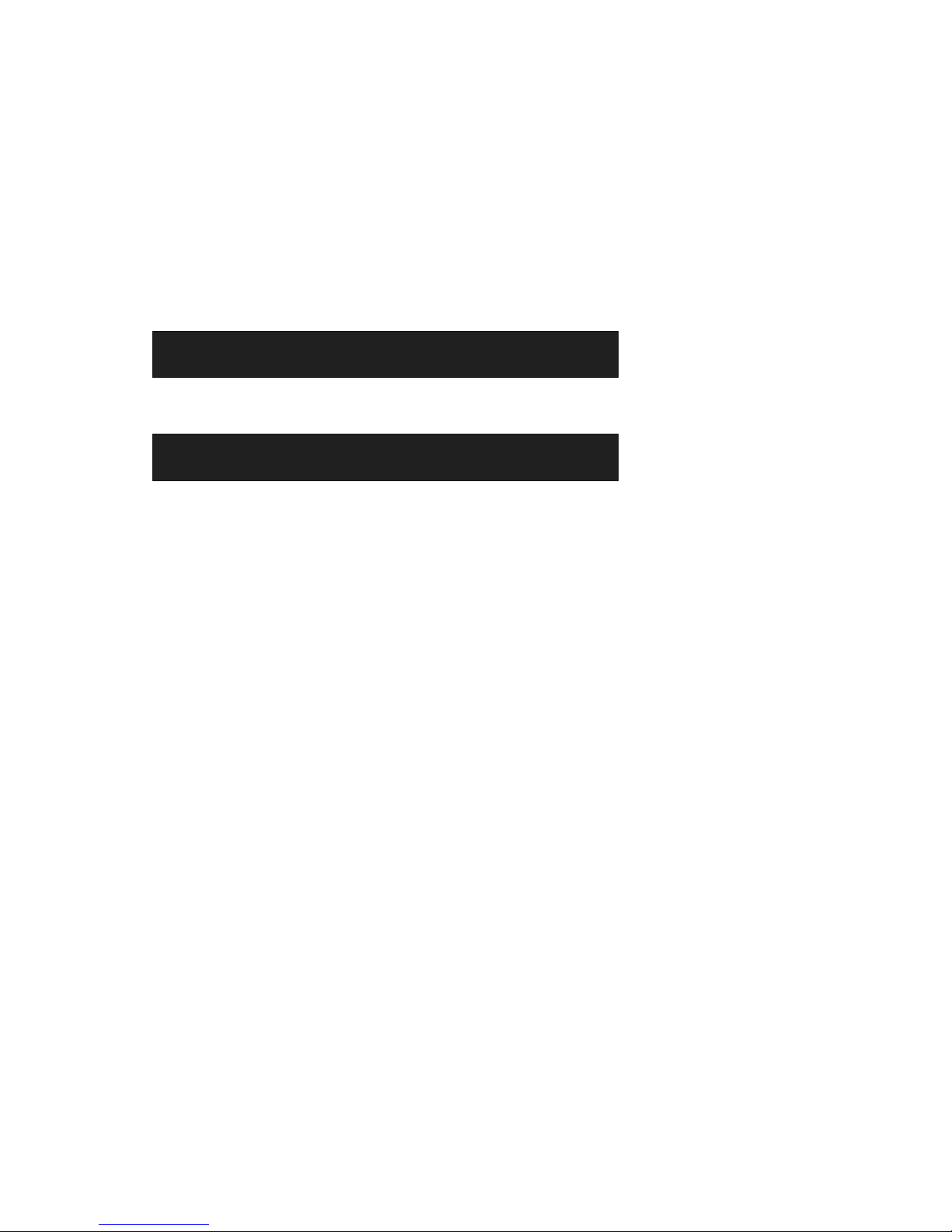
Revision 2003-4-05
11
•Press the 0 (zero) button for a space
•Press the 1 button repeatedly for punctuation.
•Press the gray LEFT button to erase (the cursor position adjusts for you). Press and hold to erase
more than one character.
•Press the gray RIGHT button when you are finished entering text and wish to execute the search
The cursor automatically advances to the right three seconds after you press a button. If the button you want
next is different from the last button you pressed, you can proceed as quickly as you wish. If you need to press
the same button consecutively, wait for the cursor to advance before pressing the button again or press the
RIGHT arrow button to move on.
Note: You don’t necessarily need to enter the entire album name, artist name, or song title to successfully
search successfully. For example, this search:
Search for song titles containing:
ZUT->
can yield what you are looking for:
Song titles matching “ZUT” (1 of 23)
01 Zut Alors!
From here, you can browse and select songs just as if you were in a directory.

Revision 2003-4-05
12
Using the SLIMP3 remote control
Setting up the remote
The Slim Devices remote control requires two AAA battery cells—alkaline cells are recommended. Keep
batteries fresh. Weak batteries cause the vast majority of problems with poor remote control performance. You
can peel off the protective plastic sheet that surrounds the buttons on the remote.
Buttons
POWER - Press POWER to put the SLIMP3 into standby mode. This
will dim the display, stop the music and show a clock display. Press
POWER again to wake up.
VOLUME - Use the blue volume controls to adjust the volume of the
audio the SLIMP3 player is producing.
NOW PLAYING - Press the gray NOW PLAYING button to view
the current song playing in the playlist. Use the gray UP and DOWN
buttons to scroll through the current playlist. Press NOW PLAYING
again to switch between display of minutes and seconds into the
current song, minutes and seconds remaining in a song, a bar graph of
progress through the song, or a combination of time and progress.
REW - Press the light blue REW button to immediately start playing
the current song again. Press REW again immediately to skip to the
previous song. Press and hold the REW button to scan backwards
through the current song.
PAUSE - Press the light blue PAUSE button to pause the currently
playing song. Press PAUSE again or PLAY to continue. Press and
hold the PAUSE button to stop playback and reset to the beginning of
the song.
FWD - Press the light blue FWD button to skip to the next song.
Press and hold the FWD button to scan forward through the current
song.
PLAY - Press the light blue PLAY button to play the currently
displayed item:
•A genre, artist or album—the SLIMP3 player plays all the
songs for the displayed genre, artist or album.
•A song—the SLIMP3 player plays that song.
•A playlist file—the SLIMP3 player plays all of the songs
within that playlist.
•A directory—the SLIMP3 player plays all songs in that
directory, repeating the first song after the last one has
played.
ADD - Press the gray ADD button to add the currently displayed item
to the current playlist (the list of songs to play):
•If the currently displayed item is an artist, album or genre,
add all the songs for that item.
•If the currently displayed item is a song, add that song
only.

Revision 2003-4-05
13
•If the currently displayed item is a playlist file, play all songs within that playlist.
•If the currently displayed item is a directory, add all songs within that directory recursively
•If you are browsing in the current playlist, pressing the ADD button will remove the song from the
playlist. Press and hold the ADD button to remove the song from current playlist and add it to the
end of the playlist named Zapped Songs in the Saved Playlists area.
UP, DOWN, LEFT, RIGHT - Use the gray UP, DOWN, LEFT, and RIGHT buttons to navigate within the
music library. UP displays the previous item in a directory, DOWN the next item. Press LEFT to go up one
level in the directory structure. Press RIGHT when displaying a directory or playlist file to view the items in
that directory or playlist. Press RIGHT when viewing a song to display additional information about that song.
0-9 – When searching, you can use the number buttons to enter letters (similar to entering text with a cell
phone.) For example, press the 2 button once for “A,” twice for “B,” three times for “C,” and four times for “2.”
In addition, 0 can be used for spaces, and pressing 1 repeatedly displays punctuation symbols. In sorted lists
(like lists of artists, albums or genres) you press the number buttons to jump to the first item that starts with the
corresponding letter. In unsorted lists (like playlists), press the number buttons to jump proportionally through
the list. Finally, use the number buttons to enter text for search.
SEARCH - Press the gray SEARCH button to search for Albums, Artists, or Songs. Once the SLIMP3 player is
in Search Music mode, press the gray RIGHT button to begin entering your search text.
SHUFFLE - Press the gray SHUFFLE button to shuffle the order of the songs in the current playlist. Press
SHUFFLE again to return the items to the order in which they were added to the current playlist.
REPEAT – Press the REPEAT button to switch between repeat settings: Repeat Off (stop playing at the end of
the current playlist), Repeat Current Song and Repeat All Songs.
SLEEP - Press the gray SLEEP button to activate the SLIMP3 player sleep function. You can add 15 minute
increments to the sleep function, up to a total of 90 minutes by pressing the SLEEP button repeatedly. If you
wish to cancel the Sleep function, press the SLEEP button again repeatedly until the player says, “Sleep
cancelled.” At the end of the sleep time, the player will turn itself off.
NOW PLAYING - Press the gray NOW PLAYING button to display the currently playing song.
SIZE - Press the gray SIZE button to toggle between displaying standard and double-sized characters on the
SLIMP3 player display.
BRIGHTNESS - Press the gray BRIGHTNESS button to cycle through the SLIMP3 player display brightness
levels. You can do this both while the player is powered on and off.
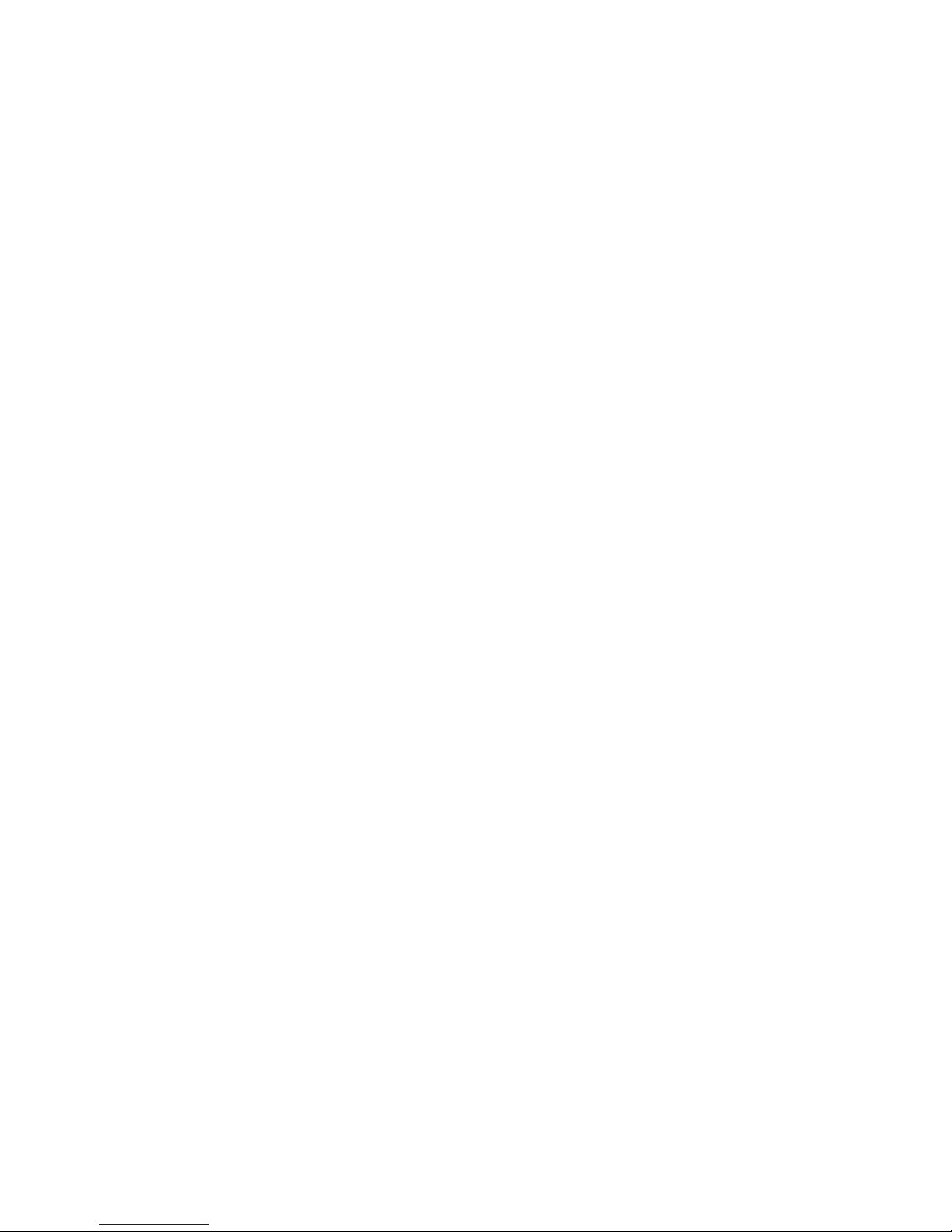
Revision 2003-4-05
14
Troubleshooting guide
How do I use multiple folders or disks with my Music Library?
You can create links or shortcuts to other folders and place them in your specified Music Library Folder. The
contents of the linked folders will then be part of your Music Library.
The volume is too high or too low.
SLIMP3 is capable of slightly higher volume levels than most consumer audio gear and may cause “clipping”
with some receivers. If you notice clipping, make sure you aren’t connected to the PHONO input on your
stereo, which is intended for devices with a different impedance. You also may wish to reduce the SLIMP3’s
volume level. If the volume is too low even at the maximum setting or if it varies between tracks, try using your
encoder’s “normalize” setting to ensure that all your tracks use the full range.
The player doesn’t get past “Looking for DHCP server...”.
Check all your network connections, and make sure that the DHCP server is running. Try a different Ethernet
cable, even if the hub indicates a good link. If you have a Linksys brand DHCP router or wireless gateway,
make sure you are using the latest firmware for those devices. Also, try using static IP addresses instead of
DHCP.
The player doesn’t get past “Looking for SLIMP3 server...”.
Ensure that the SLIMP3 server software is running, and that you can access it using a web browser.
How do I get back to the player’s IP address configuration menu?
To return to the initial setup menu, reset the player by removing and then reinserting the power cable.
I’m seeing messages in the SLIMP3 server’s console or debug window, but the server seems to be running
fine.
Any such messages may be safely ignored–they’re for troubleshooting in case you have problems later.
The web interface won’t come up, even though the SLIMP3 player is working.
Try using the following URL: http://127.0.0.1:9000/. (Be sure to type the “http://” part, as some versions of
Internet Explorer require it when accessing a URL by IP address.)
The web interface is working, but the player isn’t able to communicate with the server.
Make sure that your ethernet hub or switch supports 10Mbps connections—most do. Also try a different cable.
The SLIMP3 server and the player can’t find each other.
Make sure your network settings are entered correctly. If you have any firewall software installed, configure it
to allow access to your player.
Where can I find more information?
Check out the Help area at the bottom of your SLIMP3 server home page or visit the support area of our web
site at http://www.slimdevices.com/su_faq.html.
Whom may I contact for help?
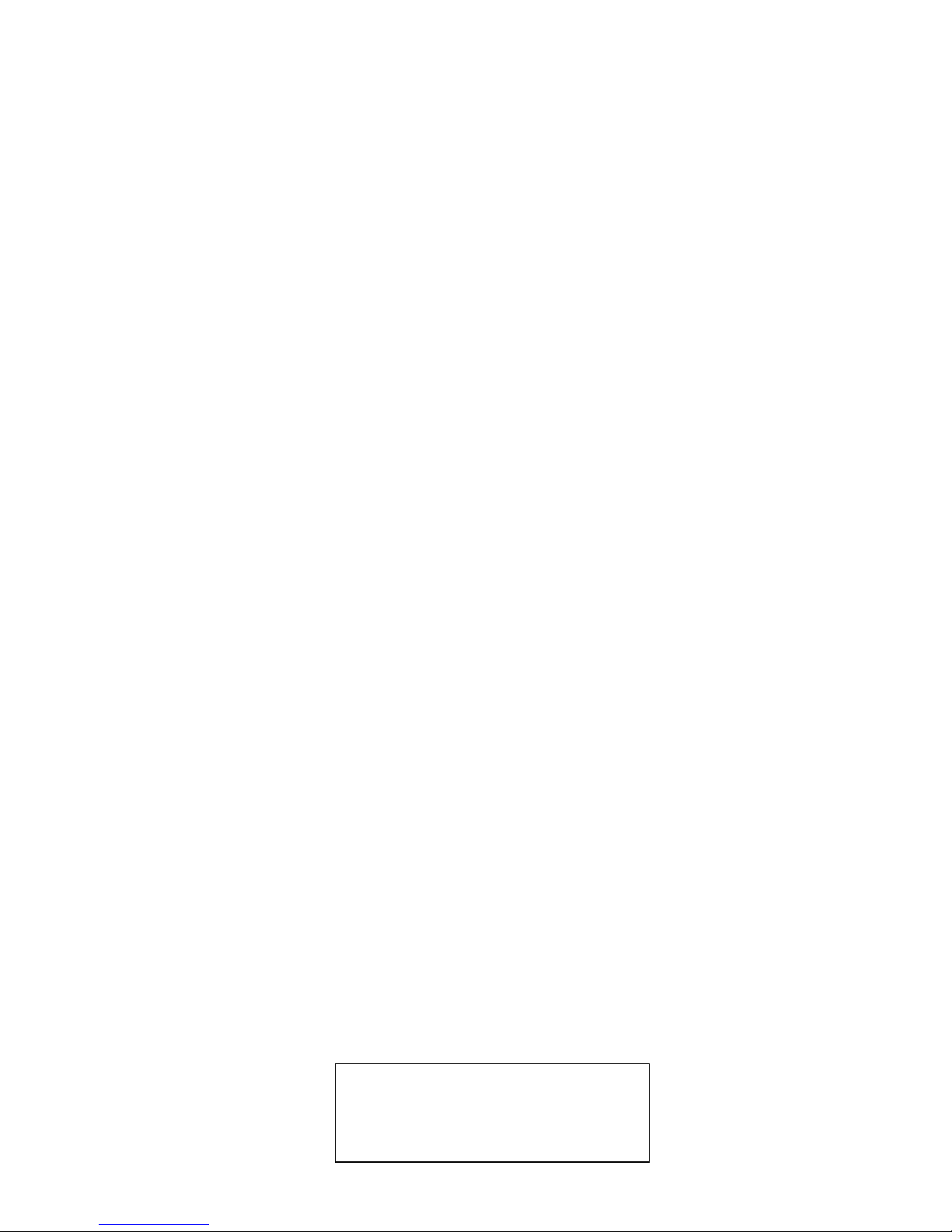
Revision 2003-4-05
15
Copyright 2003, Slim Devices Inc.
958 San Leandro Avenue, #900
Mountain View, California 94043
http://www.slimdevices.com
Other manuals for SLIMP3
1
Table of contents
Other Slim Devices MP3 Player manuals