LinTronic BT-RS232 User manual

BlueTooth
receiver BT-RS232
for BeoRemote One
LinTronic
Updated: 200803

DISCLAIMER
The functionality of the BT-RS232 is based on the bluetooth commands transmitted
by the “BeoRemote One Bluetooth” remote control produced by
Bang&Olufsen, Denmark: https://www.bang-olufsen.com
The BT-RS232 is developed in March 2020 without any assistance from Bang&Olufsen.
Bang&Olufsen is not responsable for the functionality/software of the BT-RS232.
LinTronic is not responsable for the functionality/software of the
“BeoRemote One Bluetooth”.
By taking the BT-RS232 into use, you accept these terms.
August 2020
Michael Lindgaard
LinTronic.dk
Updated: 200803

TT455-RT-238
(infrared)
BT-RS232
(bluetooth)
The Beoremote One Bluetooth can transmit both infrared (IR) and bluetooth (BT)
signals.
Our TT455-RT-238 will receive the IR signals and control your non-B&O audio/video
products, relays, etc. See http://lintronic.dk/hw6.pdf
Our BT-RS232 wil receive the BT signals and convert them into RS232.
The BT-RS232 can be connected to your homeautomation system, controller
(AMX, Crestron, Control4, etc.). Also the BT-RS232 can send the BT signals
(shaped as RS232 commands) to the TT455-RT-238 and this way control your
existing audio/video products by BT converted into IR.
Beoremote One Bluetooth
(infrared and Bluetooth)
Also see:
http://lintronic.dk/NiceToKnowWhenOrdering.pdf

BT-RS232
(bluetooth)
IR RECEIVER
TT455-RT-238
(infrared)
Beoremote One
Bluetooth
Beoremote One Infrared
or Beo4
Two remotes at the same time ?
Yes, it is possible to control the TT455-RT-238 with an IR and a BT remote at the same time.
Please observe that the modes for the IR remote and the modes for the BT remote, are
considered at different modes.
Example: TV mode on the IR remote and TV mode on the BT remote, are two different modes.
This allows you to control the same TV with the two remotes or two different TV’s (or other
products).

85 mm
56 mm
Pairing button
LED, indicates status of BT-RS232
USB micro - 5 volt power supply and cable not included
RS232 - standard SUBD9 female
Pin 2 Tx data
Pin 3 RX data
Pin 5 Ground
Dimensions 1:1
Bluetooth logo is not printed on cabinet.
BT-RS232
27 mm

BT-RS232 POWER SUPPLY
https://www.ikea.com/dk/da/p/koppla-usb-stik-med-1-udgang-hvid-40412278/
BT-RS232 is powered by a standard 5 Volt USB charger.
We are not able to be price competitive on chargers.
Be advised that IKEA offer a charger at only 5 Euro’s
and a USB Micro cable at only 2 euro’s.
https://www.ikea.com/dk/da/p/lillhult-mikro-usb-til-usb-kabel-sort-hvid-70464807/

BT-RS232
LED’s blink patterns
Not paired Blinks Red, 0,5 seconds On, 0,5 seconds Off
Paired but not connected Blinks Green, 0,5 seconds On, 0,5 seconds Off
Paired and connected Constant Green, On
Paired, receiving data Blinks Green, Off/On, when receiving data
Bootload check Blinking Red, 5 times pr. second
How to pair the BT-RS232 and the Beo Remote One Bluetooh
Activate the pairing button of the BT-RS232 - the LED starts flashing fast.
Activate the LIST button of the BeoRemote One Bluetooth.
The remote controls display will show “Settings”.
Activate the OK/SELECT button of the BeoRemote One Bluetooth.
The remote control display will show
“Settings” click OK
“Pairing” click OK
“Pair” click OK
“Open for pairing”
A few seconds later:
Paired with
BT-RS232
Ready for use
Pairing button
TV
MUSIC
SETTINGS
TV
MUSIC
PAIRING
TV
MUSIC
PAIR
TV
MUSIC
OPEN FOR PAIRING
TV
MUSIC
PAIRED WITH
BT-RS232
Ready for use

TV
MUSIC
7 8 9
4 5 6
1 2 3
LIST 0 GUIDE
INFO
P+
OP- -
+
>
>
>
>
BeoRemote One
Bluetooth
USER 1
USER 3
USER 2
USER 4
MODES
TRIGGERS
This page shows how we support
the BeoRemote One Bluetooth.
The upper 6 buttons are considered modes and
all other buttons are considered triggers.
BANG&OLUFSEN

P+
P-
>
>
>
>
BeoRemote One
Bluetooth
SHORT/LONG ACTIVATION
Some of the buttons on the BeoRemote One Bluetooth (BR1BT), keep sending the same command
repeatedly if you hold the button activated. The buttons are shown below.
We have introduced a new feature which counts the number of received commands, (in other words,
detects how long you hold one of the R-buttons activated) and after a certain number of commands
are received (repeat-count), the configurator and the TT455-RT-238 firmware, will allow you to carry
out a new function called “R-long”.
This will give you 6 more commands in each mode, in total 36 more commands.
You can set the number of R-commands to be received (repeat-count) before the RX-command is
considered an R-long-command.
When you activate any of the below R-commands, the software will introduce a short delay while
counting how many commands are received. If you release the button before the repeat-count
number is received, then the command is executed. If you hold the button long enough for the
repeat-count number to be reached, then the R-long command is executed. This is easy to check
and adjust in the Configurators Memory Map / Settings.
Please be advised that the trigger-numbers for the X-long commands are determined by LinTronic.
If we later find thatthe BR1BT use these numbers for original B&O commands, then we either have to
change them og skip this function.
Channel_Up
Channel_Up_Long
Channel_Down
Channel_Down_Long
Up
Up_Long
Left
Left_Long
Right
Right_Long
Down
Down_Long
R-buttons
The default RepeatCount is 5.

Our Bluetooth receiver BT-RS232
reads signals from a Bang&Olufsen
BeoRemote One Bluetooth remote control.
The receiver pairs with the BeoRemote One
and sends out the detected Bluetooth signal
as an RS232 command.
The BT-RS232 will work with the TT455-RT-238 HW6.x
and any computer, controller or homeautomation system
capable of communicating RS232C:
19200 bps, no parity, 8 databits, 1 stopbit
This allows our TT455-RT-238 to be triggered by bluetooth
in order to control IR products, relays, tv-stands, etc.
but it also allows home-automation installers to use BT-RS232
to receive Beoremote One Bluetooth commands,
for their optional use, even without having a TT455-RT-238.
LinTronic’s OPEN SOURCE protocol:
http://lintronic.dk/LinTronicProtocol.zip
Simply explained “get started guide” on RS232:
http://lintronic.dk/rs232.pdf
NOTE:
The BT-RS232 works out of the box, no configuration is needed.
Default pairing name is “BT-RS232”. If you buy more than one BT-RS232,
then you can individually rename the BT-RS232 modules, making it easy to swap
between them. If you want to change the pairing name, the BT-RS232 must be
connected to a computer with a terminal program capable of sending a renaming
command on a comport. The LinTronic Configurator is recommended.
The LinTronic Configurator is required for verification of possible firmware updates.

On the following pages, you can learn how to
use the BT-RS23 as:
●a bluetooth to RS232 receiver for an
AMX, Creston, computer etc.
●a trigger for the TT455-RT-238 allowing
you to convert bluetooth into infrared, relays,
etc.
AMX, Crestron, computer, etc.
You can use the BT-RS232 as it is, no configuration is needed.
Simply pair it with a Beoremote One Bluetooth remote and
use our Configurator program to read the RS232 commands
when you activate the remote, in order to use the RS232
commands as trigger in your own system.
If you own multiple BT-RS232’s use the Configurator to rename
them individually.
TT455-RT-238 Signal Converter
You can use the BT-RS232 as it is, no configuration is
needed. All you need to do is design the Memory Map
of the TT455-RT-238 and then connect the BT-RS232
directly tothe comport of the TT455-RT-238.
We recommend you use RS232 breakout
interfaces (see next pages), and connect the
computer, the TT455-RT-238 and the BT-RS232
together, which will allow you to use the Bluetooth
remote to set the mode/trigger correctly in the Memory
Map, and test the MemoryMap at the same time, while everything is
connected together.
The BT-RS232 will send its commands to the TT455-RT-238, and the TT455-RT-238
will copy them to the computer.
See the nex pages:
Connecting TT455-RT-238 and BT-RS232 using two comports

1 2 3 4 5
10 9 8 7 6
1 2 3 4 5
10 9 8 7 6
FEMALE
1 2 3 4 5
10 9 8 7 6
MALE
1 2 3 4 5
10 9 8 7 6
MALE
RS232 breakout interfaces
I strongly recommend you get a couple of RS232 breakout interfaces, which will allow
you to easily connect a range of RS232 products together and swap them for testing
simply by inserting a few wires and secure them with a screwdriver.
With 2 males and femail connectors, make the combination wired as shown.
Wires are simply colored for better overview. You can use any color.
Arrows show data direction flow.
Simply explained “get started guide” on RS232:
http://lintronic.dk/rs232.pdf
ComCab-003

ComCab-003
Connecting BT-RS232
to a computer
I this example the BT-RS232 is connected directly to the computer using a
ComCab-003 USB/RS232 cable.
This would be required for renaming the BT-RS232 before pairing, or for testing
bluetooth reception from your Beoremote One Bluetooth.
Bang&Olufsen MasterLink Gateway

Renaming or testing the BT-RS232
To get started follow the below steps in the listed order.
See step 1 on this page: See http://lintronic.dk/getstarted.aspx
Insert your ComCab-003 USB/RS232 cable into a Windows computer and start up the
LinTronic Configurator Program. Make sure the program has detected the comport
the USB cable as a comport.
Insert your ComCab-003 USB/RS232 cable
into the BT-RS232’s comport.
Connect the BT-RS232 to a USB power
5 volt USB power source using
a USB micro cable.
If the computers comport is open, the Configurator will detect the BT-RS232.
You open the configuration page for the BT-RS232 if you need to test/verify.
If the BT-RS232 is not detected, it is most likely due to the ComCab-003 being related
to another comport.
Then goto the “Computers Comport” tab and click the USB button.

Renaming or testing the BT-RS232
Below is a screen dump showing our test and configuration
tool for the BT-RS232.
This tool is also used to rename the BT-RS232 and bootload
updated firmware.
The tool allows customers to verify the data send by their Bang&Olufsen Bluetooth
remote. See your Bang&Olufsen One manual on how to pair with LinTronic BT-RS232.
When the remote and BT-RS232 are paired, data will be send to the program
and the received command will be highlighted in the datagrid.
If you experience unknown commands, then please contact LinTronic.

The BT-RS232 can be connected directly to the TT455-RT-238
RS232 port, using a 9-pin crossed male-male cable. You can
make the required connections with two breakout interfaces:
Or you can use a ComCab-005 and an RS232 CrossOver.
1 2 3 4 5
10 9 8 7 6
1 2 3 4 5
10 9 8 7 6
MALE
MALE
TT455-RT-238
BT-RS232
BT-RS232 controlling the TT455-RT-238
RS232 CrossOver
ComCab-005
NULL MODEM

1 2 3 4 5
10 9 8 7 6
Digital input 1
RS232-2 - Rx
RS232-2 - Tx
Digital Input 2
Ground
Digital Output 2
RS232-1 - Tx
RS232-1 - Rx
Digital Output 1
The TT455-RT-238 holds 2 comports. You can receive the bluetooth signals on both comports.
For example you can trigger the TT455-RT-238 by bluetooth signals on comport1 (pin 7 and 8)
and let the TT455-RT-238 communicate with or control another product on comport 2 (pin 2 and 3).
With RS232 breakout interfaces like the shown below, you can easily connect 3 products by a few
wires and a screwdriver. See example on next page.
Also see the manual for TT455-RT-238 HW6.1:
http://lintronic.dk/hw6.pdf
1 2 3 4 5
10 9 8 7 6
FEMALE
MALE
TT455-RT-238 holds two comports

1 2 3 4 5
10 9 8 7 6
1 2 3 4 5
10 9 8 7 6
FEMALE
Connecting TT455-RT-238 and BT-RS232 using two comports
COMPORT2
2=Tx
3=Rx
5=GND
COMPORT1
8=Tx
7=Rx
5=GND
to computer
or other device
to
BT-RS232
1 2 3 4 5
10 9 8 7 6
MALE
1 2 3 4 5
10 9 8 7 6
MALE
TT455-RT-238
If comport2 is connected to a computer,
then wire a female connector as shown.
If you control anything else then you might
need a male connector and/or different
wiring.
Contact us for assistance or read this
simply explained “get started guide”
on RS232:
http://lintronic.dk/rs232.pdf
This setup will allow TT455-RT-238 to receive
bluetooth signals on comport1 as an RS232
command.
The TT455-RT-238 can use the incoming RS232
command as a trigger, but can optionally send a
copy of the RS232 command to the computer.
In the Memory Map
Input/Output tab
set this checkbox
if you want the
bluetooth copied to
the computer.
The computer can send your Memory Map to the TT455-RT-238, making it very easy to both create
your TT455-RT-238 functionality and then test it by bluetooth in the same wiring.

1 2 3 4 5
10 9 8 7 6
1 2 3 4 5
10 9 8 7 6
FEMALE
Connecting TT455-RT-238, BT-RS232 and computer
COMPORT2
2=Tx
3=Rx
5=GND
COMPORT1
8=Tx
7=Rx
5=GND
to computer
or other device
to
BT-RS232
1 2 3 4 5
10 9 8 7 6
MALE
1 2 3 4 5
10 9 8 7 6
MALE
TT455-RT-238
In this setup you will able to activate the bluetooth remote and see
the commands set the mode and trigger automatically. After your
Memory Map is saved to the TT455-RT-238, you can immediately
test it. When done, connect the BT-RS232 directly to the
TT455-RT-238 or simply disconnect the computer.

BT-RS232
LinTronic’s OPEN SOURCE protocol: http://lintronic.dk/LinTronicProtocol.zip
<993203700000D23000246>
> = end of package
246 = checksum (last 3 digits)
00D23000 = data
xxx = Parameter 1
037 = Command ID (037 = BT-RS232)
32 = 2 digits From address
99 = 2 digits To address
< = start of package
Addresses: 00 = computer, 32 = BT-RS232, 99 = broadcast
Parameter 1 (when package is send from BT-RS232 to other device)
000 = Bluetooth data received from a BeoRemote One
001 = Product info (firmware, hardware, serial number information, name)
003 = Status of bluetooth pairing
Example: Broadcast info package send from BT-RS232 when powered up:
<993203700105005001200101BT-RS232067>
050 Bootloader information (3 characters)
050 Firmware information (3 characters)
01 Hardware (2 characters)
200101 Serial Number (6 characters)
BT-RS232 Name (max 16 characters)
067 Checksum
Parameter 1 (when package is send from other device to BT-RS232)
001 = Requesting product info (example below)
002 = Set pairing name of BT-RS232 (name is a maximum of 16 characters)
003 = Requesting bluetooth status
004 = New pairing (deletes current pairing)
255 = Reset BT-RS232 (in order to initiate firmware update)
Example: Request for bluetooth status (note: no data follows par1):
<3200037003242> (242 = checksum)
Popular Receiver manuals by other brands
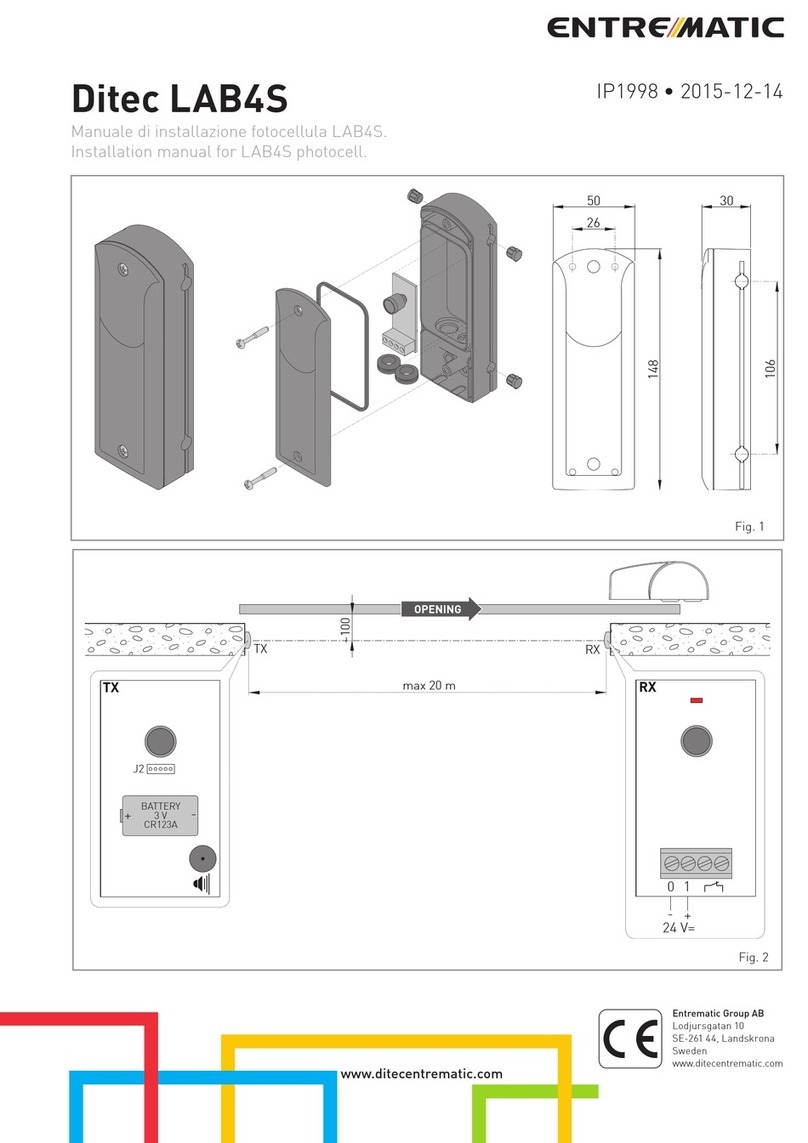
Entrematic
Entrematic Ditec LAB4S installation manual
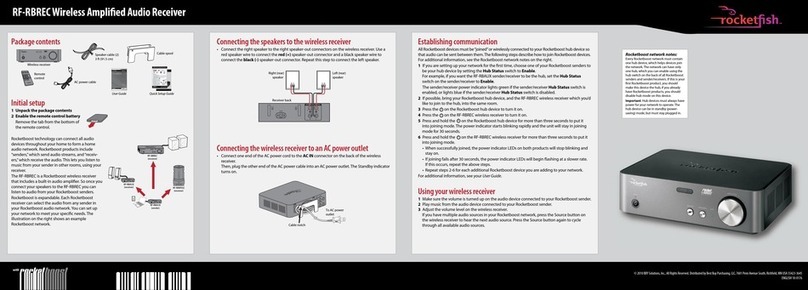
Rocket Fish
Rocket Fish RF-RBREC Quick setup guide

Silvercrest
Silvercrest SSR 576 A1 User manual and service information

Silvercrest
Silvercrest SLQC 3.0 A1 operating instructions
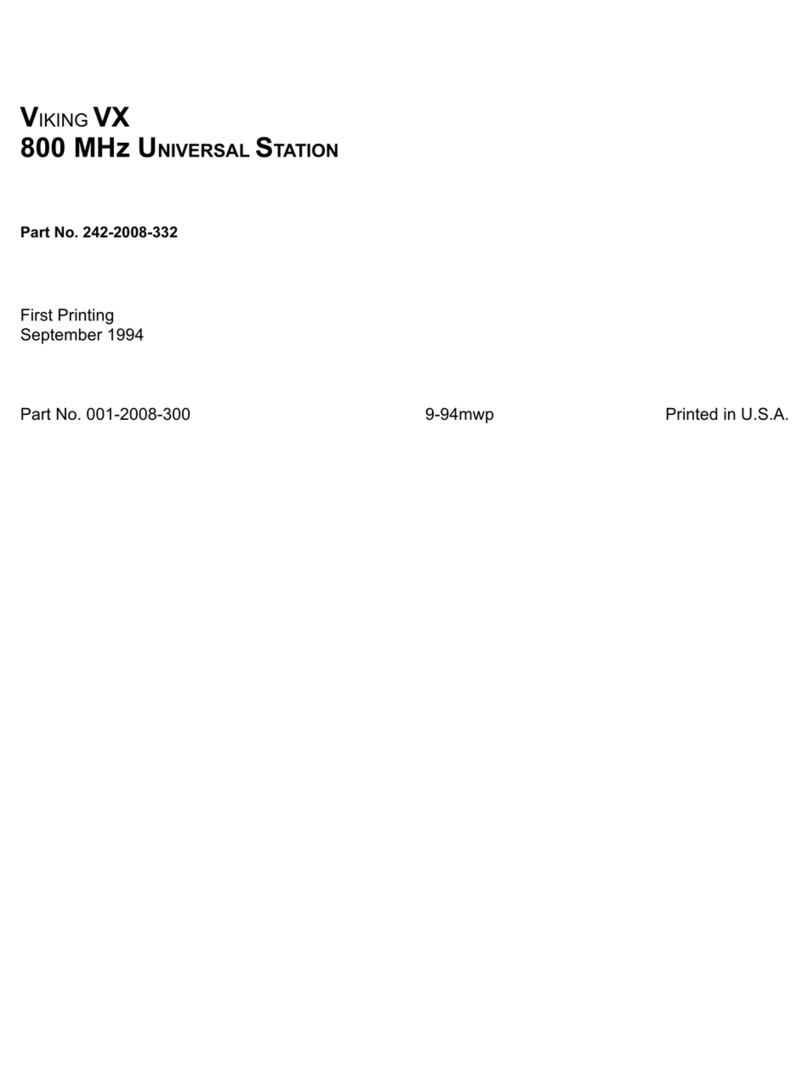
E.F. Johnson
E.F. Johnson Viking VX Series manual
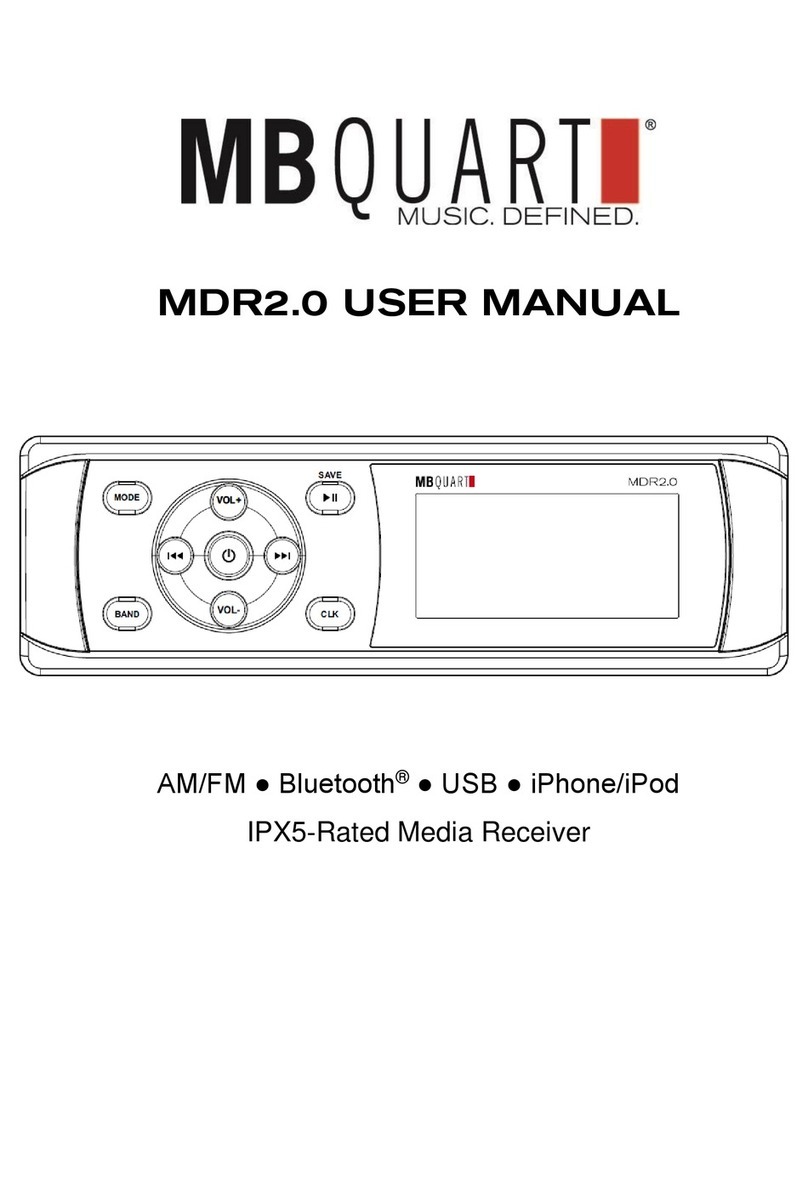
MB QUART
MB QUART MB QUART MDR2.0 user manual











