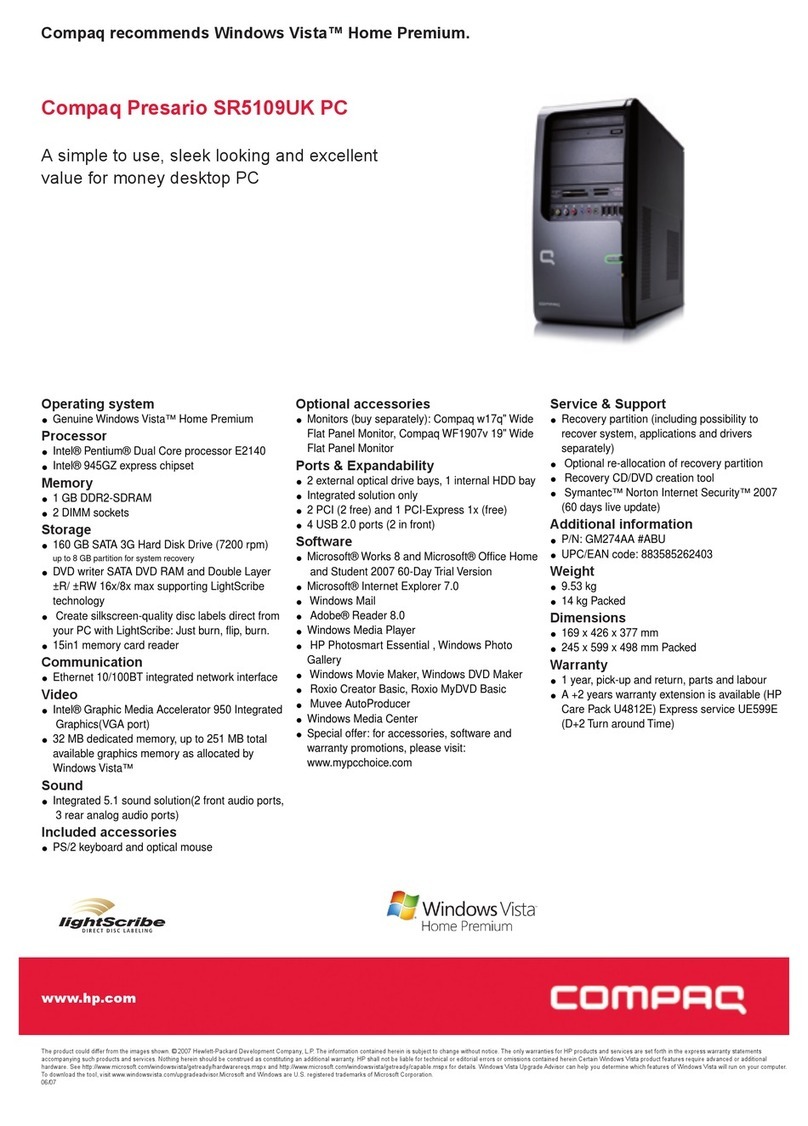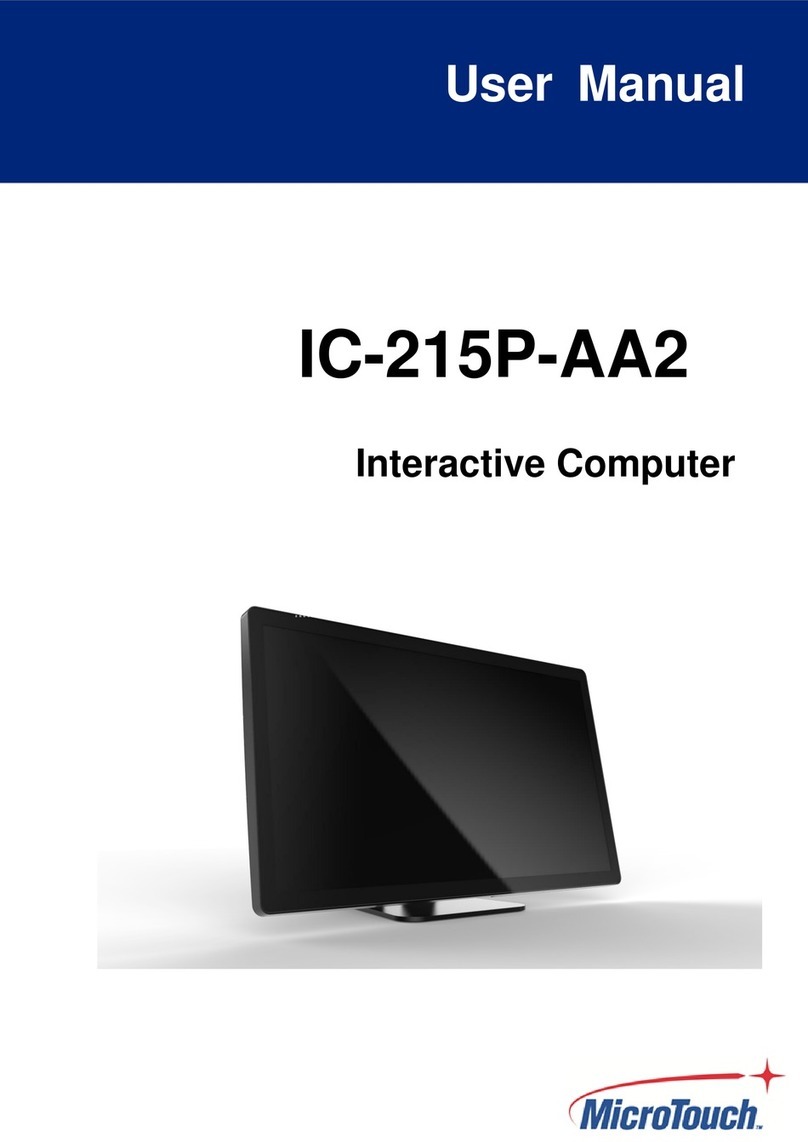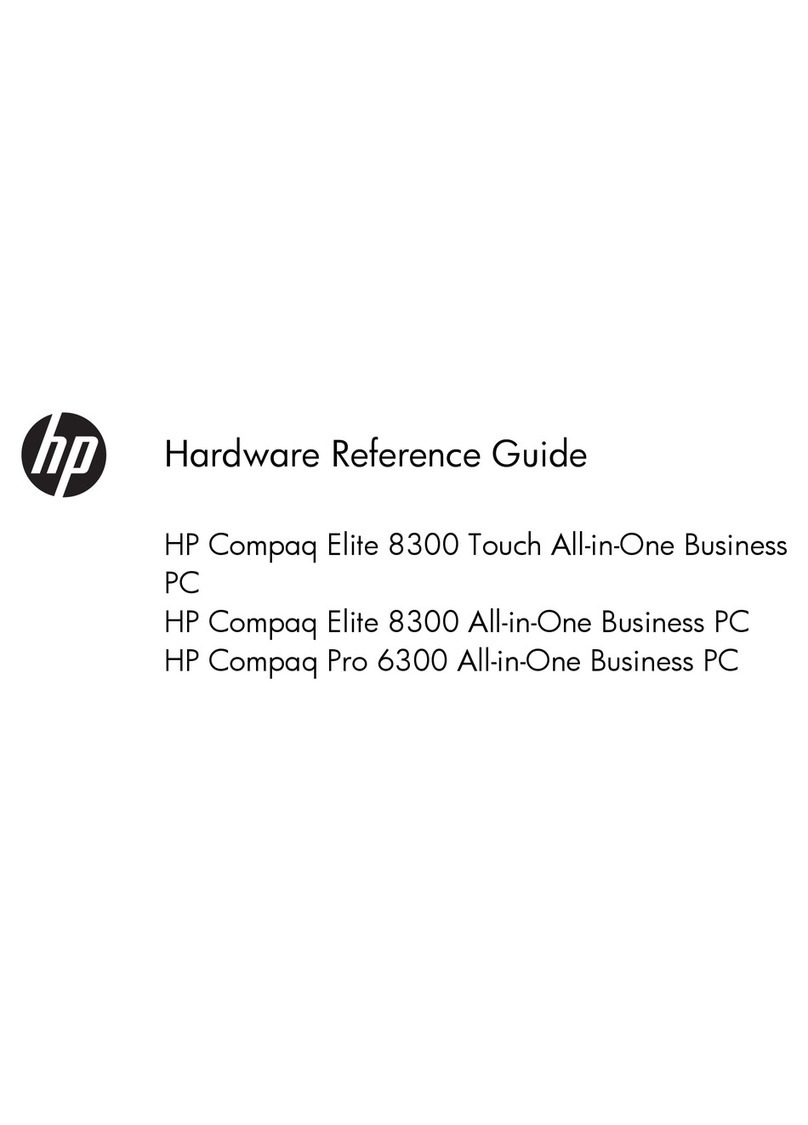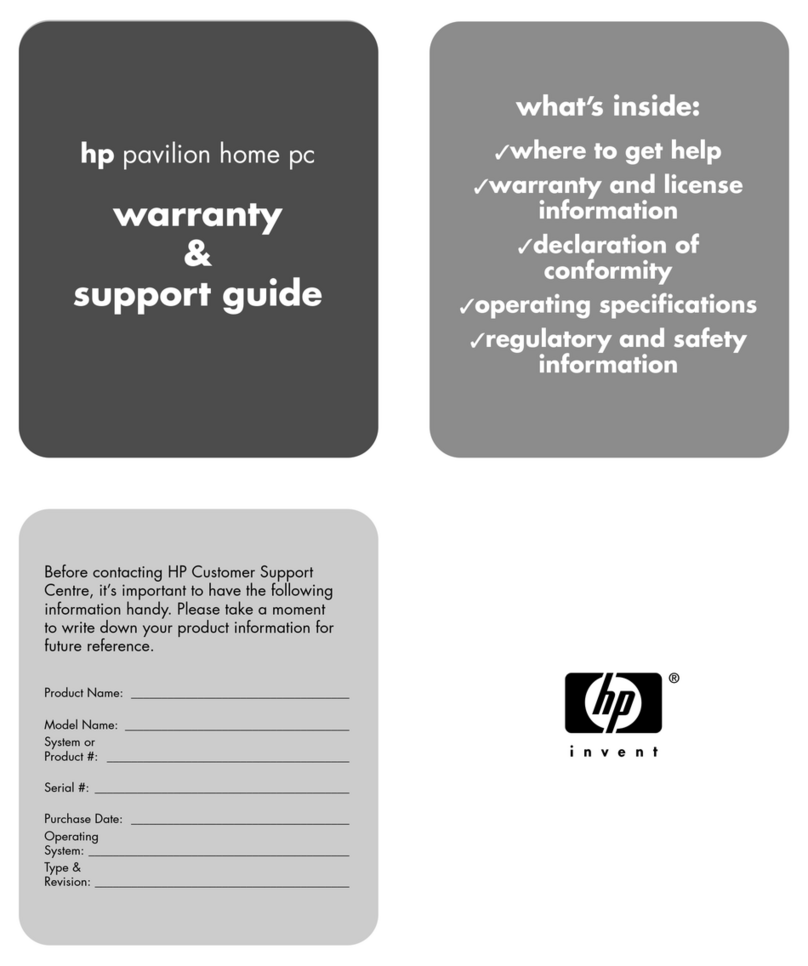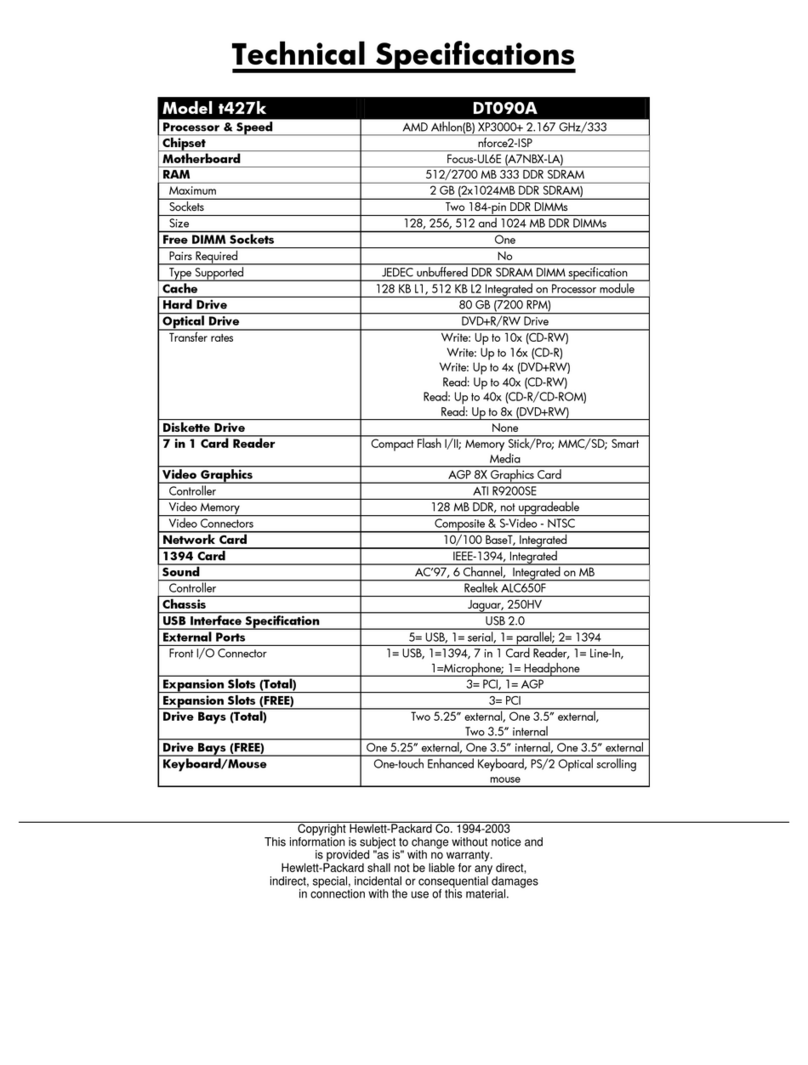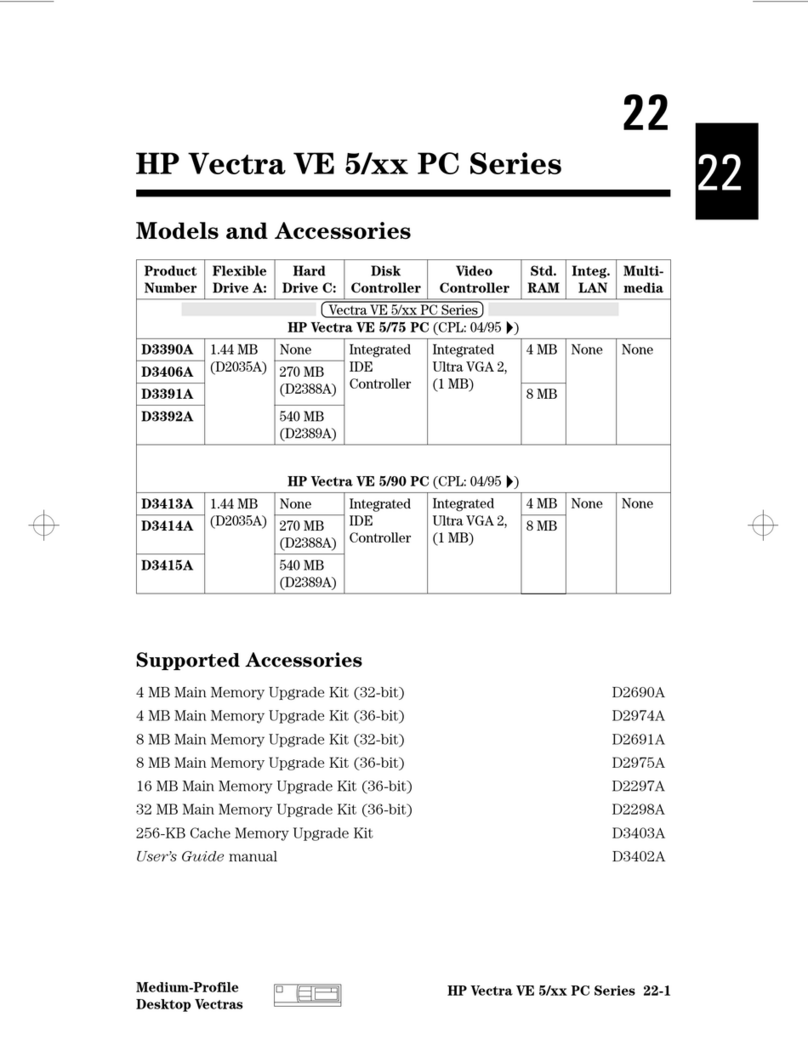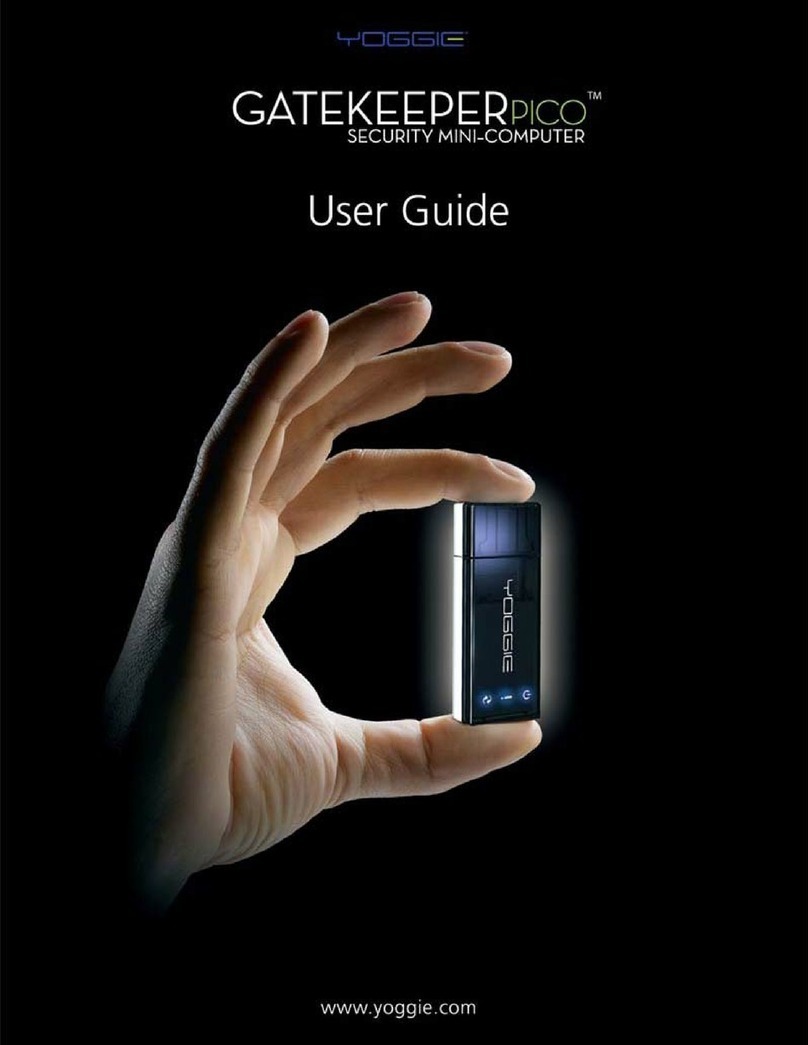Linutop 3 Instruction manual
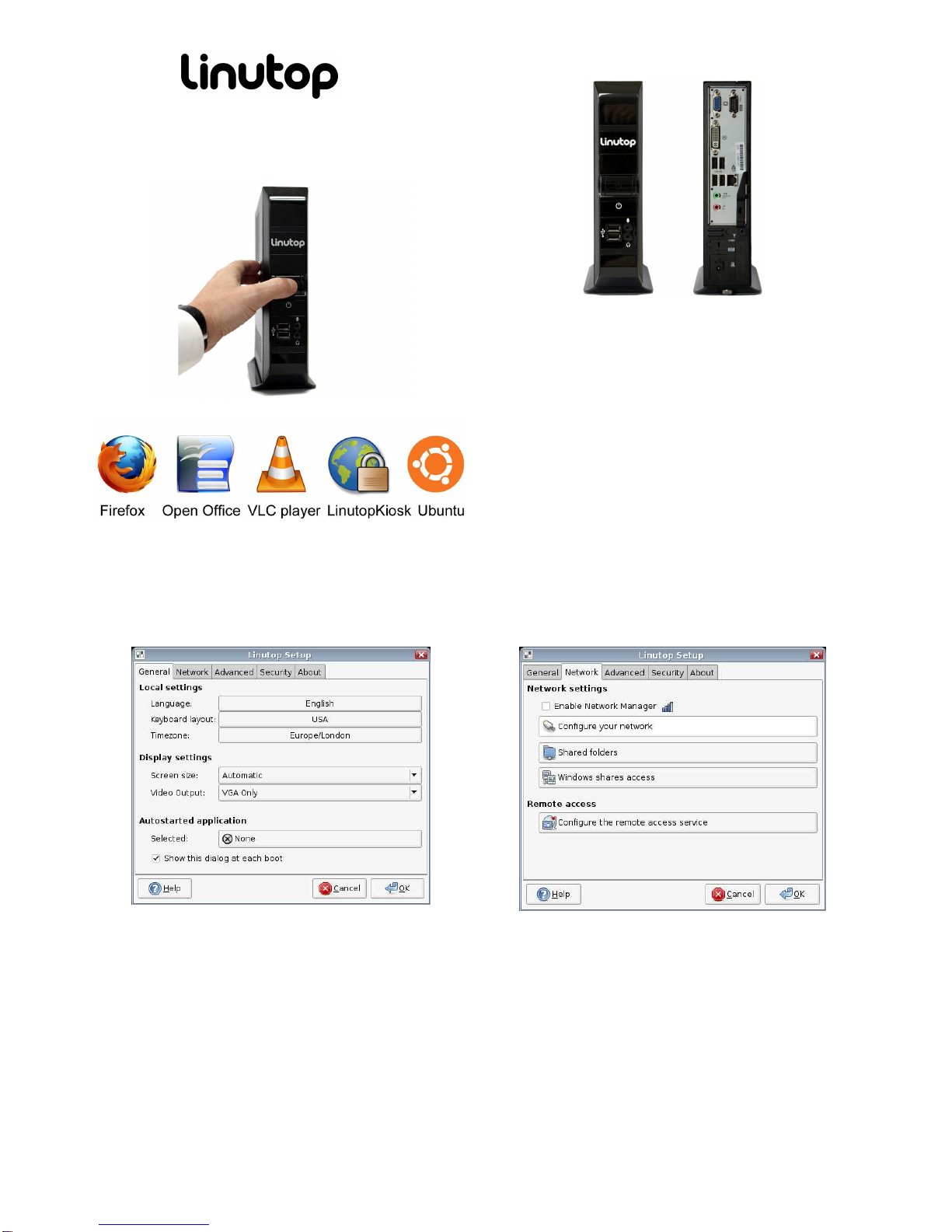
Linutop3_quick_user_guide_April2010.docThe
information contained herein is subject to change without notice.
© Linutop 2010
www.linutop.com
3
Quick user guide
Smalllow maintenancePC
Linutopconnectors:
Specifications:
Processor: Intel ATOM 1.6 GHz
Memory RAM: 1 GB up to 2GB DDR2
Memory Flash: 2 GB internal
6x USB 2.0 ports, 1 COM Port RS232
Audio: 2 in & 2 out 3mm
Internal : 2 Sata, 1 PCIe
Network: Giga Lan Ethernet (RJ-45)
PXE Boot: thin client use
Video: VGA + DVI
Power: DC in 19V (<18W)
Strong Metal Case with security slot
Linutop Applications
Linutop’s Kiosk Software, Firefox 3.6, Open Office 3.2, VLC Media
Player 1.1, GNOME 2.3 , Pidgin 2.6, PDF Viewer, Text editor,
On screen keyboard, GQ view Picture viewer, File manager, Network
manager,
supported Formats:
Documents: DOC, DOCX, XLS, XLSX, PPT, PPTX,
PDF, RAR, ZIP …
Multimedia: MP3, MP4, MPG, DVIX, AVI, FLV …
LinutopSetup Menu:
Linutop configuration menu will help you to set up linutop software.
You can select the language, keyboard layout and time zone, Screen
size and auto started applications.
Linutop can be configured to start automatically after reboot:
Multimedia files: audio, video or play list, slideshows, Linutop Kiosk or
any added software.
Linutop Kiosk has a separated configuration menu.
At each start you can have your linutop:
- Display a Web page,
- Display a presentation,
- Play music or Video stream or file
Or you can start automatically a specific application.
Once validated all changes will take effect at the next reboot
You can access the menu in:
Applications > Settings > Linutop Setup
LinutopNetworkSetup:
- Enable Network Manager:
it simplifies the uses of USB wifi keys
- Network configuration:
By default the network uses DHCP to connect to a local network and/or
internet and no action from your part should be needed.
You can configure Static IP, Wifi usb key with WEP, WAP, Or Modem
- Share folders:
Helps you to set up and share linutop data with your network.
- Windows Shares:
Helps you to set up an access to a shared directory on a Windows
system via the network. Enter the IP address of the Windows unit and
the name of the shared directory.
- Remote access
Configure the remote access to your linutop network and a VNC client,
with its IP address on the ‘About’ tab of the linutop setup menu.
You can access the menu in:
Applications > Settings > Linutop Setup Network tab

Linutop3_quick_user_guide_April2010.docThe
information contained herein is subject to change without notice.
© Linutop 2010
www.linutop.com
Advanced configuration:
- Backup/Restore
Save your configuration on a 1GB or more USB Key. The USB key is a
bootable backup.
Restore your linutop by booting on a Linutop USB Key and restore on
the internal device: /dev/had.
- Misc: (only for Advance Users)
- Command line system without Xorg (no graphic interface)
- Disk checksum at boot.
- Daily reboot to lean up the memory
- Format a USB key in FAT
- System Reset to remove all newly installed software and configs.
You can access the menu in:
Applications > Settings > Linutop Setup, Advanced Tab
Security:
Your Linutop can be locked with a password, and will be restored as it
was at the lock point.
This feature can minimize the support cost and is effective after
reboot.
1) Switch to lock mode (Maximum security) After a reboot, an
unprivileged user will be logged in.
2) High security (user settings and data only persistence)
3) Switch to Medium security to set up the system (add applications,
edit the default settings and change the system configuration...). Log out
and relog as user 'user' to setup the unprivileged user preferences
To deactivate the locked mode you have to Quit, Log Out and Log In
under “linutop” account with you password and go back to this menu.
You can access the menu in:
Applications > Settings > Linutop Setup , Security Tab
Applications:
Internal Memory: 2GB internal memory contains the Operating System
and preinstalled software. It can be easily updated with a USB Key.
1200 MB is available for add on software or data.
Adding software:
You can add software by using synaptic ( menu>system>synaptic)
Added software will be kept in persistent mode only.
To turn on Persistent mode: go to
Applications > Settings>Linutop configuration editor, Advance Tab
And select full persistence and reboot.
You can access the menu in:
Applications > System > Synaptic Package Manager
Bios Setup:
Linutop Bios: by pressing Delete key during boot
You can configure Boot priority
PXE Boot configuration: by pressing Delete keys
If you want to start the PXE boot sequence:
Switch in the Integrated Peripherals Menu:
VIA OnChip PCI Device -> Lan Boot ROM to Enable
Save by pressing F10 key and reboot
Linutop system structure:
2 partitions:
/cdrom is a fat32 700Mo (windows readable) containing the system
/home is an ext2 1200Mo for user data.
Screen saver pictures in:/cdrom/photo
Play lists samples in:/cdrom/playlists
User data are stored in: /home/linutop
User desktop is stored in: /home/linutop/Desktop(Linux is case sensitive)
Peripherals compatibility, Setup…
Please check on our Wiki www.linutop.com/wiki
Last recommendation: Always have a backup of your data and system