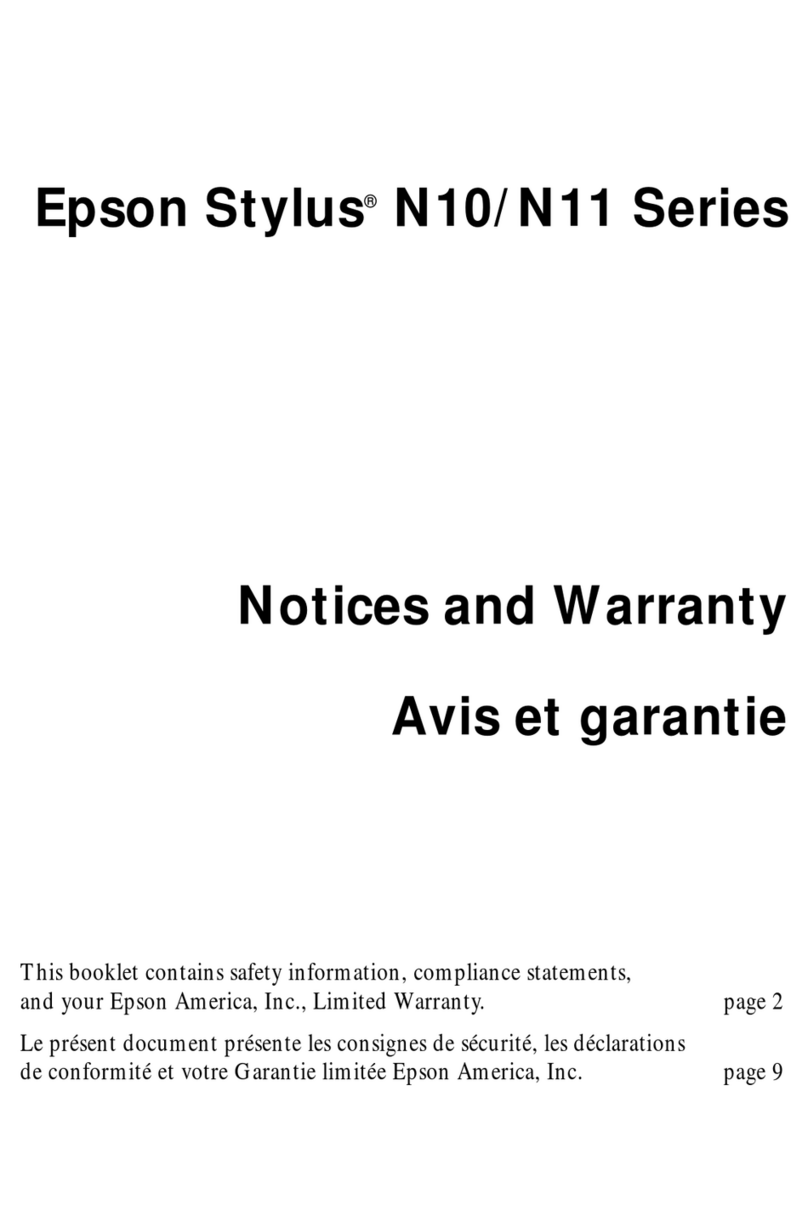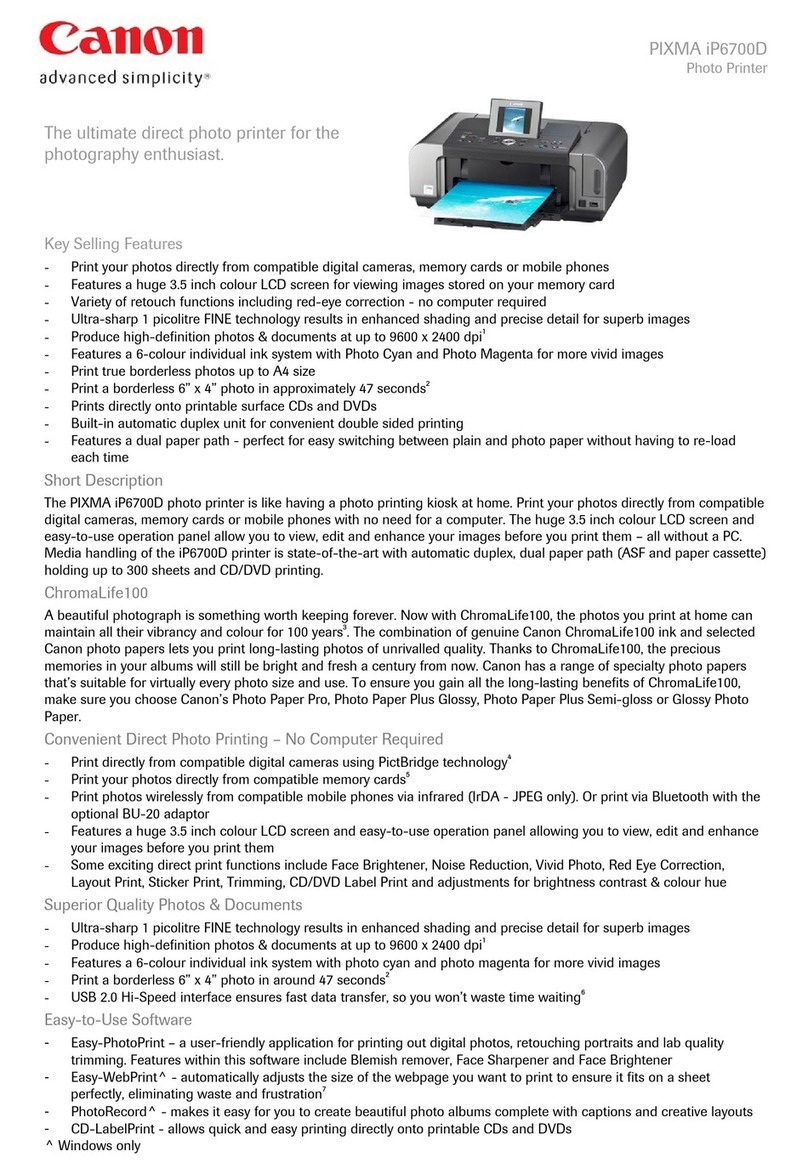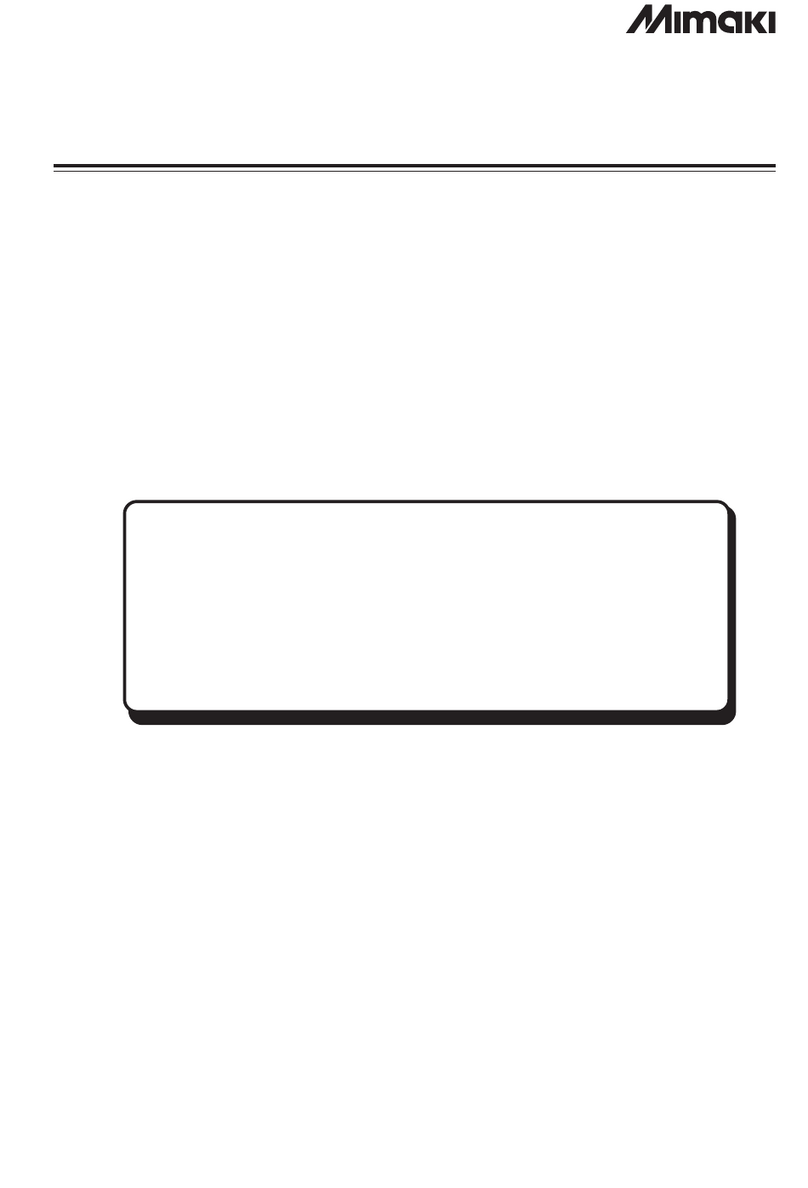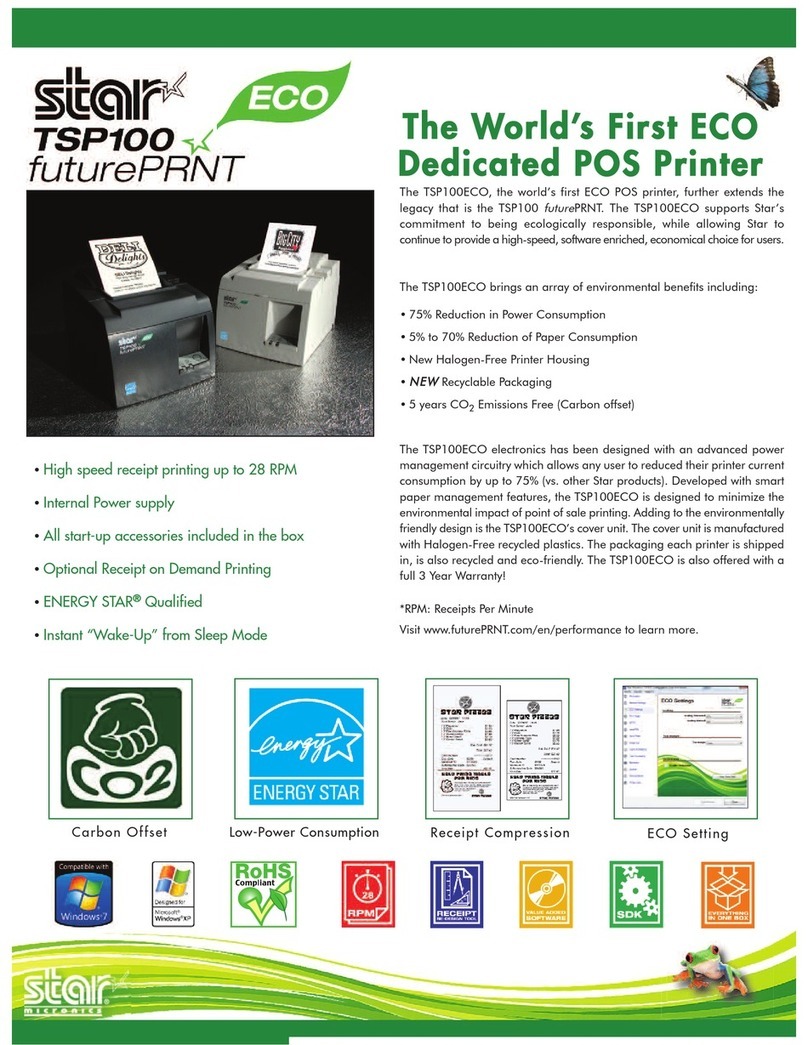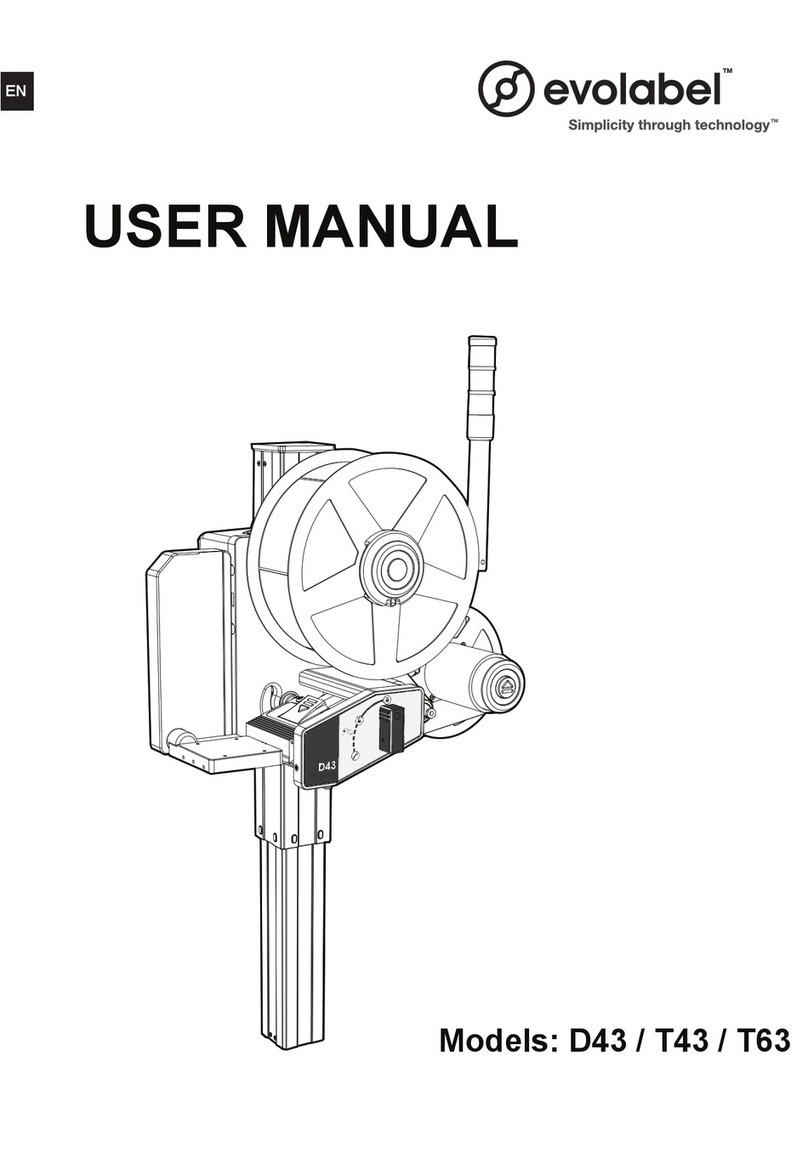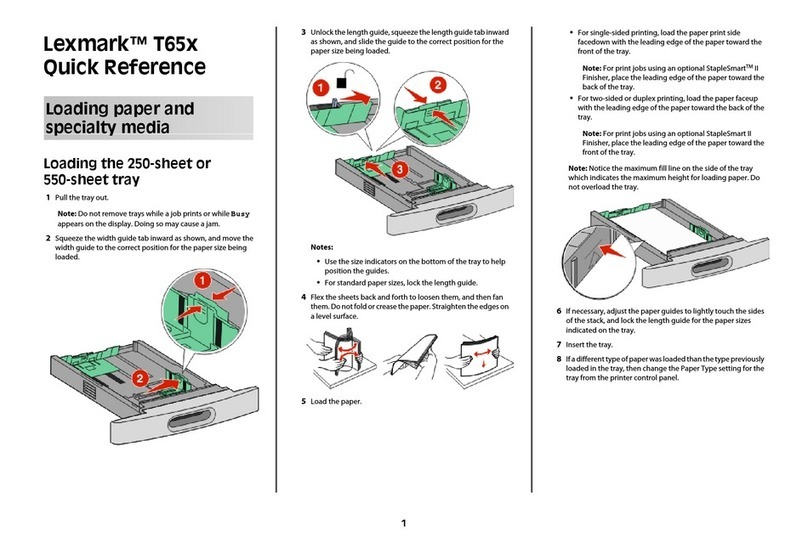Linux SP 221S User manual


1
1. Setting Up the Machine
220 - 240 V, 50/60 Hz, 5A
Power Source / Source d’alimentation /
Fuente de alimentación /
Fonte de alimentação / Источник питания /
Қуат көзі / Güç Kaynağı
10
50 15
80
32
89.6
20 cm
(7.9 inches)
40 cm
(15.8inches)
45 cm
(17.7 inches)
10 cm
(4.0 inches)
10 cm
(4.0 inches)
DSH038
DSH001
DSH002
DSH003
DSH004
DSH005
DSH006
DSH007
DSH008
DSH009
DSH010
DSH011
DSH012

2
DSH007
DSH013
DSH014
DSH015
DSH017
DSH018
DSH019
DSH020
DSH021
DSH025
1
2
DSH085

3
Language 120
German
English
French
DSH077
Program Fax Info.
Name:
No.
DSG328
* This screen is not displayed in SP 221S.
Area 15
Asia
Europe
Oceania
DSG351
* This screen is not displayed in some models.
Country 83 89
UAE
Turkey
UK
DSG329
Set Date 23
Day/Month/Year
Month/Day/Year
Year/Month/Day
DSG330
12 12
Set Date
Day/Month/Year
//2016
DSG331
Set Time
22
24-hour Format
12-hour Format
DSG332
17 45
DSG332
Set Time
Hour: Min
:
Go to page 4 “Installing the Software”. For OS X, see User’s Guide in the provided CD-ROM or our
website (http://www.ricoh.com/printers/sp200/support/gateway/).
For safe and correct use, please be sure to read the Safety Information before using the machine.

4
2. Installing the Software
The following items are necessary to set up a wired connection.
●CD-ROM supplied with the machine
●USB interface cable
1. Turn on your computer.
2. Insert the provided CD-ROM into the CD-ROM drive of the
computer.
If your computer does not have a CD-ROM drive, download a
setup file from our website (http://www.ricoh.com/printers/sp200/
support/gateway/).
or
3. Click [Quick Install].
4. The software license agreement appears in the [Software
License Agreement] dialog box. After reading the agreement,
click [Yes].
5. Select [USB Connection].
6. Follow the instructions in the setup wizard.
7. Click [Finish] in the [Setup Complete] dialog box. If the
installer prompt you to restart Windows, reboot your
computer.
Setup is completed.
Scan/FAX and other settings
Forsafe and correct use, be sure to read Safety Information before
usingthe machine.
Configuring Network Settings Using OS X
Troubleshooting
Maintaining the Machine
Configuring the Machine Using Utilities
Configuring the Machine Using the Control
Panel
Sending and Receiving a Fax
Scanning Originals
Copying Originals
Printing Documents
Paper Specifications and Adding Paper
Guide to the Machine
Appendix
User’s Guide
■For those using the scanner
features for the first time
For information about specifying the initial
scan settings, see “What You Can Do with
the Scanner Function”, User’s Guide in the
provided CD-ROM or our website (http://www.
ricoh.com/printers/sp200/support/gateway/).
Initial Guide for FAX
Connection
Connecta telephone line cord to LINE.
Ifusing an external telephone, connectthe
telephoneto TEL.
1
2
DSH043
1.Port For External Te lephone
2.Port For LINE
DSH032
Selectingthe Telephone Line Type and
TelephoneNetwork Connection Type
Pressthe [User To ols]key.
DSH210
Press[▲] or [▼] key to select
[Admin.To ols],and then press
the[OK] key.
Press[▲] or [▼] key to select
[Dial/PushPhone], and then
pressthe [OK] key.
BasicOperation for Sending
aFax
Pressthe [Facsimile] key.
DSH154
Enterthe fax number using the
numberkeys .
Press[Start] key.
Dependingon the machine’s settings,
youmay be prompted to enter the fax
numberagain if you manually entered
thefax number. Enter the fax number
within60 seconds. If the fax numbers
donot match, go back to step 3.
Ifyou place the orig inalon the
exposureglass and have more
originalsto scan, pr ess[Yes]
within60 seconds, place the
nextoriginal on the exposure
glass,and then press [OK] key.
Repeatthis step until all
originalsare scan ned.
Whenall originals have been
scanned,press [No] to start
sendingthe fax.
Press[▲] or [▼] key to select
thetelephone line type
appropriatefor your telephone
service,and then press the
[OK]key.
Press[▲] or [▼] key to select
[PSTN/ PBX], and then press
the[OK] key.
Press[▲] or [▼] key to select
[PSTN]or [PBX], and then
pressthe [OK] key.
Pressthe [User To ols]key to
returnthe initial screen.
Settingthe Outside Line
AccessNumber
Ifyou have selected PBX, use the following
procedure.
Pressthe [User To ols]key.
Pressthe [▲] or [▼] key to
select[Admin. To ols],and then
pressthe [OK] key.
Pressthe [▲] or [▼] key to
select[PBX Access Number],
andthen press the [OK] key.
Enterthe outside line access
numberusing the number
keys,and then press the [OK]
key.
Pressthe [User To ols]key to
returnthe initial screen.
English
Readthis manual carefully before you use the product and keep it handy for future reference. For safe and correct use, please besure to read the Safety Informatio nbefore
usingthe machine. This manual briefl y describes the procedure for initial setup for fax function.
Formore details about other information, see User’s Guide in the CD-ROM or on our web site (http://www.ricoh.com/printers/sp200/support/gateway/). ■For those using the fax features
for the first time
For information about specifying the initial fax
settings, see “Initial Setup”, Initial Guide for
FAX.
How to purchase consumables
For information about consumables, see the following website or scan the following QR code from your smart device.
http://www.ricoh.com/printers/
sp200/support/gateway/

© 2016
Trademark
Linux is a registered trademark of Linus Torvalds in the United States and
other countries.
Mac OS is a trademarks or registered trademarks of Apple Inc., in the
United States and other countries.
Microsoft®, Windows®, Windows Server®and Windows Vista®are either
registered trademarks or trademarks of Microsoft Corporation in the United
States and/or other countries/regions.
Red Hat and Red Hat Enterprise Linux are trademarks of Red Hat, Inc.,
registered in the United States and other countries.
SUSE is a registered trademark of SUSE Linux AG.
SUSE and openSUSE are registered trademarks of Novell, Inc.
Ubuntu and Canonical are registered trademarks of Canonical Ltd.
Other product names used in this manual are for identification purposes only
and may be trademarks of their respective companies.
We do not have any or all rights to these marks.
All Microsoft product screenshots are reprinted with permission from the
Microsoft Corporation.
This manual suits for next models
1
Table of contents