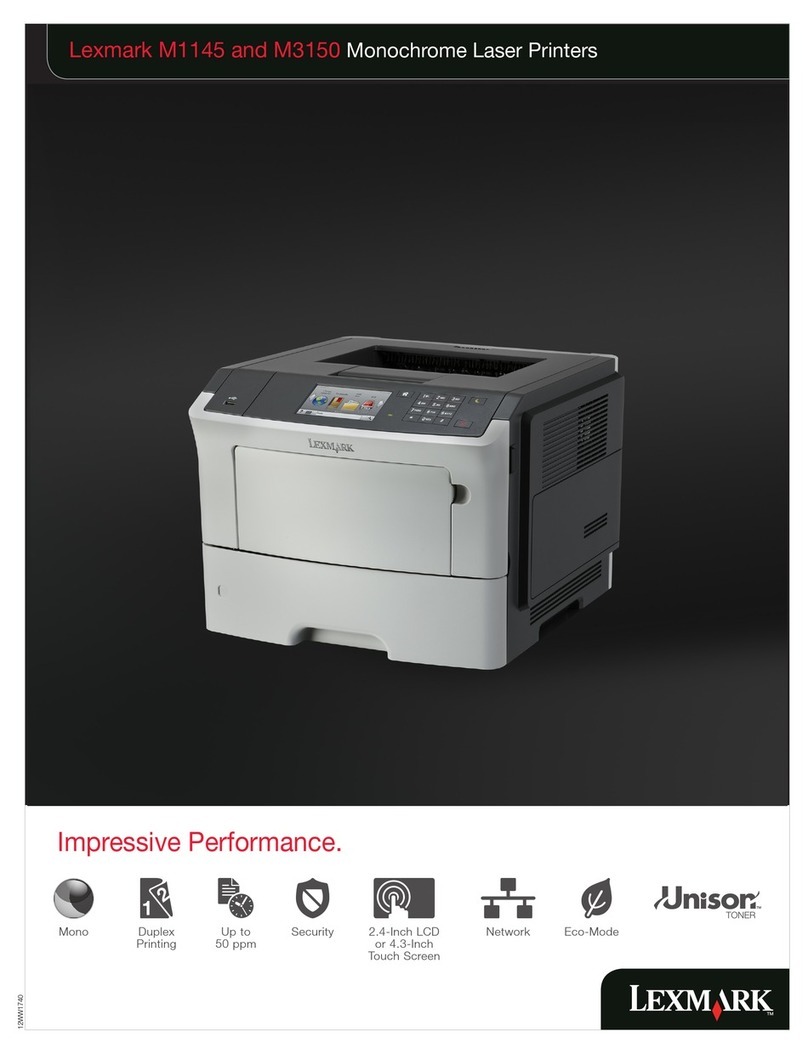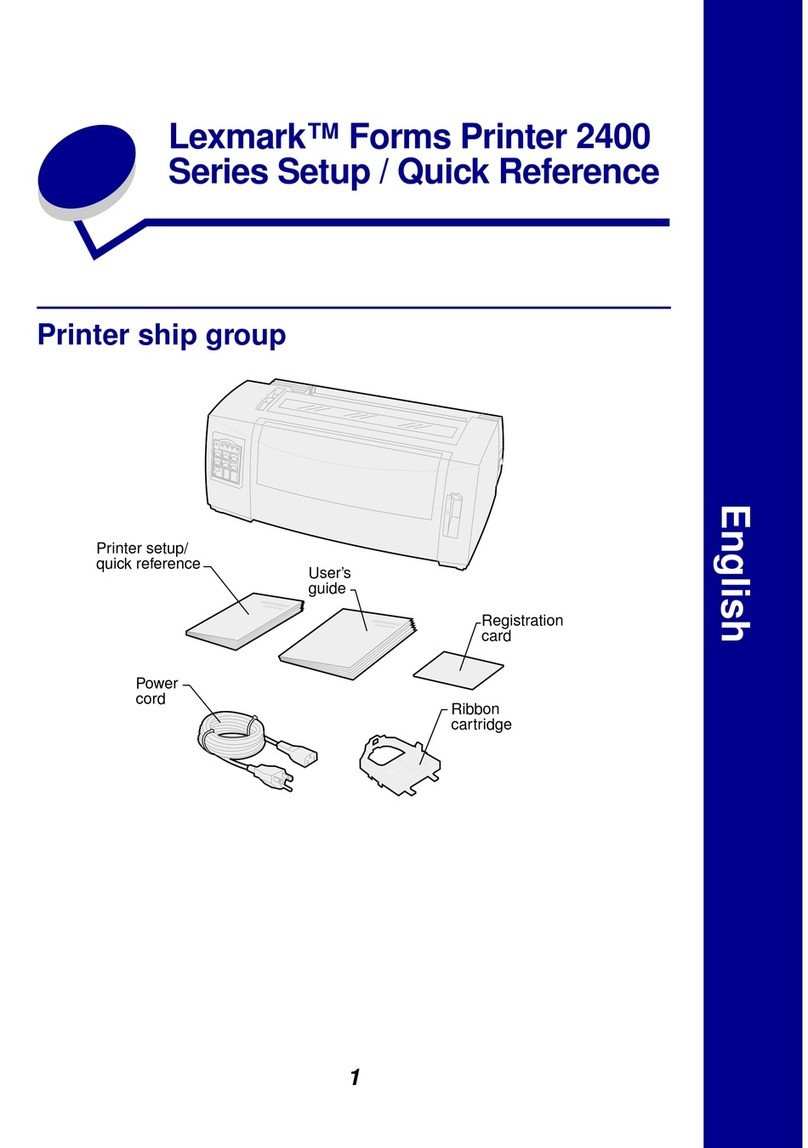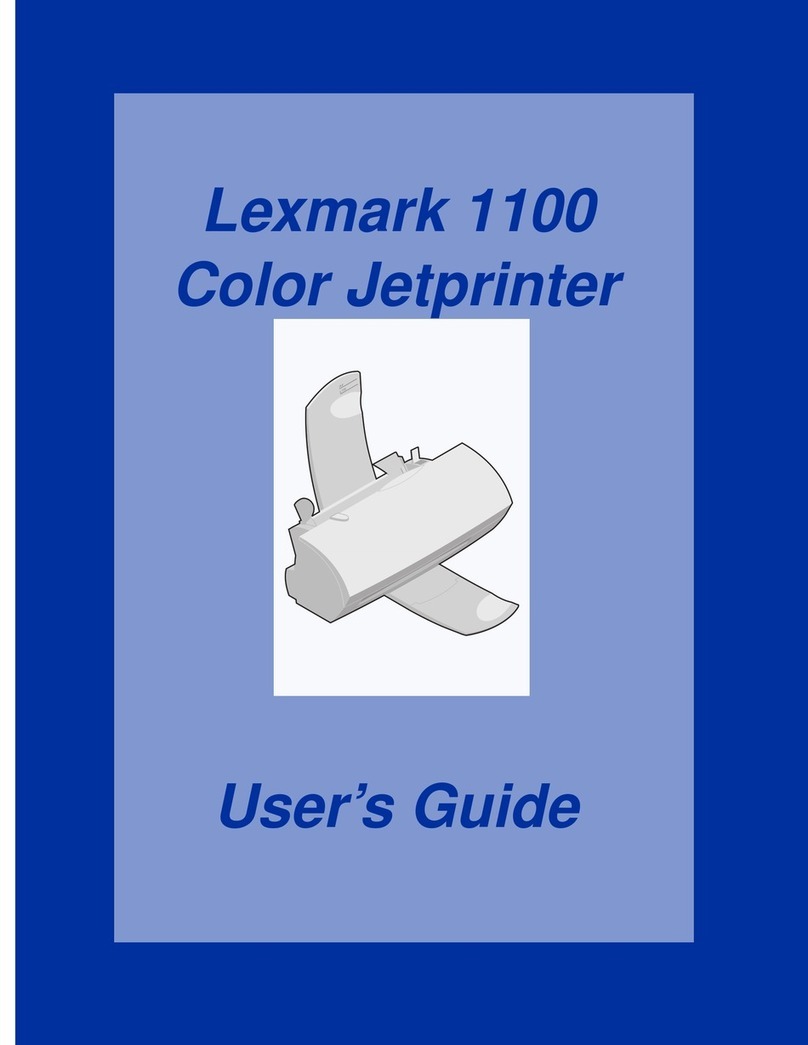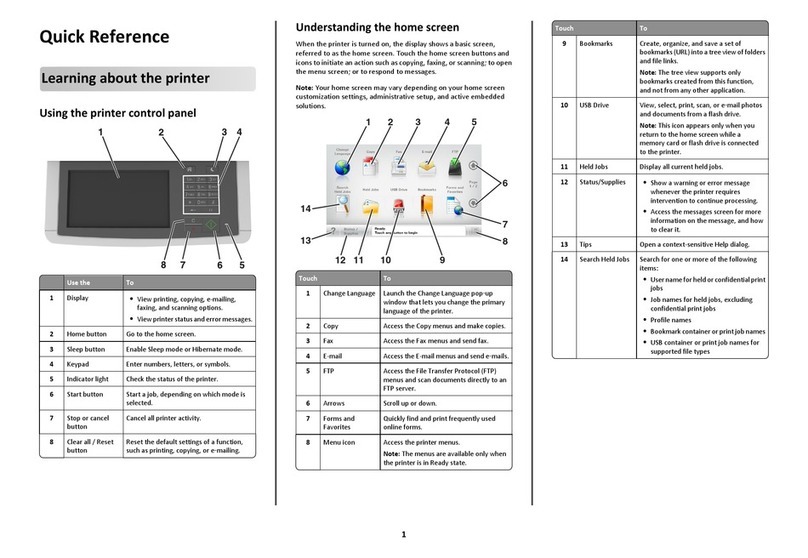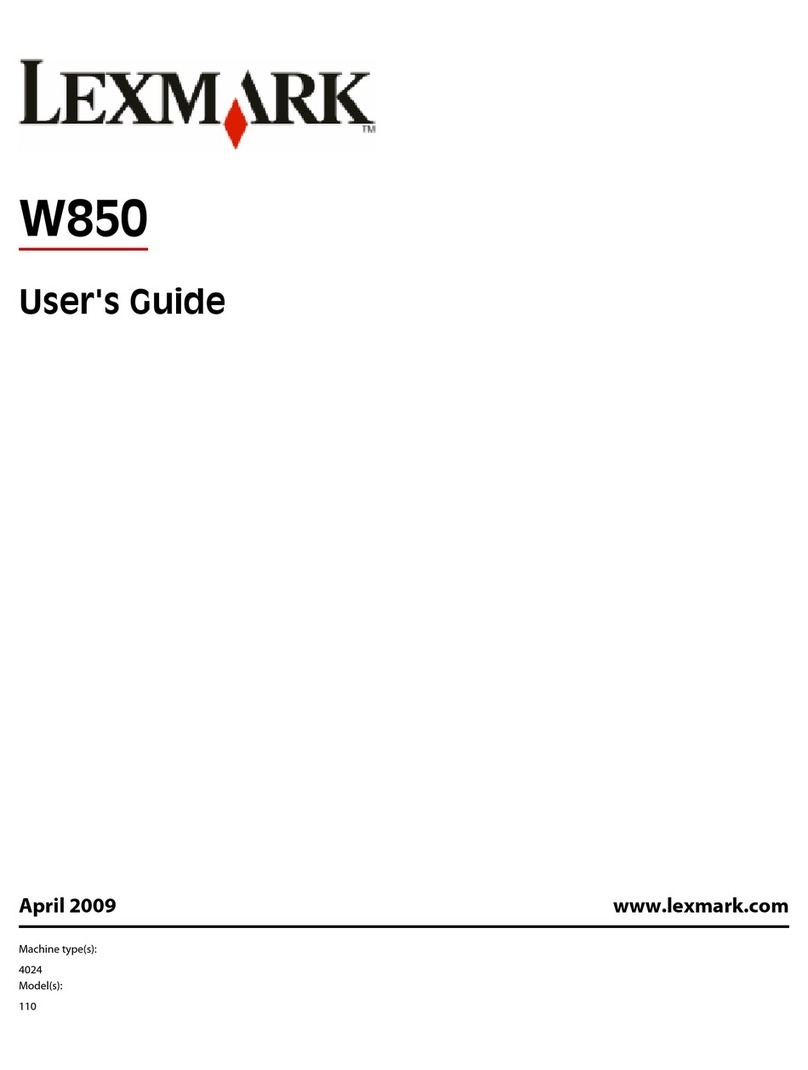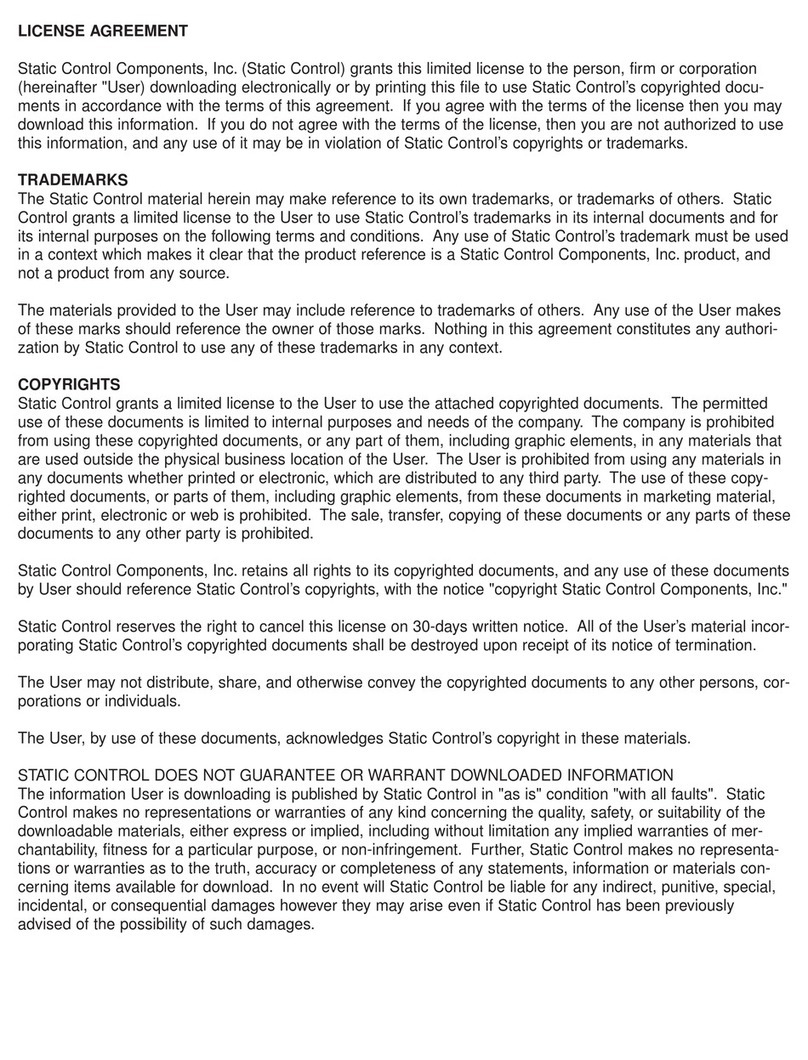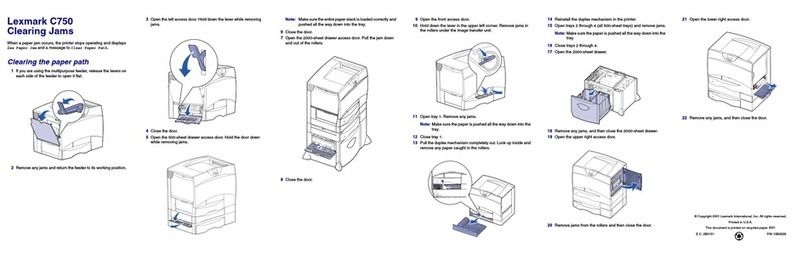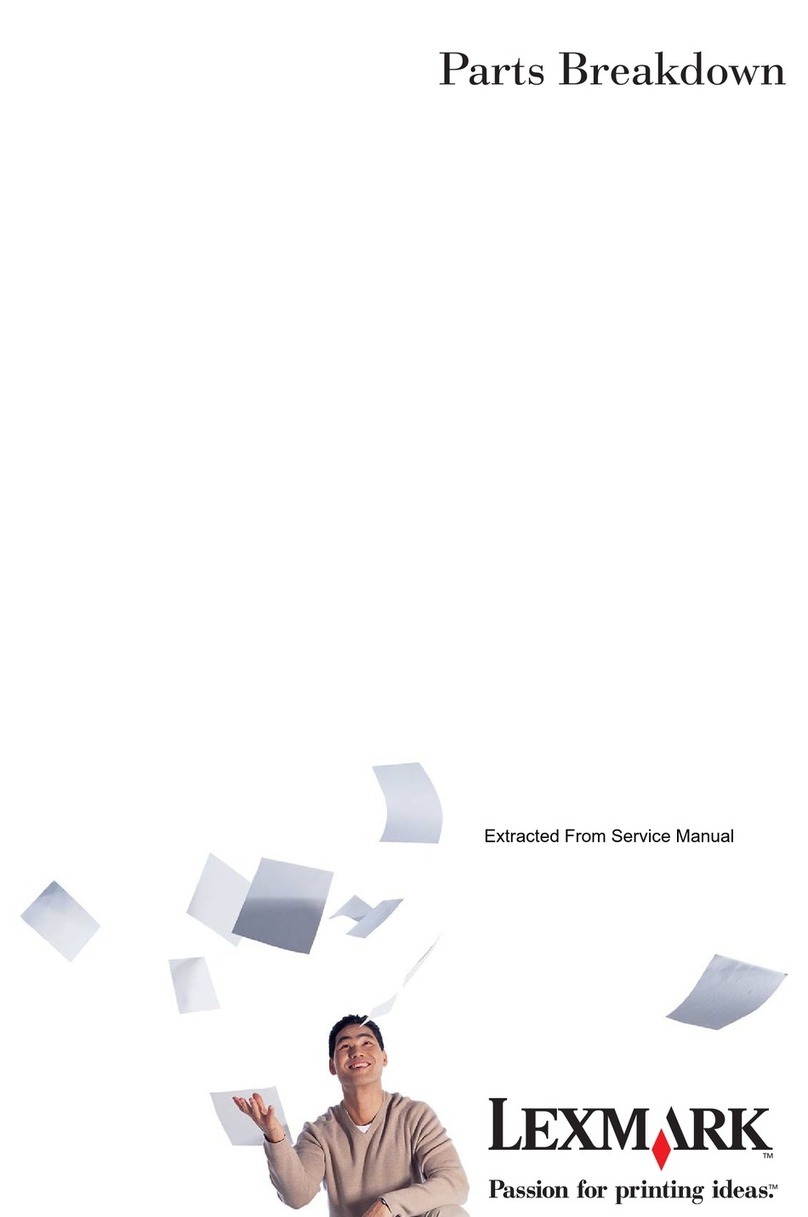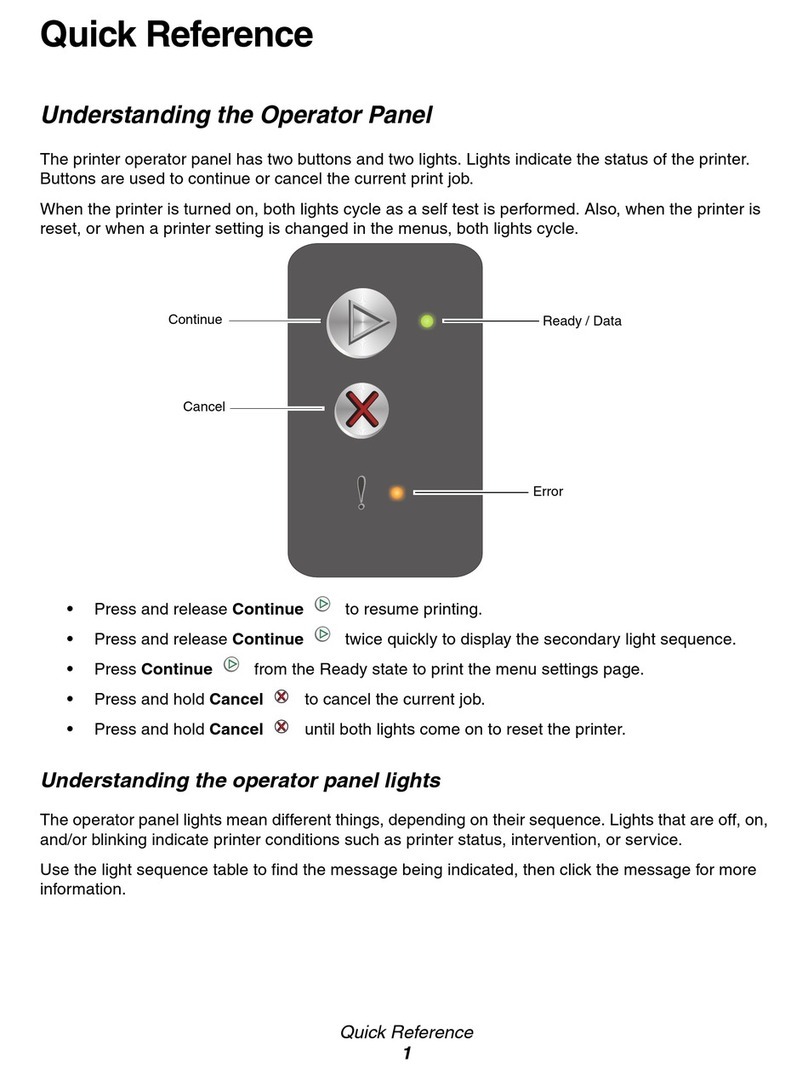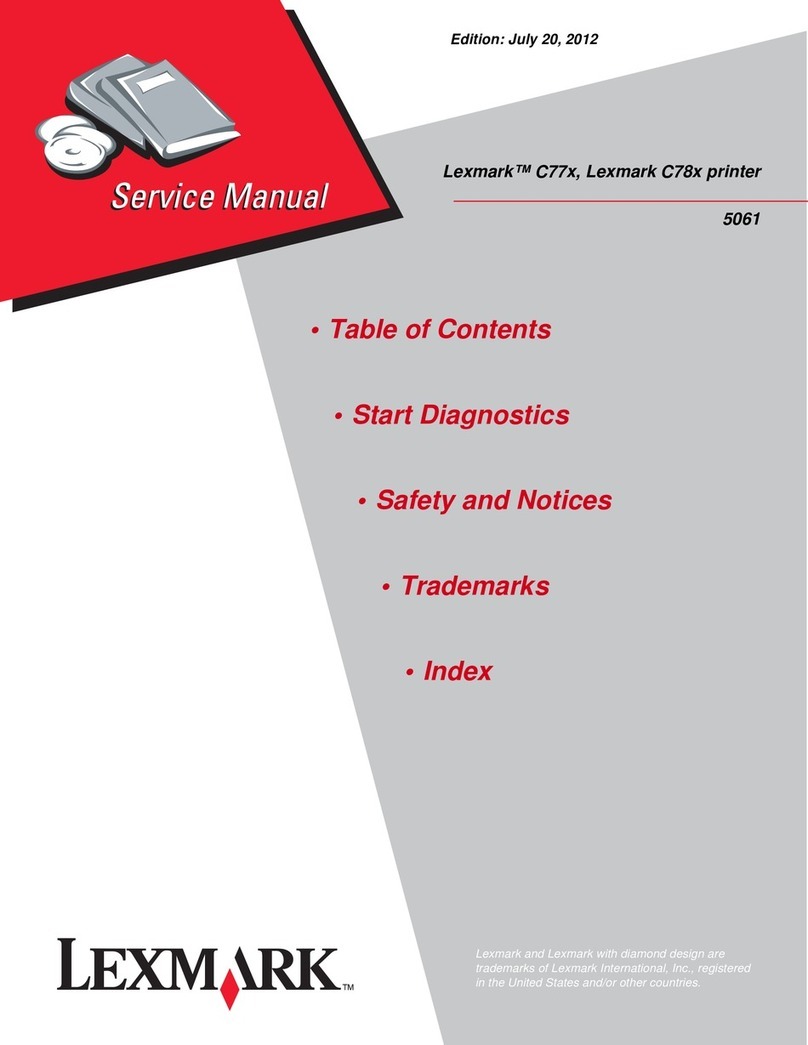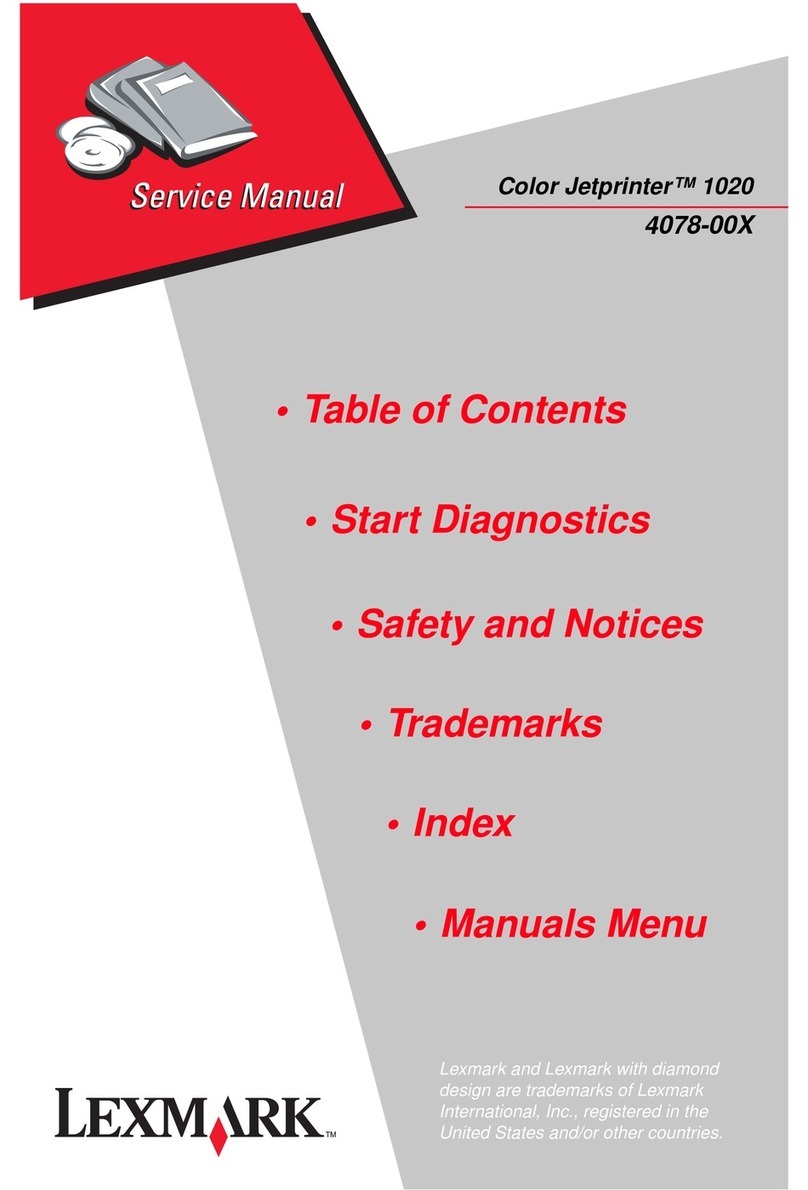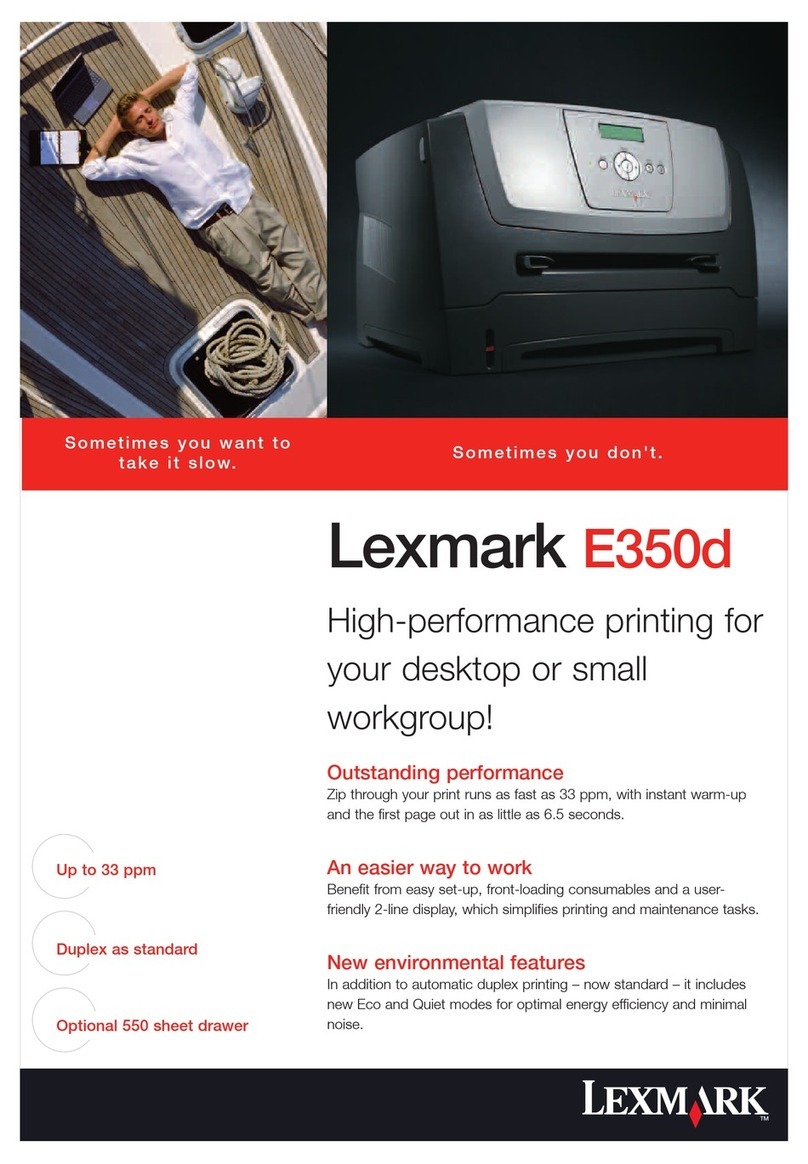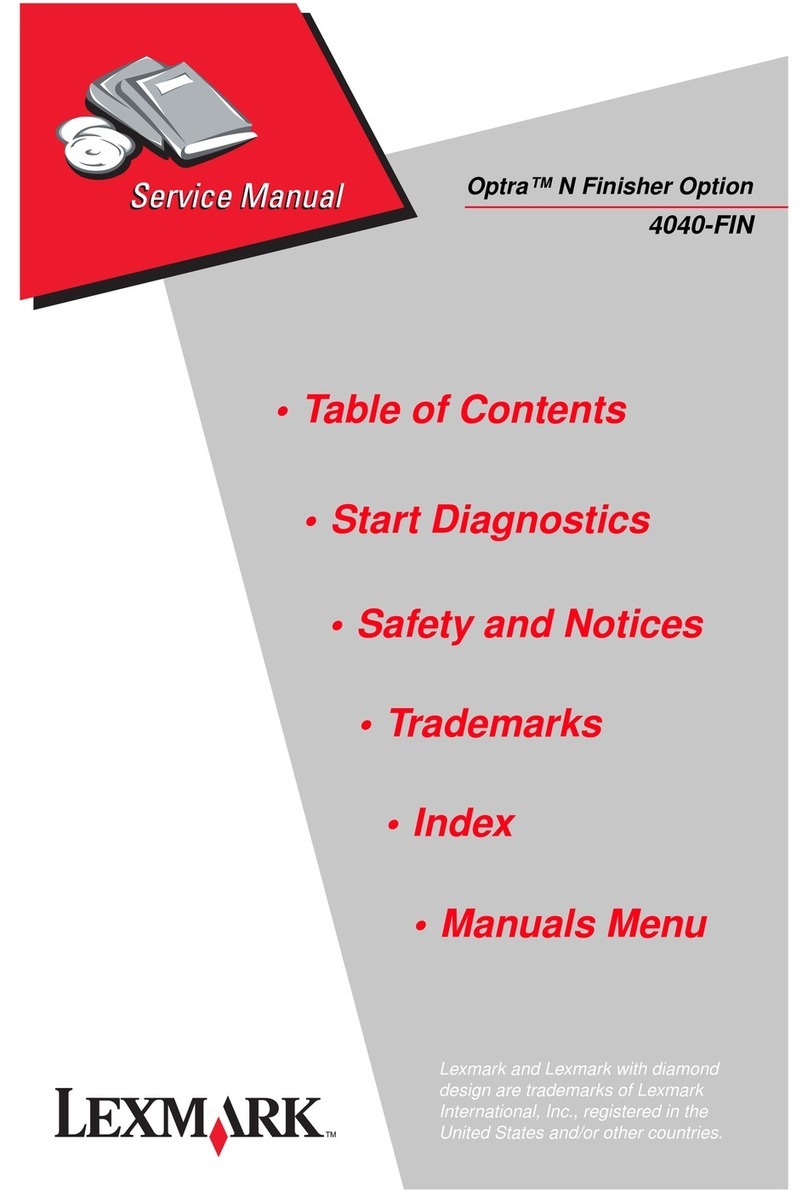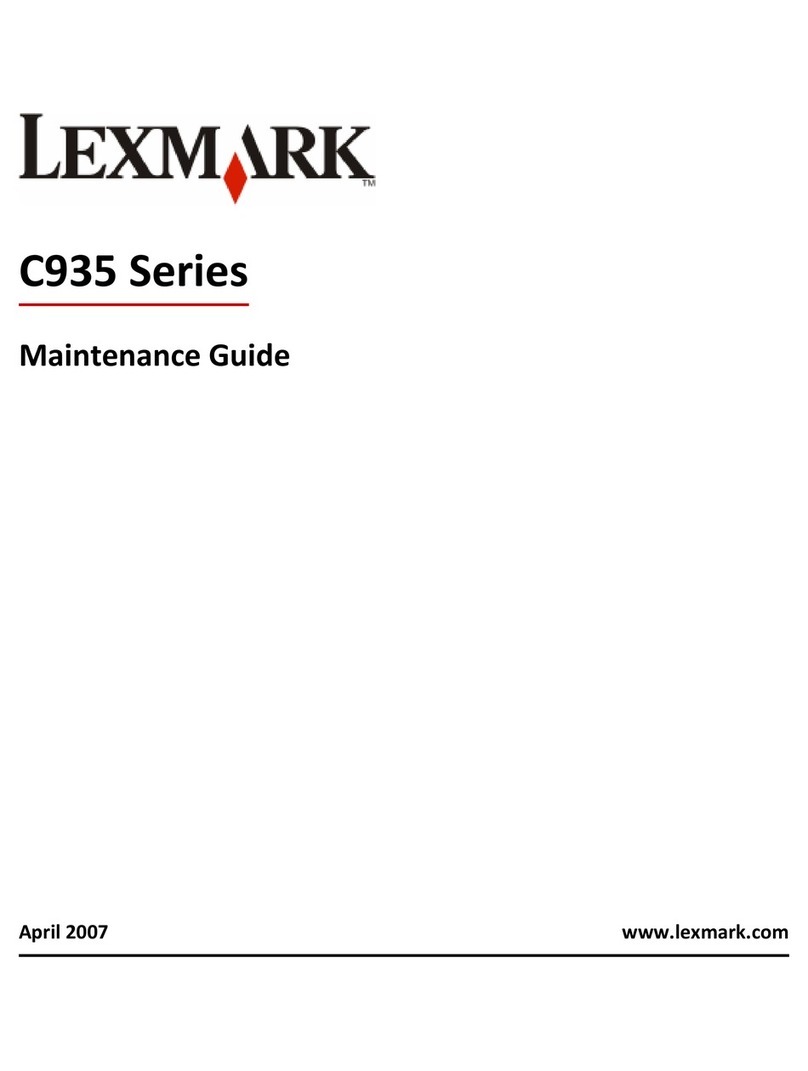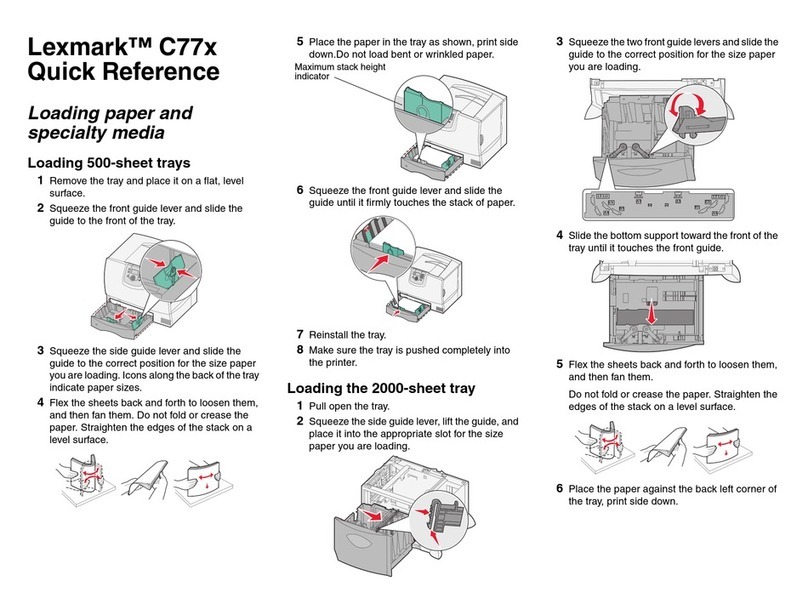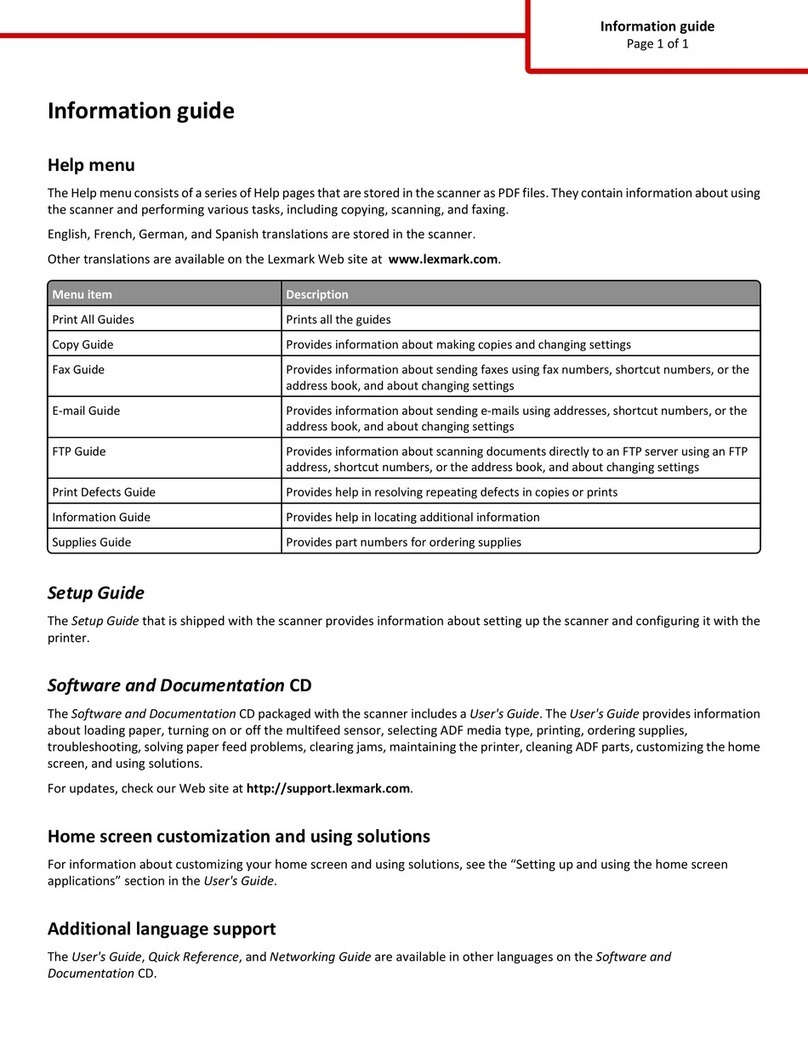Installing the printer locally (Macintosh)
Installing the printer locally (Macintosh only)
The printer can be connected to a local network using a USB cable. When setting up the printer this way, install the printer
software first before connecting the USB cable. For more information, see the documentation that came with the printer.
Note: You can download the printer driver at http://support.lexmark.com.
Creating a print queue (Macintosh only)
To print locally from a Macintosh computer, you will need to create a print queue.
1Install the printer driver on the computer.
aObtain a copy of the software installer package.
Go to http://support.lexmark.com, and then navigate to:
SUPPORT & DOWNLOAD > select your printer > select your operating system
bDouble‑click the installer package, and then follow the instructions on the computer screen.
cSelect a destination, and then click Continue.
dFrom the Easy Install screen, click Install.
eType the user password, and then click OK.
All the necessary software is installed on the computer.
fClick Close when installation is complete.
2From the Apple menu, navigate to either of the following:
•System Preferences > Print & Scan > Open Print Queue
•System Preferences > Print & Fax > Open Print Queue
3Verify that the print queue was created.
Installing the printer on an Ethernet network (Macintosh only)
1Install the printer driver on the computer.
aDownload the driver at http://support.lexmark.com.
bDouble‑click the installer package for the printer, and then follow the instructions on the computer screen.
cSelect a destination, and then click Continue.
dFrom the Standard Install screen, click Install.
eType the user password, and then click OK.
All the necessary software is installed on the computer.
fClick Close when installation is complete.
2Add the printer.
•For IP printing:
aFrom the Apple menu, navigate to either of the following:
–System Preferences > Print & Scan
–System Preferences > Print & Fax
bClick +.
Connection Guide
Page 5 of 6