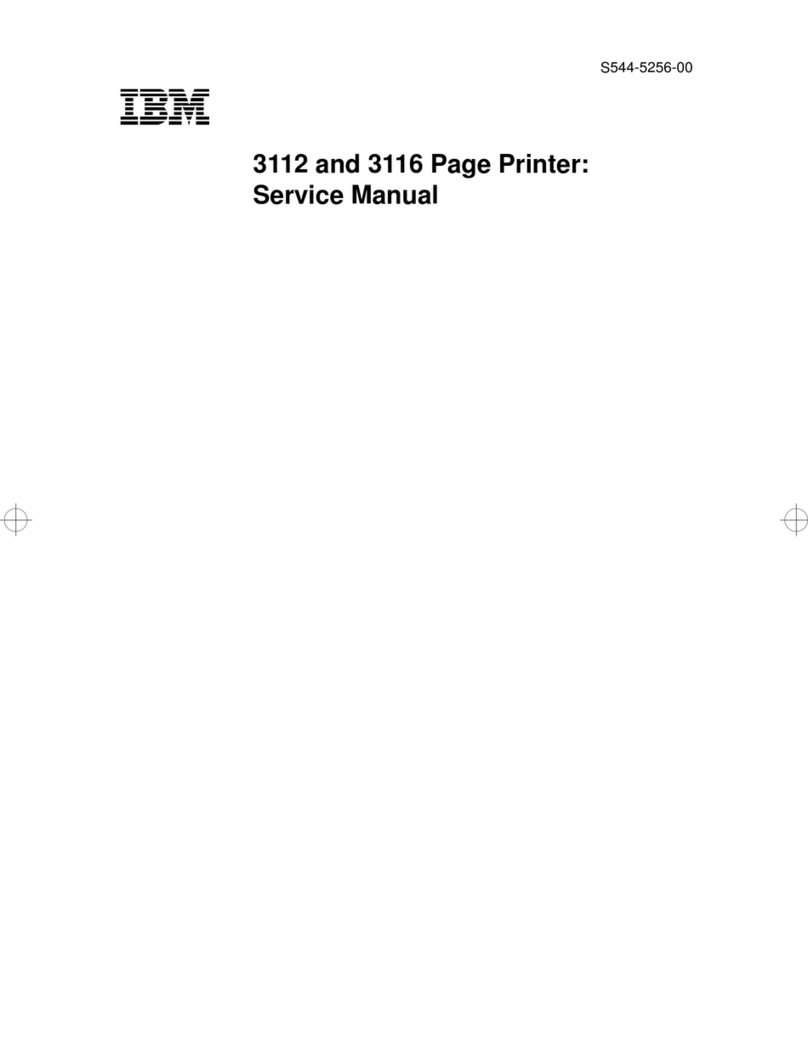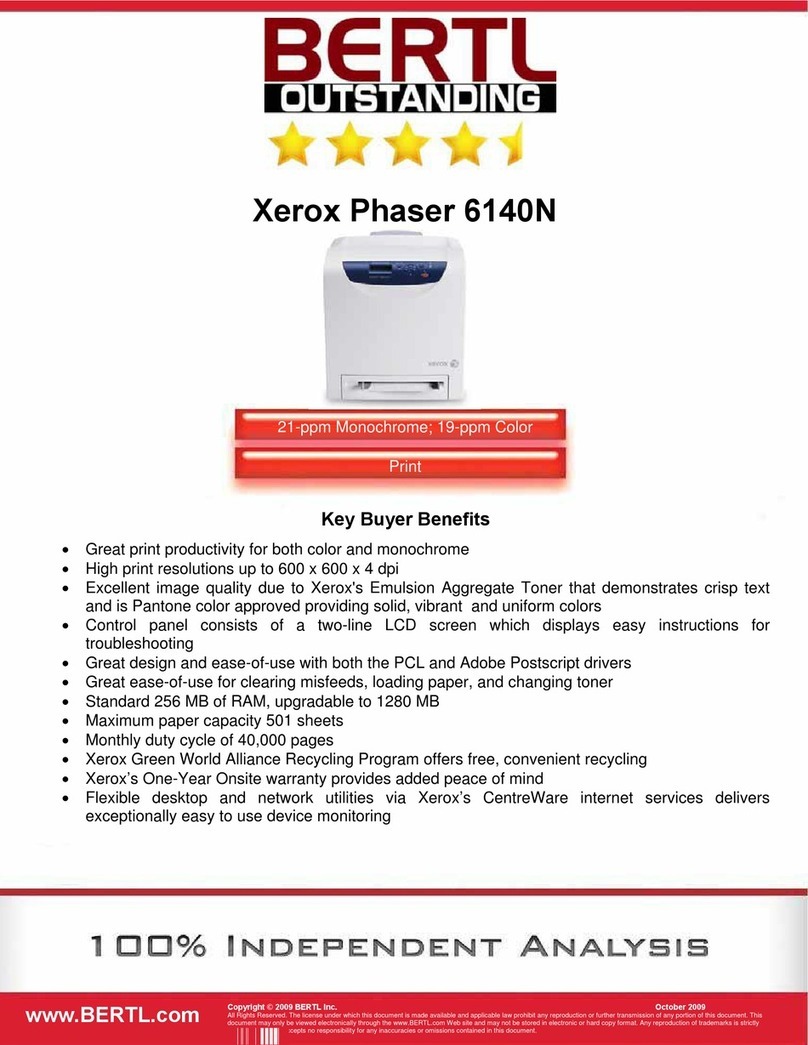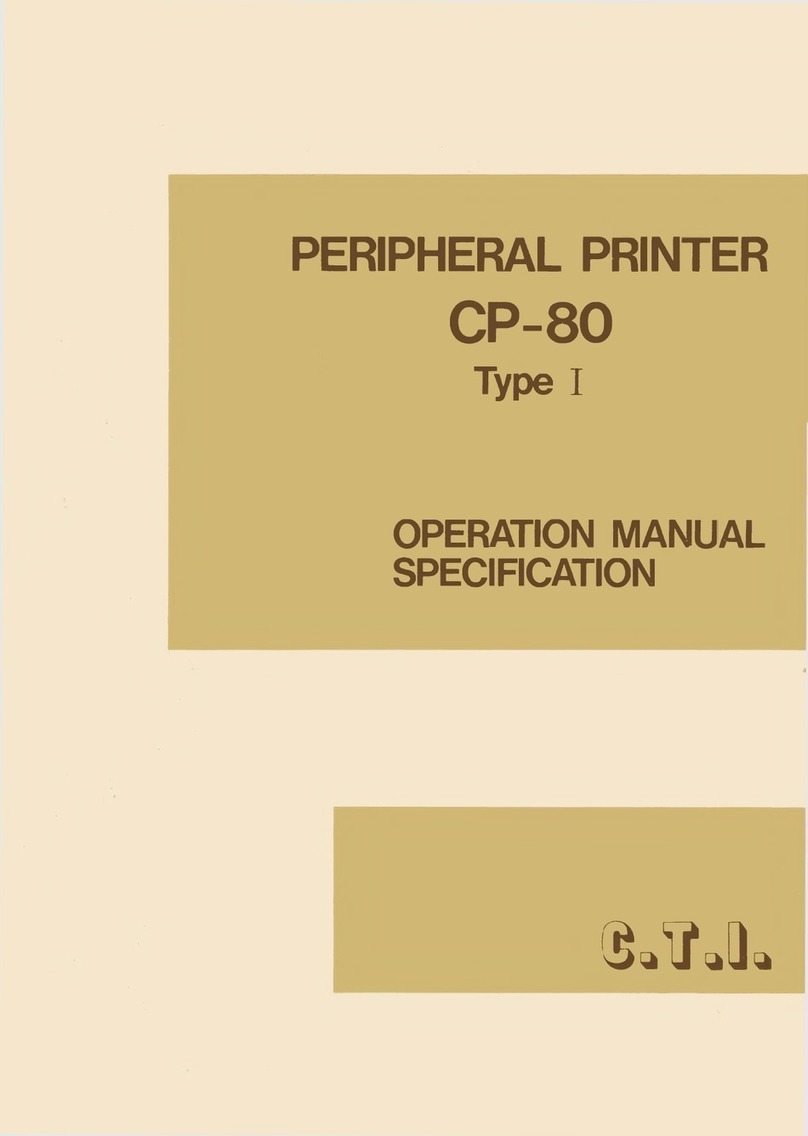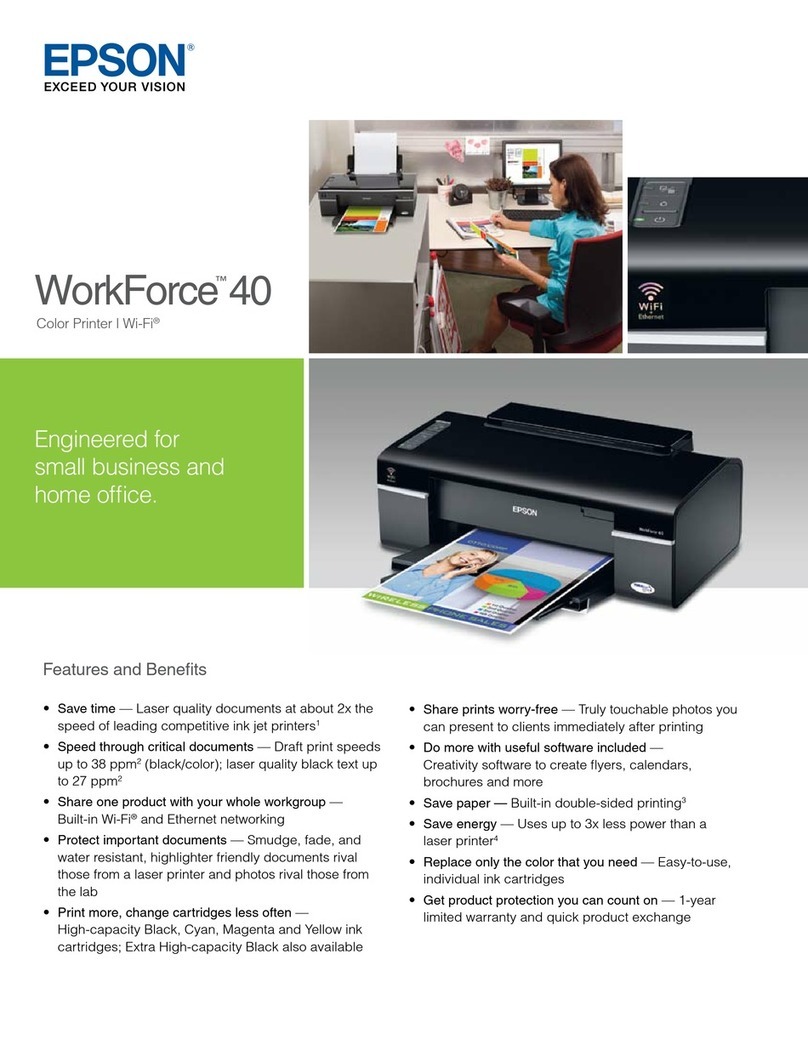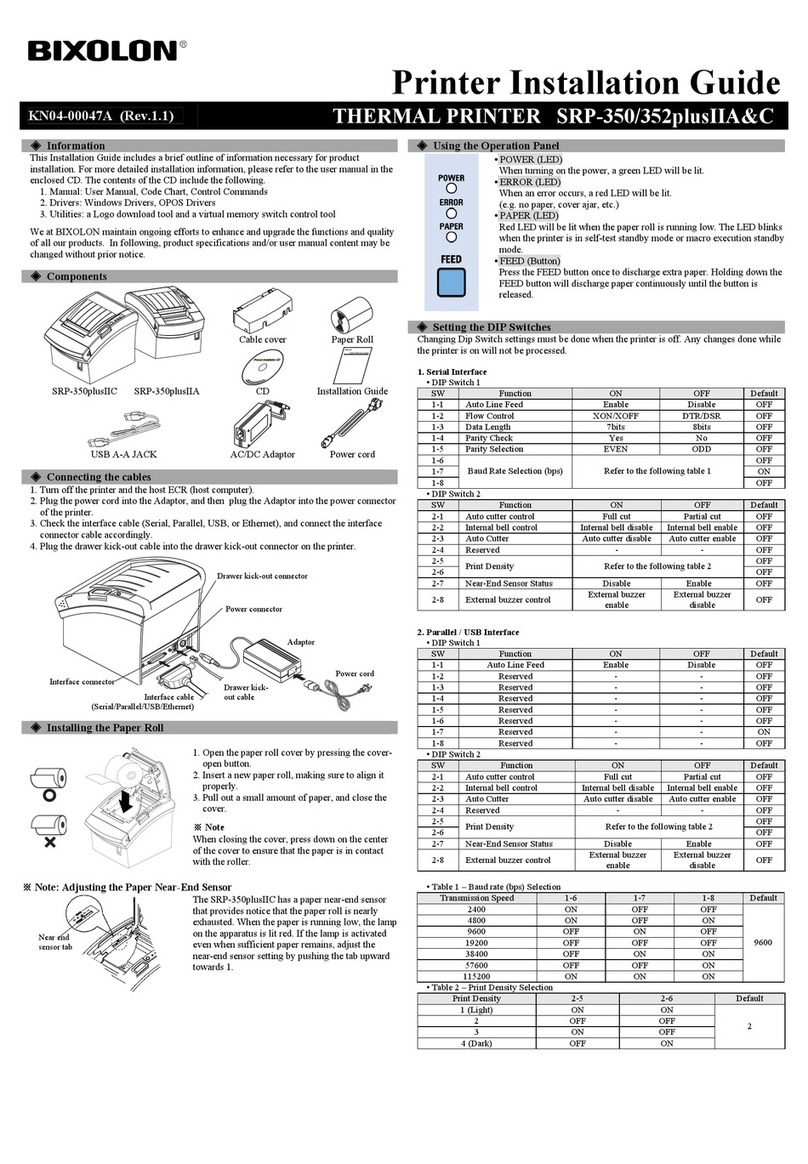Texlabel SP1 User manual

User Guide
V. 20.0312
SP1 –SP3

2
Summary
OVERVIEW ......................................................................................................................................................... 3
PRINTER INSTALLATION..................................................................................................................................... 5
DRIVER INSTALLATION FOR WINDOWS USERS ................................................................................................. 5
DRIVER INSTALLATION FOR MAC USERS ........................................................................................................... 6
LOADING RIBBONS AND FOILS ........................................................................................................................ 11
USING THE SOFTWARE - GoLabel (only Windows).......................................................................................... 13
MAINTENANCE ................................................................................................................................................ 17
PARAMETERS FOR WHITE AND COLORED STICKERS....................................................................................... 19
PARAMETERS FOR TRANSPARENT STICKERS................................................................................................... 21
PARAMETERS FOR CARE LABELS ..................................................................................................................... 23
PARAMETERS FOR MAC USER ......................................................................................................................... 27
PRINCIPAL REQUIREMENTS FOR INTERNATIONAL CARE LABELS.................................................................... 36

3
OVERVIEW
Please keep the original packaging in case the printer must be returned.
Box Content:
SP1 –SP3 Label Printer
DVD Including software and printer driver for Windows.
Empty cylinder core for rewinding the foil
Foil spindle –Set of 2
USB Cable.
AC Adapter
Power adapter
Printer View:
1. Feed Button
2. Led Status
3. Led Power
4. Power Button
5. Cover Release Catches
6. Label Cutter
1. Calibration button
2. AC Power port
3. USB 2.0 port
4. Serial port
5. USB port
6. Ethernet port

4
1. Label guide plates
2. Label supply hub
3. Release catch for opening the label
supply hub
4. Label guide
5. Release catch for closing the
printer cover
6. Label sensor
7. Platen (Ribbon supply wheel)
8. Guide track
9. Platen lockers
10. Cover for foil rewind mechanism
11. Foil rewind holder
12. Print head
13. Foil supply holder
14. Paper press bar

5
PRINTER INSTALLATION
1. Plug jack to the AC adapter (1) and into the power connection socket (2)
2. Plug power cable (3) into the AC adapter (1)
3. Plug power cable (3) into a grounded socket
4. Connect printer to the computer to USB or Ethernet
5. Switch the printer on from the POWER button
6. The printer performs a system test, and then shows the system status with the LED status
NOTE: If the printer is connected correctly, the Power LED lights green after the system test.
DRIVER INSTALLATION FOR WINDOWS USERS
Installing the printer driver
Option 1.
Connect to the following link for instructions on how to download the Windows driver for
the printer
www.texlabel.eu/wp/download-it
Option 2.
Turn on the printer and wait for the green LED to light up
Run DVD as an administrator and follow the printer setup wizard
Installing Software
Note! When the printer is connected with the USB cable, the driver installation will be automatically done.
Insert the DVD in the computer.
Choose "Software" on the Welcome screen.
Press the icon "install software" to start the installation.

6
DRIVER INSTALLATION FOR MAC USERS
1. Connect to the following link and download the Mac driver for the printer.
https://www.godexintl.com/downloads?type=15246521193763638&locale=en
2. Install the .dmg file and after connect and turn on the printer
3. On your Mac go to: System Preferences –Printers & Scanner
4. Press “+”

7
5. Select “GODEX RT730i” for SP3 (or “GODEX RT700” for SP1) and for “Use”select “Other”
6. Go to: MacintoshHD
7. Library

8
8. Printers
9. PPDs
10. Contents

9
11. Resources
12. Select “godex-rt730i.ppd” (for SP3) and press OPEN, or select “godex-rt700.ppd” (for SP1)
13. Press Add

10
14. In “Printer & Scanner” press “Options & Supplies”
15. Rename “GODEX RT730i” to “SP3” (“GODEX RT700” to “SP1”)

11
LOADING RIBBONS AND FOILS
LOADING THE FOIL
Pull the cover release catches on both sides of the printer.
Insert the foil spindle into new foil.
Insert the foil spindle into empty cylinder core.
Open the cover for foil rewind mechanism
Insert the foil spindle with the new foil into the Foil supply wheel.
Insert the foil spindle with the empty cylinder core into the Foil rewind wheel

12
Attach foil extremity to the empty cylinder core with the adhesive strip at the end of the foil.
Wind the foil around the empty foil core for a few centimeters until you see the ink beginning strip.
WARNING: The foil has a matt side and a glossy side, make sure that the matt side is
the one in contact with the ribbon.
LOADING RIBBON
Pull to open the label guide plates.
Place the label stock on label supply hubs. Make sure the label stock is aligned to both hubs.
Adjust the label guide plates to fix the label width.
Release the locking button and let it click into place.
Feed the label through the label guides on both sides.
Unlock the release catch to close the printer cover.
The printer is now ready to print! This procedure is the same for printing on label stickers. However, if the
label stickers come in a pack and not a roll, position the pack behind the printer and insert the stickers
through the back of the printer. Pass the stickers through the ribbon guides, under the sensor (adjust width
to fit stickers) and through the printhead just like instructions above for ribbons.

13
USING THE SOFTWARE - GoLabel (only Windows)
Click the "New" button
Click "Media Type" and set the type of label.
Click "Media Size" and set the size of label, click "Ok".

14
To insert Shape, Bar code, Text and Graphics use the left Side menu bar
Click "Printer Setup" to select the printer, number of copies and launch command print.

15
TO INSERT THE WASH SYMBOLS ON THE LABEL,
FOR EXAMPLE: FL R W bh d Y r n
YOU MUST INSERT A TEXT BOX SELECTING THE TYPE OF FONT, E.G.:
THIS REFERS TO THE "CHARACTER MAP TEXLABEL –ISO" FOR THE FOLLOWING
TABLE (EVERY SYMBOL CORRESPONDES TO A CHARACTER).
TEXLABEL - ISO
TEXLABEL fonts can also be purchased at a later time by contacting TEXLABEL.

16
Separately purchased TEXLABEL fonts:
TEXLABEL - ISO
TEXLABEL –KR
TEXLABEL –ASTM

17
MAINTENANCE
In order to always ensure optimum printing and maximum durability of the mechanical components and
print head, it is essential to clean the printer and print head at each ribbon change.
•PRINTHEAD
Wait about 1 minute after the last print, in order to let the printhead cool down. Using a dampened alcohol
cloth, wipe the printhead, rub the area shown in the image, until it completely removes the print residues.
•PLATEN
Rotate the platen (shown in the figure) and clean it with a cloth that does not release impurities, dampened
with alcohol, until the complete removal of the dirt accumulated.

18
•SENSOR CALIBRATION
It is necessary to calibrate the sensors in the following case:
Change COLOR/QUALITY/REFLECTANCE of ribbon or foil.
Press and hold the calibration button for 2 second, the printer can immediately run the label size
calibration.
The auto-testing text appears on the printer display.
During calibration, the printer will advance the ribbon.
The calibration operation will end when the text "ready" appears on the display

19
PARAMETERS FOR WHITE AND COLORED STICKERS
After clicking on "Document Properties", a window opens where you need to set the size of the adhesive
labels in the "Page Setup" tab in the area called "Stock". If the labels format has already been created, it
will be enough to select them from the drop-down menu. Otherwise, you need to click on the button
“New” and enter the size of the format you want to create.
Set the print orientation by selecting Portrait.
By selecting the "Graphics" tab you can set the dithering. For sticker labels select "None".

20
In the figure the "Stock" tab is selected. Here for adhesive labels you have to set it as a "thermal transfer"
print method and as media type "Labels With Gaps", the "Gap Height" must remain set to 3.0 mm.
Select the "Options" tab and set the print speed, which is recommended for adhesive labels at 76.20
mm/sec. The intensity of the black level set to 6.
We do not recommend using the default "Use Printer Current Setting" parameters, but always indicate
METHOD: THERMAL TRANSFER (CONTINUOUS TYPE / LABEL WITH SPACE / LABEL WITH SIGNALS, ACTION
AFTER PRINTING NONE / CUT / TEAR OFF).
After printing, if the label does not align exactly at the tear point, you can adjust the parameter
by adding or removing (”-“minus sign) 1mm or more millimeters.
Other manuals for SP1
1
This manual suits for next models
1
Table of contents
Other Texlabel Printer manuals