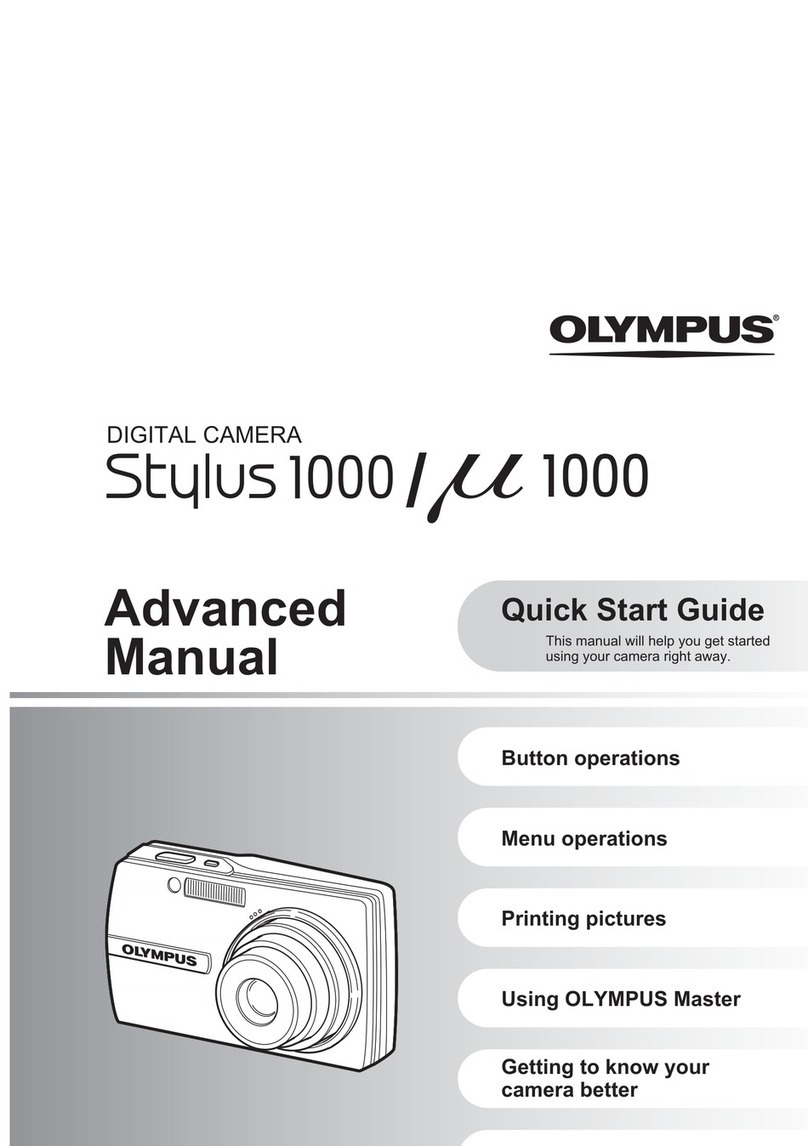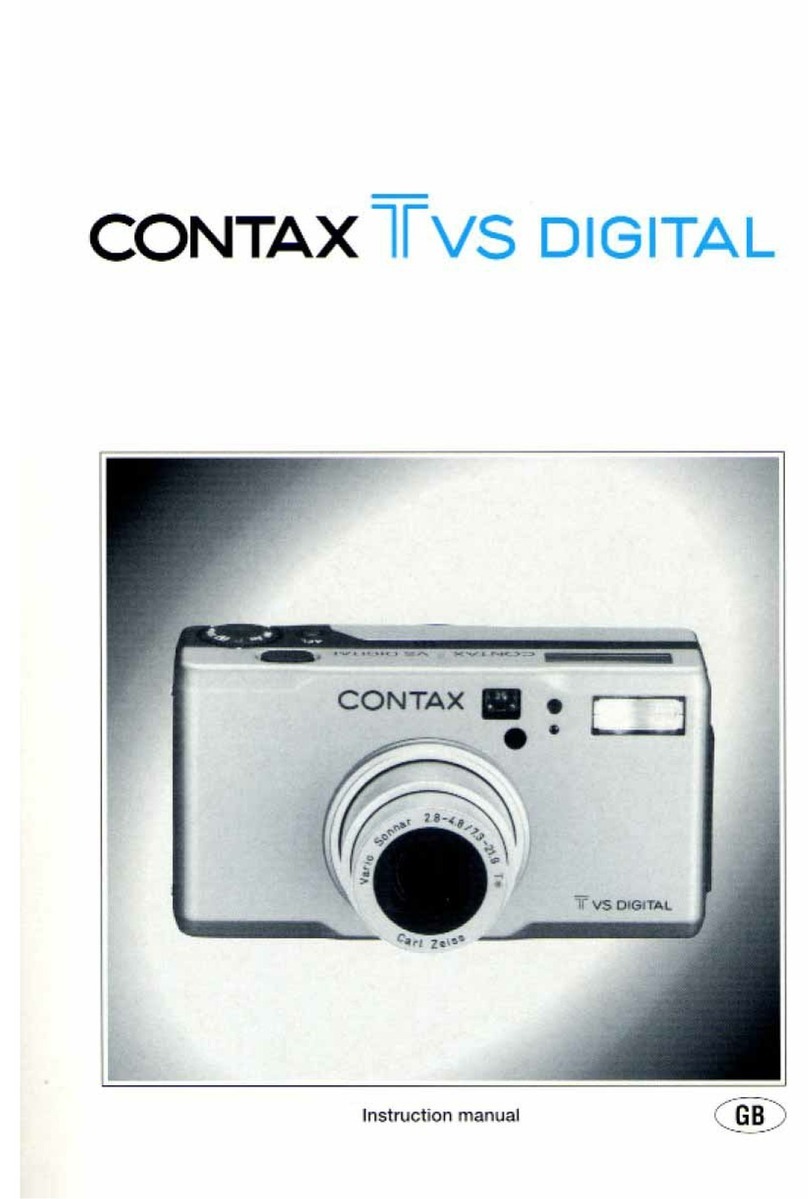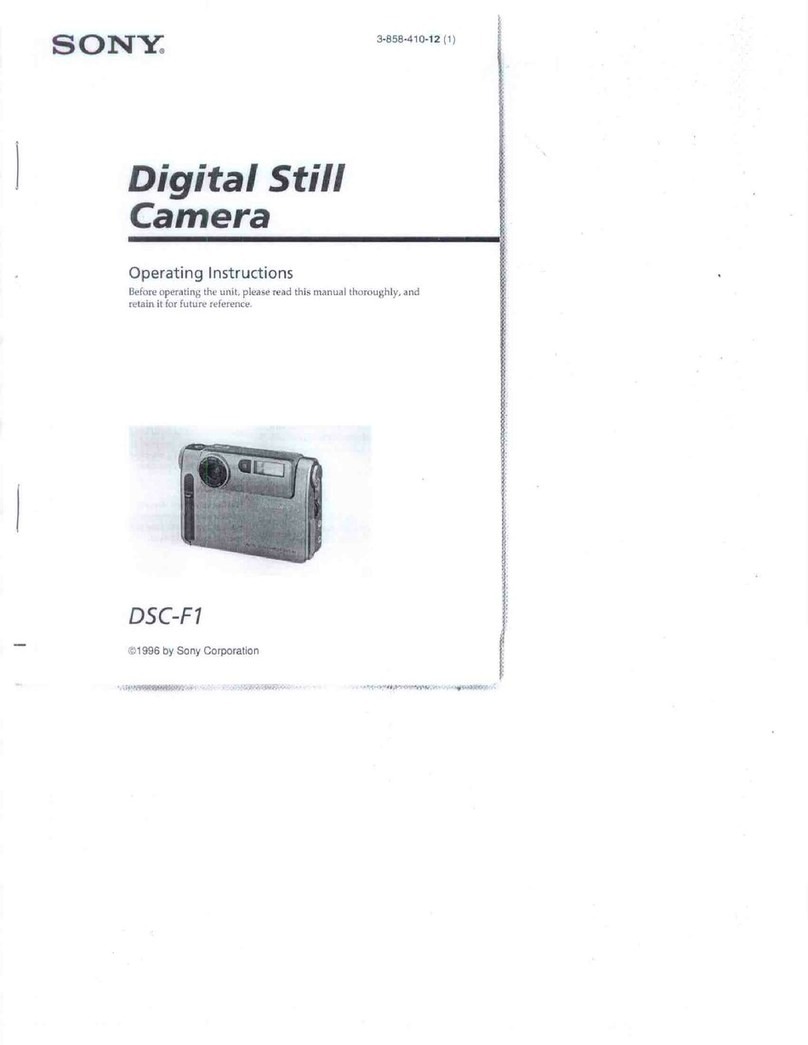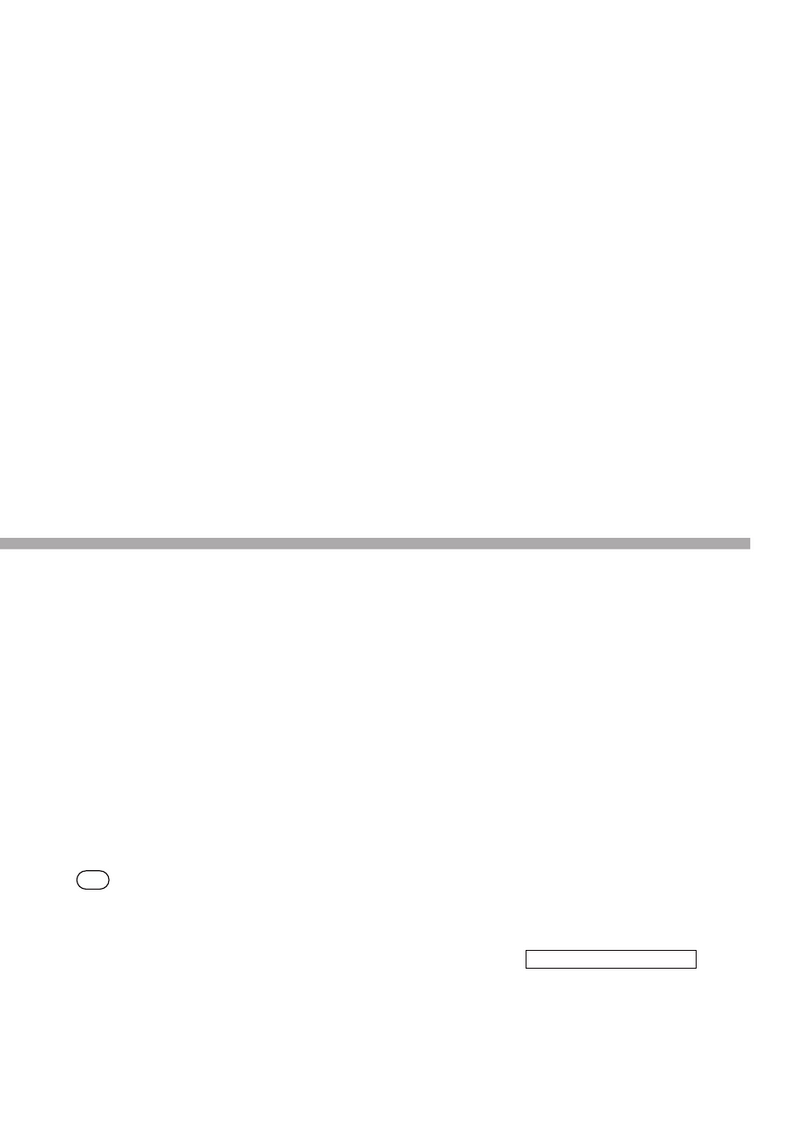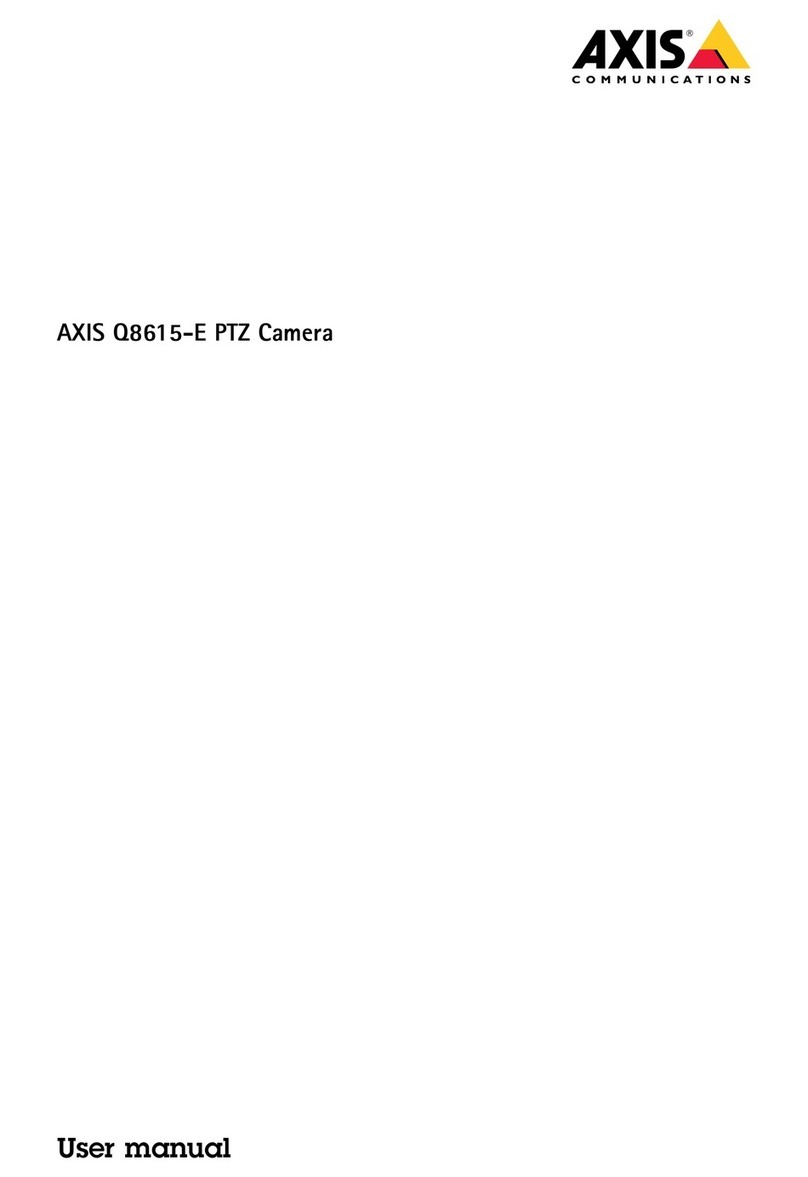Linvatec 3CCD User manual

The Linvatec
3CCD
Digital Camera
Instruction Manual
(IM3300 - NTSC, IM3301 - PAL)

Proprietary Information
This manual contains information deemed proprietary to Linvatec Corporation. The
information contained herein, including all of the designs and related materials, is the sole
property of Linvatec and/or its licensors. Linvatec and/or its licensors reserve all patent,
copyright and other proprietary rights to this document, including all design, manufacturing
methodology and reproduction.
This document, and any related materials, is confidential and is protected by copyright laws
and shall not be duplicated, transmitted, transcribed, stored in a retrieval system, or
translated into any human or computer language in any form or by any means, electronic,
mechanical, magnetic, manual or otherwise, or disclosed to third parties, in whole or in part,
without the prior express written consent of Linvatec.
Linvatec reserves the right to revise this publication and to make changes from time to time in
the contents hereof without obligation to notify any person of such revision or changes, unless
otherwise required by law.
Linvatec, Hall, Sm@rtOR and Sm@rt are trademarks or registered trademarks of Linvatec
©
Linvatec Corporation 2003.All Rights Reserved. Printed in USA
Record the Model and Serial Numbers of the camera controller and camera head(s) and
date received. Retain for future reference.
Camera Model No. Serial No Date
Camera Head Model No. Serial No Date
Camera Head Model No. Serial No Date

Table of Contents Page
i
1.0 INTRODUCTION
1.1 Intended Use. . . . . . . . . . . . . . . . . . . . . . . . . . . . . . . . . . . . . . . . . . . . . . . . . . . . . . . . .1
1.2 General Warnings and Cautions. . . . . . . . . . . . . . . . . . . . . . . . . . . . . . . . . . . . . . . . . .1
1.3 Symbol Definitions. . . . . . . . . . . . . . . . . . . . . . . . . . . . . . . . . . . . . . . . . . . . . . . . . . . .3
1.4 Receiving Inspection. . . . . . . . . . . . . . . . . . . . . . . . . . . . . . . . . . . . . . . . . . . . . . . . . . .4
1.5 System Indicators . . . . . . . . . . . . . . . . . . . . . . . . . . . . . . . . . . . . . . . . . . . . . . . . . . . . .5
1.5.1 Front Panel. . . . . . . . . . . . . . . . . . . . . . . . . . . . . . . . . . . . . . . . . . . . . . . . . . . .5
1.5.2 Rear Panel . . . . . . . . . . . . . . . . . . . . . . . . . . . . . . . . . . . . . . . . . . . . . . . . . . . .6
2.0 SYSTEM INSTALLATION and OPERATION
2.1 Installation . . . . . . . . . . . . . . . . . . . . . . . . . . . . . . . . . . . . . . . . . . . . . . . . . . . . . . . . . .7
2.1.1 Displaying Color Bars . . . . . . . . . . . . . . . . . . . . . . . . . . . . . . . . . . . . . . . . . .13
2.1.2 White Balance Operation. . . . . . . . . . . . . . . . . . . . . . . . . . . . . . . . . . . . . . . .13
2.1.3 Adjusting Brightness . . . . . . . . . . . . . . . . . . . . . . . . . . . . . . . . . . . . . . . . . . .14
2.1.3.1 Using the Camera Controller. . . . . . . . . . . . . . . . . . . . . . . . . . . . .14
2.1.3.2 Using the Camera Head Buttons. . . . . . . . . . . . . . . . . . . . . . . . . .14
2.1.4 Changing Presets . . . . . . . . . . . . . . . . . . . . . . . . . . . . . . . . . . . . . . . . . . . . . .15
2.1.5 Electronic Zoom . . . . . . . . . . . . . . . . . . . . . . . . . . . . . . . . . . . . . . . . . . . . . .15
2.1.6 Menu Operation. . . . . . . . . . . . . . . . . . . . . . . . . . . . . . . . . . . . . . . . . . . . . . .16
2.1.6.1 Options Menu . . . . . . . . . . . . . . . . . . . . . . . . . . . . . . . . . . . . . . . .16
2.1.6.2 Presets Menu . . . . . . . . . . . . . . . . . . . . . . . . . . . . . . . . . . . . . . . . .17
2.1.6.3 Camera Head Button Menu. . . . . . . . . . . . . . . . . . . . . . . . . . . . . .18
2.2 Camera Menu Reference Guide . . . . . . . . . . . . . . . . . . . . . . . . . . . . . . . . . . . . . . . . .20

ii
Table of Contents Page
3.0 MAINTENANCE
3.1 Cleaning and Sterilizing. . . . . . . . . . . . . . . . . . . . . . . . . . . . . . . . . . . . . . . . . . . . . . . 22
3.1.1 Cleaning the Camera Controller . . . . . . . . . . . . . . . . . . . . . . . . . . . . . . . . . . 22
3.1.2 Cleaning the Camera Heads . . . . . . . . . . . . . . . . . . . . . . . . . . . . . . . . . . . . . 23
3.2 Disinfecting . . . . . . . . . . . . . . . . . . . . . . . . . . . . . . . . . . . . . . . . . . . . . . . . . . . . . . . . 23
3.2.1 Disinfecting the Camera Heads. . . . . . . . . . . . . . . . . . . . . . . . . . . . . . . . . . . 23
3.3 Sterilization . . . . . . . . . . . . . . . . . . . . . . . . . . . . . . . . . . . . . . . . . . . . . . . . . . . . . . . . 24
3.3.1 Steam Sterilization of the Autoclavable 3CCD Camera Heads
(IM3320, IM3321, IM3322, IM3323, IM3324, IM3325, IM3326) . . . . . . . 24
3.3.2 EtO Sterilization . . . . . . . . . . . . . . . . . . . . . . . . . . . . . . . . . . . . . . . . . . . . . . 25
3.3.3 Other Processes . . . . . . . . . . . . . . . . . . . . . . . . . . . . . . . . . . . . . . . . . . . . . . . 25
3.4 Troubleshooting . . . . . . . . . . . . . . . . . . . . . . . . . . . . . . . . . . . . . . . . . . . . . . . . . . . . . 26
3.5 Fuse Replacement. . . . . . . . . . . . . . . . . . . . . . . . . . . . . . . . . . . . . . . . . . . . . . . . . . . . 30
4.0 TECHNICAL INFORMATION
4.1 Theory of Operation. . . . . . . . . . . . . . . . . . . . . . . . . . . . . . . . . . . . . . . . . . . . . . . . . . 31
4.2 Technical Specifications. . . . . . . . . . . . . . . . . . . . . . . . . . . . . . . . . . . . . . . . . . . . . . . 32
4.3 Obtaining Parts and Accessories . . . . . . . . . . . . . . . . . . . . . . . . . . . . . . . . . . . . . . . . 34
4.3.1 Accessories . . . . . . . . . . . . . . . . . . . . . . . . . . . . . . . . . . . . . . . . . . . . . . . . . . 34

1
1.0
INTRODUCTION
t is recommended that personnel study this
manual before attempting to operate, clean,
and/or sterilize the Linvatec 3CCD Digital
Camera System (IM3300, IM3301) and acces-
sories. The safe and effective use of this equip-
ment requires the understanding of and
compliance with all warnings, cautionary
notices, and instructions marked on the product,
and included in this manual.
1.1 Intended Use
The Linvatec 3CCD Digital Camera System is
intended to provide video capabilities in a vari-
ety of endoscopic surgical procedures, including
but not limited to, orthopedic, laparoscopic, uro-
logic, sinuscopic, plastic and as an accessory for
microscopic surgery.
1.2 GeneralWarnings and Cautions
1. This equipment is designed for use by med-
ical professionals completely familiar with
the required techniques and instructions for
use of the equipment.
Read and follow all
warning and cautionary notices and
instructions marked on the product and
included in this manual
.
2. Do not attempt to open or service
controller chassis while under
warranty, as this may void your
warranty. There are no user-serviceable
parts inside. Removing the cover may intro-
duce an electric shock hazard by exposing
you to dangerous high voltages or other
risks. If the system malfunctions, return it
for service immediately.
3. Do not use camera with incompatible
equipment or accessories that are not autho-
rized by Linvatec. Doing so may void certi-
fications and/or warranties.
4. Prior to each use, the controller and all
associated equipment must be inspected for
proper operation. Visually inspect lenses to
assure there are no scratches, chips or
cracks.
5. Do not expose controller to moisture, oper-
ate in wet areas, or place liquids on or
above controller.
6. Do not excessively bend or kink the instru-
ment power cord.
7. The scope tip can get extremely hot as a
result of high intensity light and can
cause severe burns.
8. Handle all equipment carefully. If controller
or camera head is dropped or damaged in
any way, return it immediately for service.
9. If the camera head is damaged in any way,
or cable or connector jacket are cut, do not
autoclave camera head, or immerse camera
head in liquid (water, chemical disinfectants
or sterilants, etc.). Notify your Linvatec
Sales Representative.
10. Store camera head and all accessories in a
protective container to prevent damage dur-
ing storage. Do not store controller where it
will be exposed to temperatures in excess of
122
°
F (+ 50°C).
11. Do not use in presence of flammable anes-
thetics, gases, disinfecting agents, cleaning
solutions, or any material susceptible to
ignition due to electrical sparking.
I

2
12. After each use, thoroughly clean unit and
accessories (See
“3.1 Cleaning and Steril-
izing” on page 22
).
13. Disconnect product prior to applying car-
diac defibrillation to patient.
14. Equipment grounding is vital for safe oper-
ation. Plug power cord into a properly
earthed mains supply outlet whose voltage
and frequency characteristics are compati-
ble with those listed on unit or in this man-
ual. Do not use plug adapters or extension
cords; such devices defeat the safety ground
and could cause injury.
15. External equipment, that will be connected
to signal input and signal output ports or
other connectors, shall comply with rele-
vant IEC standard (i.e., IEC 950 for IT
equipment and IEC 601 series for medical
electrical equipment). In addition, all such
combinations - systems - shall comply with
the standard IEC 601-1-1 (Safety require-
ments for medical electrical systems).
Any person who connects external
equipment to signal input and signal output
ports or other connectors has formed a
system and is therefore responsible for the
system to comply with the requirements of
IEC 601-1-1. If in doubt, contact a qualified
technician or your local representative.
16. This equipment has been tested and found
to comply with the limits for medical
devices to the IEC 60601-1-2 and
EN60601-1-2. These limits are designed to
provide reasonable protection against harm-
ful interference in a typical medical instal-
lation. This equipment generates, uses and
can radiate radio frequency energy and, if
not installed and used in accordance with
the instructions, may cause harmful inter-
ference to other device(s) in the vicinity.
However, there is no guarantee that interfer-
ence will not occur in a particular installa-
tion. If this equipment does cause harmful
interference to other devices, which can be
determined by turning the equipment off
and on, the user is encouraged to try to cor-
rect the interference by one or more of the
following measures:
(a) Reorient or relocate the receiving
device.
(b) Increase the separation between the
equipment.
(c) Connect the equipment into an outlet
on a circuit different from that to which
the other devices are connected.
(d) Consult the manufacturer or field
service technician for help.
This unit was not evaluated for use with
electrosurgical devices which access the
site via the same endoscope as the light
source and camera. The unit must be re-
evaluated prior to use with electrosurgical
devices when they will operate through the
same endoscope as the light source and
camera.

3
1.3 Symbol Definitions
Stand-by (ON/OFF)
Attention, consult accompany-
ing documents.
Type BF equipment.
Alternating Current.
Single Use Only.
No user service recommended.
Refer servicing to qualified
Linvatec service personnel.
Protective Earth (ground).
Warning - For continued pro-
tection against risk of fire,
replace only with same type
and rating fuse.
Caution: Federal Law restricts
this device to sale by or on the
order of a physician.
Remote Control Switch
Color Video Output
Brightness Control
~
Rx ONLY
White Balance
Presets
Down
Up
Camera
1
2
3

4
1.4 Receiving Inspection
Upon receipt, carefully unpack controller and
accessories. Ensure all items listed below are
included in the box and are free from damage. If
any damage is noted contact your Linvatec Cus-
tomer Service. Save
ALL
packaging materials;
they may be needed to verify any claims of dam-
age by the shipper.
•
3CCD
Digital Camera Controller:
• IM3300 - Controller (NTSC)
• IM3301 - Controller (PAL)
• 2 - S-Video Cables
• 2 - RGB Cables
• 1 - DVI Cable
• 2 - 3.5mm Phono Jack Remote Cables
The power cord is sold separately and is pack-
aged in a separate box.
• C7104 Power Cord — 115VAC
• C7105 Power Cord — 230VAC
•
3CCD
Camera Heads
The following
3CCD
camera heads are
compatible with the IM3300 3CCD Digital
Camera Controllers (NTSC)
• IM3320 Autoclavable Eyecup Camera
Head
• IM3322 Autoclavable Cartridge
Camera Head
• IM3324Autoclavable Urology Camera
Head
• IM3326 Autoclavable Eyecup Camera
Head - IR Sensitive
The following
3CCD
camera heads are compati-
ble with the IM3301 3CCD Digital Camera
Controllers (PAL):
• IM3325Autoclavable Urology Camera
Head
• IM3321 Autoclavable Eyecup Camera
Head
• IM3323 Autoclavable Cartridge
Camera Head

5
1.5 System Indicators
1.5.1 Front Panel
❶
“Power” Switch
—
When the controller is
plugged in and this switch is in the ON
position, the switch illuminates and the con-
troller is ready for operation.
❷
“Brightness” Control —
Press the
“up” or “down” arrow button to dis-
play the on-screen Brightness Level adjust-
ment screen. Press the “up” arrow button to
increase the image brightness level. Press
the “down” arrow button to decrease the
image brightness level.
These buttons are also used to move the
cursor up and down within the menus.
❸
“WHITEBALANCE”Button —
Press to initiate white balance. If
completed successfully, a “White Balance
Complete” message displays. If white bal-
ance was not successful, a “White Balance
Not Completed” message displays.
This button is also used to select items
within the menus.
❹
“CAMERA” Receptacle —
Insert the
camera head connector here. The camera
head connector and receptacle are specially
keyed to prevent the camera head from
being improperly connected. The camera
receptacle is illuminated with a green light.
When a camera head is plugged in and fully
seated, the green light will change to blue.
NOTE: Ensure camera head contacts are
dry prior to insertion.
Color Bar Test Pattern —
The color bar
test pattern displays when the camera head
is removed while the controller is powered
on. Full field color bars test pattern from
left to right: white, yellow, cyan, green,
magenta, red and blue.
❺
“Presets” Button —
Initial press
will display the active preset. If this
button is pressed again it will change the
camera to the next preset.
This button is also used to access menus
and exit from menus.
1
2
3
❸
❶
❷
❹
❺

6
1.5.2 Rear Panel
❶
Power Cord Receptacle —
The controller
is equipped with a switching power supply
and automatically adjusts to the line voltage
being used. Accepts the supplied hospital
grade power cord.
❷
Fuse Module —
Houses the fuses.
Equipped with two T1.0A, 250V (slow
blow) fuses. To replace a fuse, see
“3.5
Fuse Replacement” on page 30
.
❸
Light Source Communication Connector
Used to connect to a Linvatec LS6000 Light
source. When connected, the camera and
light source work together to optimize the
picture brightness and quality.
❹
Network —
Allows external control.
❺
“PRINTER” and “RECORDER”
Remote (3.5mm Phono Jacks) Connec-
tors —
Used to remotely activate a printer
and recorder with the camera head buttons.
Connect the supplied remote cables
between the controller’s “Printer” and
“Recorder” connector and the remote con-
nector on the printer and/or recorder.
❻
“VIDEO” Composite (BNC) Connec-
tors —
Used for the output of a composite
video signal to compatible equipment.
❼
“S-VIDEO” Connectors —
Supplies an
S-Video signal to compatible equipment.
❽
“RGB/Sync” Video Connectors —
Used
for red, green, blue and sync (RGB) or
Y-Pb-Pr signal output. Connect to compati-
ble equipment.
❾
“DVI” Connector —
Used for the digital
video signal output. Connect to DVI com-
patible equipment for a high quality digital
picture.
❿
“SDI” Connector —
Used for the digital
video signal output. Connect to SDI com-
patible equipment for a high quality digital
picture.
❸
❶
❷
❹
❺❻❼
❿❽
❾

7
2.0
SYSTEM INSTALLATION
and OPERATION
2.1 Installation
NOTE: For various system configurations,
reference Figures 2-1 through 2-6 on the
following pages. Figures shown indicate
connections for S-Video and RGB setups.
The same connections may be used for
non-S video setups as depicted by the S-Video
configurations, but use BNC cables and route
to appropriateVIDEO connectors.
1. Attach the AC power cord to the controller
receptacle and a standard grounded wall
outlet.
2. Connect the appropriate video cables
(S-Video, BNC or RGB) to the correspond-
ing output connectors on the rear of the
controller.
3. Connect the other end of the video cables to
the corresponding connectors (S-Video to
S-Video, BNC to BNC or RGB to RGB) on
the monitor and/or any other peripheral
equipment.
4. Utilizing the remote cable allows activation
of either a recorder or printer from the cam-
era head buttons. Connect the remote cable
(supplied) to the appropriate remote outlet
on the rear of the camera controller, then to
the appropriate remote outlet on the
recorder and printer.
Figure 2-1: SETUP - 1: Camera and light source system configuration
IM3300 CAMERALS6000 LIGHT SOURCE
IM9004 Light Source Communication Cable

8
IM3300 CAMERA
VIDEO - 1 VIDEO - 2
RGB
Y/C
RG B
IN OUT IN OUT IN OUT
IN OUT IN OUT
MONITOR
PRINTER
Figure 2-2
SETUP - 2: Camera, printer and monitor system S-Video configuration
IN OUT
IN OUT REMOTE 2
S-VIDEO
S-Video Cable
S-Video Cable Remote Cable

9
IM3300 CAMERA
MONITOR
PRINTER
Figure 2-3
SETUP - 3: Camera, printer and monitor system showing RGB configuration
VIDEO - 1 VIDEO - 2
RGB
Y/C
RG B
IN OUT IN OUT IN OUT
IN OUT IN OUT
IN OUT
RGB
REMOTE 2
INPUT
RGBSYNC
OUTPUT
RGBSYNC

10
IM3300 CAMERA
VIDEO - 1 VIDEO - 2
RGB
Y/C
RG B
IN OUT IN OUT IN OUT
IN OUT IN OUT
MONITOR
VP1500 DDS
S-Video Cable
Figure 2-4
SETUP - 4: Camera, Digital Documentation System (DDS) and monitor showing
S-Video configuration
IN OUT
REMOTE 1
IZZIT On Cable
S-Video Cable
Remote Cable
IN
OUT

11
IM3300 CAMERA VP1500 DDS
Figure 2-5
SETUP - 5: Camera, Digital Documentation System (DDS) and monitor showing
RGB configuration
IZZIT On Cable
MONITOR
VIDEO - 1 VIDEO - 2
RGB
Y/C
RG B
IN OUT IN OUT IN OUT
IN OUT IN OUT
IN OUT
RGB
REMOTE 1
RGB to 15-pin Cable
Remote Cable
RGB to 15-pin Cable
IN
OUT

12
IM3300 CAMERA VP1500 DDS
Figure 2-6: SETUP - 6: Camera, Digital Documentation System (DDS),VCR,
Printer and monitor showing S-Video configuration
VIDEO - 1 VIDEO - 2
RGB
Y/C
RG B
IN OUT IN OUT IN OUT
IN OUT IN OUT
IN OUT
RGB
REMOTE 1
Remote Cable
MONITOR
S-Video Cable
IN OUT
CAMERA
REMOTE
VIDEO
S - VIDEO
CONTROL
IN
IN OUT
OUT
RECORDER
S-Video Cable
IZZIT On Cable
PRINTER
IN OUT REMOTE 2
S-VIDEO
Remote Splitter Cable
Remote Splitter Cable
IN
OUT

13
2.1.1 Displaying Color Bars
Color bars test pattern allows the user to match
the color between the camera controller and the
monitor. To activate the color bar test pattern, do
one of the following:
1 - Turn the controller power on without a
camera head installed, OR,
2 - If a camera head is connected and the power
is on, unplug the camera head.
2.1.2 White Balance Operation
Various video system components can affect the
color temperature of light transmitted to the sur-
gical site. It is important to assemble the entire
video endoscopic system; camera head (and
coupler if applicable) endoscope, light source
and light guide before white balancing the con-
troller. If any equipment in the video endoscopic
system changes, repeat white balancing.
1. To white balance the camera controller:
(a) Set the light source brightness to the
preferred setting.
(b) Using a stack of 4x4 white gauze, hold
the tip of the scope approximately one
inch away from the gauze.
(c) Using the camera brightness control
buttons, adjust the light intensity to a
uniform level over the entire image on
the monitor (no glaring) so the picture
is of nominal brightness to the user.
(d) Hold the scope tip steady and press the
controller
“White Balance”
button or
the camera head button (camera head
button will only activate white balance
if a “Push Camera Head Button”
message appears on the monitor
screen). During white balance a “White
Balancing” message displays.
When white balance is completed
successfully a “White Balance
Complete” message displays.
If white balance is not completed
successfully a “White Balance Not
Completed” message displays. Check
your setup and try again.
NOTE: White balance default at start-up is
the last used setting.

14
2.1.3 Adjusting Brightness
2.1.3.1 Using the Camera Controller
1. To adjust the image brightness, perform the
following:
(a) Press the up or down button under
“Brightness” to display the “Brightness
Level” adjustment screen.
(b) To make the image brighter, press the
up button. The cursor will move to the
right with each press until maximum
brightness is obtained.
(c) To make the image darker, press the
down button. The cursor will move to
the left with each press until minimum
brightness is obtained.
The “Brightness Level” adjustment screen dis-
appears after a few seconds when no further
action is taken.
NOTE: Brightness default at start-up is
determined by the configuration of the
camera controller in the Options Menu
(See “2.1.6.1 Options Menu” on page 16).
2.1.3.2 Using the Camera Head Buttons
The brightness level can also be adjusted via the
camera head buttons. In order to adjust the
brightness level using the camera head buttons,
the camera head button must be programmed
properly in the Options Menu (see
“2.1.6.3
Camera Head Button Menu” on page 18
).
1. To adjust the image brightness, perform the
following:
(a) Press and hold the camera head button
that is programmed for brightness con-
trol (either button 1 or button 2). The
“Brightness Level” adjustment screen
will display.
(b) To make the image brighter, press
camera head button 1. The cursor will
move to the right with each press until
maximum brightness is obtained.
(c) To make the image darker, press
camera head button 2. The cursor will
move to the left with each press until
minimum brightness is obtained.
The “Brightness Level” adjustment screen dis-
appears after a few seconds when no further
action is taken.
NOTE: Brightness default at start-up is
determined by the configuration of the
camera controller in the Options Menu
(See “2.1.6.1 Options Menu” on page 16).
Dark Bright
Brightness - 75

15
2.1.4 Changing Presets
The camera controller has different preset con-
figurations designed to give the user the optimal
image quality for different types of procedures
and different types of scopes.
1. To change the Preset, press the “Presets”
button. The active Preset will display. Press
the “Presets” button and the camera will
change to the next Preset configuration.
NOTE: Users can customize some of the
parameters in the Presets. See “2.1.6.2 Pre-
sets Menu” on page 17.
2.1.5 Electronic Zoom
In order to operate the electronic zoom feature,
the camera head buttons must be programmed
properly in the Options Menu (see
“2.1.6.3
Camera Head Button Menu” on page 18
).
1. To adjust the zoom level:
(a) Press and hold the camera head button
that is programmed for zoom to display
the “Zoom Level” adjustment screen.
(b) To zoom “in”, press camera head
button 1. The cursor will move to the
right with each press until maximum
zoom is obtained.
(c) To zoom “out”, press camera head
button 2. The cursor will move to the
left with each press until minimum
zoom (neutral) is obtained.
The “Zoom Level” adjustment screen disap-
pears after a few seconds when no further action
is taken.
NOTE: Zoom default at start up is the neu-
tral zoom level.
Zoom 75%

16
2.1.6 Menu Operation
There are several menus available to enable the
user to customize the camera to best fit their
needs.
1. To navigate through the various menus:
(a) Press and hold the “Presets” (menu/
exit) button. This displays the options
menu.
(b) The up and down buttons are used to
navigate through the menus or menu
items.
(c) The “White Balance” (select) button is
used for selecting menu items.
(d) The “Presets” (menu/exit) button is
used for exiting menus. While in menu
mode, pressing the “Presets” button
will exit one step back. Pressing and
holding the “Presets” button will exit
out of all menus.
2.1.6.1 Options Menu
The “Options Menu” allows access to the “Pre-
sets Menu”, the “Button Menu”, and the auto
shutter on/off control.
1. To access the “Options Menu”, press and
hold the “Presets” button. The “Options
Menu” will be displayed.
2. If “Presets Menu” or “Button Menu” are
selected, their associated menus will dis-
play.
3. Selecting Shutter will allow the user to turn
the auto shutter on or off.
(a) The automatic shutter control elimi-
nates the need to manually adjust the
light source brightness since brightness
is controlled through the camera con-
troller. With auto shutter on, the con-
troller’s circuitry is set to automatic-
gain shutter operation. The camera
controller now controls the brightness
and automatically compensates for
varying lighting environments to obtain
the highest quality image possible.
With the auto shutter off, the control-
ler’s circuitry is set to a fixed 1/60 sec-
ond exposure. The light source must be
manually adjusted to vary the amount
of light if the auto shutter is off.
OPTIONS MENU
BUTTON MENU
SHUTTER ON
PRESETS MENU
This manual suits for next models
2
Table of contents