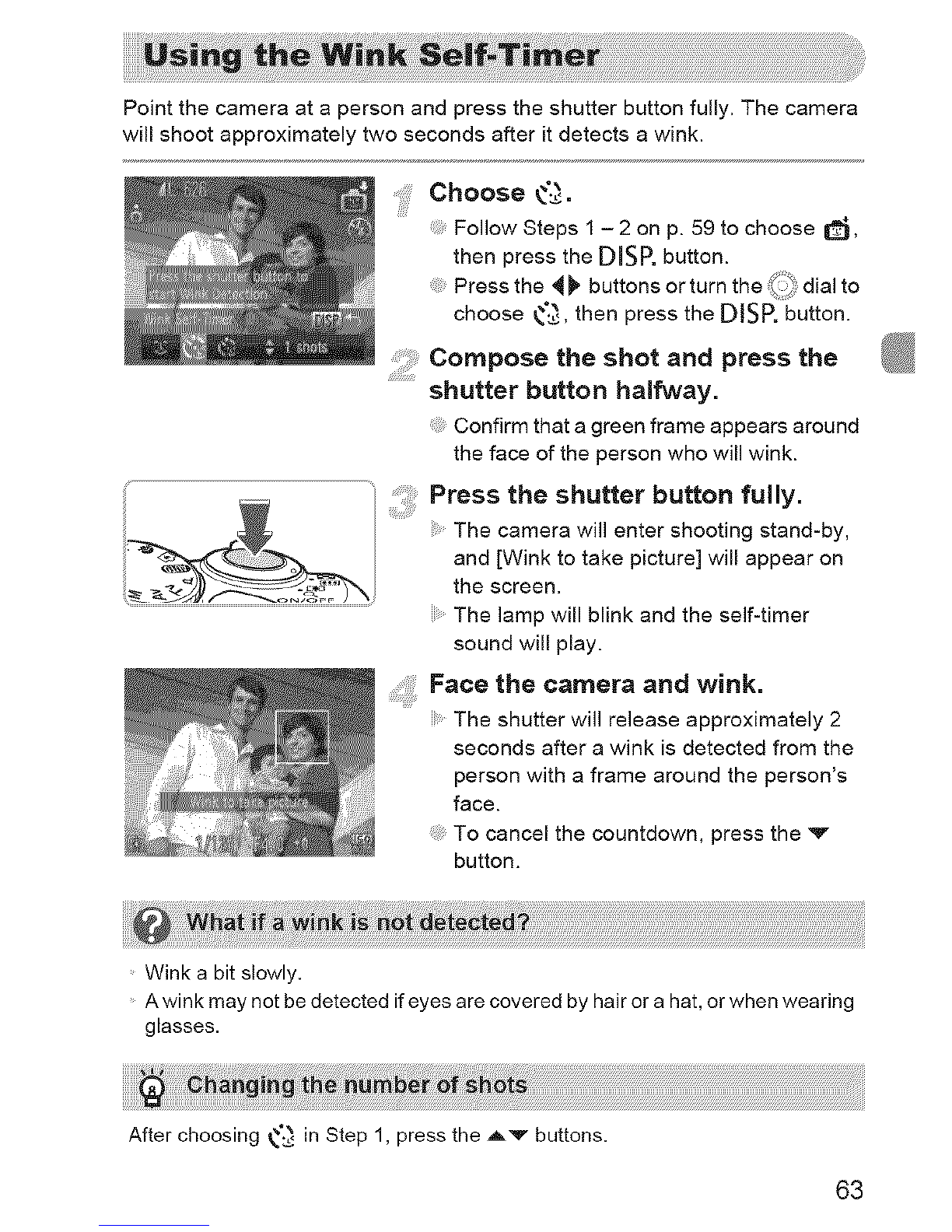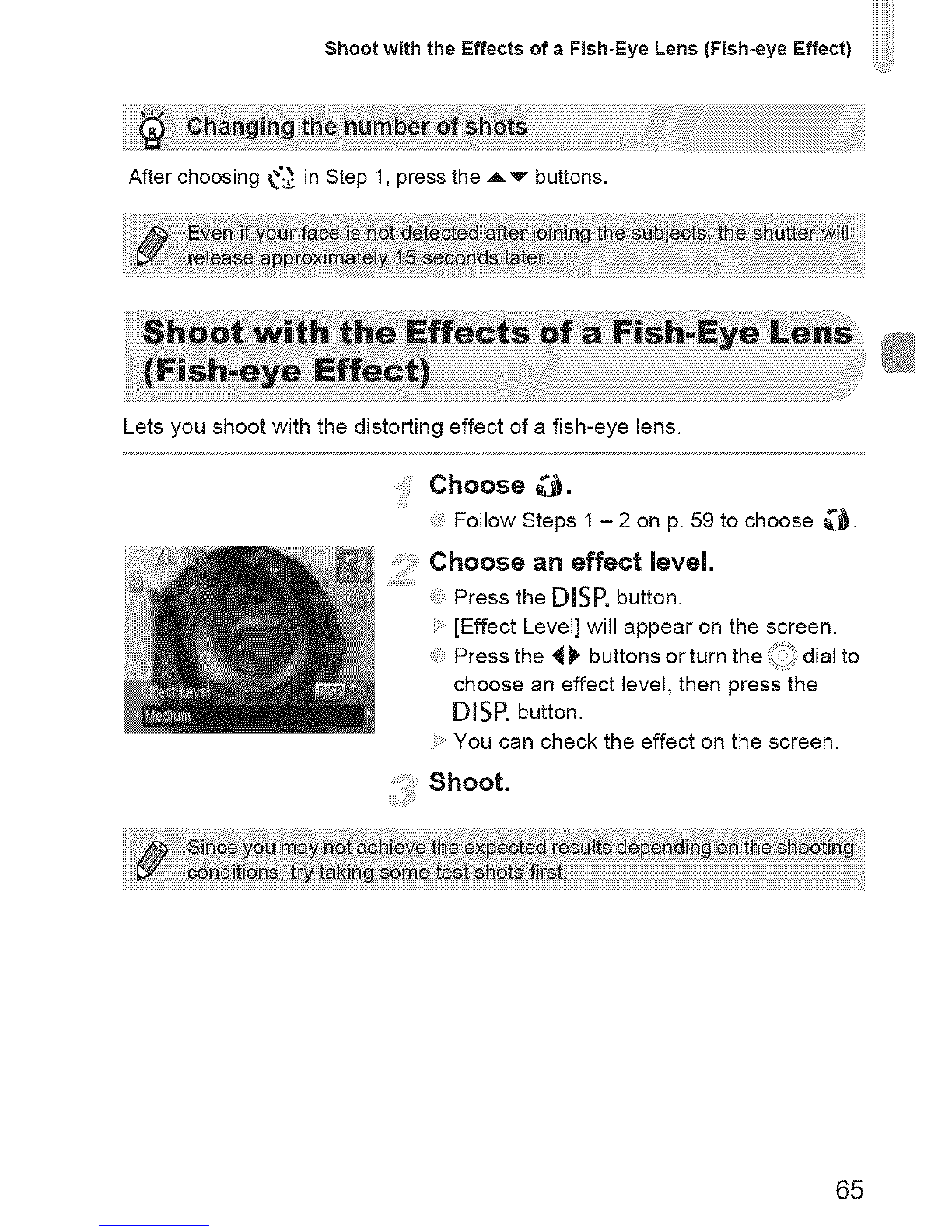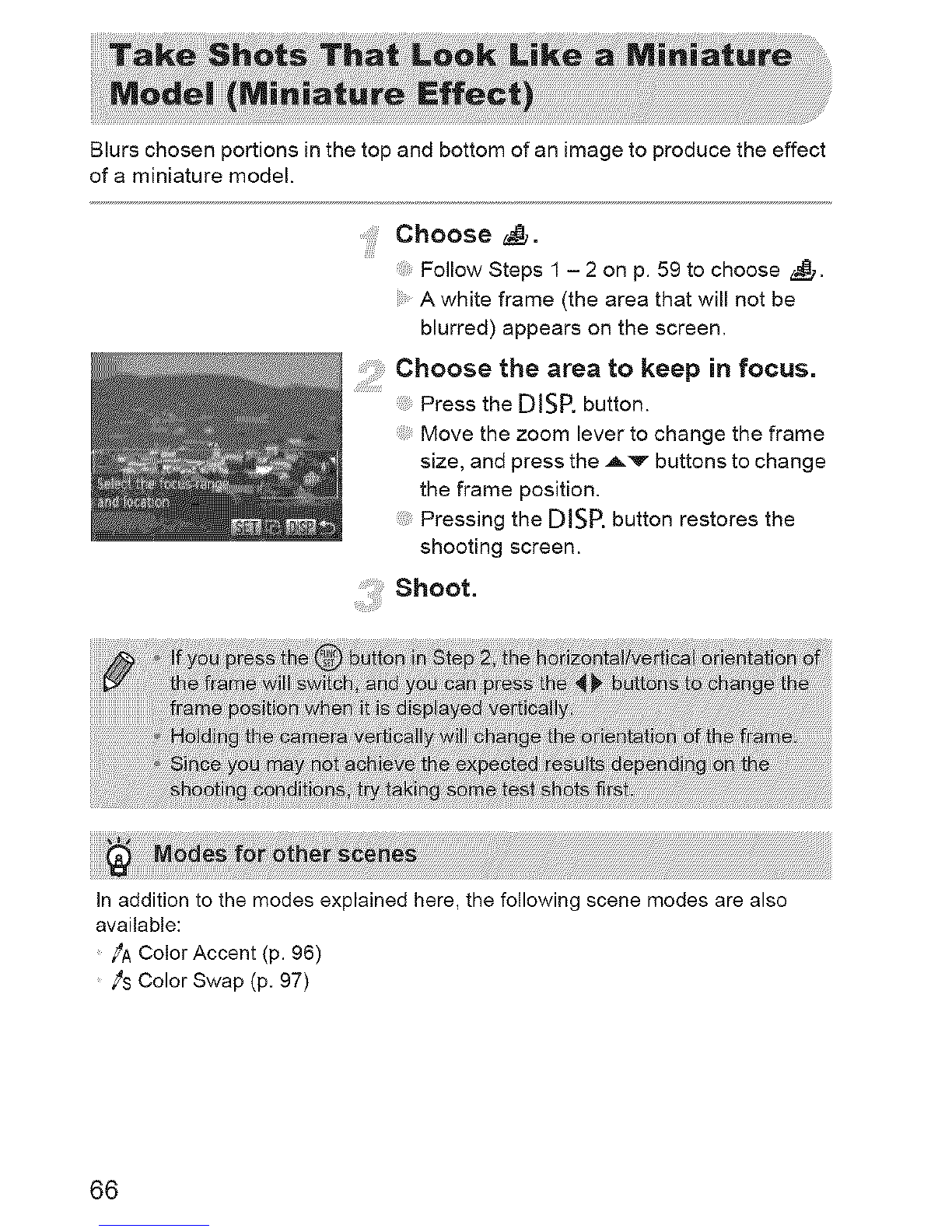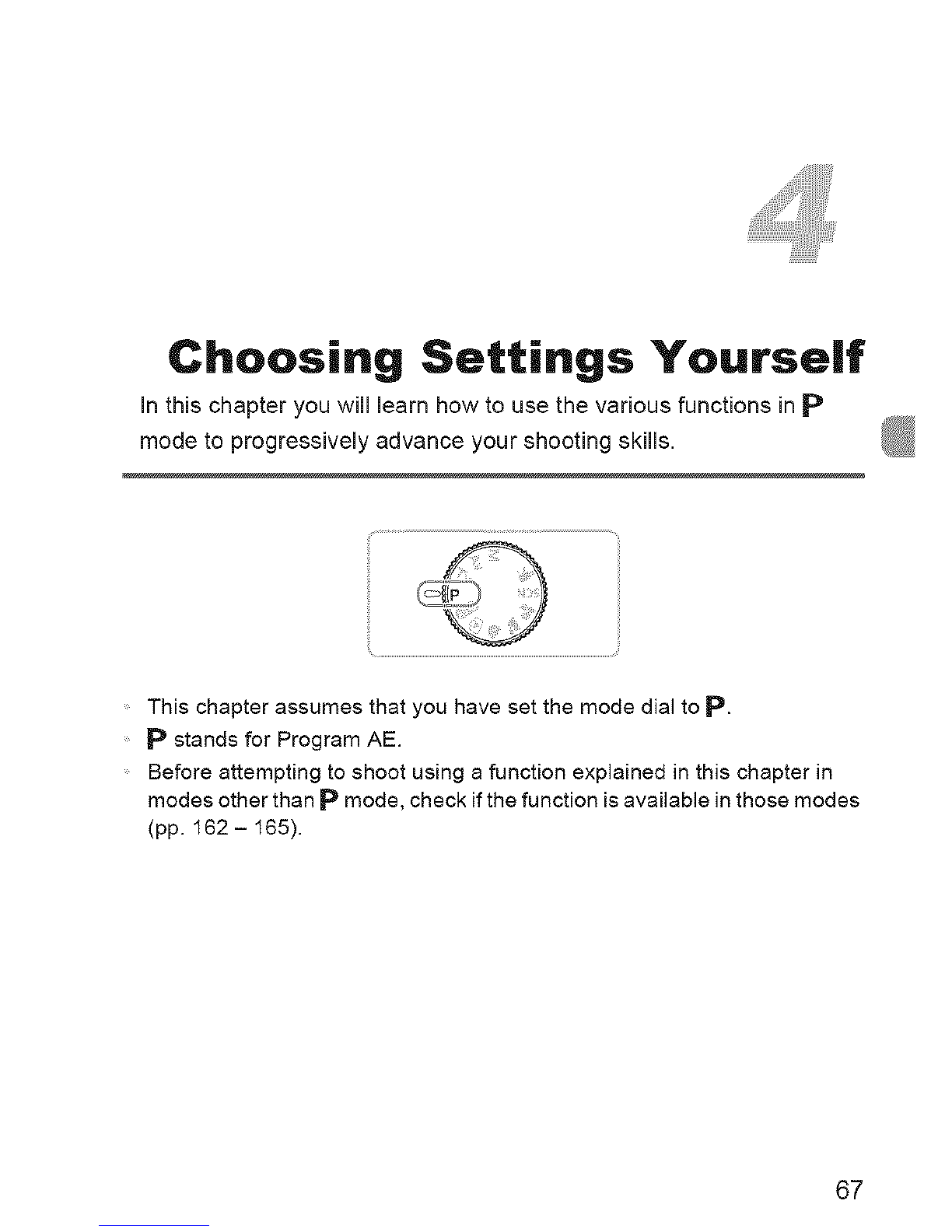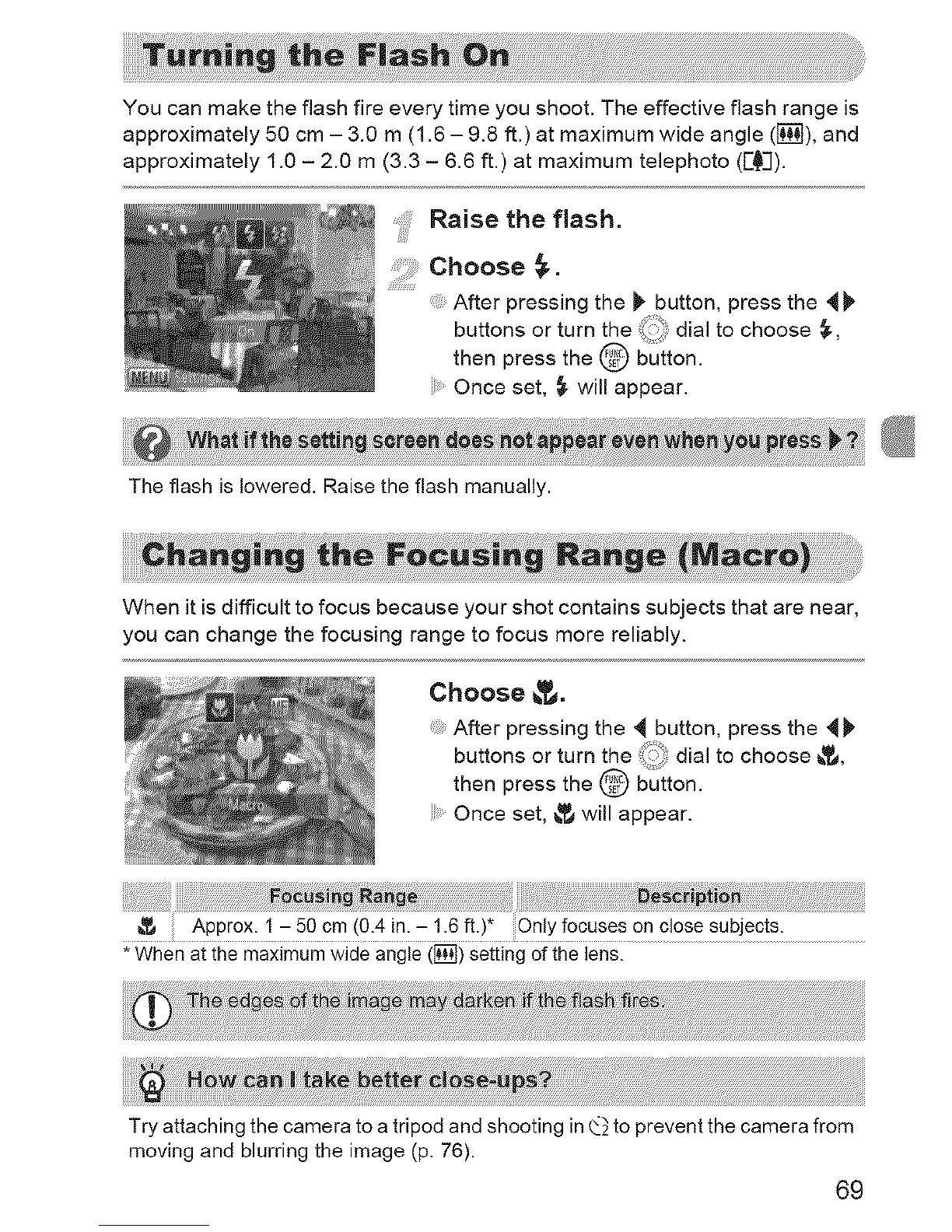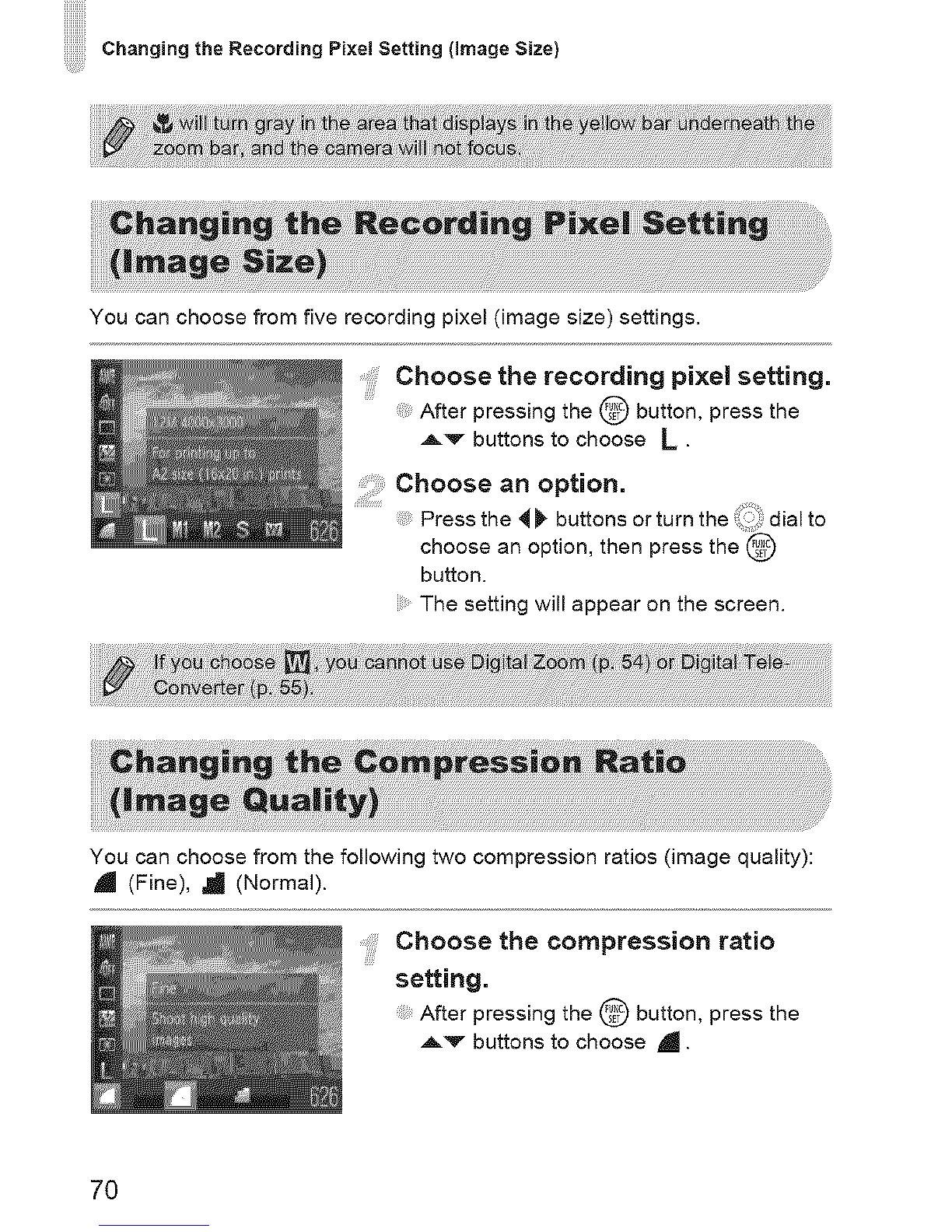Canon PowerShot SX130 IS User manual
Other Canon Digital Camera manuals

Canon
Canon Pixma Pro 9500 Mark II series User manual

Canon
Canon PowerShot G9 User manual
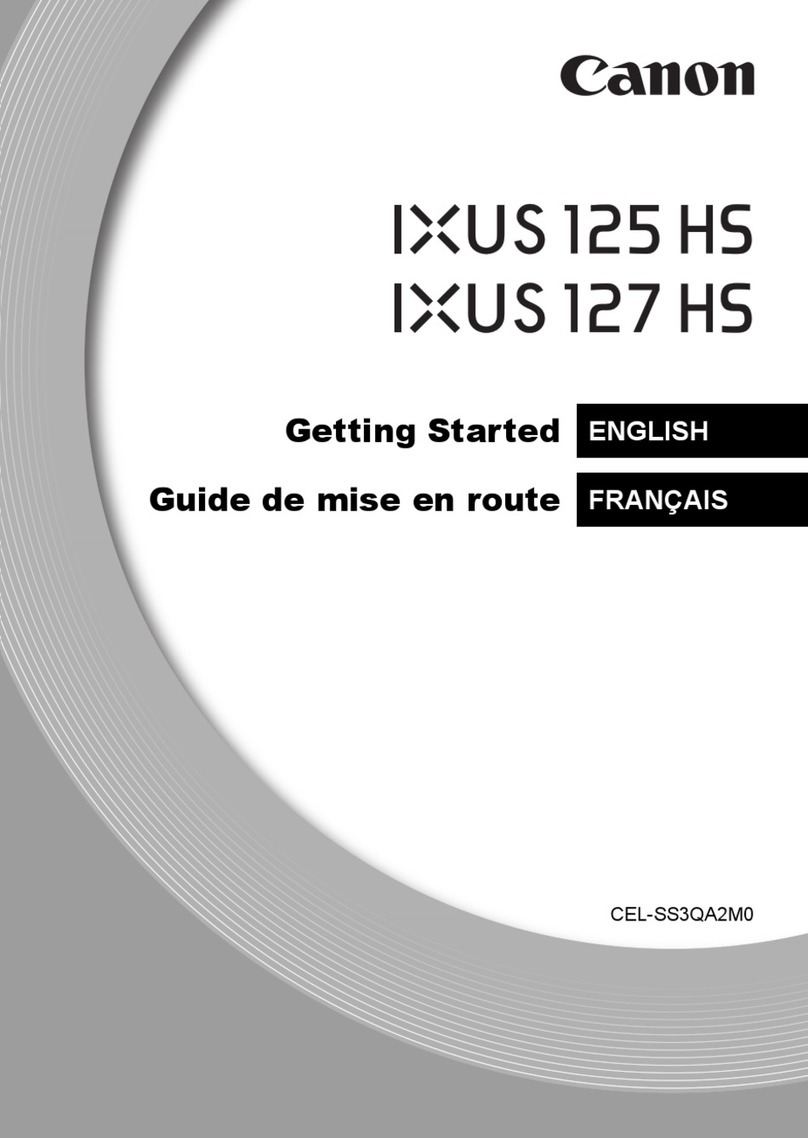
Canon
Canon IXUS 125 HS User manual

Canon
Canon PowerShot G7X Mark III User manual

Canon
Canon DIGITAL IXUS vEOS D30 User manual

Canon
Canon PowerShot G16 Instruction Manual

Canon
Canon Digital Elph SD500 User manual
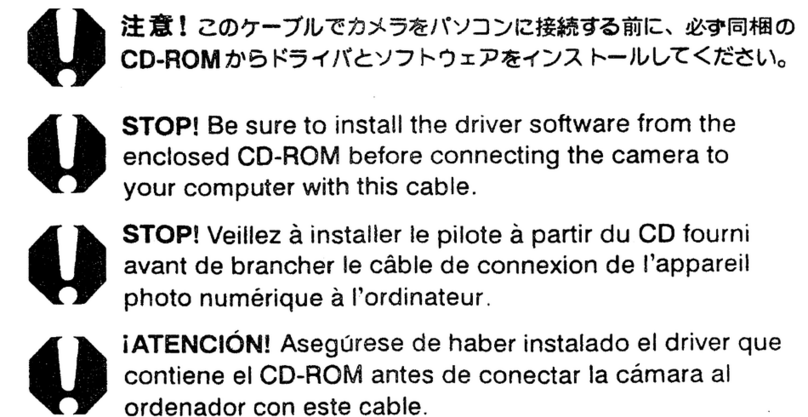
Canon
Canon POWERSHOT A85 User manual

Canon
Canon POWERSHOT A1300 User manual
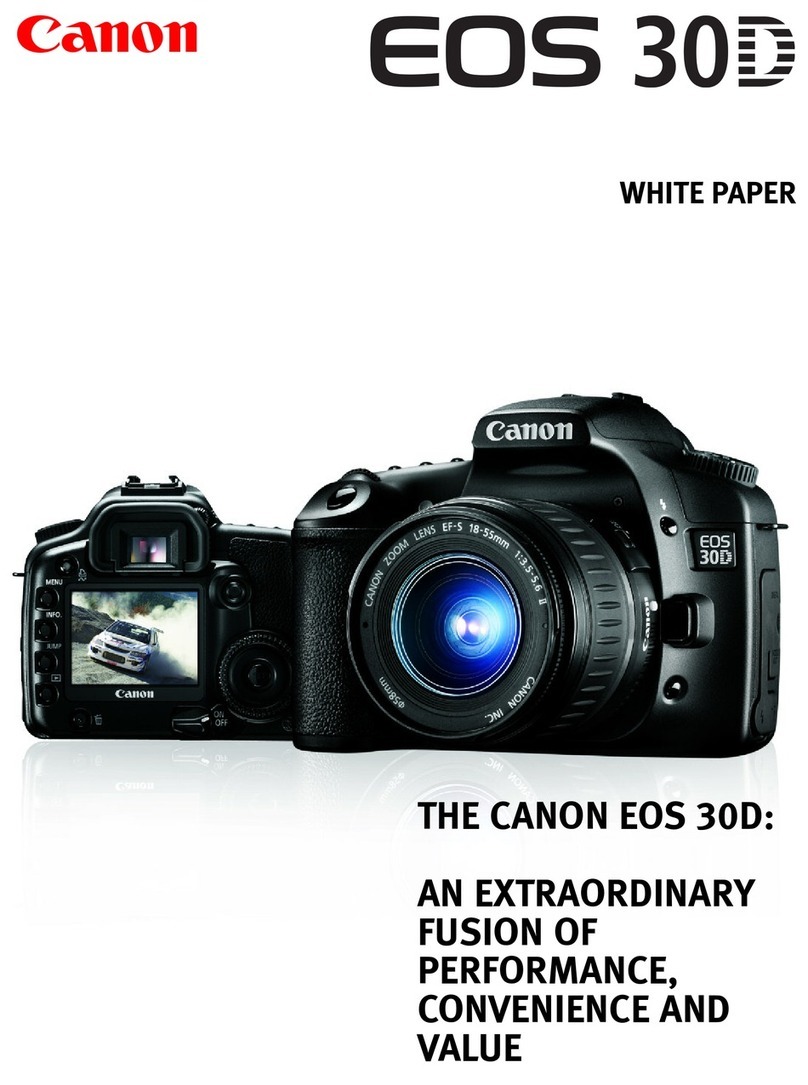
Canon
Canon EOS EOS 30D Quick reference guide
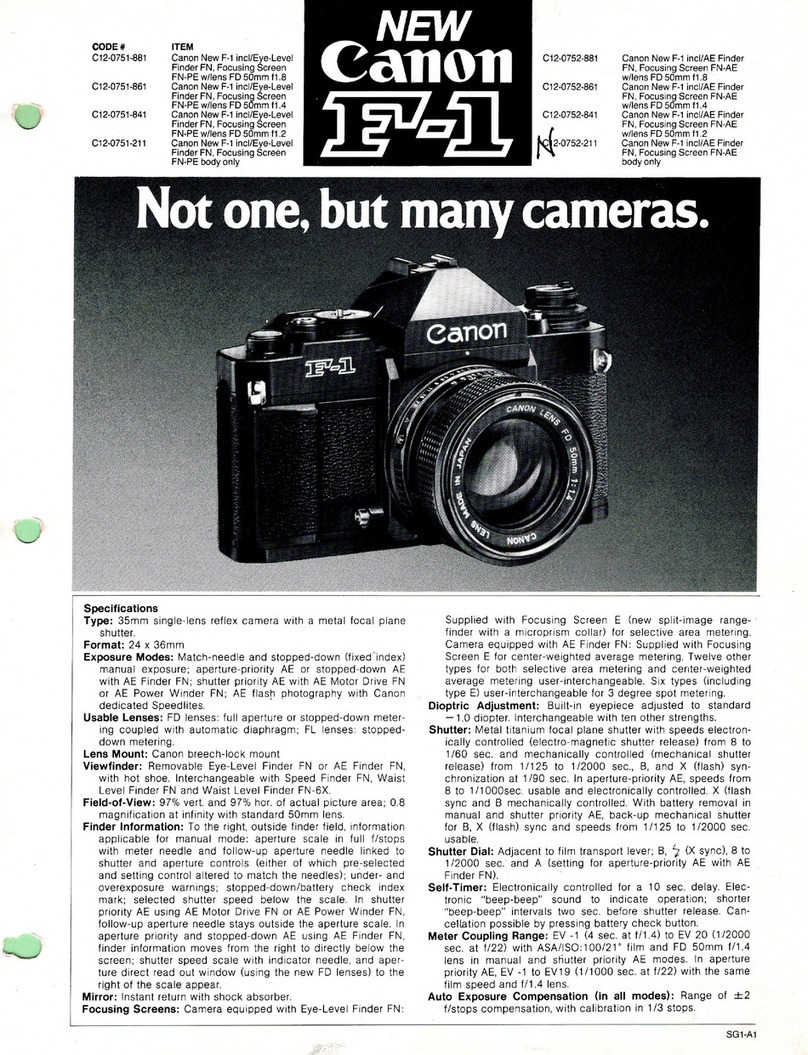
Canon
Canon F-1 User manual

Canon
Canon EOS REBEL SL1 Installation guide

Canon
Canon Digital IXUS II s User manual
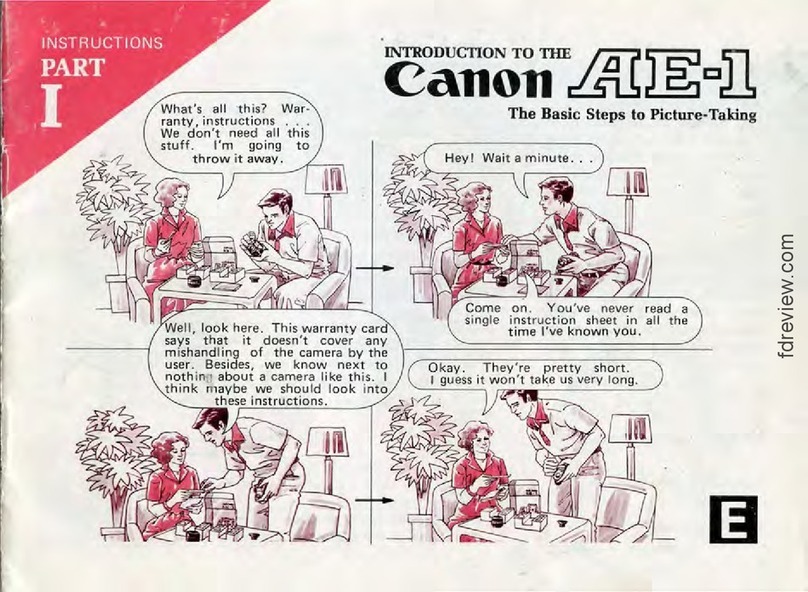
Canon
Canon AE-1 User manual
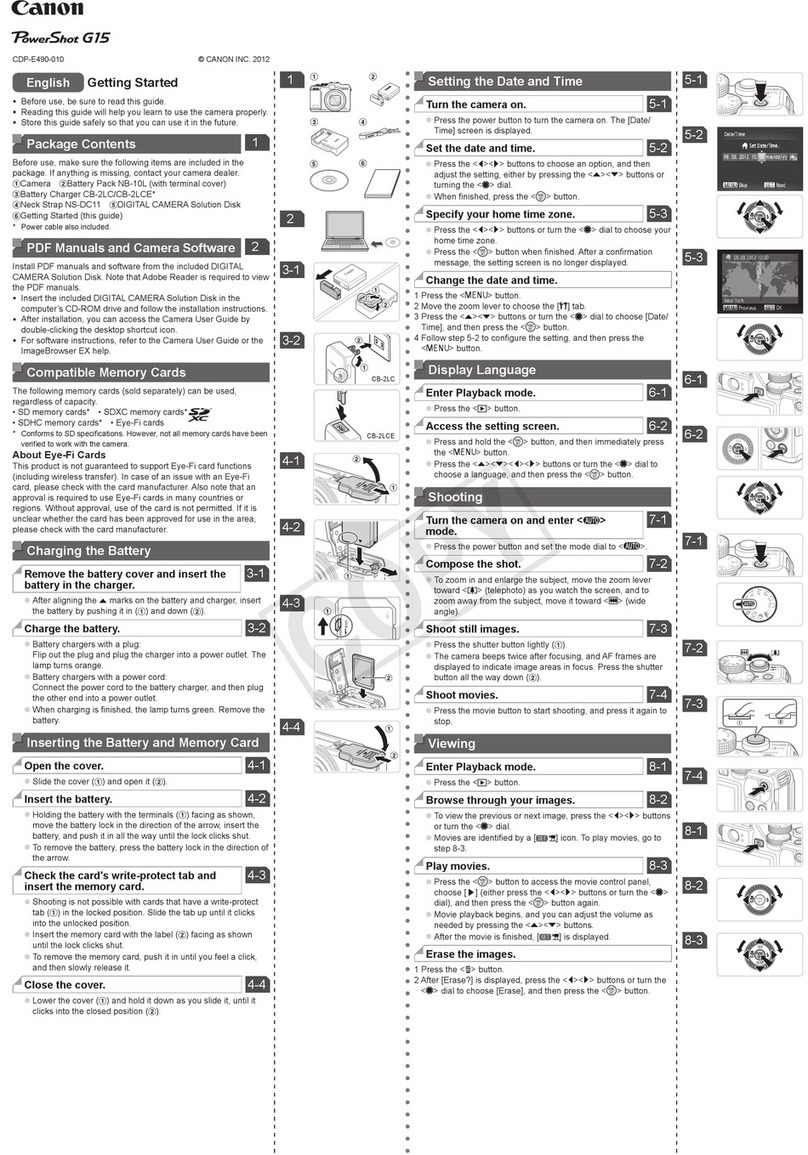
Canon
Canon PowerShot G15 User manual

Canon
Canon VIXIA HF R300 User manual

Canon
Canon T50 User manual

Canon
Canon PowerShot S90 User manual
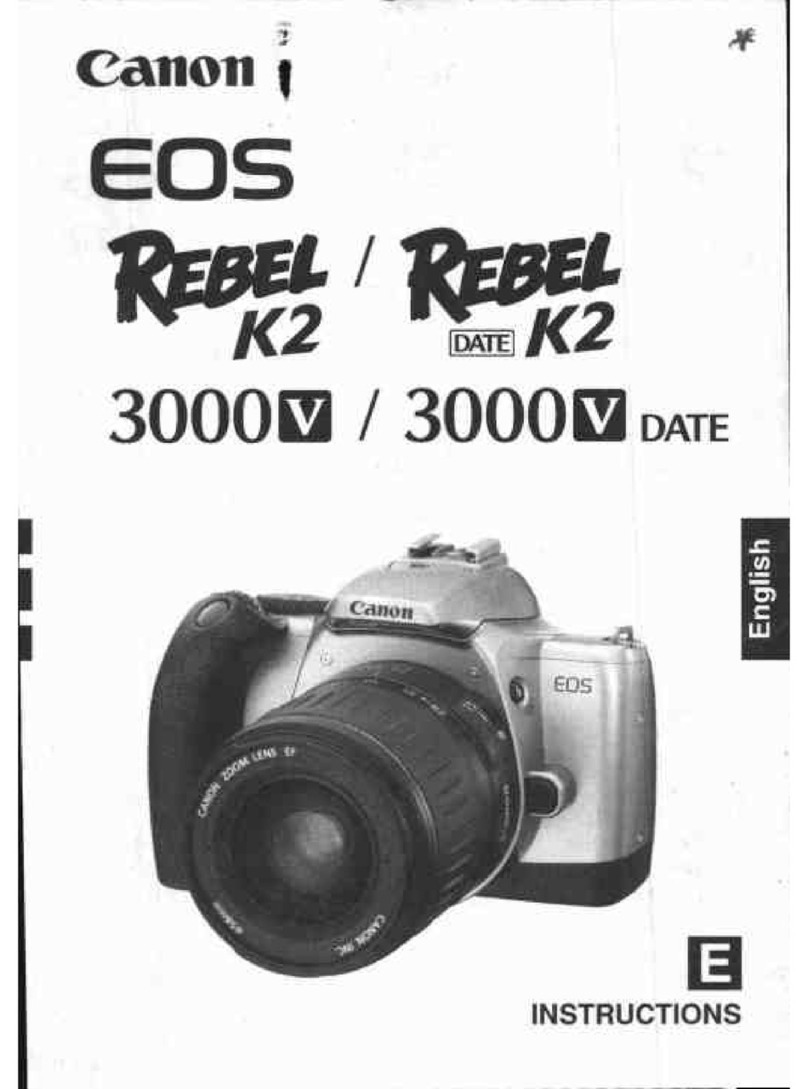
Canon
Canon EOS REBEL K2 3000V DATE User manual
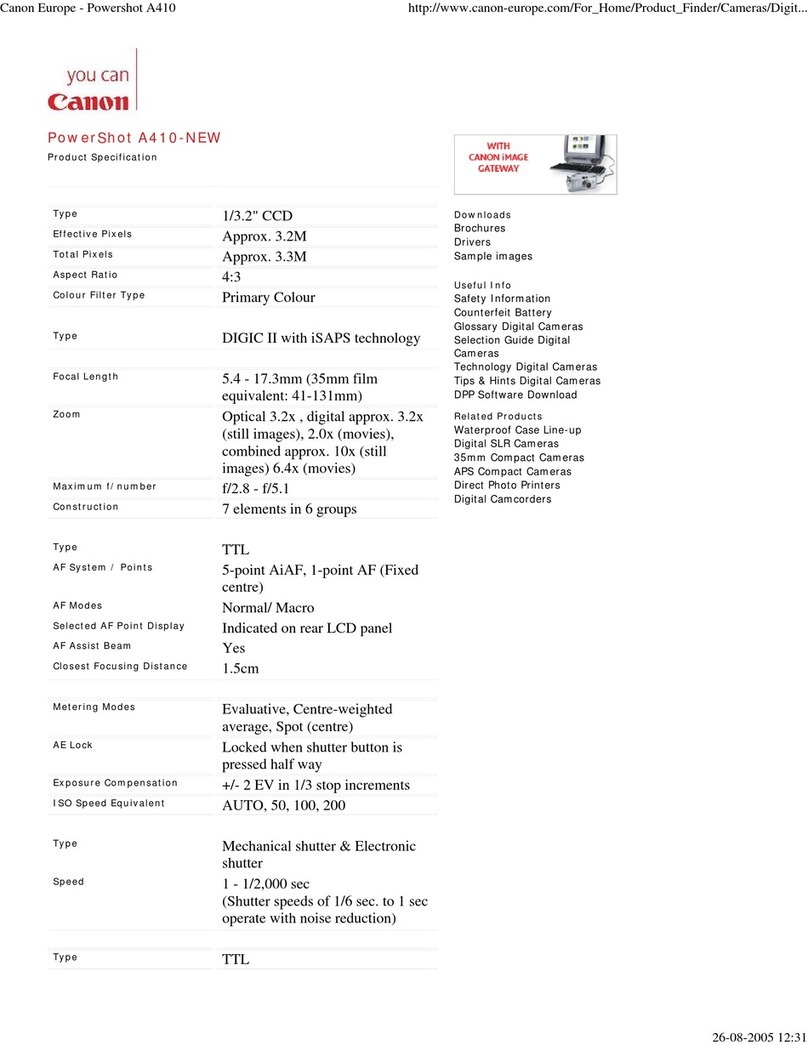
Canon
Canon PowerShot A410 User manual