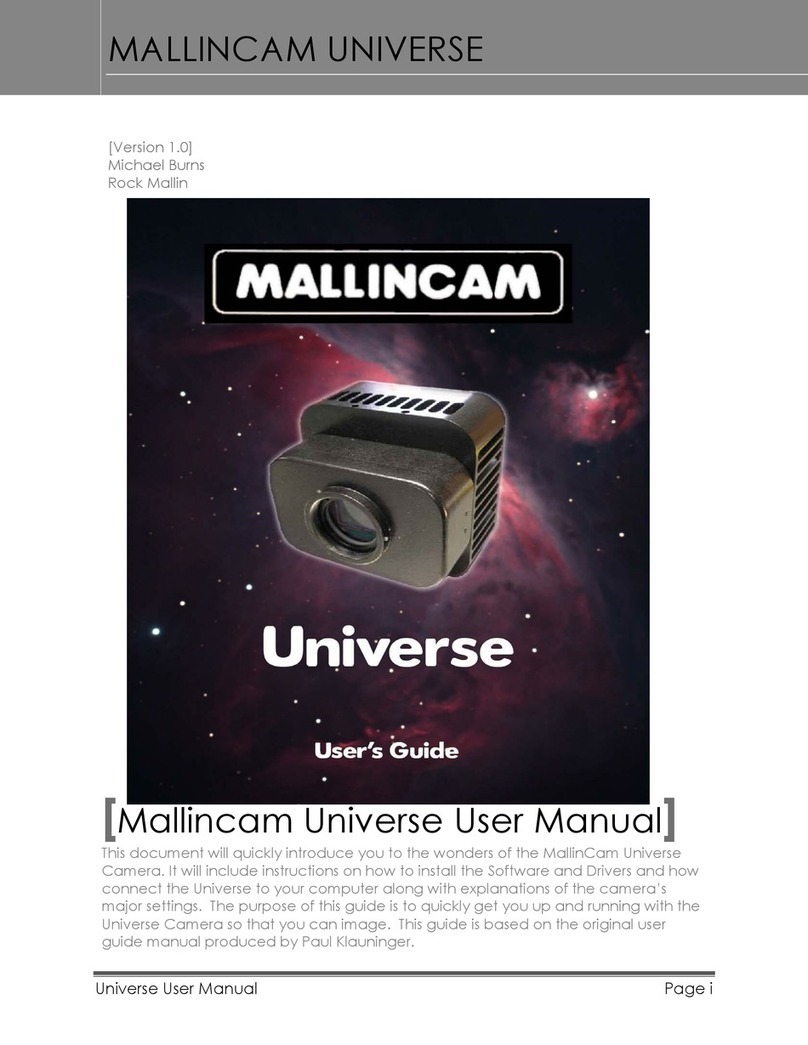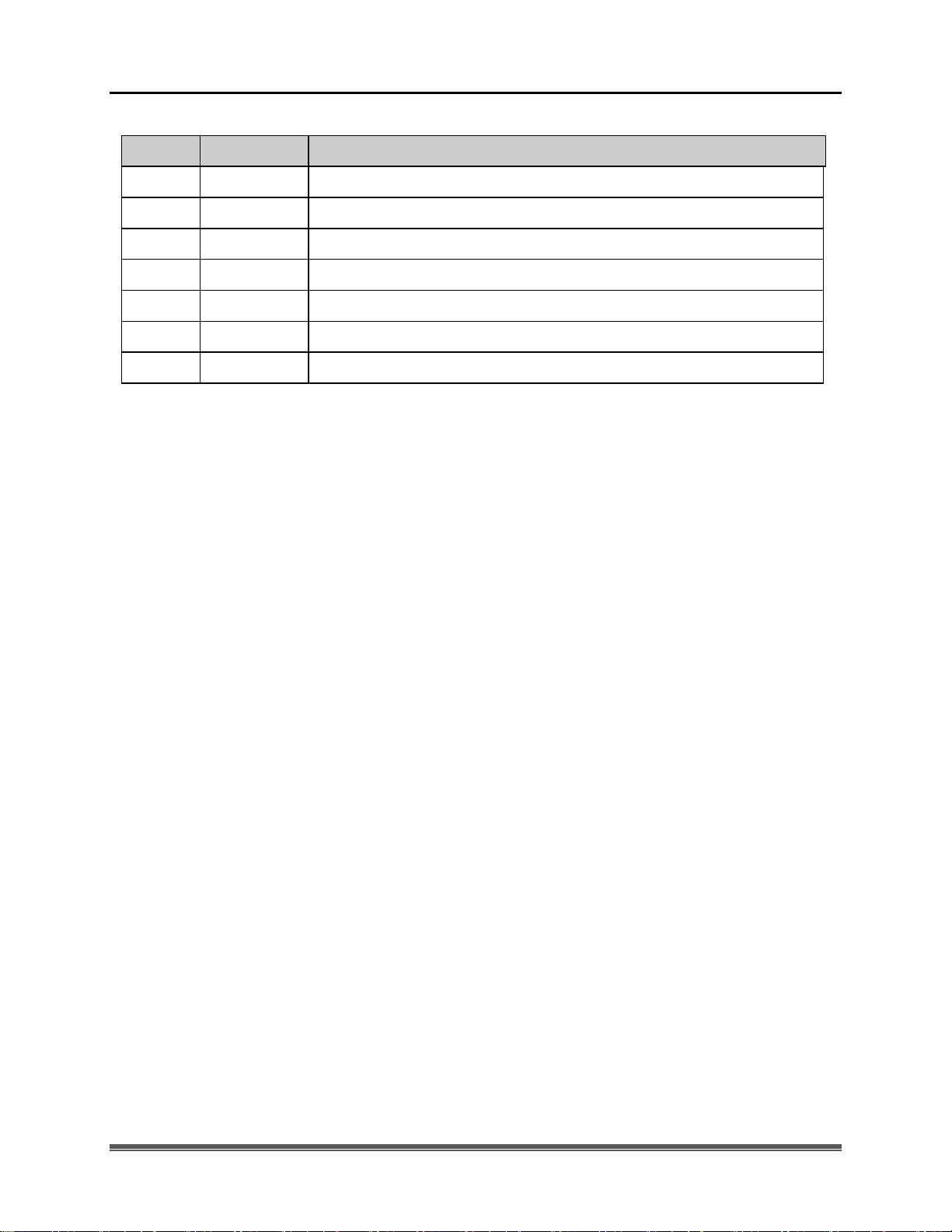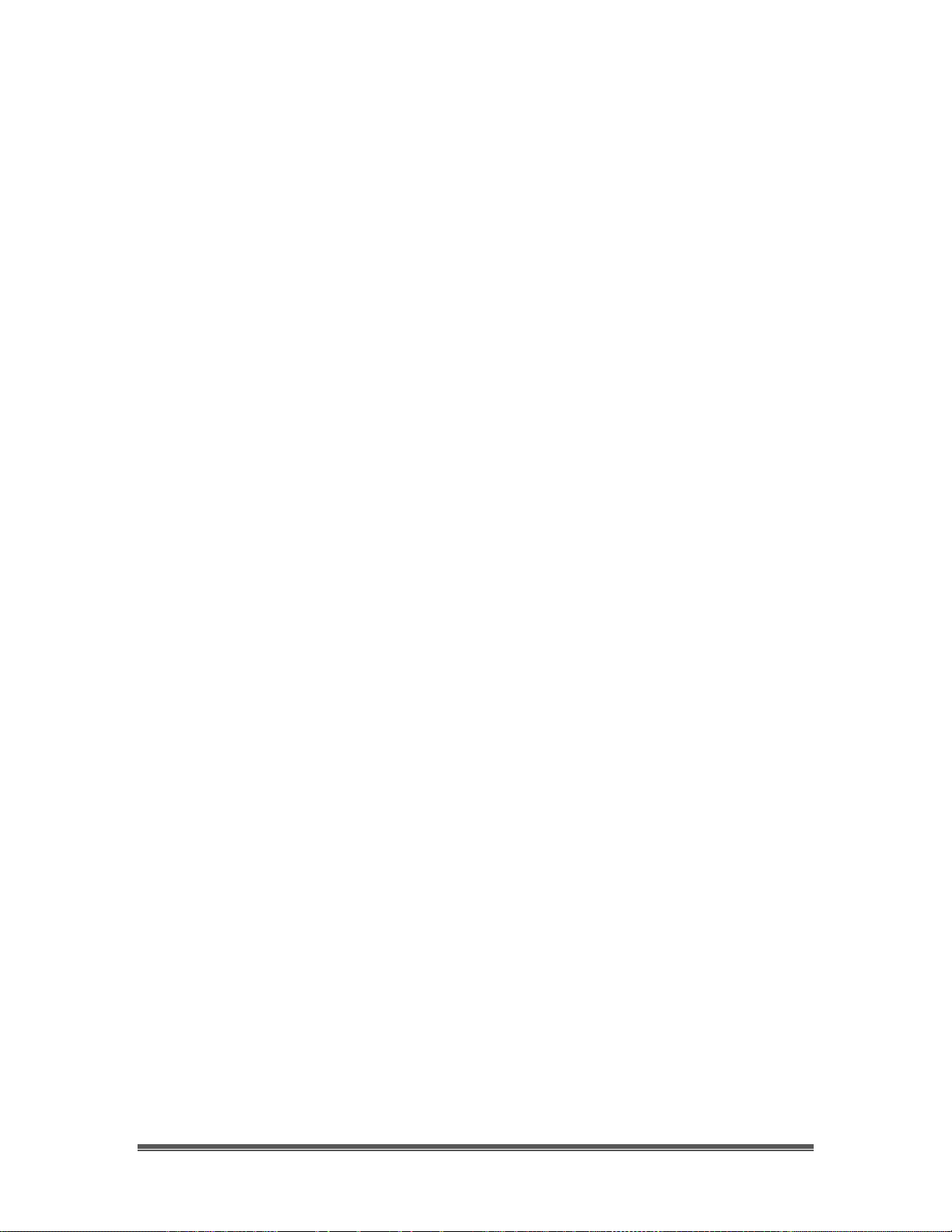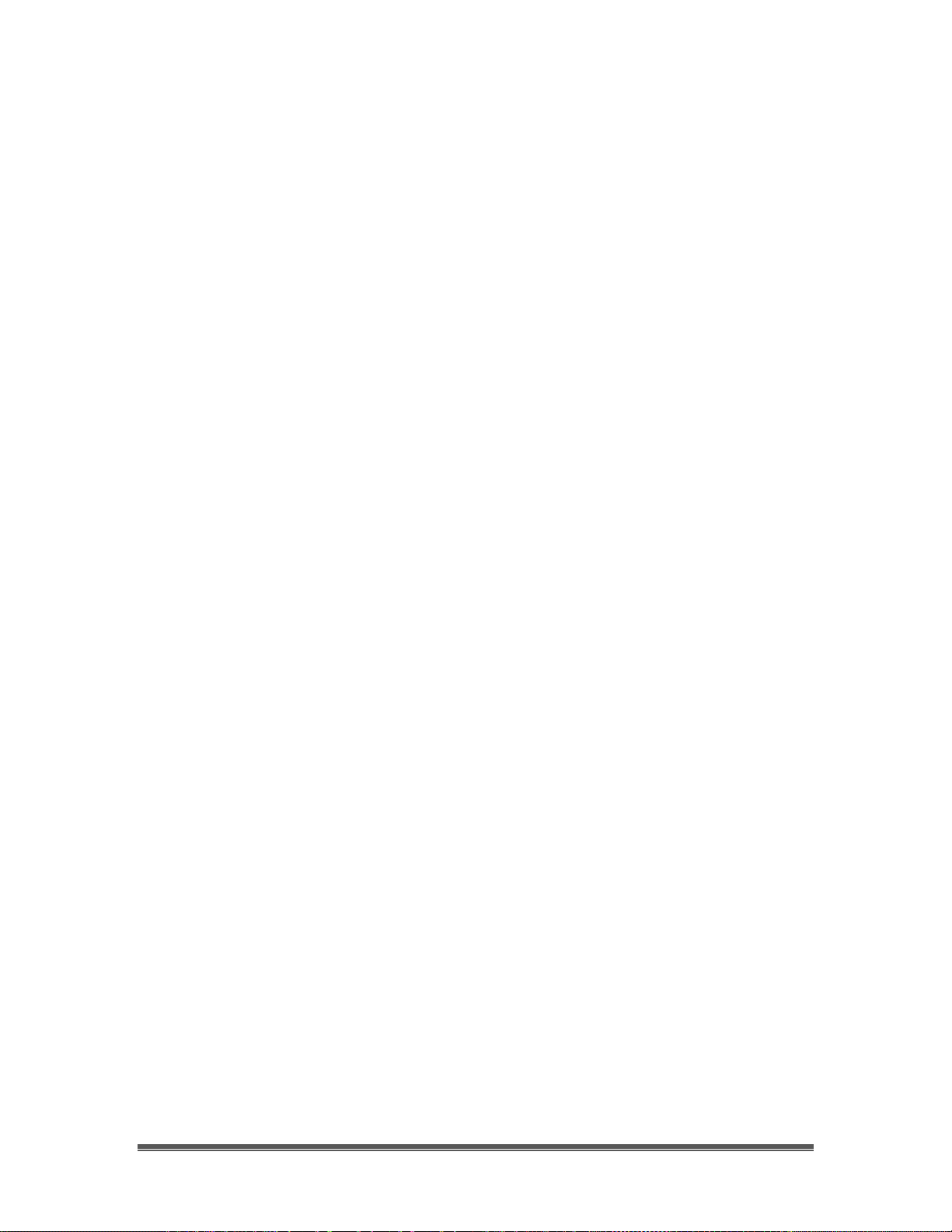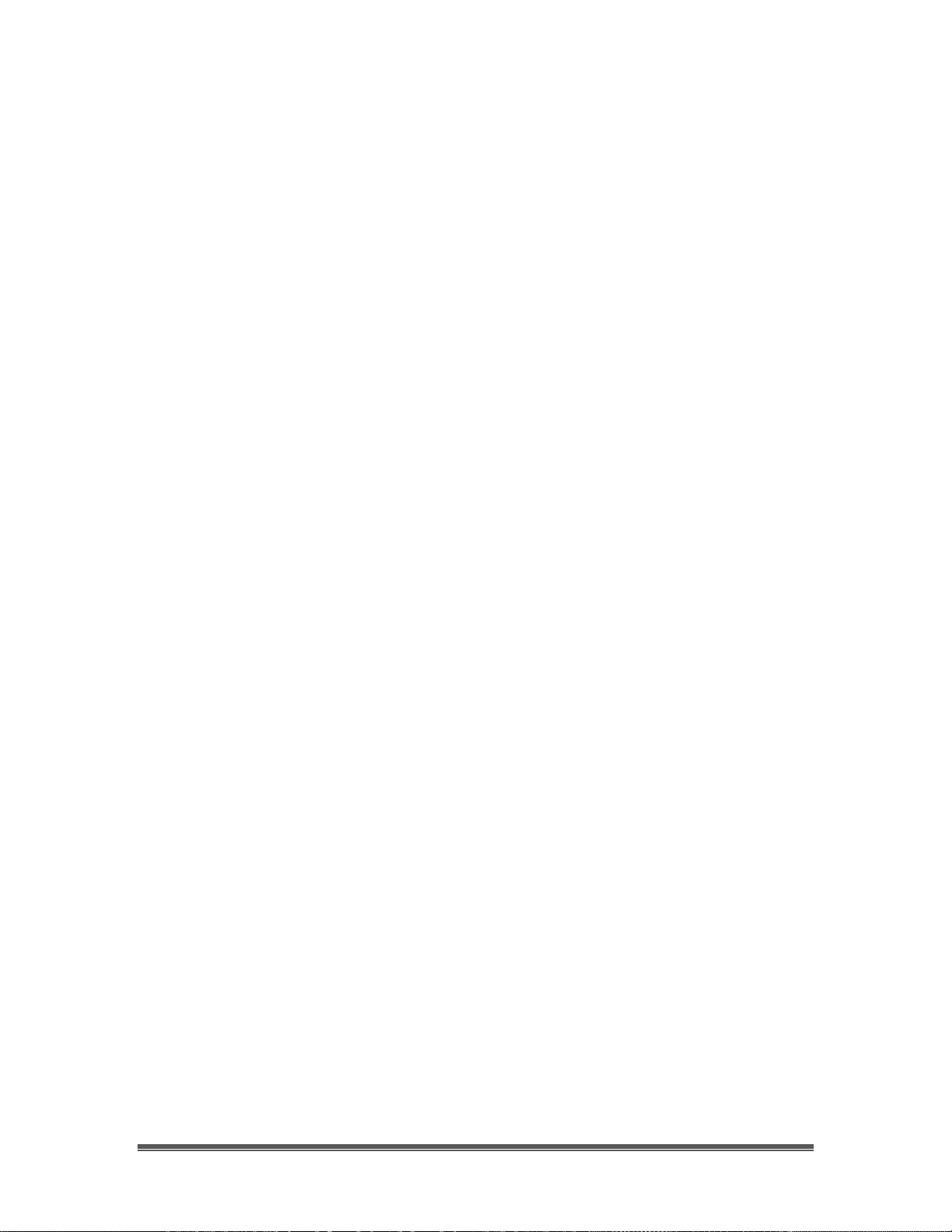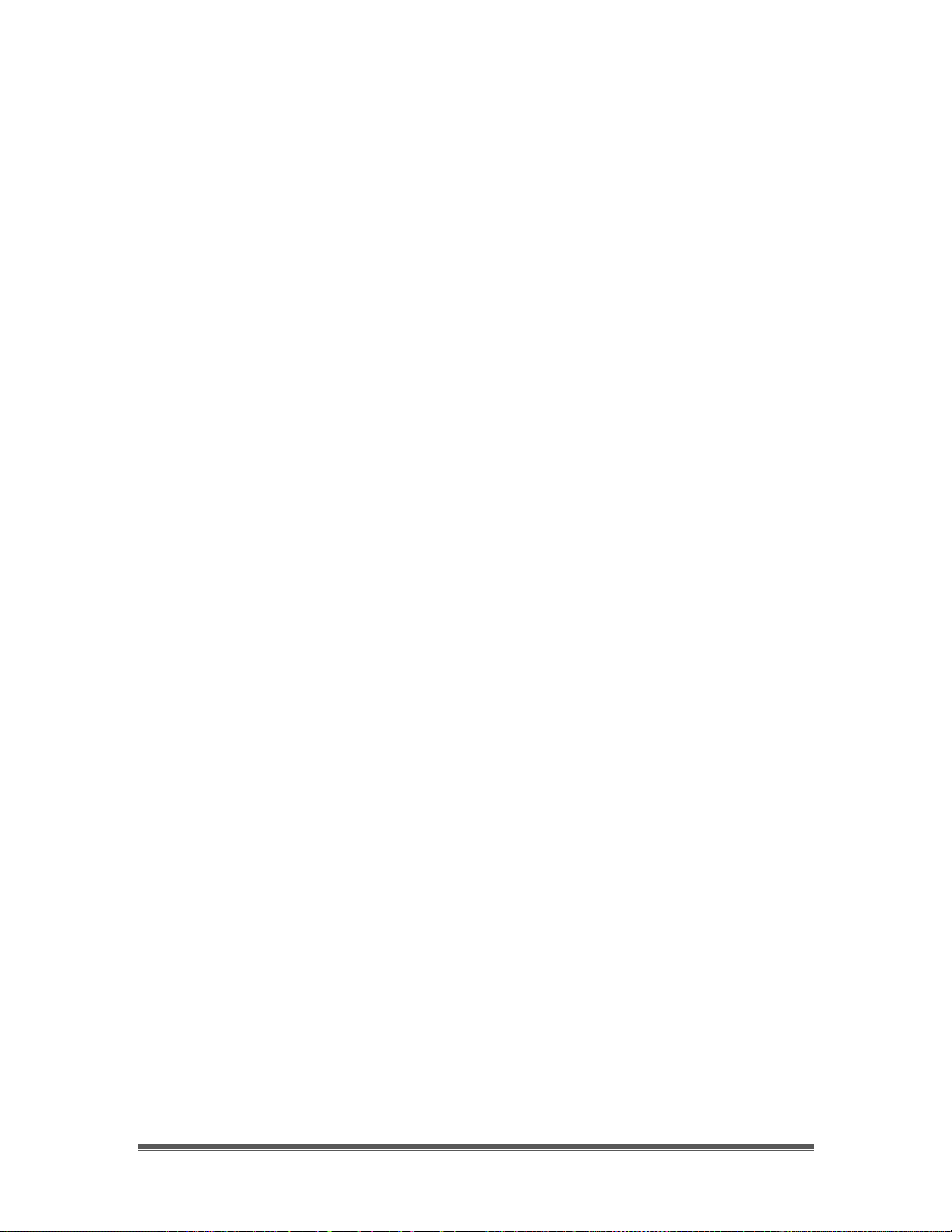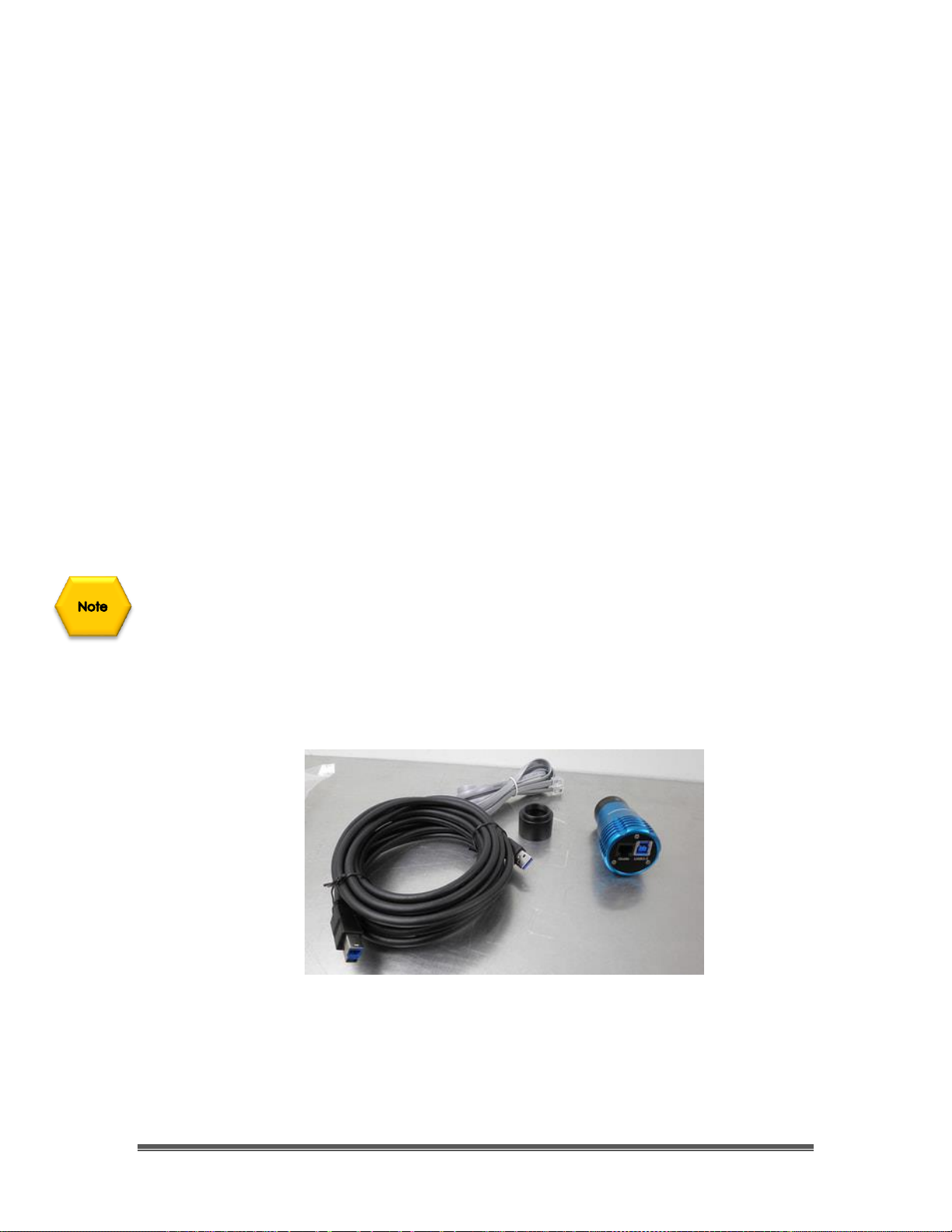SkyRaider DS287 User Manual August 19, 2018
SkyRaider DS287 User Manual Page 2
5. The SkyRaider Software Controls........................................................................................48
Top Menu Line.........................................................................................................................48
File.......................................................................................................................................................48
Open Image ......................................................................................................................................49
Open Video ......................................................................................................................................50
Save..................................................................................................................................................51
Save As …........................................................................................................................................51
Batch Save…....................................................................................................................................54
Paste as New File .............................................................................................................................56
Recent Files......................................................................................................................................56
Exit...................................................................................................................................................57
Edit.......................................................................................................................................................57
Cut....................................................................................................................................................57
Copy.................................................................................................................................................58
Paste .................................................................................................................................................58
Paste Shortcut...................................................................................................................................58
Delete ...............................................................................................................................................58
Image Select.....................................................................................................................................58
Select All..........................................................................................................................................58
Select None ......................................................................................................................................59
View.....................................................................................................................................................59
Browse..............................................................................................................................................59
Thumbnail ........................................................................................................................................60
Sidebar..............................................................................................................................................60
Histogram.........................................................................................................................................61
Grids.................................................................................................................................................61
Best Fit .............................................................................................................................................64
Actual Size .......................................................................................................................................64
Full Screen .......................................................................................................................................64
Track ................................................................................................................................................64
Reticles.............................................................................................................................................65
Browse.................................................................................................................................................65
Sort...................................................................................................................................................66
Icons.................................................................................................................................................66
Refresh .............................................................................................................................................66
Properties..........................................................................................................................................66
Open Record Folder ........................................................................................................................66
Open Image Folder ..........................................................................................................................66
Setup ....................................................................................................................................................67
Start/Pause........................................................................................................................................67
View Properties… ............................................................................................................................67
ST4 Test… .......................................................................................................................................68
Capture.................................................................................................................................................69
Capture Image ..................................................................................................................................69
Auto Capture....................................................................................................................................69
Start Record…..................................................................................................................................70
Batch Record....................................................................................................................................71
Image ...................................................................................................................................................73
Mode ................................................................................................................................................73
Adjust...............................................................................................................................................74
Rotate ...............................................................................................................................................79
Crop..................................................................................................................................................80
Scale… .............................................................................................................................................81
Histogram.........................................................................................................................................82
Process.................................................................................................................................................84