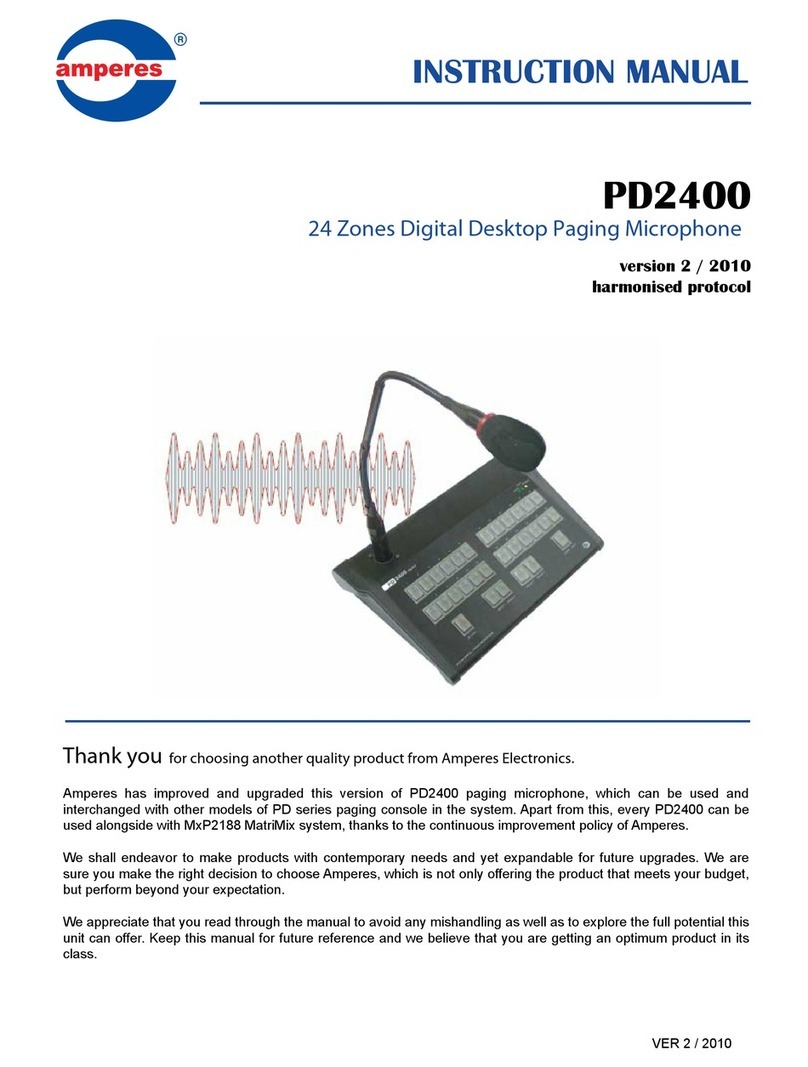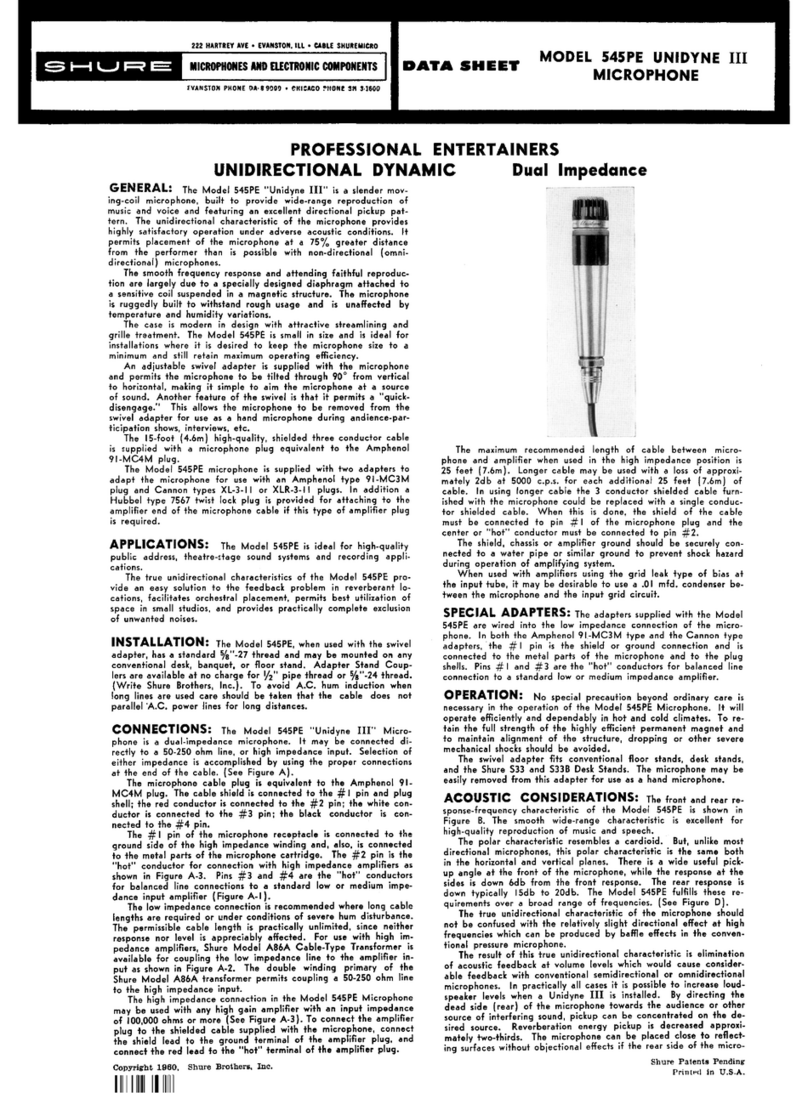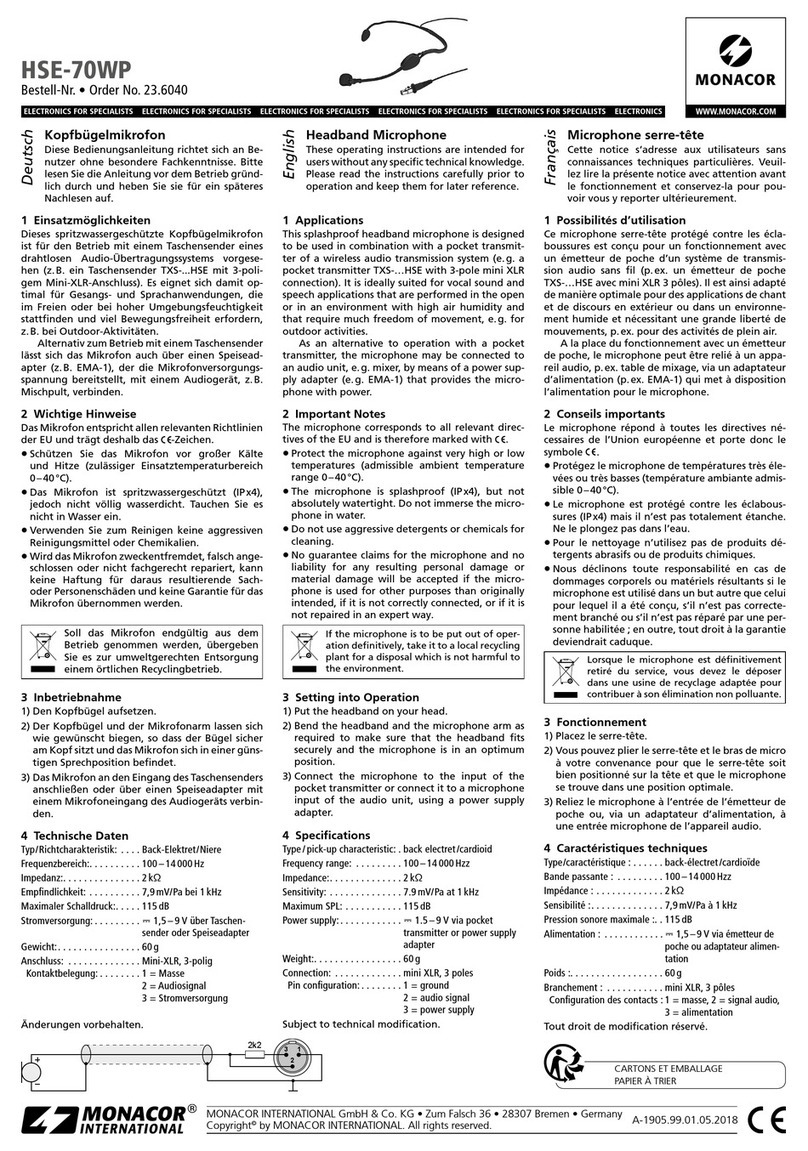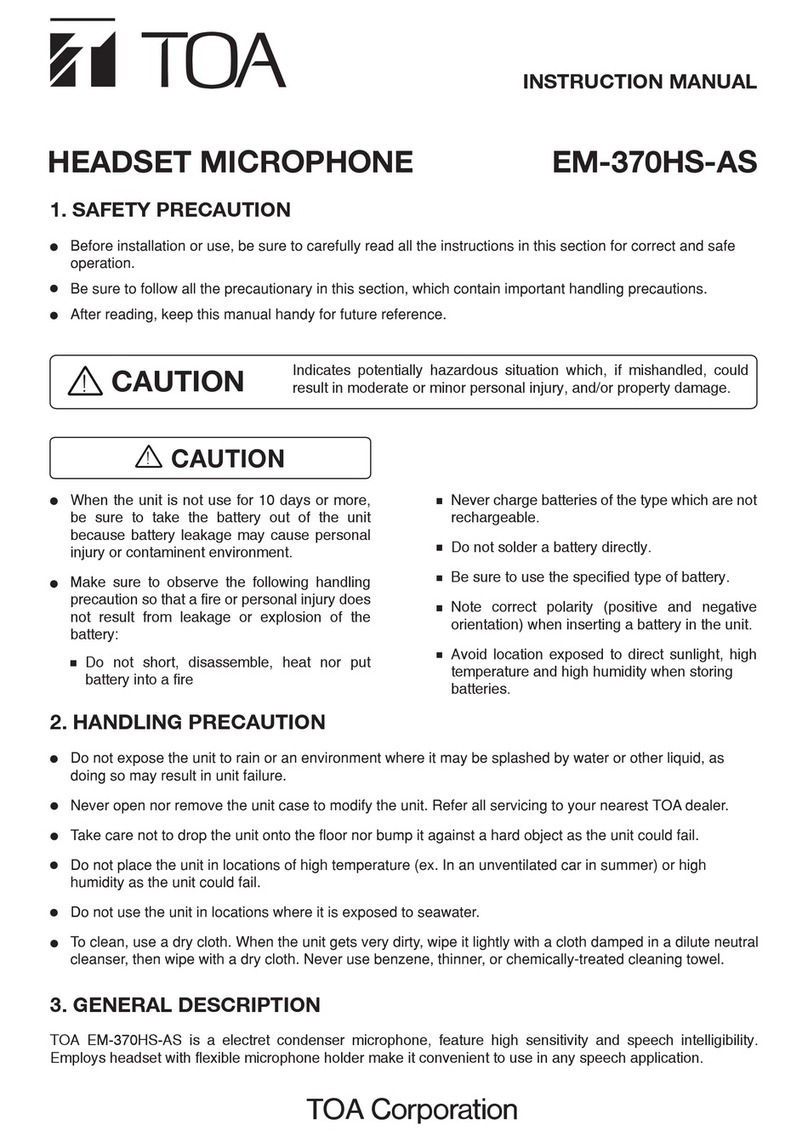Lippert Components Tire Linc 2.0 User manual

Tire Linc®
Tyre Pressure
& Temperature
Monitoring System 2.0
OWNER'S MANUAL (AU)

Rev: 09.27.21 Page 2 CCD-0004071
TABLE OF CONTENTS
Introduction 2
Key System Components 2
Safety 2
Pairing OneControl BT App to Repeater 4
Preparation 4
Install Repeater 4
Stem Sensor Pairing Sequence 7
Pair Stem Sensors to Repeater Via Smart Phone 8
Operation 9
Tyre Limits Example 11
Congure All Sensors 13
Troubleshooting 14
Remove Stem Sensor to Change Battery 14
Factory Reset 14
No Power 14
Learn Sensors Procedure Resets System 14
Notes 15
Introduction
Tire Linc® is a tyre pressure and temperature monitoring system (TPMS). The TPMS issues an alert via the
OneControl BT® app when a caravan’s tyre(s) pressure or temperature falls out of the programmable range.
Key System Components
Refer to figure 1 for the following components:
Sensors - Stem mount, 129.6 kPa (188 psi) maximum pressure reading, -50 to 205 °C (-58 to 401 °F)
temperature measurement range—Stem Sensor Working Range: 85 to -20 °C (185 to -4 °F).
Repeater - Receives sensor data, communicates with phone app via Bluetooth Low Energy(BLE).
Repeater Dock - Provides power to repeater, which “docks” to this base.
OneControl BT App - Displays real-time tyre pressures, temperatures and visual alerts for faults.
NOTE: Images used in this document are for reference only when assembling, installing and/or operating
this product. Actual appearance of provided and/or purchased parts and assemblies may differ.
For information on the assembly or individual components of this product, please visit:
https://support.lci1.com/tire-linc.
Safety
Read and understand all instructions before installing or operating this product. Adhere to all safety labels.
This manual provides general instructions. Many variables can change the circumstances of the instructions,
e.g., the degree of difficulty, operation and ability of the individual performing the instructions. This
manual cannot begin to plot out instructions for every possibility, but provides the general instructions,
as necessary, for effectively interfacing with the device, product or system. Failure to correctly follow the
provided instructions may result in death, serious personal injury, severe product and/or property damage,
including voiding of the LCI limited warranty.

Rev: 09.27.21 Page 3 CCD-0004071
Fig. 1
The "WARNING" symbol above is a sign that a procedure has a safety risk involved and may cause
death, serious personal injury, severe product and/or property damage if not performed safely and
within the parameters set forth in this manual.
Failure to follow instructions provided in this manual may result in death, serious personal injury
and/or severe product and property damage, including voiding of the component warranty.
Moving parts can pinch, crush or cut. Keep clear and use caution.
A
B
CD
E
F
G
Tire Linc Components
Callout Description
ARepeater
BRepeater Dock; already installed in unit
CStem Sensor
DStem Sensor Tool; separates into top and bottom parts
ELock Nut Wrench; tool to install lock nuts for optional theft deterrent
FO-ring; replace existing Stem Sensor O-rings when replacing Stem Sensor batteries
GLock Nut; optional, used if installing as a theft deterrent

Rev: 09.27.21 Page 4 CCD-0004071
Pairing OneControl BT App to Repeater
1. Download the LCI OneControl BT app on either an iOS or Android smart phone.
2. After the LCI OneControl BT app has been downloaded, tap the OneControl BT icon (Fig. 3A) to launch
theapp.
3. Read and accept the License Agreement (Fig. 4). Tap I Accept button to continue.
Fig. 2
Preparation
Install Repeater
1. Locate and remove film cover (Fig. 2A) from repeater dock.
NOTE: Film cover should be removed only when ready to install repeater.
2. Snap the repeater (Fig. 2B) into the repeater dock (Fig. 2C).
NOTE: The repeater dock is keyed and the repeater can only be installed in one way.
3. The repeater will power on, lighting up the Status LED (Fig. 2D) and blinking to indicate the repeater
has power.
NOTE: If the Status LED does not light up, check the in-line fuse to the dock to ensure the dock has power.
Fig. 3 Fig. 4
A
A
D
BC

Rev: 09.27.21 Page 5 CCD-0004071
4. OneControl BT requires location permission to find and connect to available networks (Fig. 5). Tap
Continue button to proceed with setup.
5. Allow OneControl BT access to the device's location (Fig. 6). Make a selection to move forward with
setup. Tapping the Deny button will stop the process.
6. Look for Tire Linc and tap the listing. If more than one Tire Linc option appears in the list, select the one
with the strongest RSSI value. The RSSI value shown below is displayed at the end of the listing, which
is -37dB (Fig. 7).
7. Examples on how to determine a stronger RSSI value:
A. -60 is greater than -70; select -60 because it is the stronger number.
B. 20 is greater than 10; select 20 because it is the stronger number.
Fig. 5 Fig. 6 Fig. 7
RSSI Value

Rev: 09.27.21 Page 6 CCD-0004071
8. The screen will indicate the RV has connected successfully (Fig. 8). Tap Continue button to proceed.
9. Tap the SETUP COACH button to continue (Fig. 9A).
10. Select a vehicle class and tap CONTINUE (Fig. 10).
11. Select a vehicle layout and tap FINISH (Fig. 11).
12. Finish setup by pressing the arrow to the right of Learn Sensors (Fig. 12A).
NOTE: Scroll down the screen to view the Learn Sensors button.
Fig. 8 Fig. 9
A
Fig. 10 Fig. 11 Fig. 12
A
B

Rev: 09.27.21 Page 7 CCD-0004071
Stem Sensor Pairing Sequence
The pairing sequence for Stem Sensors (Fig. 13) is as follows:
1. SINGLE AXLE: Stem Sensors for a single-axle caravan MUST be paired in the following order: Left
Front (Fig.14A) and Right Front (Fig.14C).
2. DOUBLE AXLE: Stem Sensors for a double-axle caravan MUST be paired in the following order: Left
Front (Fig.14A), Left Rear (Fig.14B), Right Front (Fig.14C) and Right Rear (Fig.14D).
Front
Rear
Fig. 13
A
B
C
D
Fig. 14

Rev: 09.27.21 Page 8 CCD-0004071
Pair Stem Sensors to Repeater Via Smart Phone
NOTE: If a wrong caravan type is chosen or there is a new caravan configuration, see Troubleshooting
section for factory reset.
The OneControl BT app on the smart phone will indicate in specific order which tyre the stem sensor cap
should be installed on: Front Left, Rear Left, Front Right, Rear Right, etc.
1. Have stem sensors available to install on the tyres and remove any existing stem caps from the tyres.
NOTE: The lock nuts are optional and are not required to be installed. If installing the lock nuts as a theft
deterrent, add the lock nuts to the tyre stems while making sure there is room to add the sensors.
Lock nuts will be tightened later stage.
2. Pair stem sensors to the repeater as follows:
A. Select the Learn Sensors arrow (Fig.15A) in the TYRE PRESSURE app screen if not having done so
already. The app will display a list of tyres with instructions to screw the first stem sensor onto the
Front Left tyre stem (Fig.16).
B. Install a stem sensor onto the tyre stem in the proper sequence (Fig. 16) and wait for the smart
phone to indicate the sensor was found(Fig.17A).
NOTE: It may take up to 90 seconds for the sensor to wake and be found.
C. If the sensor is not seen within 90 seconds, unscrew the sensor from the tyre stem, wait
approximately 10 seconds and then reinstall the sensor. Do not proceed to install any other
sensors until the app shows the sensor is found.
Fig. 15 Fig. 16
A

Rev: 09.27.21 Page 9 CCD-0004071
Fig. 17 Fig. 18
A
B
A
D. After the sensor has been found, the app will indicate the next stem sensor to be paired (Fig.17B).
E. Repeat step 2B, 2C and 2D until all sensors are learned (Fig.18).
3. Tap the FINISHED button (Fig.18A) to exit TYRE PRESSURE Sensor Configuration mode. Tapping
FINISHED exits configuration mode and redisplays the Tyre Pressure screen (Fig. 15). Do NOT tap the
Learn Sensors button. Doing so resets Tire Linc into configuration mode, which requires uninstalling
the Stem Sensors.
NOTE: When learning has been completed, the low and high pressure limits of the tyres are estimated at
+/- 20% of the last received sensor data. Make sure sensors are not removed during the learning
process or the pressure limit values will be incorrectly estimated. Pressure and temperature limits
can be set through the app after learning has been completed.
NOTE: If installing the optional lock nuts as a theft deterrent, loosen stem sensor slightly and hand tighten
lock nut against the sensor. Using the wrench provided in kit, hold lock nut in position and hand
tighten stem sensor against lock nut.
Operation
When Stem Sensors are under pressure, data is transmitted to the repeater, when tyres are:
• moving/rotating, every one minute;
• not moving/not rotating, every 15 minutes.
1. If using the LCI OneControl BT app for either an iOS or Android smart phone, do as follows:
A. Tap the OneControl BT icon to launch the app.

Rev: 09.27.21 Page 10 CCD-0004071
B. The app will automatically detect the Tire Linc system.
NOTE: If necessary, follow the online prompts to set up Tire Linc within the OneControl BT app.
2. The smart phone will connect to the repeater and the app will display a caravan image with tyre
pressures and temperatures.
3. With the OneControl BT app running, real-time tyre event notifications (Fig. 19) will be sent to the
smart phone.
4. Tap the notification to be taken to the TPMS screen in the OneControl BT app to see which tyre(s) is/are
experiencing an event.
5. Tap the readout button (Fig. 20A) of a tyre to launch its properties window. Within the selected tyre’s
properties window, various tyre and sensor specifications can be observed and altered (Figs. 21 and 22).
A. Last data received — posts the date and time the app last received tyre monitoring system
information.
B. Pressure — posts the currently- sensed pressure of the selected tyre.
C. Temperature — posts the currently sensed temperature of the selected tyre.
D. Battery Level — posts the current battery voltage of the sensor’s battery.
Tyres that have high or low air pressure can cause unforeseen detrimental eects on tyres and
the unit, including undesirable tread wear. Tyres should always be pressurized to within the
manufacturer's recommendations.
Fig. 19 Fig. 20
A
E. Minimum/Maximum Pressure — posts the currently programmed minimum and maximum
pressure limit for the selectedtyre.
F. Maximum Temperature — posts the currently programmed maximum temperature limit for the
selected tyre.
G. Maximum Temp Change — posts the currently programmed maximum +/- temperature change
limit for the selected tyre.

Rev: 09.27.21 Page 11 CCD-0004071
Fig. 21 Fig. 22
A
B
C
A
B
Tyre Limits Example
Programmable tyre limits have a “next” arrow (>) that, when tapped, opens that feature’s scrollable window
of available settings. Scroll through the limits window to find the desired setting, select it, then tap the
“back” arrow (<) located above the tyre’s name at the top of the window’s heading.
The following example illustrates the interaction between the various tyre settings and how the resulting
information is relayed by the monitoring system for display in the app.
NOTE: The Alert Indicator uses LED flashes and audible (beep) tones to deliver tyre event notifications.
1. Select a tyre by tapping its information button to launch its settings window—FRONT LEFT TYRE (Fig. 21).
A. In this example, the reported current tyre Pressure is listed as “58 psi” (Fig. 21A).
NOTE: Stem Sensor Pressure Reading Tolerance: +/-1.5 psi (+/-10.3 kPa).
For example—because of differences in accuracy and conversion between a Stem Sensor and a
tyre gauge—actual tyre pressure at 38 psi (262 kPa) may be reported by the Stem Sensor as 36 psi
(248.2kPa) while the tyre gauge may report 40 psi (275.8 kPa).
B. Compare the tyre’s Minimum/Maximum Pressure range (46–68 psi) (Fig. 21B and C) against the
reported tyre pressure (58 psi) (Fig. 21A). Make sure tyre pressures are within recommendedlimits.
2. If the Minimum Pressure requires adjusting, tap the arrow next to Minimum Pressure to launch its
settings window (Figs. 21B). Locate the current setting (Fig. 23) and modify as needed.
3. If the Maximum Pressure requires adjusting, tap the arrow next to Maximum Pressure to launch its
settings window (Figs. 21C). Locate the current setting (Fig. 24) and modify as needed.

Rev: 09.27.21 Page 12 CCD-0004071
Fig. 23 Fig. 24
Fig. 25 Fig. 26
4. The Maximum Temperature (Fig. 22A) and the Maximum Temp Change (Fig. 22B) can also be
adjusted in similar fashion. Locate the current settings (Figs. 25 and 26) and modify as needed.
NOTE: Stem Sensor Temperature Reading Tolerance: +/-3 °C (+/-5.4 °F).
For example, if a Stem Sensor reports tyre temperature at 29 °C (85 °F), actual tyre temperature may
be 32–26 °C (90.4–79.6 °F).
NOTE: Stem Sensor Working Range: 85 to -20 °C (185 to -4 °F).

Rev: 09.27.21 Page 13 CCD-0004071
Configure All Sensors
As an option to configuring sensors individually, all the sensors can be configured simultaneously.
1. Tap the arrow by Configure All Sensors (Fig. 27A).
2. The next screen features settings for all programmable limits (Fig. 28). Select the arrow to the right of
the setting to establish pressure and temperature limits for all the sensors.
Fig. 27 Fig. 28
A
Changing Units of Measure
To change the units of measure—to/from Imperial/Metric—go to the TYRE PRESSURE screen:
1. Tap the Settings icon (gear) (Fig. 9B).
2. From the SETTINGS screens, tap the Units option.
NOTE: The SETTINGS screen will display the current units of measure.
3. Tap the arrow right of the Units setting.
4. On the TEMPERATURE SCALE window, tap the desired unit of measure—°F–Fahrenheit or °C–Celsius.
NOTE: Unit of measure for temperature and pressure (psi/kPa) will change according to the selection made.
5. Tap the back arrow above the screen title to return to the SETTINGS screen.
NOTE: Displayed units of measure will change to match the newly selected units.
6. Tap the back arrow above the screen title to return to the HOME screen.

Rev: 09.27.21 Page 14 CCD-0004071
Troubleshooting
Remove Stem Sensor to Change Battery
Removal of the Stem Sensor battery can be completed with the included Stem Sensor tool. The Stem Sensor
tool, which is taken apart to utilize, is comprised of two pieces molded to match the tops and bottoms of
the Stem Sensors. Slightly rotate the pieces opposite of each other and then carefully pry them apart to
separate. One piece is used on top of the Stem Sensor and one piece of the tool is used on the bottom.
If the Stem Sensor batteries fail, do as follows to replace them:
1. Remove Stem Sensor from tyre stem.
NOTE: If using the optional lock nuts as a theft deterrent, use the supplied wrench to hold the lock nut
while unscrewing the sensor from the tyre stem.
2. Using the Stem Sensor tool with a piece on top and a piece on the bottom of the Stem Sensor, unscrew
the top cap of the Stem Sensor to expose the battery.
3. Replace battery with CR1632 3V lithium coin battery.
NOTE: Replacement batteries are not included.
4. Replace supplied Stem Sensor O-ring when replacing battery.
Missing Stem Sensor
If a Stem Sensor becomes loose or is missing from a tyre, the readout button (Fig. 20A) will be grayed out.
Tighten the loose sensor or replace with new.
Factory Reset
In the event a wrong caravan type is chosen or if there is a new caravan configuration, the settings can
bereset.
1. Press and hold the pair button on the repeater for approximately 10 seconds.
2. Continue holding the button until there is one long red blink followed by four red blinks.
3. Release button.
No Power
If system is not working, check the in-line fuse to the repeater dock to ensure the dock has power.
Learn Sensors Procedure Resets System
Do NOT press the Learn Sensors button. Doing so resets Tire Linc into configuration mode, which requires
uninstalling the stem sensors.

Rev: 09.27.21 Page 15 CCD-0004071
Notes

The contents of this manual are proprietary and copyright protected by Lippert Components, Inc. (LCI).
LCI prohibits the copying or dissemination of portions of this manual unless prior written consent from an
authorized LCI representative has been provided. Any unauthorized use shall void any applicable warranty.
The information contained in this manual is subject to change without notice and at the sole discretion of LCI.
Revised editions are available for free download from lippert.com.
Please recycle all obsolete materials.
For all concerns or questions, please contact
Lippert Components, Inc.
Other manuals for Tire Linc 2.0
1
Table of contents
Popular Microphone manuals by other brands
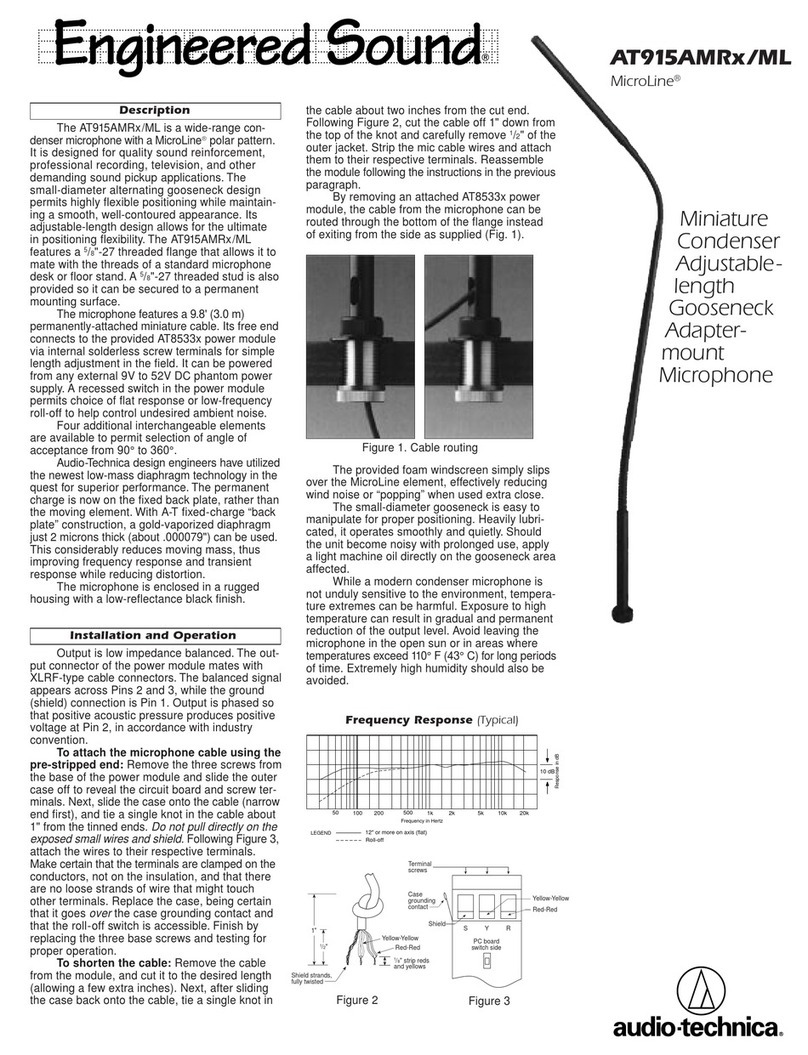
Audio Technica
Audio Technica MICROLINE AT915AMRX/ML Installation and operation guide

Audio Technica
Audio Technica ATM650 Specifications

Wireless Pacific
Wireless Pacific X10DR ELITE Programming guide
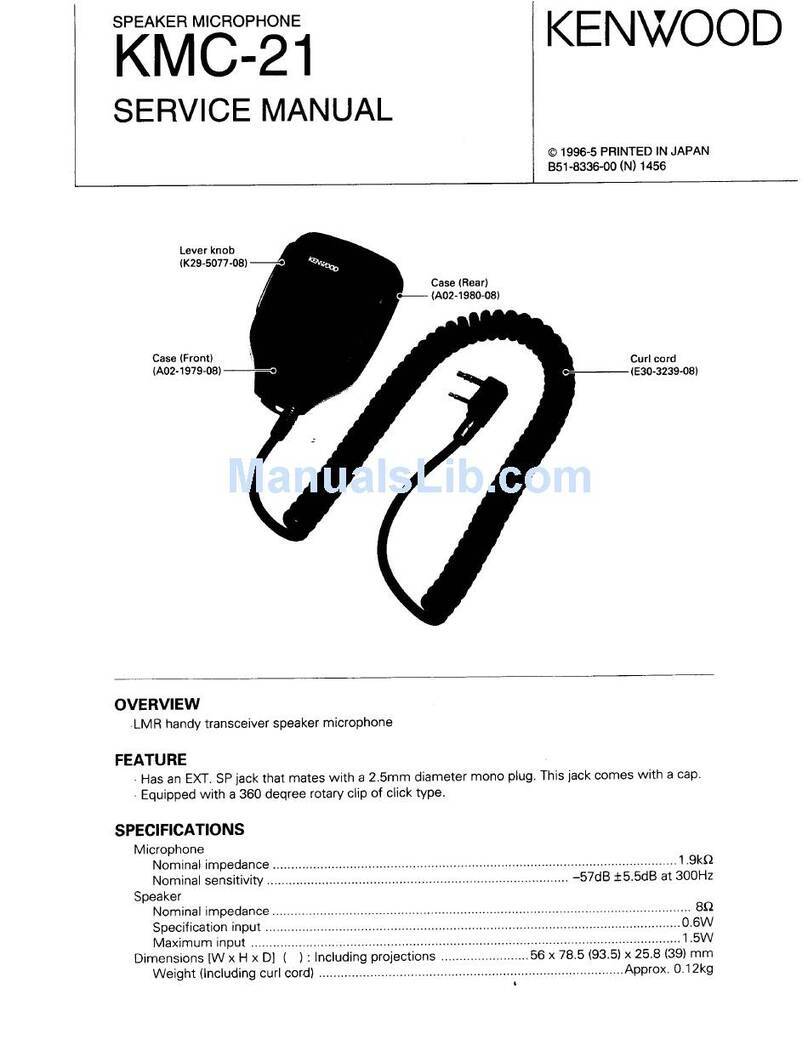
Kenwood
Kenwood KMC-21 - Speaker Microphone parts list

Monacor
Monacor HSE-150A/SK instructions

Shure
Shure SM11 user guide