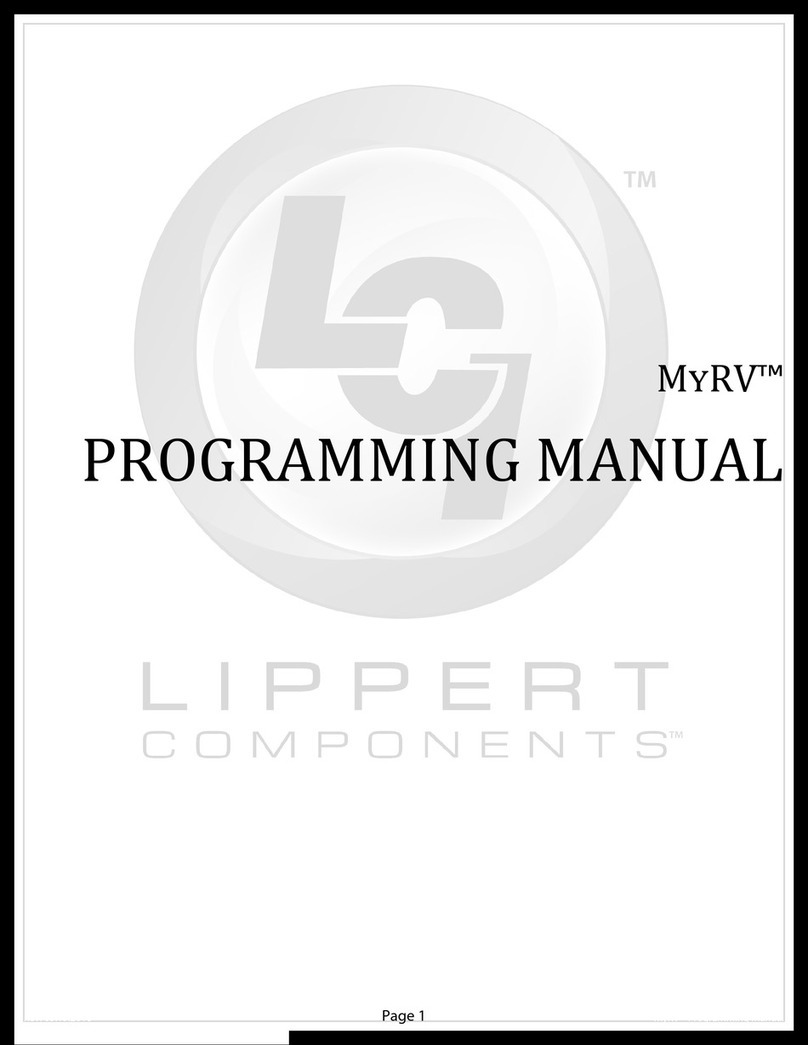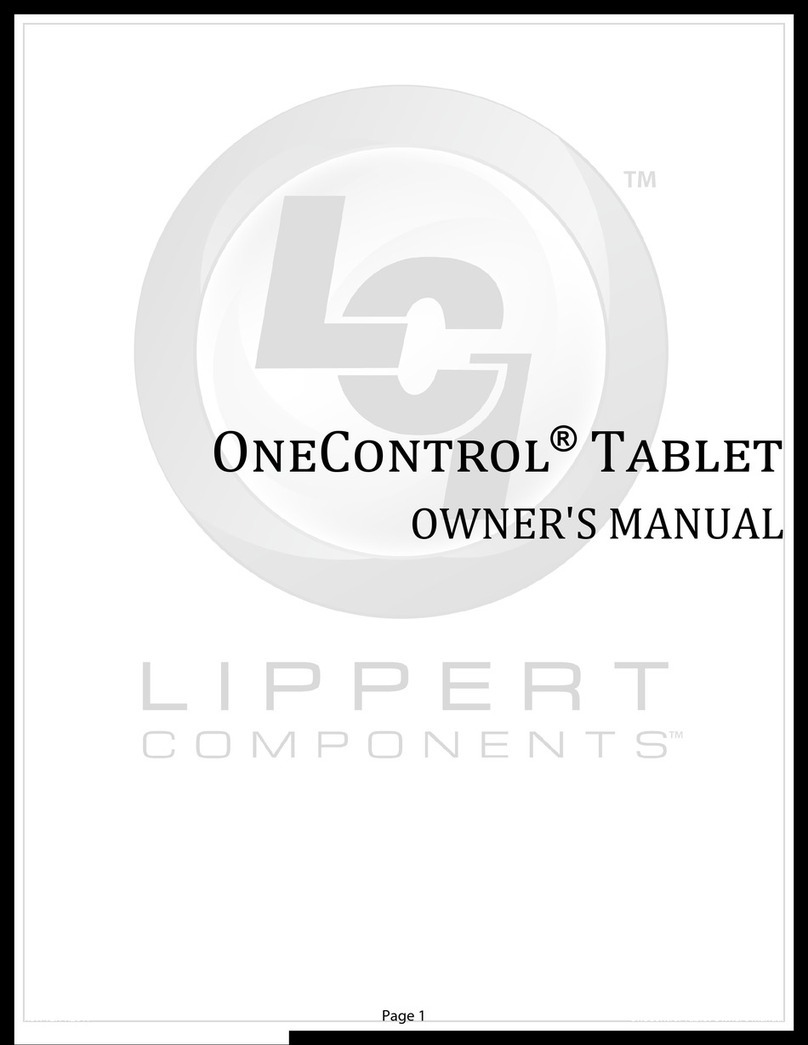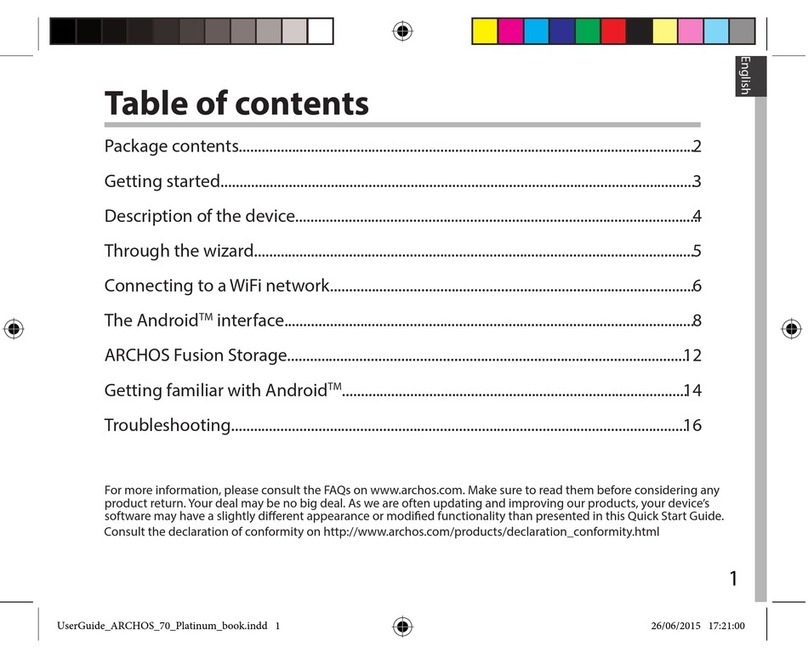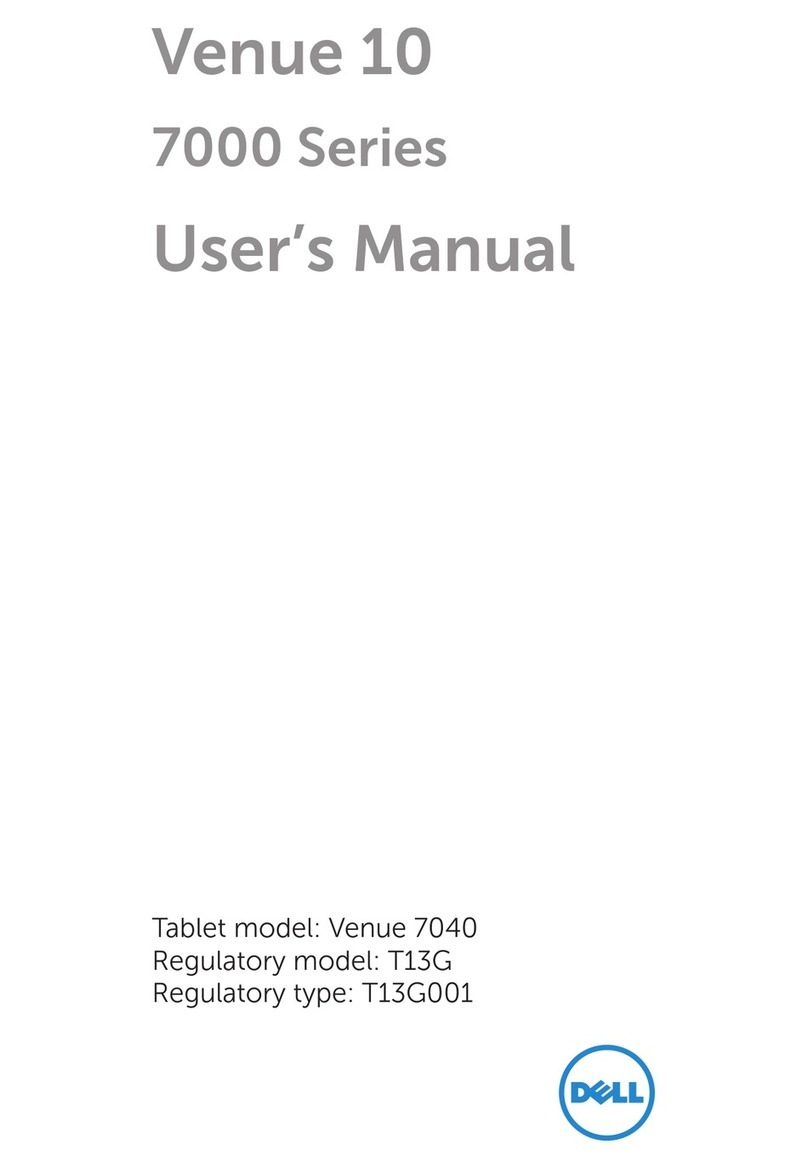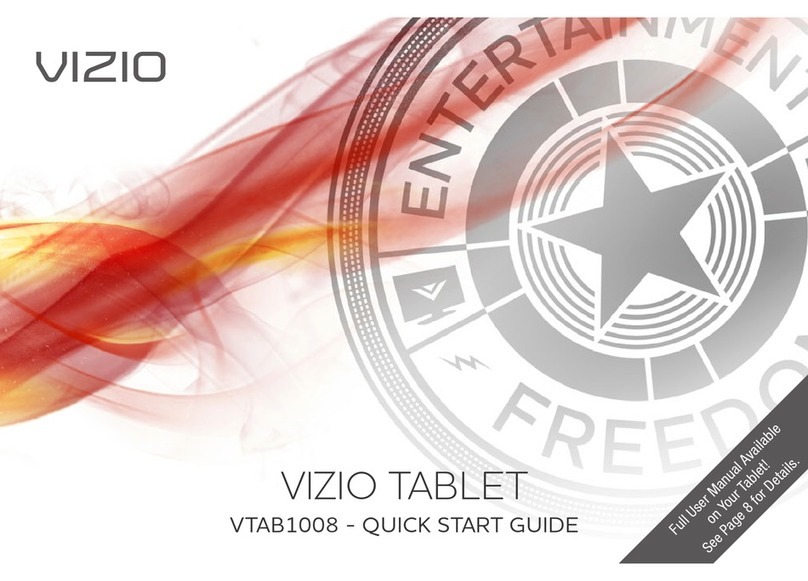Lippert Components OneControl Owner's manual

Rev: 10.22.2018 OneControl® Programming Manual
OneControl®
PROGRAMMING MANUAL

Rev: 08.06.18 Page 2 CCD-0001736
Safety and System Information
System Information
The OneControl® tablet is an Android-based device that uses the OneControl® application to bring system controls
and monitoring software to a touchscreen tablet. The OneControl® tablet can access the internet (if available), basic
how-to RV videos, product videos, owner's manuals and many more RV owner's resources. The systems controlled
and monitored by OneControl® include slide-outs, leveling systems, awnings, lighting, temperature, water tanks,
tire pressure, battery levels and many more.
The OneControl® Control Panel is accessed within the OneControl® application on the tablet. When powering on
or waking the tablet, the OneControl® application will run automatically as it is pre-configured to do so. In order
for the OneControl®application to present the operator with the MyRV Control Panel, there MUST be power to the
coach. This will power the various OneControl® controllers located throughout the unit. This will also power the
wireless hub and enable connectivity with the tablet, ultimately allowing wireless connectivity. Please note that
with power to the coach, the tablet should always be able to gain access to the OneControl® Control Panel when
placed in the docking station due to it being a wired connection. Use this to assist when diagnosing concerns with
the system.
NOTE: After powering up the RV, it may take several minutes (2-5) for the OneControl® tablet and
OneControl® Hub to fully energize and communicate. Please allow this time for the system to
establish communications to ensure swift application operations.
TABLE OF CONTENTS
Safety and System Information 2
System Information 2
Programming 3
Connecting The OneControl®Tablet To The OneControl®Wireless Network 3
Docking Station 3
Wireless Hub And Range Extender 3
OneControl®Functions 4
Circuit Building For OneControl®Smart Switch 5
Multifunction Fuse Programming 7
Operation 9
Power On/O 9
Volume Button 9
OneControl®10
OneControl®Assembly 11
OneControl®Components 12-18
Notes 19

Rev: 08.06.18 Page 3 CCD-0001736
Programming
Connecting The OneControl®Tablet To The OneControl®Wireless Network
NOTE: Tablet MUST be connected to OneControl® Wifi Hub to complete the programming process.
Placing the hub in a high location away from appliances such as microwaves and refrigerators will
minimize interference.
1. On the OneControl® home page, select “Apps & Internet.”
2. On the "Apps and Internet Browser," select the “WiFi Manager.”
3. Locate the OneControl® Hub (Fig. 1) or Range Extender (Fig. 2) and the label which contains the SSID
and password to the OneControl® system.
4. Match the SSID on the OneControl® Hub or Range Extender (Figs. 1A and 2A) to the corresponding
SSID in the "Wifi Manager."
5. Select the SSID and enter the password located on the OneControl® Hub or Range Extender (Figs. 1B
and 2B) then press "Connect."
NOTE: In order to charge the tablet out of the dock, a 5 volt, 1.8 amp micro USB charger or barrel charging
connector is needed.
AB
Docking Station
The OneControl® system includes a tablet docking station. This is typically mounted near the center of the coach,
and houses the tablet when the wireless operation is unnecessary or during travel. The docking station is wired to
the coach power system and will charge the tablet during its storage period. The docking station is also wired for
communication with the various controllers in the coach. This allows the tablet to function when stored in the dock
and becomes non-reliant on the wireless hub to do so.
Wireless Hub and Range Extender
The OneControl® system is equipped with a wireless hub and range extender. When powered, the hub and range
extender provide the perimeter of the coach with wireless connectivity. This allows the tablet to effectively send
commands wirelessly to the OneControl® system. The hub's and range extender's only purpose is to provide
wireless connectivity. The hub and range extender do not keep configuration data, so when troubleshooting
wireless connection concerns, ensure the tablet can operate the OneControl® Control Panel when housed in the
docking station. Again, as long as there is power to the coach, the OneControl® system should operate from the
dock.
A
B
Fig. 1
Fig. 2

Rev: 08.06.18 Page 4 CCD-0001736
OneControl®Functions
1. Press the yellow LincPad Applications icon 5 times (Fig. 3A).
2. A pop-up window will prompt the user to enter password (Fig. 4). The password is the last 4 digits of
the version located in the bottom right hand of the tablet desktop (Fig. 4A).
3. After a password is entered, the Configurator Icon will appear (Fig. 5A). Press the Configurator Icon.
4. To view all components available, press “Show All Devices” (Fig. 6). (A sub list will appear with options:
By product/controller, By functions, By type, Show all devices. )
A
Fig. 3 Fig. 4
Fig. 5 Fig. 6
A
A

Rev: 08.06.18 Page 5 CCD-0001736
5. Select the relay (latching or reversing polarity) switch or tank sensor to assign a title (Fig. 7).
6. When window pops up select “Rename” (Fig. 8).
7. Select “Group”.
8. Select “Name”.
9. Press “Send” to set group and name selected (Fig. 9).
10. Repeat process for each function.
Circuit Building For OneControl®Smart Switch
1. Press “Build Circuit” (Fig. 10).
Fig. 7 Fig. 8
Fig. 9
Fig. 10

Rev: 08.06.18 Page 6 CCD-0001736
2. Select first device by pressing the preferred icon. Then press Select when the pop-up window shows
up on the screen (Fig. 11). Device title will highlight in yellow (Fig. 12).
3. Repeat process for each device included in the circuit.
4. Once you have selected (highlighted) all devices for the circuit, press one of the highlighted device
icons. Press “Create Circuit” in pop-up window (Fig. 13). The next screen will show all devices included
in the circuit and assign a circuit number (Fig. 14).
Fig. 11 Fig. 12
Fig. 13 Fig. 14

Rev: 08.06.18 Page 7 CCD-0001736
Multifunction Fuse Programming
1. Enter the OneControl® configurator screen by tapping the yellow LincPad Applications icon five (5)
times (Fig. 15A). You will then be prompted to enter a four-digit password (Fig. 15B). The password is
the last four digits of the version number (Fig. 15C).
2. Choose the "Configurator" option (Fig. 16A).
C
3. Choose the "Show All Devices" option (Fig. 17A).
4. Choose the "By Product/Controller" option (Fig. 18A). This will display all of the products and
controllers connected to the Linc system.
5. Press and HOLD the "Multifunction 8-Output" option (Fig. 19A). You will then be prompted to
configure the fuses. Choose "OK" (Fig. 20A) to enter fuse configuration.
A
AA
AA
Fig. 15 Fig. 16
Fig. 17 Fig. 18
Fig. 19 Fig. 20
A
B

Rev: 08.06.18 Page 8 CCD-0001736
6. When in the fuse configuration menu, a list of all labeled and unlabeled relay functions will appear (Fig.
21). Select the fuse location from the drop down menu on the right (Fig. 21A and Fig. 22).
Fig. 21
A
Fig. 22
7. Once all fuse locations are chosen, press and HOLD anywhere on the screen for a pop up menu
confirming the fuse locations. Press and hold the sync button on the multifunction receiver (Fig 23A).
While holding the sync button, press "OK" on the "Send All" prompt (Fig. 24A). This will program all
fuse positions.
A
Fig. 23 Fig. 24
A

Rev: 08.06.18 Page 9 CCD-0001736
Operation
Power On/Off
1. To power ON the tablet, hold and release the power button for 2-3 seconds (Fig. 25).
NOTE: It will take a few moments to start up and load the system.
2. To enter or exit sleep mode, press and release power button.
3. To power OFF the tablet, press and hold the power button until a utility screen appears.
4. Select "Power off".
5. Press “OK” when confirmation box displays: “Your tablet will shut down.” (Fig. 27).
Volume Button
1. Volume control is located on the side of the tablet (Fig. 25). There is also a volume icon on the menu
screen.
Reset
Volume Control
Charging Port
Micro USB
Headphone Jack
Power Button
Microphone
TF/Micro SD
Card Port
Fig. 25 Fig. 26
Fig. 27

Rev: 08.06.18 Page 10 CCD-0001736
OneControl®
1. Locate the “OneControl® Control Panel” on the menu screen (Fig. 28A).
2. Pushing the “OneControl® Control Panel” tab will open the “OneControl® Applications” screen. This
screen will display all the icons of the devices on the RV that can be operated with the OneControl®
Tablet.
3. Push the icon of the device you wish to operate.
4. Push the “Home” icon button, located in top right of screen, to return to “OneControl® application”
screen.
NOTE: OneControl® includes text and video resources, including owner’s manuals and troubleshooting
videos.
Fig. 28
A

Rev: 08.06.18 Page 11 CCD-0001736
Canbus Terminating Resistor
Tablet Mounting
Assembly
Canbus
Power
Connector
Digital Switch
Lighting Controls
Multi Function
Receiver with
Selectable Fuses
Canbus Data Harness
WiFi Hub
and Range Extender
ELECTRONICS
ONECONTROL®ASSEMBLY

Rev: 08.06.18 Page 12 CCD-0001736
ELECTRONICS
ONECONTROL®COMPONENTS
A
B
NOTE: Part numbers are shown for identification purposes only. Not all parts are available for individual sale.
All parts with a link to the Lippert Store can be purchased.
Callout Part # Description
A406345 5" OneControl® Touch Panel
406347 7" OneControl® Touch Panel
B 644577 OneControl® Touch Panel Mounting Bracket

Rev: 08.06.18 Page 13 CCD-0001736
ELECTRONICS
ONECONTROL®COMPONENTS
C
E
D
Callout Part # Description
C 318708 7" Tablet
D 318750 Wall Mount Docking Station
E 345081 Digital Switch, Touch Screen Wall Mount Switch

Rev: 08.06.18 Page 14 CCD-0001736
ELECTRONICS
ONECONTROL®COMPONENTS
L
K
G
F
I
J
H
Callout Part # Description
F 318709 Wi-Fi Hub
G 378610 Range Extender
H 365207 My RV Range Extender
I Wi-Fi Gateway Hub
J 351138 Smart Switch
K
344920 5 Function Receiver with Selectable Fuses
344922 5 Function Receiver with Selectable Fuses and Hydraulic
344921 8 Function Receiver with Selectable Fuses
344923 8 Function Receiver with Selectable Fuses and Hydraulic
L 318751 Lighting Control Module

Rev: 08.06.18 Page 15 CCD-0001736
ELECTRONICS
ONECONTROL®COMPONENTS
MN
OP
Q
Callout Part # Description
M 436375 Multi-Output LED Lighting Control Module
N 308958 2 Motor Velocity Sync In-Wall Slide Controller
O 425749 Leveling Controller
P 345083 Leveling Controller (LincTab)
Q 406348 Generator Genie Controller

Rev: 08.06.18 Page 16 CCD-0001736
S
W
T U
V
R
ELECTRONICS
ONECONTROL®COMPONENTS
Callout Part # Description
R 425924 Single Zone HVAC Controller
S 406350 Dual Zone HVAC Controller
T 709167 V2 Single Zone HVAC Control w/ Auto Gen Start
U 709168 V2 Dual Zone HVAC Control w/ Auto Gen Start
V 709169 V2 Triple Zone HVAC Control w/ Auto Gen Start
W 709940 Auto Start Generator Genie Controller

Rev: 08.06.18 Page 17 CCD-0001736
ELECTRONICS
ONECONTROL®COMPONENTS
X
Y Z
Callout Part # Description
X
331111 Canbus Data Harness - 2'
331113 Canbus Data Harness - 5'
331114 Canbus Data Harness - 10'
331116 Canbus Data Harness - 20'
331117 Canbus Data Harness - 30'
351071 Canbus Data Harness - 50'
Y 329080 Canbus Power Connector
Z 333041 Canbus Terminating Resistor

Rev: 08.06.18 Page 18 CCD-0001736
ELECTRONICS
ONECONTROL®TANK MONITOR COMPONENTS
AA AB
AC
AD
AE
Callout Part # Description
AA 369717 OneControl® Tank Monitor Controller and Harness Kit
AB 341237 OneControl® Tank Monitor Controller
AC 341943 OneControl® Tank Monitor Controller Harness
AD 437442 OneControl® Tank Monitor Controller (V2)
AE 341236 Tank Sensor Resistor Pack

Rev: 08.06.18 Page 19 CCD-0001736
Notes

The contents of this manual are proprietary and copyright protected by Lippert Components, Inc. (“LCI”).
LCI prohibits the copying or dissemination of portions of this manual unless prior written consent from an
authorized LCI representative has been provided. Any unauthorized use shall void any applicable warranty.
The information contained in this manual is subject to change without notice and at the sole discretion of LCI.
Revised editions are available for free download from lci1.com.
Please recycle all obsolete materials.
For all concerns or questions, please contact
Lippert Components, Inc.
Rev: 10.22.2018 OneControl® Programming Manual
Other manuals for OneControl
1
Table of contents
Other Lippert Components Tablet manuals