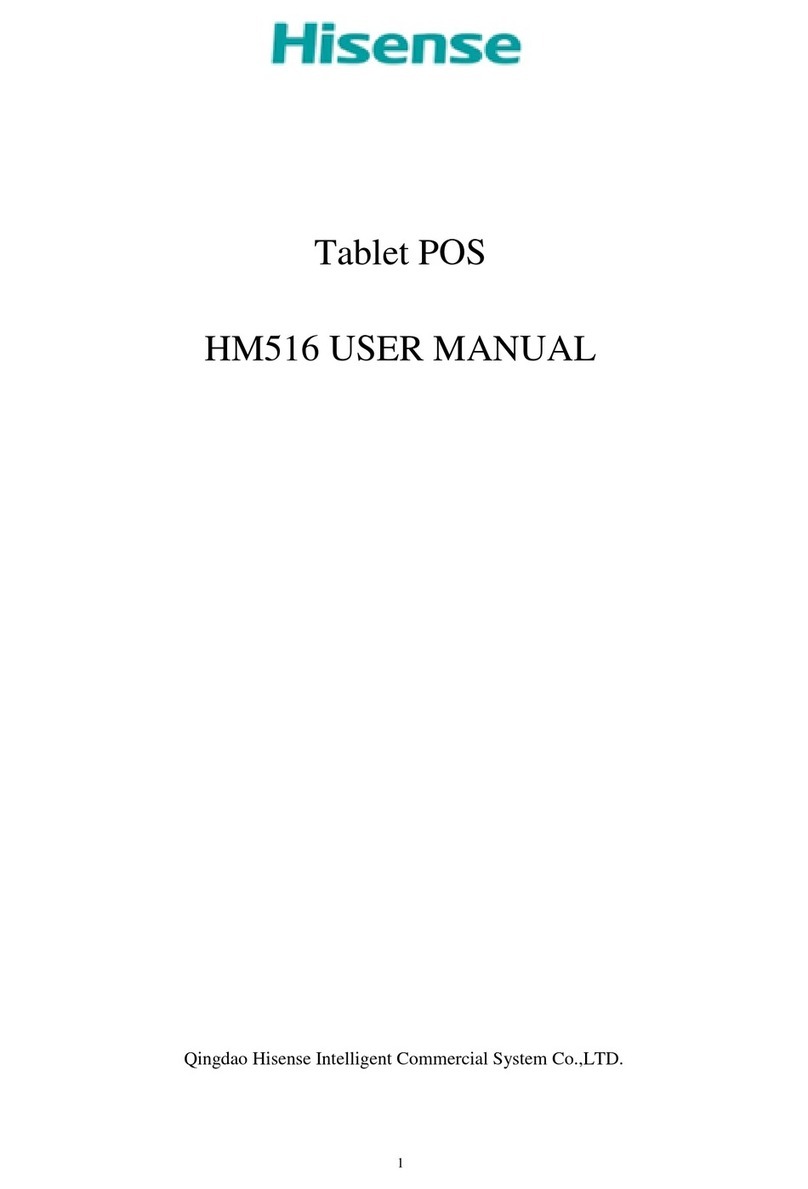1
Content
Getting Started ............................................................................................................. 3
Overview............................................................................................................................................................................. 3
Accessories ........................................................................................................................................................................ 4
Home Screen.................................................................................................................................................................... 5
Buttons................................................................................................................................................................................. 7
Making Connections................................................................................................... 9
Battery................................................................................................................................................................................... 9
Micro-USB........................................................................................................................................................................ 10
Mini-HDMI....................................................................................................................................................................... 11
Micro SD........................................................................................................................................................................... 11
Headphone .................................................................................................................................................................... 11
Wi-Fi..................................................................................................................................................................................... 12
VPN ...................................................................................................................................................................................... 13
Bluetooth......................................................................................................................................................................... 14
NFC...................................................................................................................................................................................... 15
GPS....................................................................................................................................................................................... 16
Basics ..............................................................................................................................17
Setup Guide ................................................................................................................................................................... 17
Basic Operation............................................................................................................................................................ 17
Power Control............................................................................................................................................................... 19
Typing................................................................................................................................................................................ 20
Google Now................................................................................................................................................................... 21
Voice Search & Voice Actions .............................................................................................................................. 23
Sharing .............................................................................................................................................................................. 25
Security ............................................................................................................................................................................. 25
Settings............................................................................................................................................................................. 27
Google Account .......................................................................................................................................................... 29
Syncing.............................................................................................................................................................................. 30
Featured Apps.............................................................................................................31
Walmart ............................................................................................................................................................................ 31
Sam’s Club....................................................................................................................................................................... 31
VUDU.................................................................................................................................................................................. 32
TegraZone ....................................................................................................................................................................... 33
Apps................................................................................................................................34
Gallery................................................................................................................................................................................ 34
Camera.............................................................................................................................................................................. 35
Play Music........................................................................................................................................................................ 36
Play Books........................................................................................................................................................................ 37