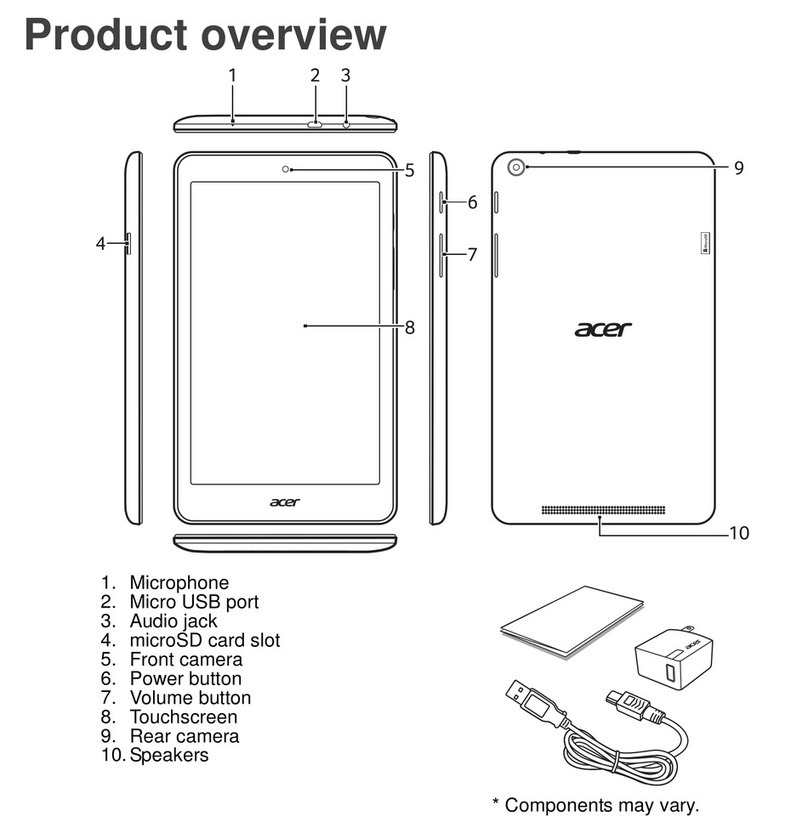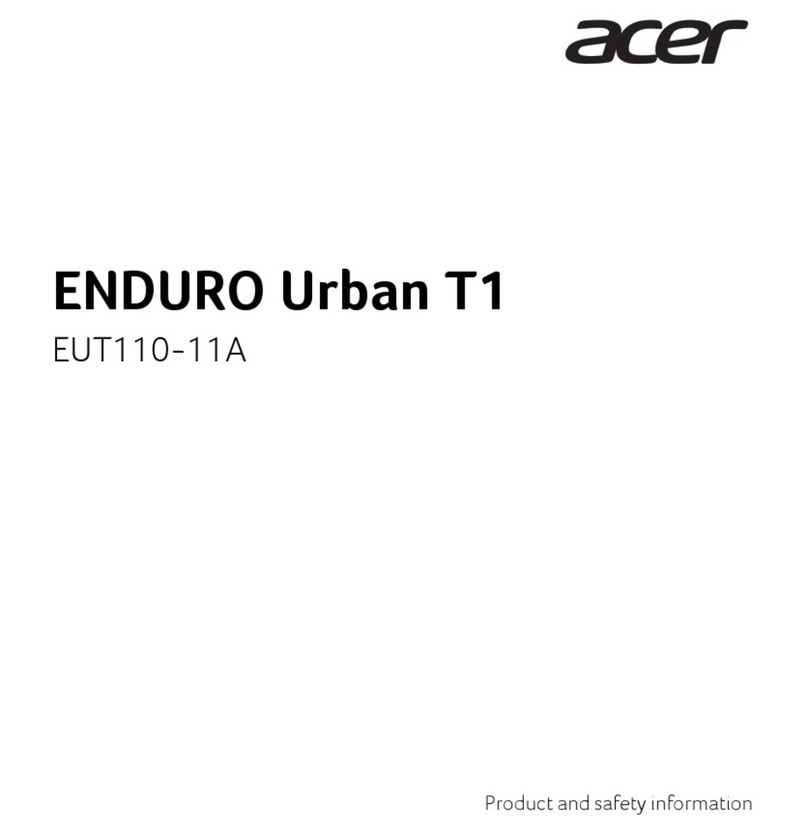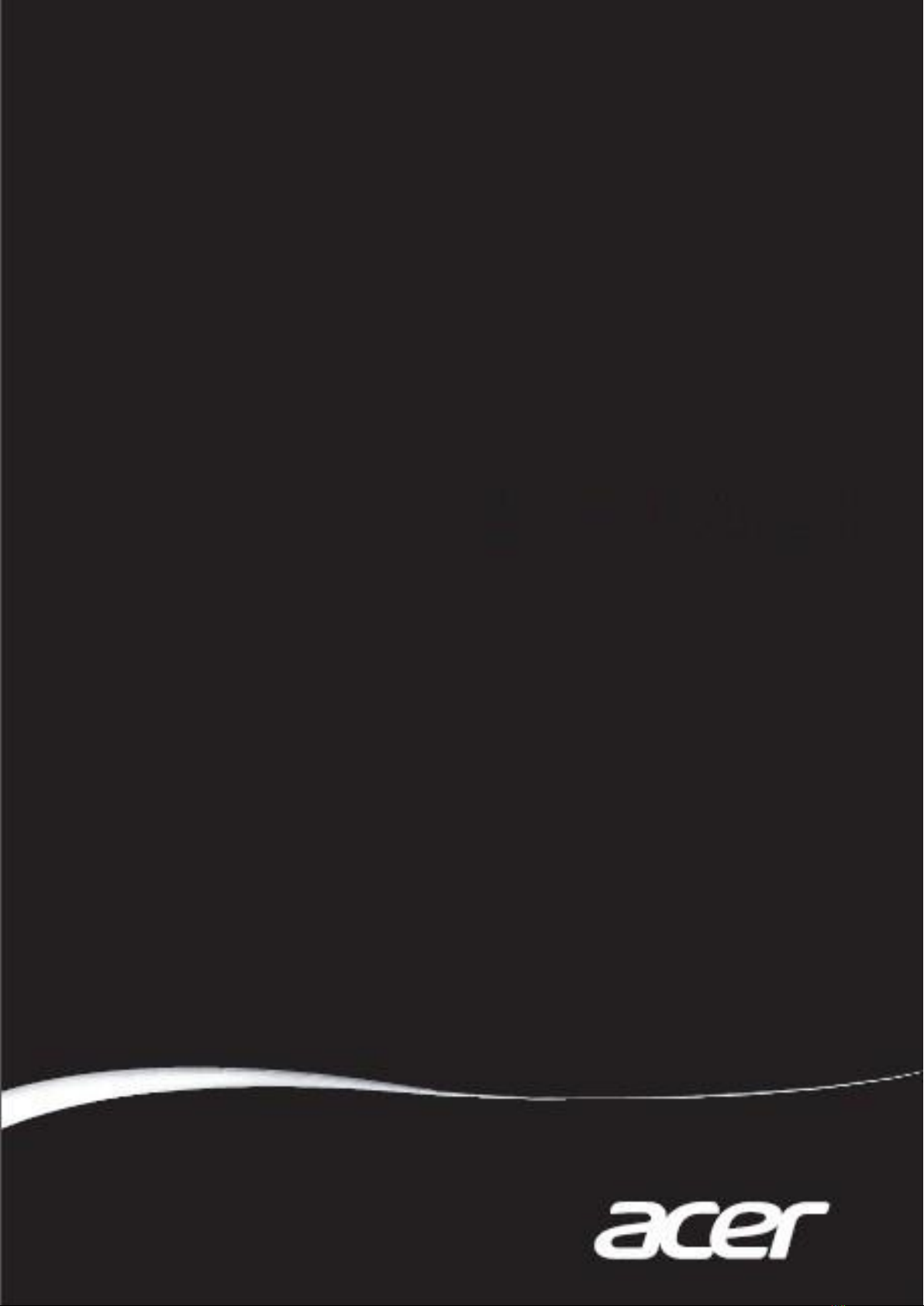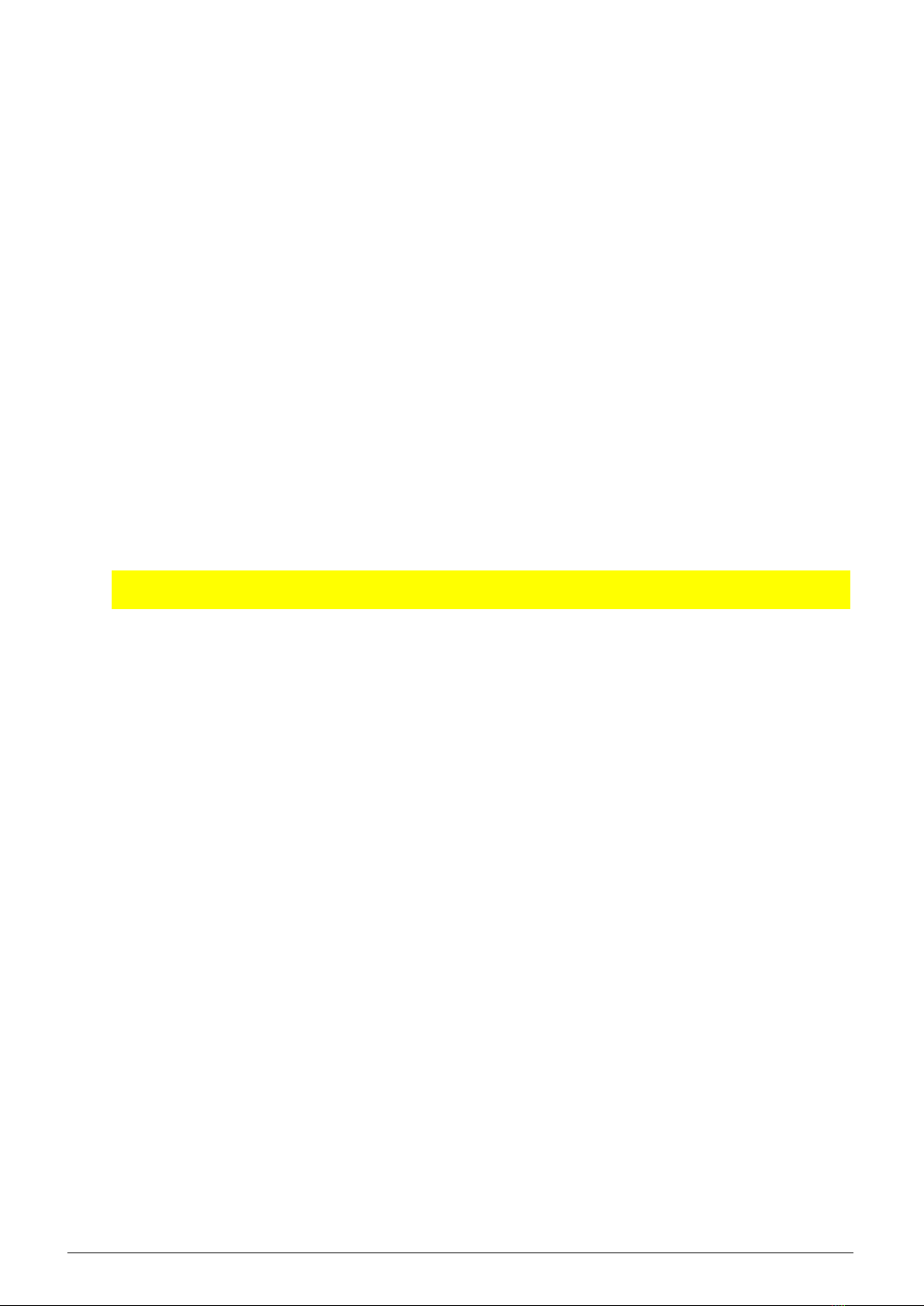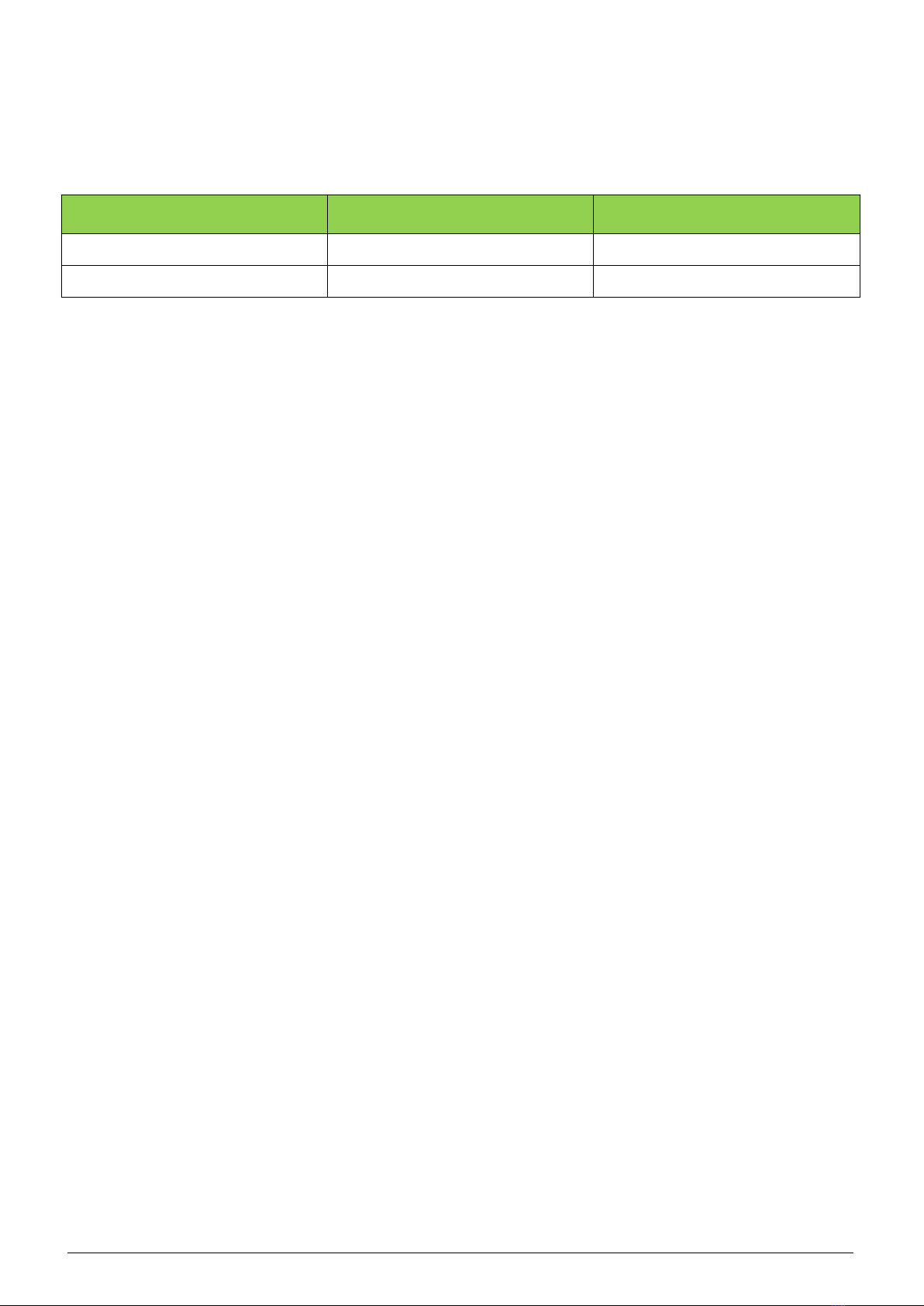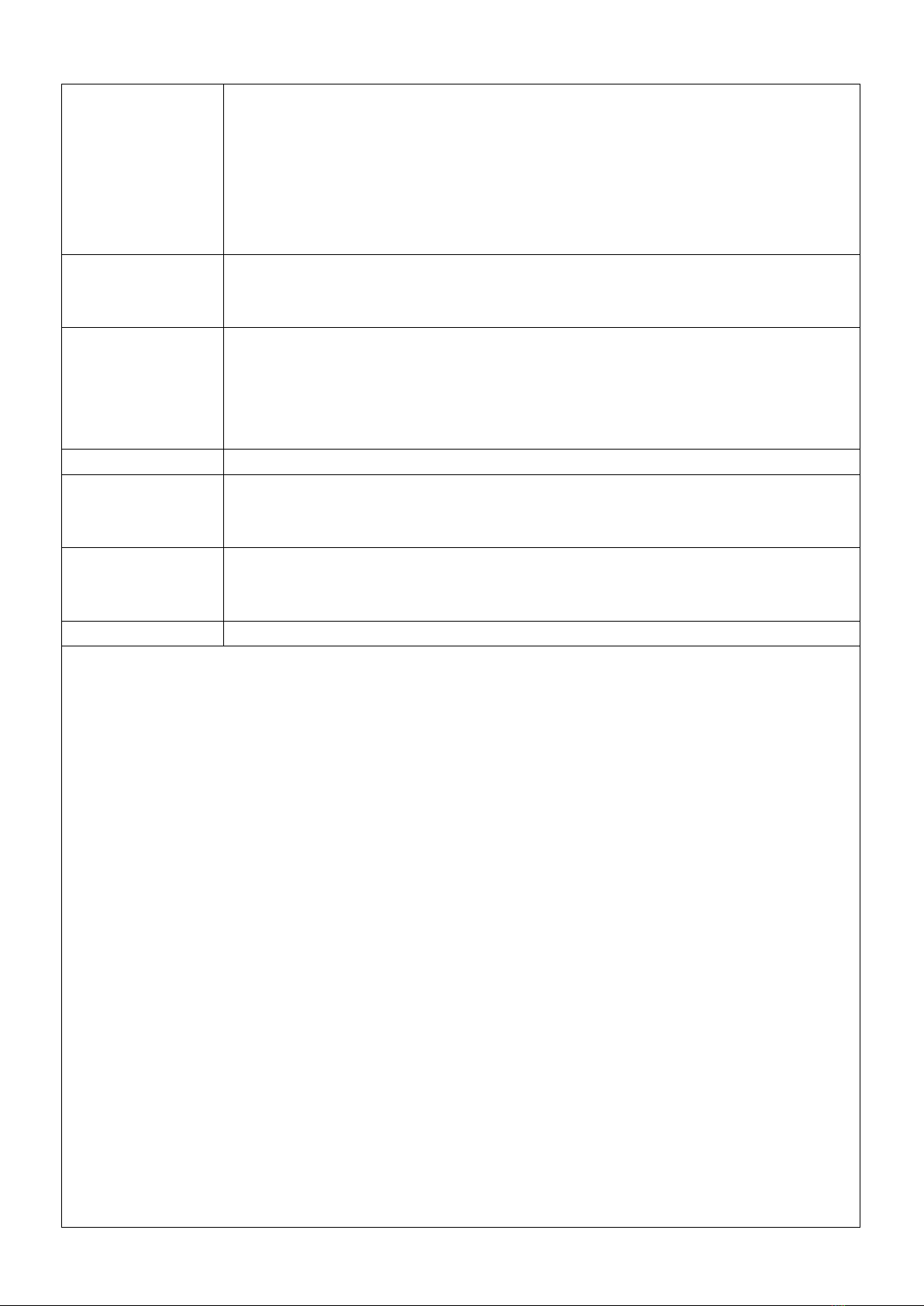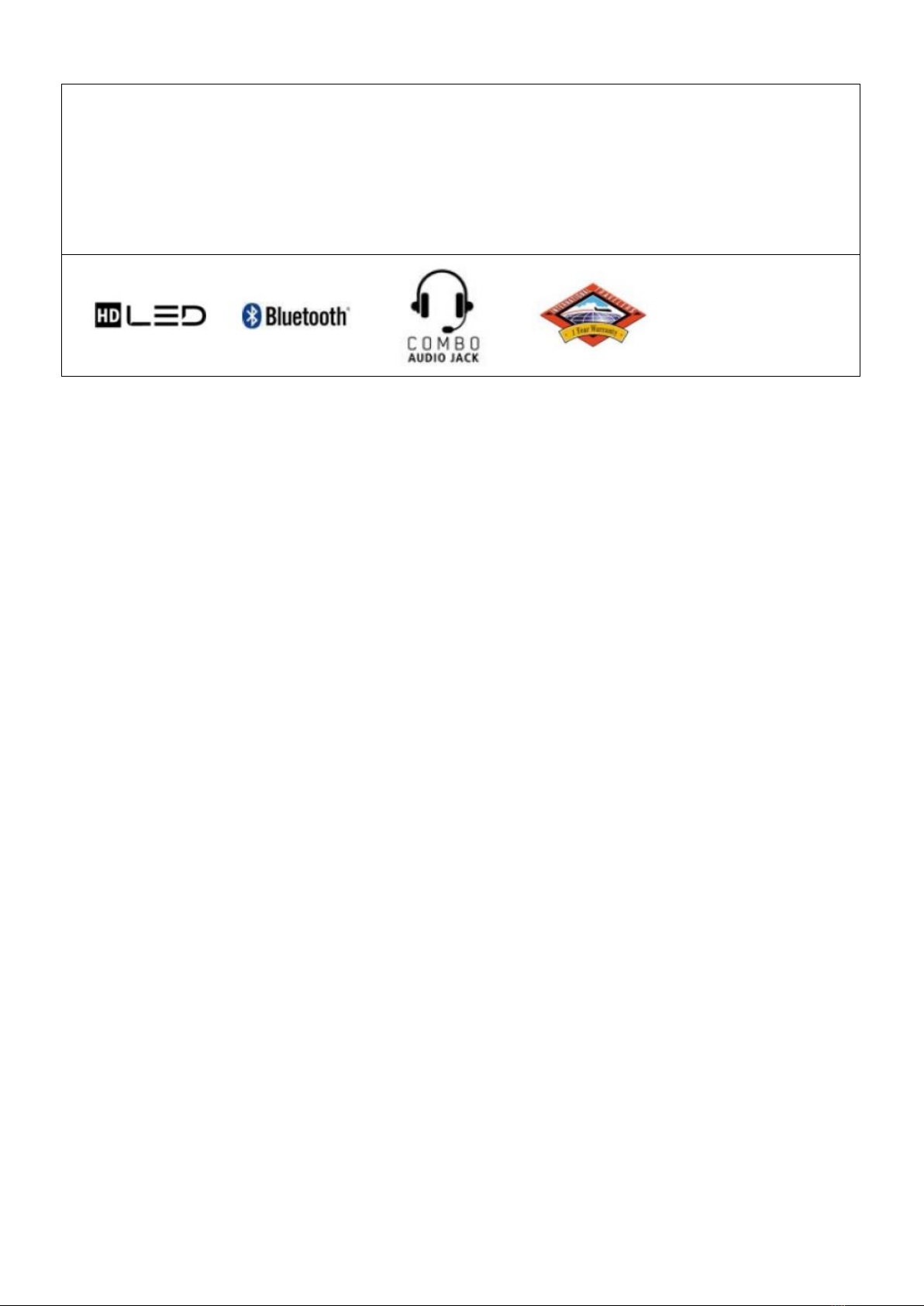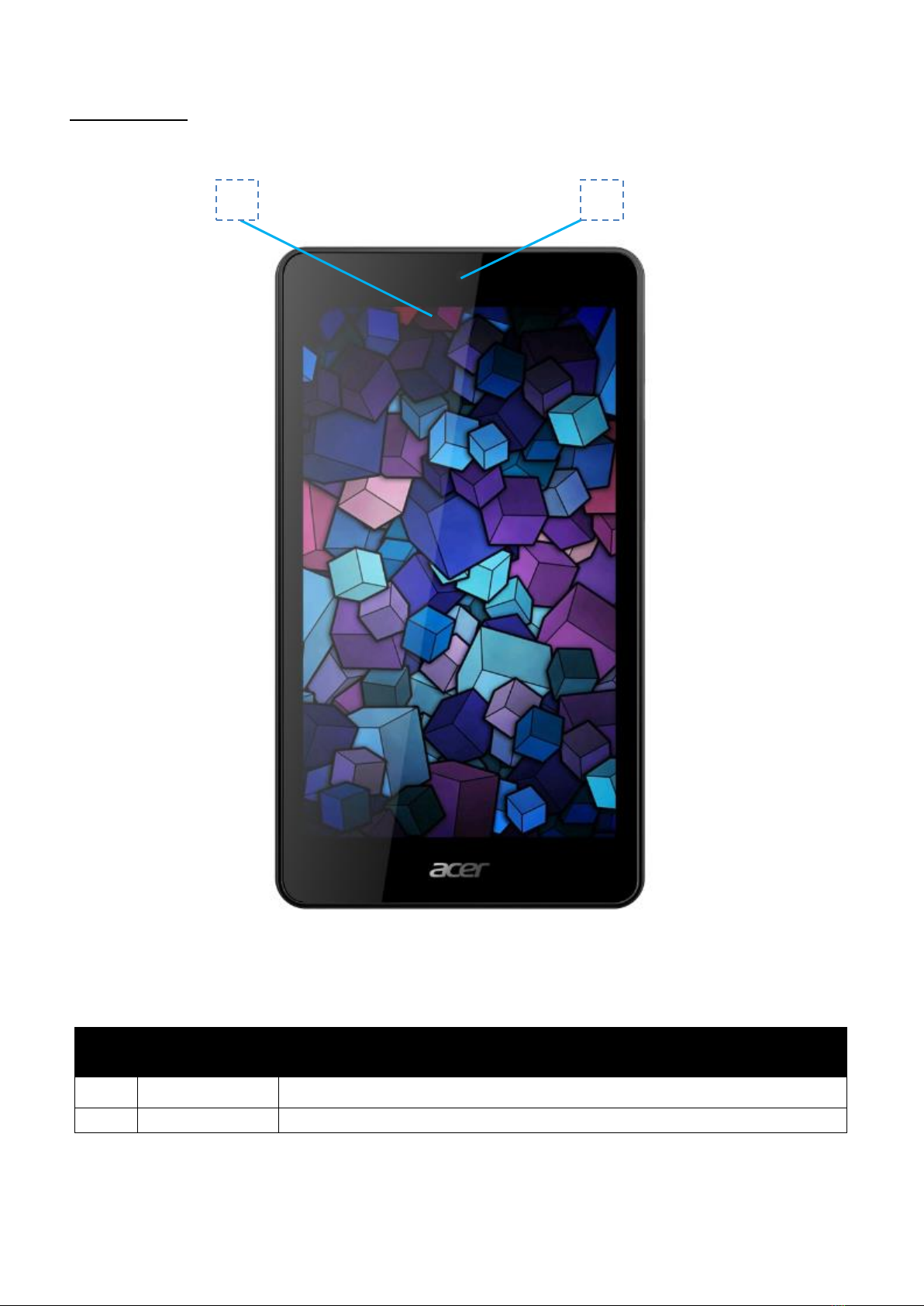• microSD card up to 128 GB (SDHC compatible, exFAT compatible)
• USB
1x Micro USB 2.0 Type B, supports OTG
• 3.5 mm headphone/speaker jack, supporting headsets with built-in
microphone
1. Specifications vary depending on model.
2. Weight may vary depending on product configuration, vendor components, manufacturing variability,
and selected options.
3. Shared system memory may be allocated to support graphics, depending on system memory size
and other factors. Actual system memory available to the operating system will be reduced by any
memory used by the graphics solution and resources required by the operating environment.
4. Memory speed may vary, depending on the CPU, chipset or memory fitted.
5. A 64-bit operating system is required to enjoy the ultimate performance of 4 GB or higher memory.
6. All brands and product names mentioned herein include trademarks of their respective companies
and are used solely to describe or identify the products.
7. 1 GB is 1 billion bytes. Actual formatted capacity is less and may vary depending on preloaded
materials and operating environment. Acer Recovery Management uses a portion of the stated hard disk
capacity as dedicated backup space.
8. Actual throughput may vary depending on network conditions and environmental factors such as
network traffic or overhead, building construction and access point settings.
9. Subject to availability.
In a continuing effort to improve the quality of our products, information in this document is subject to change without notice.
Images shown are only representations of some of the configurations available for this model. Availability may vary depending
on region.
As a phenomenon known to thin-film transistors (TFTs), liquid crystal displays (LCDs) commonly exhibit a small number of
discoloration dots, as so-called "non-conforming pixels." This phenomenon is a limitation of TFT LCD technology, not a product
defect, and as such is not covered by Acer's warranty.