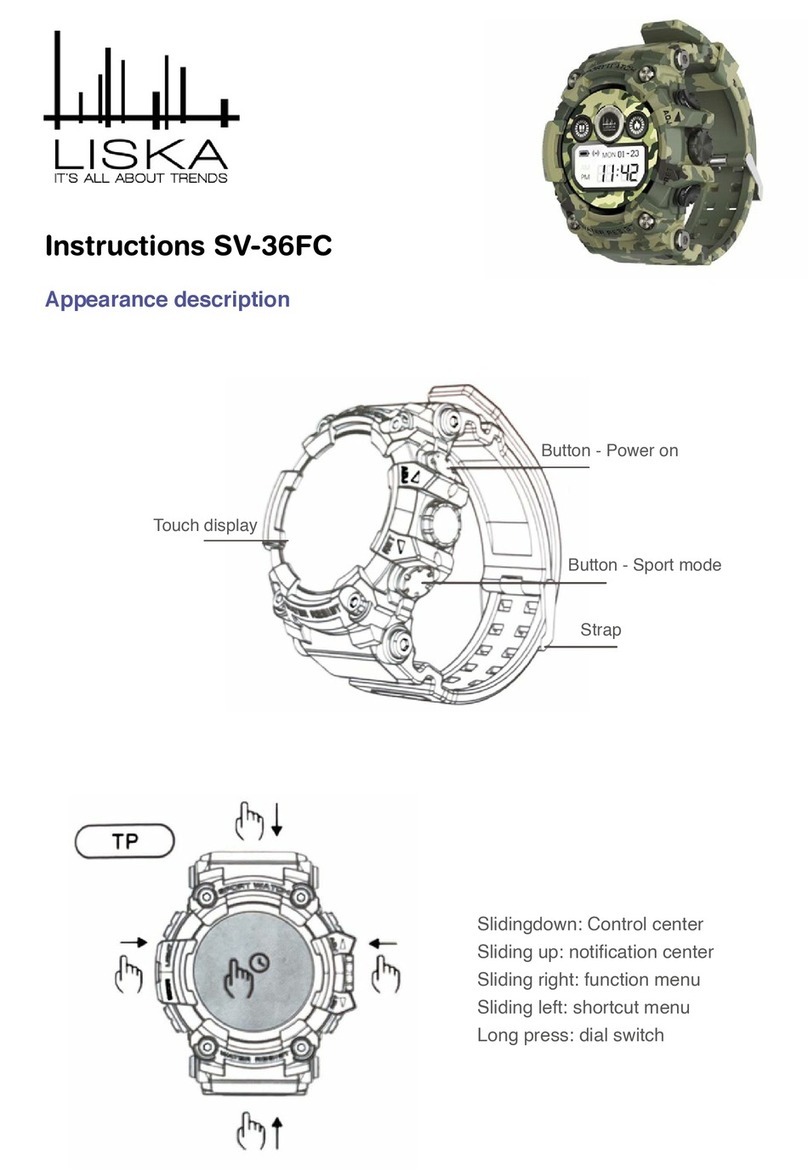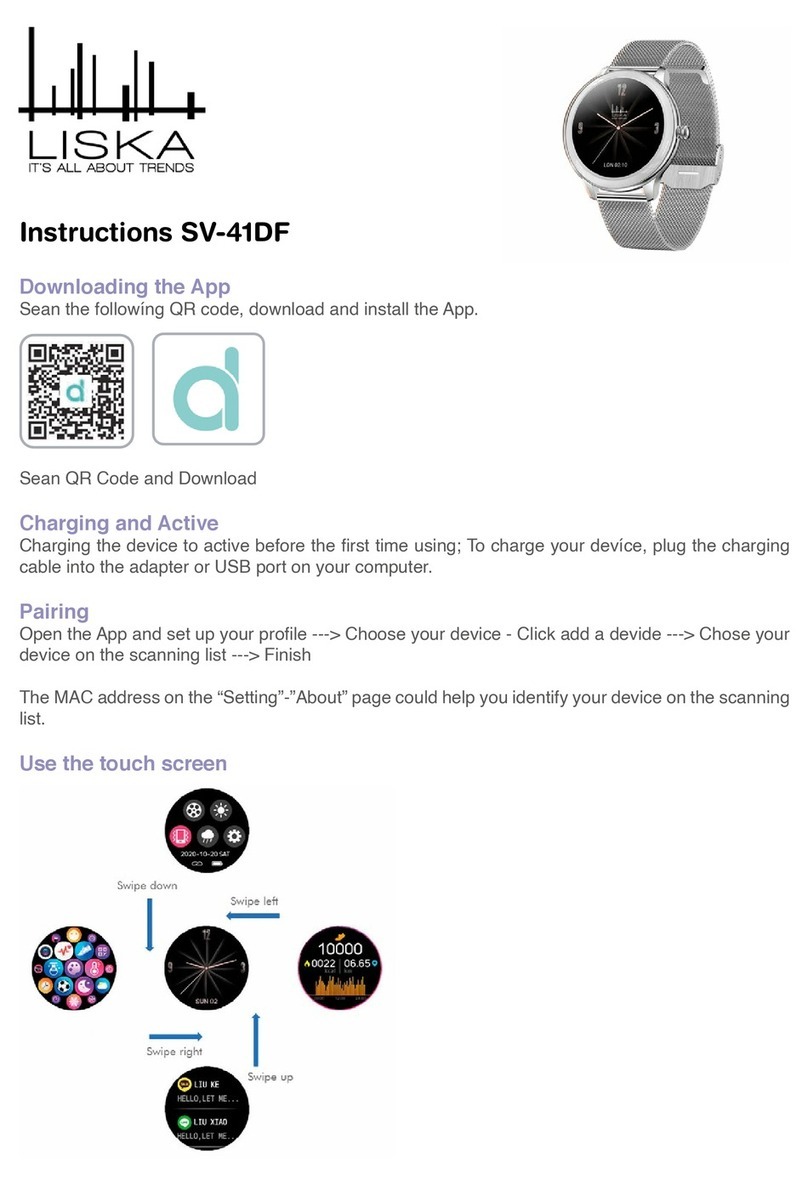FitPro
Wear it properly
• The wristband is best worn after the ulnar styloid.
Adjust the size of the wrist according to the adjuslment hole ; buckle belt
The sensor should be close to the skin to avoid moving.
• Charge the bracelet
for the first time, make sure that the battery is in normal power.
if the power is not turned on normally, please connect the charger to charge the device,
and the bracelet will automatically turn on.
• Install the bracelet app on your phone
Sean the QR code or go to the App Store, app do waload and install the app.
Device connection
For the first time, you need to connect to the APP for calibration. After the connection is
successful, the bracelet will automatically synchronize the time.
-Open the phone app-->click to start scanning--> click on the device connection.
-After the pairing is successful, the APP will automatically save the Bluelooth address of
the bracelet, and when the APP is opened or running in the background, it will automatica-
lly search and connect the bracelet.
-Android mobile phone Please ensure that the APP runs in the background and the mobile
phone system settings are given all permissions such as running the background and
reading the contact information.
Bracelet function description.
• When the device is turned off, touch and hold the function button for more than 3
seconds to turn the device on.
• In the Bluetooth address interface of the bracelet, press and hold the 2 second
wristswitch to turn off the phone. Short press will exit the shutdown page.
• Bracelct reset device This funetion will clear all data of the bracelet (such as step coun-
ting)
• Under the power on state, touch the short press function key to light up the screen.
• Whether the default clock page of thc bracelet, press the short press funetion key to
switch to view different pages, no operation default five-second screen.
• Switch to the heart rate three-in-one interface to start the test, heart rate three-in-one
interface 60s timeout automatically off screen (heart rate and blood pressure need brace-
let hardware support)
Clock interface
After syncing with thc phone ,the bracelet will automatically calibrate the time. Press and
hold the standby interface for 2 seconds to switch the clock interface of 24/12 hours.
(tracks Step )
Number of sleps
Wear the bracelct and record the number of daily movement sleps to view the current
real-time steps.
Distance
The distance of motion is estimated based on the number of walking steps.
Calorie
Estimate the calories burned based on the number of walking steps
Heart rate, blood pressure, blood oxygen three- in-one
After entering the heart rate three-in-one test interface for a few seconds, the
current heart rate, blood pressure, and blood oxygen test results are displayed.
This feature requires a wristband to support heart rate and blood pressure sensors.
Multi-sport mode
(running mode)
Under this interface, you can record the calories and duration of running.
(Skipping rope mode)
Under this interface, you can record the calories and duration of rope skipping.
(Sit-up mode)
Under this interface, you can record the calories and duration of sit•ups.
( Sleep mode )
When you fall asleep, the bracelet will automatically enter the sleep monitoring mode:
Automatically detect your deep sleep/shallow sleep/wake up all night and calculate your
sleep quality: Sleep data is only supported for APP viewing.
Note:Wearing a bracelet to sleep will have sleep data and start to detect sleep at 10
o'clock in the evening. Sleeping 314 hours of sleep data will be synchronized to the APP
while sleeping
When the bracelet pushes multiple reminder messages, enter this interface to view the
last 3 message records.
APP function and settings
(Personal information)
Plase set your personal information afler enterinh the app.
Settings -> Personal Informacion, you can set gender - age - height - weight
You can also set your daily goal steps to monitor daily completions.
Application push
incoming, call:
In the connected state, if the call alert funetion is enabled, when the call comes in, the
wristband will vibrate and display the name or number of the caller. (You need to give
APP read address book permission)
SMS notification:
In the connected state, if the SMS reminder function is enabled, the bracelet
will vibrate when there is a text message.
Otherr eminders:
In the connected state, if this function is enabled, when there is a message such as WeChat,
QQ, Facebook, etc., the bracelet will vibrate to remind and display the content received by
the app·(You can also view the last three message records in the ring information menu).(-
You need to give the
APP permission to gel system' notifications. The wristband can display 20-40 words).
Other funections:
Turn on vibration to set this funetion, When there is a call, message or other reminder, the
bracelet will vibrate. If it is closed, the bracelet will only have a screen reminder without sha-
king to avoid disturbing.
Tips for Android users:
When using the reminder funetion, you need to set it to allow "FitPro" to run in the back-
ground; it is recommended to add "FitPro" to the rights management and open ali permis-
sions.
(Alarm setting)
In the connected state, 8 alarms can be set. After setting, it will be synchronized to the brace-
let; offline alarm is supported, After the synchronization is successful, even if the APP is not
connected, the bracelet will be reminded according to the set time.
(Looking for a bracelet)
In the connected state, click the "Look for the bracelet " option and the bracelet will vibrate.
(Remole photography)
In the connected state, start the photo from the wristband or the APP to enter the remote
camera interface, shake/turn the wrist/touch the bracelet, and automatically take a photo
after 3 seconds of counting down. Plaese allow the APP 10 access the photo album to save
the self-porlrait photo.
(Sedentary remlnder)
Set wheter to enable tee sedentary reminder function, you can set the reminder interval.
ifyou sit for a long time in the set time, the bracelet will remind.
(Raise your hand to brighten)
Turn this function on. When the wristband is in the state of the screen, lift your wrist aud turn
the screen to yourselfto light up the screen.
(Do not disturb mode)
Turn on the Do Not Disturb mode. You can set the Do not disturb time period. During the set
time period, the bracelet stops receiving notification messages to avoid reminding messa-
ges.
(Device reset)
Setting this feature reset will erase all data in the bracelet (such as step counting)
(Remove device)
Remove device This feature will erase data and remove device Basic parameters.
Instructions Mi6