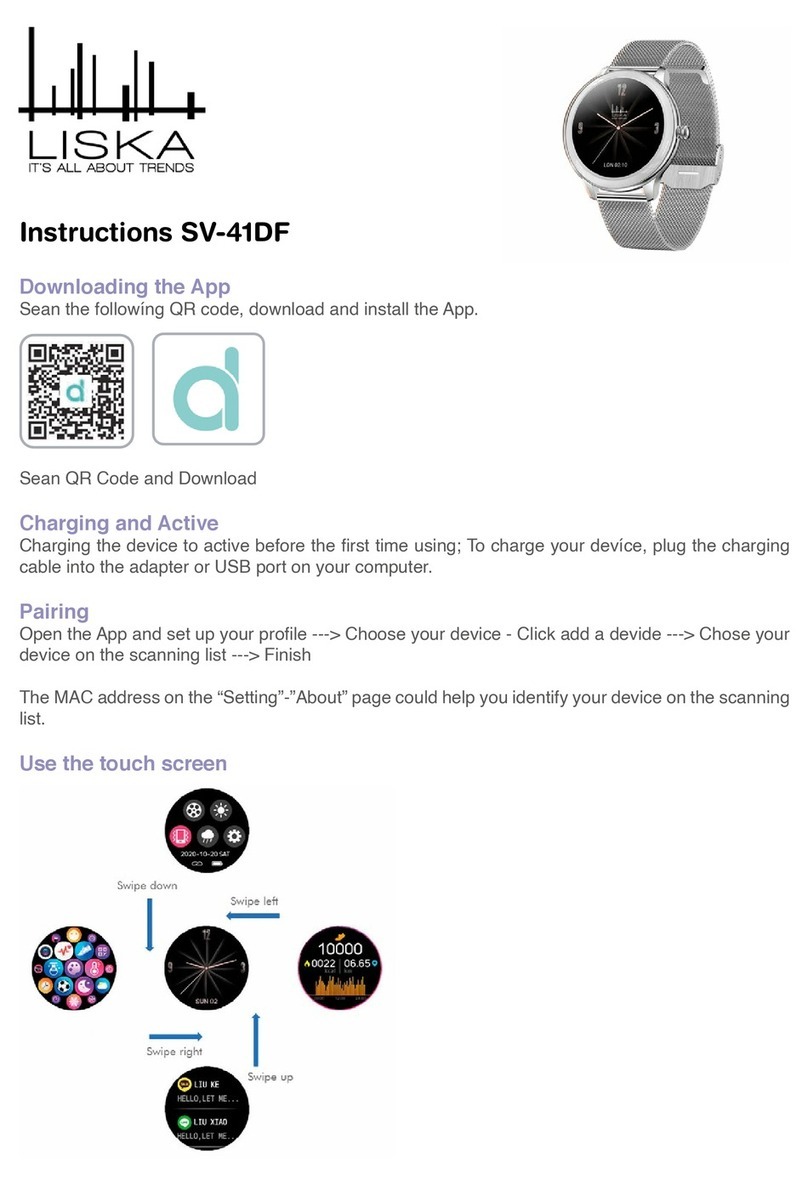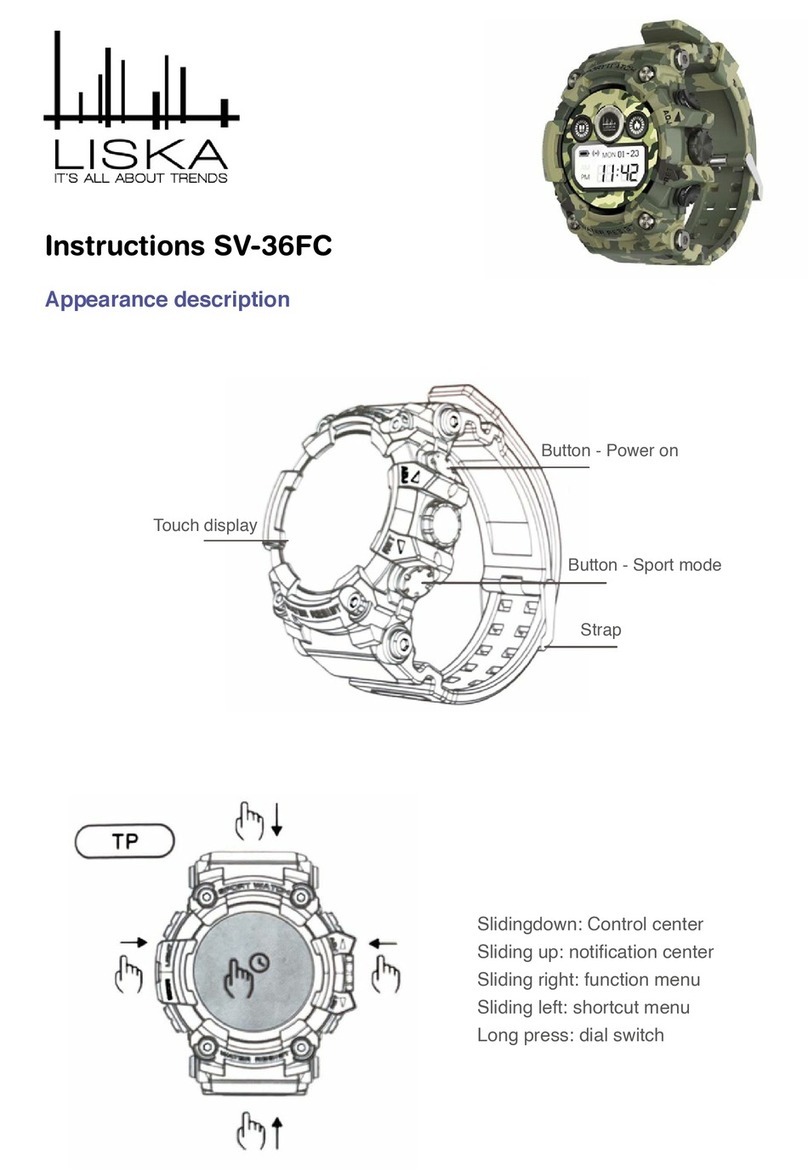messages can be saved. After Seven messages are saved, the messages displayed before will be
replaced by new messages one by one.
Note: In the information interface, press and hold for 2 seconds to delete the content.
Sleep
Wearing the smart bracelet at night to automatically judge whether you are in the sleep state, to
record deep sleep and light sleep respectively, and to summarize the total sleep time to help you
monitor your sleep quality. The sensor can measure your sleep quality according to the range and
frequency of wrist movements when you sleep.
Heart rate measurement
The heart rate measurement interface supports real-time dynamic heart rate and understands your
own health data. Be sure that there is no dirt at the bottom of the heart rate sensor when conduct
measurement. Skin color, hair density, tattoo and scar may affect the accuracy of the measuring
results, in which cases please re-measure the heart rate.
Note: The heart rate sensor shall be closely attached to skin and well contacted with skin in me-
asurement of heart rate. The sensor light exposure in case of wearing bracelet too loosely can
result in inaccurate measured gures. Don’t look steadily at the green light of sensor which may
cause eye irritation.
Blood pressure
The blood pressure shall be measured in a quiet environment and at proper temperature. Have
a rest far at least 5 minutes before measurement. Avoid nervous, anxious and exciting feelings;
measure three times repeatedly at an interval of 2 minutes. Record the average value of readings
measured three times.
Blood oxygen
Blood oxygen saturation (Sp2) is the percentage of the amount of Oxy hemoglobin (Hb2) which
has been oxygenated in the blood and the total amount of hemoglobin (H b, hemoglobin) which
can be oxygenated. lt means the concentration of oxygen in blood.
Note: The blood pressure and blood oxygen data are for reference only and should not be used as
a basis in medical aspects.
Sport
There are 7 kinds of sports in the sports interface, including walking, running, cycling, rope skip-
ping, badminton, basketball and faotball.
Weather
The weather page will display the current weather today and tomorrow. Click on the weather inter-
face to display the weather forecast for the next 3 days.
For weather information, it needs to connect with the client end before data can be obtained. If the
disconnection time is long, the weather information cannot be updated.
Brightness
Click the icon to select screen brightness, slide to the right to exit and save the record.
Timer
Enter the stopwatch page, click on the icon “Start” below to start timing, then singly click on the
icon “Pause” to pause timing, and the icon in the left is for one-key resetting.
Find mobile phone
Switch to the Find Mobile Phone interface; shake the bracelet, and the mobile phone can make a
ringtone synchronically.