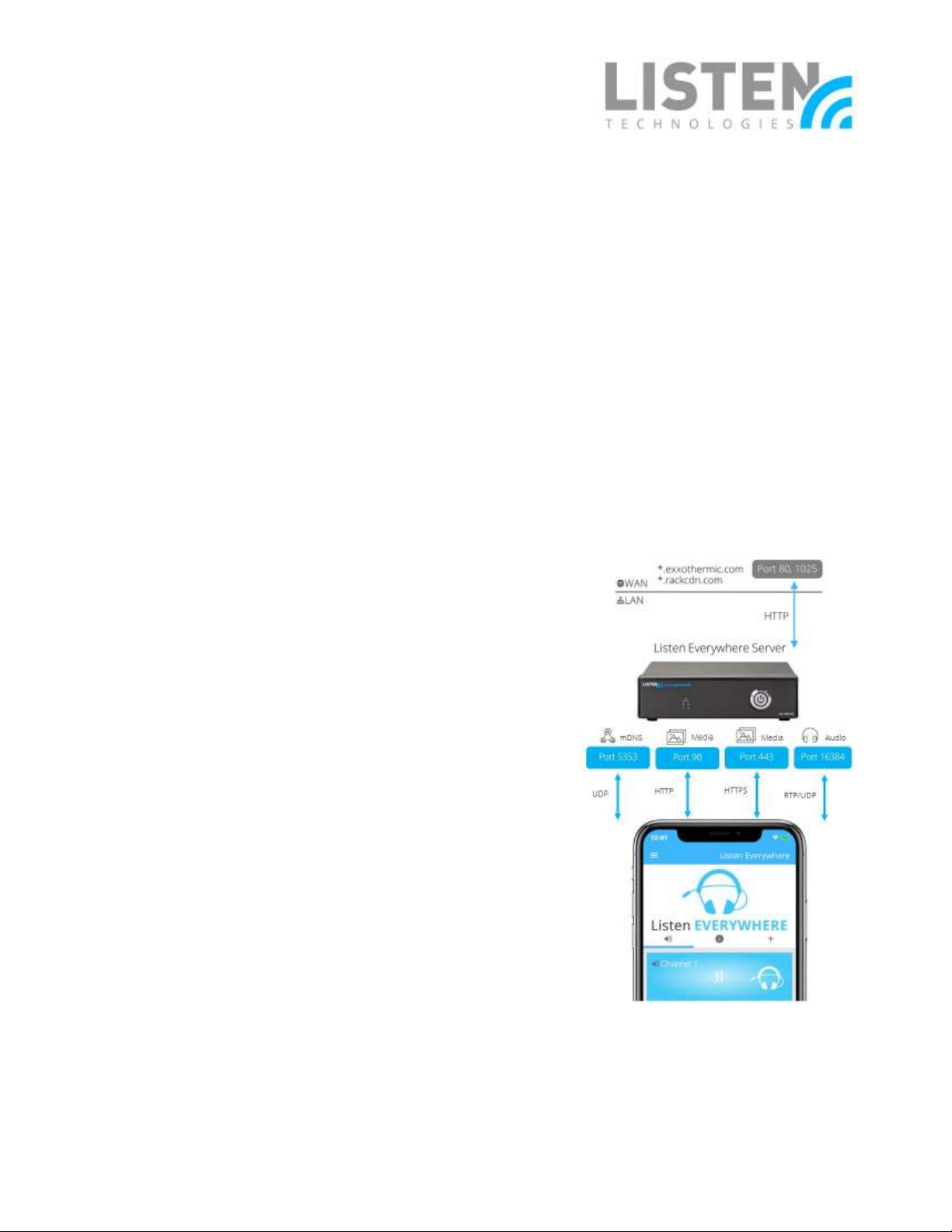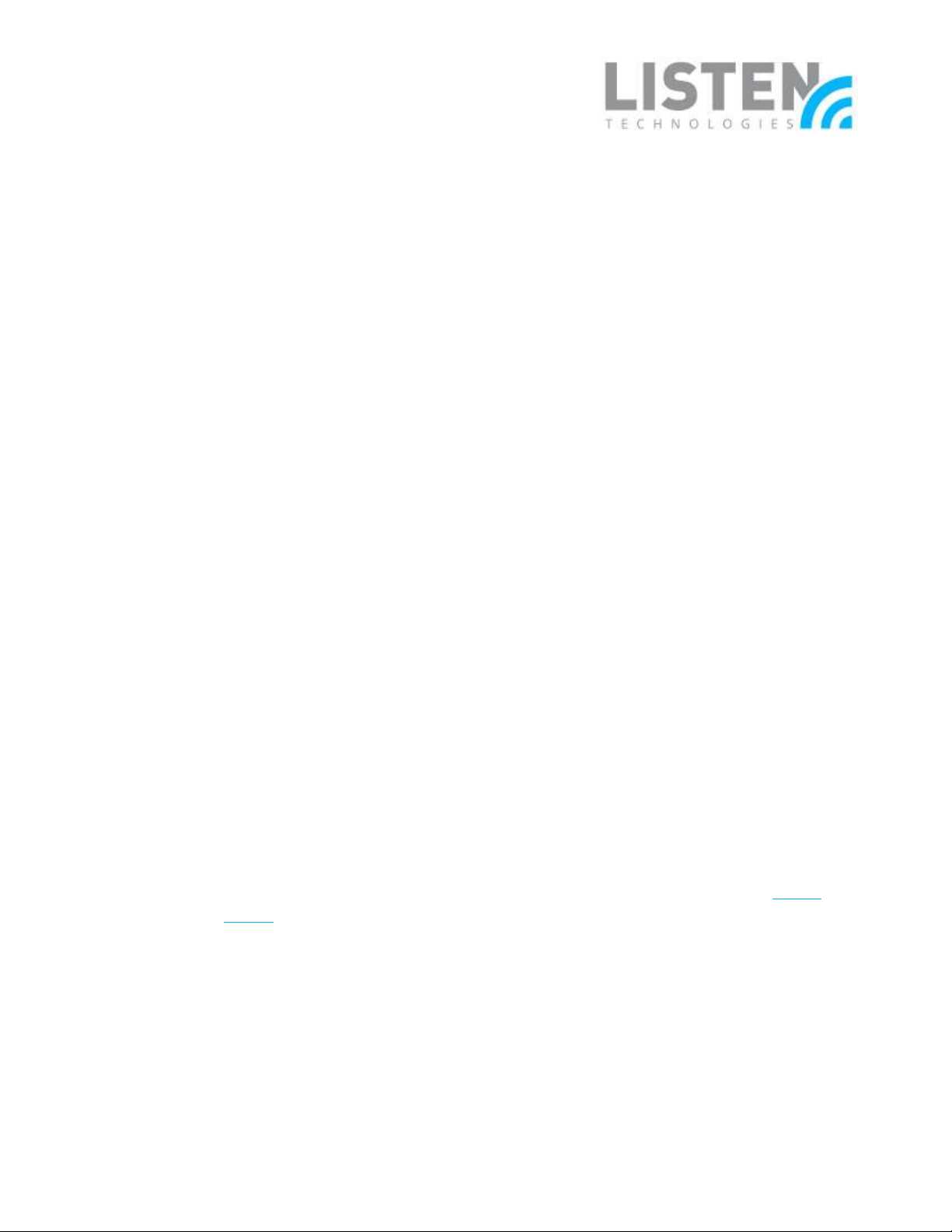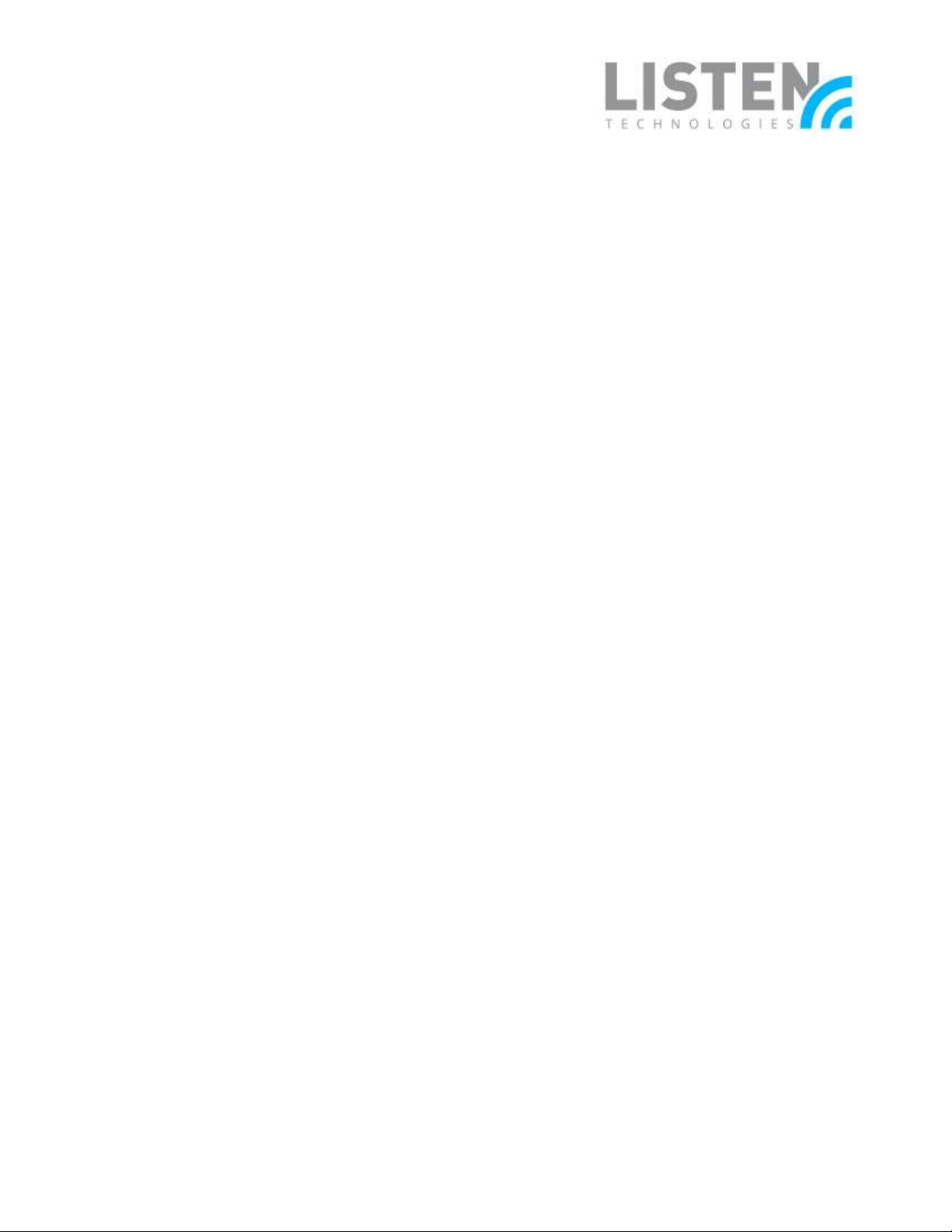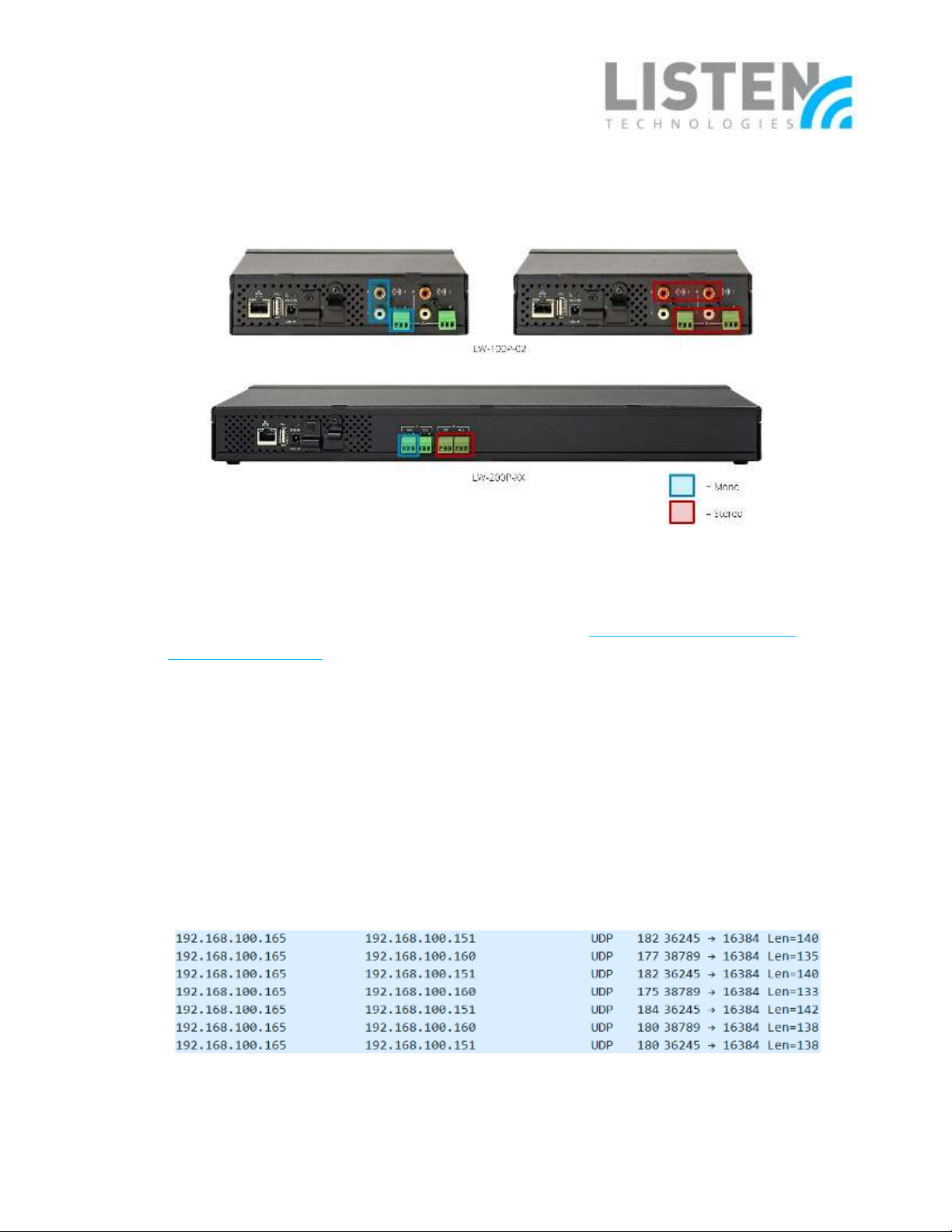ListenTech-Note
Doc. # LTN0061 Page 3 of 9 Revision: 08-23-22BC
Network/VLAN in the Router and/or WAP configuration.
•Expand the allocation of IP addresses.The network may be limited by the
number of host devices that can acquire an IP address (i.e., connect to the
network). This will be evident when the LE server is successfully connected to
the network but only some users cannot successfully connect to the network
and therefore, are unable to successfully perform a Venue Scan in the LE app. In
that case, the subnet mask may need to be expanded to include more hosts. A
calculator can be found here. For networks with a single Listen EVERYWHERE
server, it is recommended to set the subnet mask to at least 255.255.252.0/22
to accommodate the 1000 user specification of the server. This may vary based
on the network infrastructure needs. Class B (default subnet mask of
255.255.0.0) is best for medium to large venues.
•Consider IP address lease time. Lease time refers to how long a device will
reserve an IP address on a network before it is renewed and re-added to the IP
address pool availability. Similar to expanding the IP address allocation, the IP
address lease time may also be adjusted based on the needs of the venue. It’s
recommended to place a Listen EVERYWHERE server on a network with a 24-
hour lease time so that devices do not encounter any disruption while
streaming audio through the Listen EVERYWHERE app. However, a venue may
want to consider lowering the lease time in high traffic environments or for
applications that required a user to be connected for a predetermined finite
amount of time (e.g., a guided tour).
•Ensure that users are connected to the correct network and are not using
mobile data. As mentioned previously, make sure that users are connected to
the same network as the LE server. To help verify, it may be beneficial to
perform a network scan from a mobile device using a network analyzer app.
Usually, the LE server should appear with the Server ID (e.g., AEL6-XXXX-XXXX-
XXX) as the name and “WIBRAIN” as the manufacturer. If using the LE server on a
network without internet connection, some devices may have trouble
connecting. Below are a few tips to help connect to these networks:
oWhen first connecting to the network, you may see a prompt to stay
connected even if the network does not have internet. Select Yes or
Keep Trying Wi-Fi. Do not manually switch to mobile or cellular data.
oForget the network and reconnect. This may elicit a prompt to stay
connected even if the network does not have internet. Select Yes or
Keep Trying Wi-Fi. Do not manually switch to mobile or cellular data.
oTurn off Mobile / Cellular Data and connect to the network.
oTurn on Airplane Mode and connect to the network.