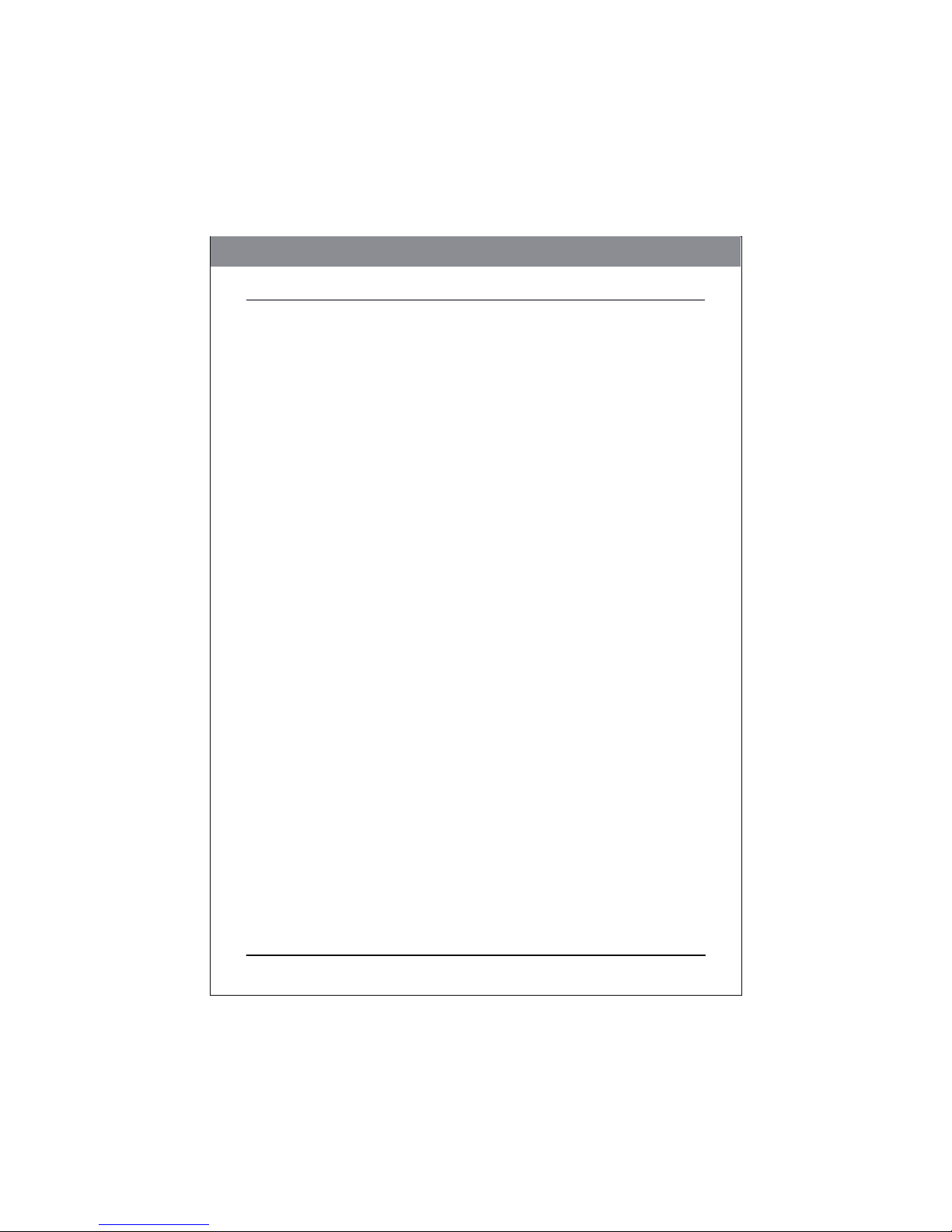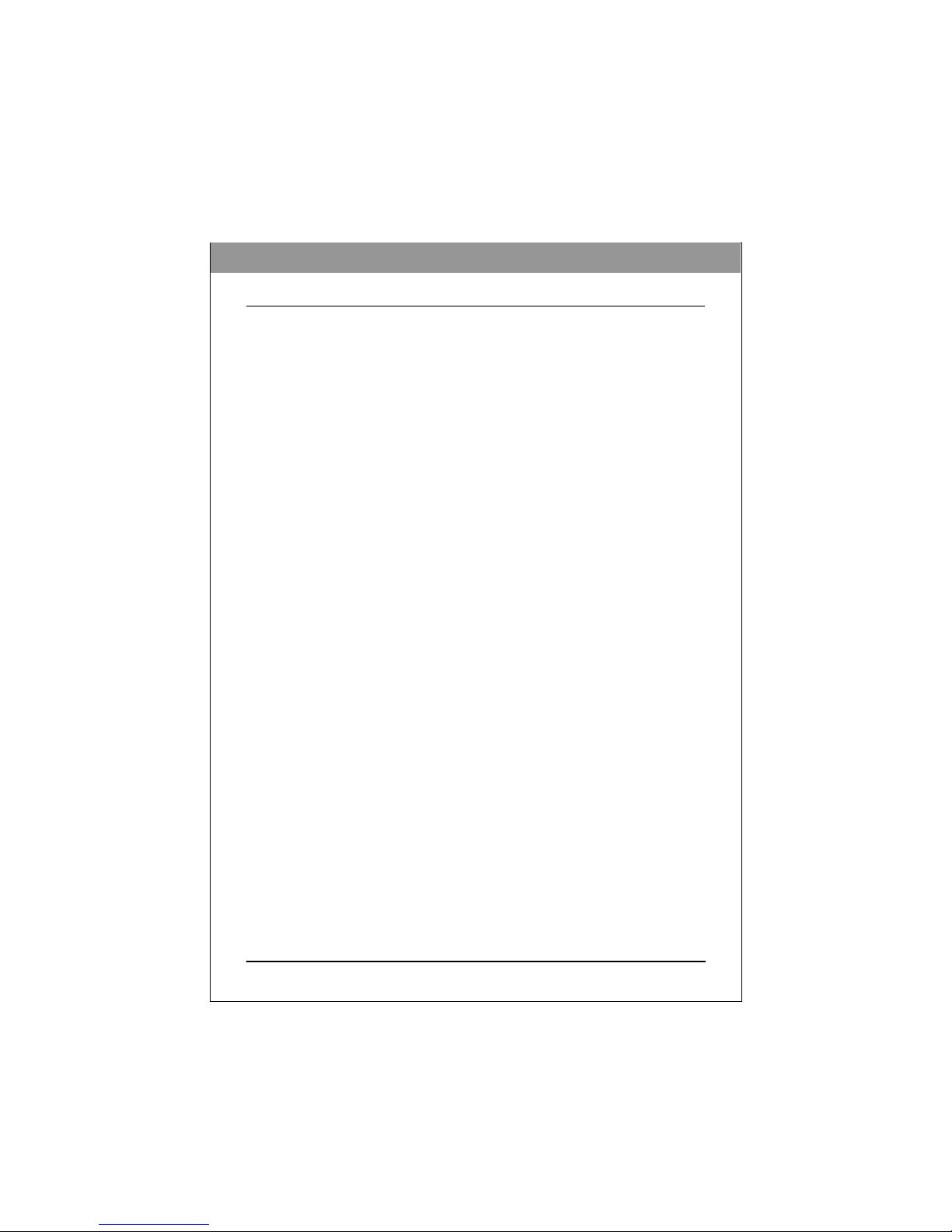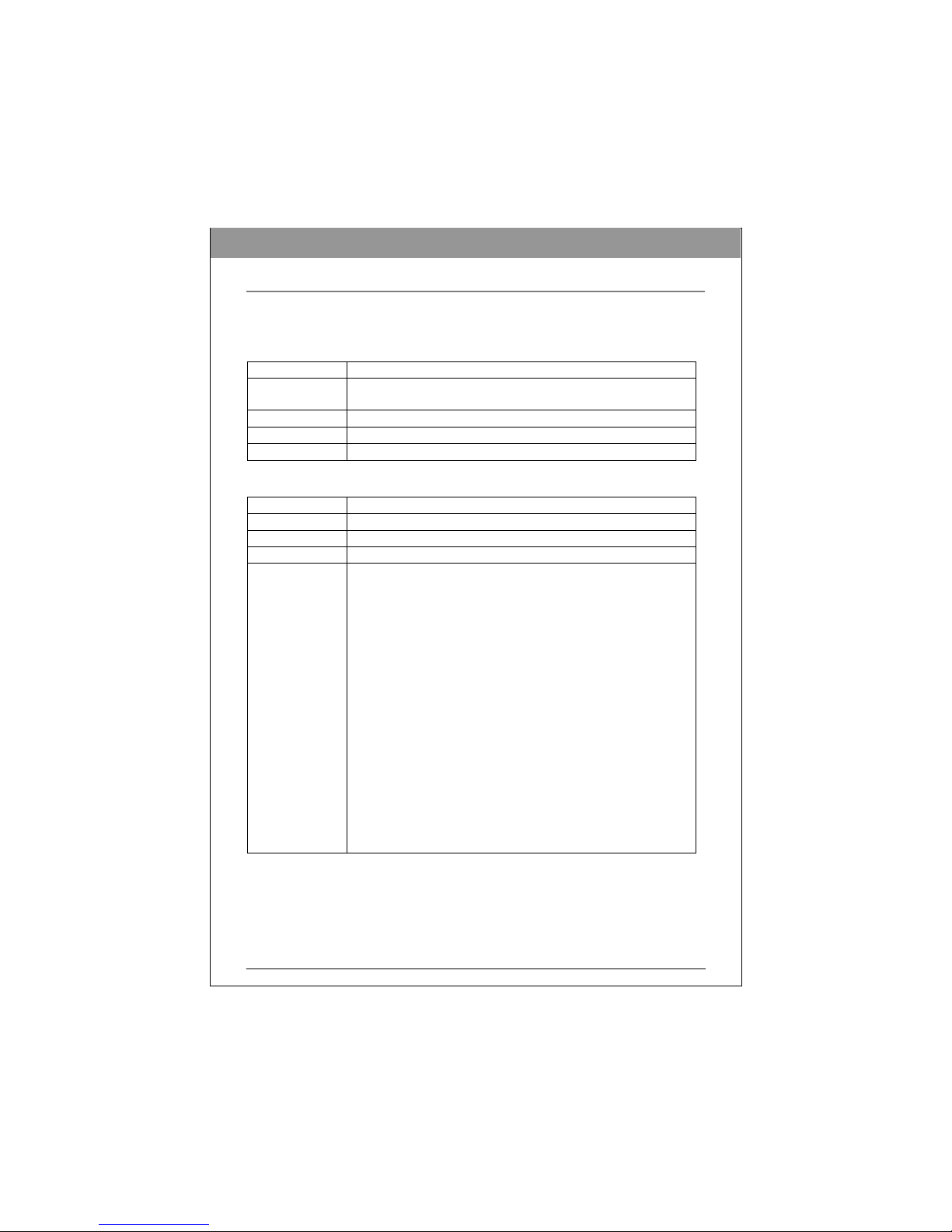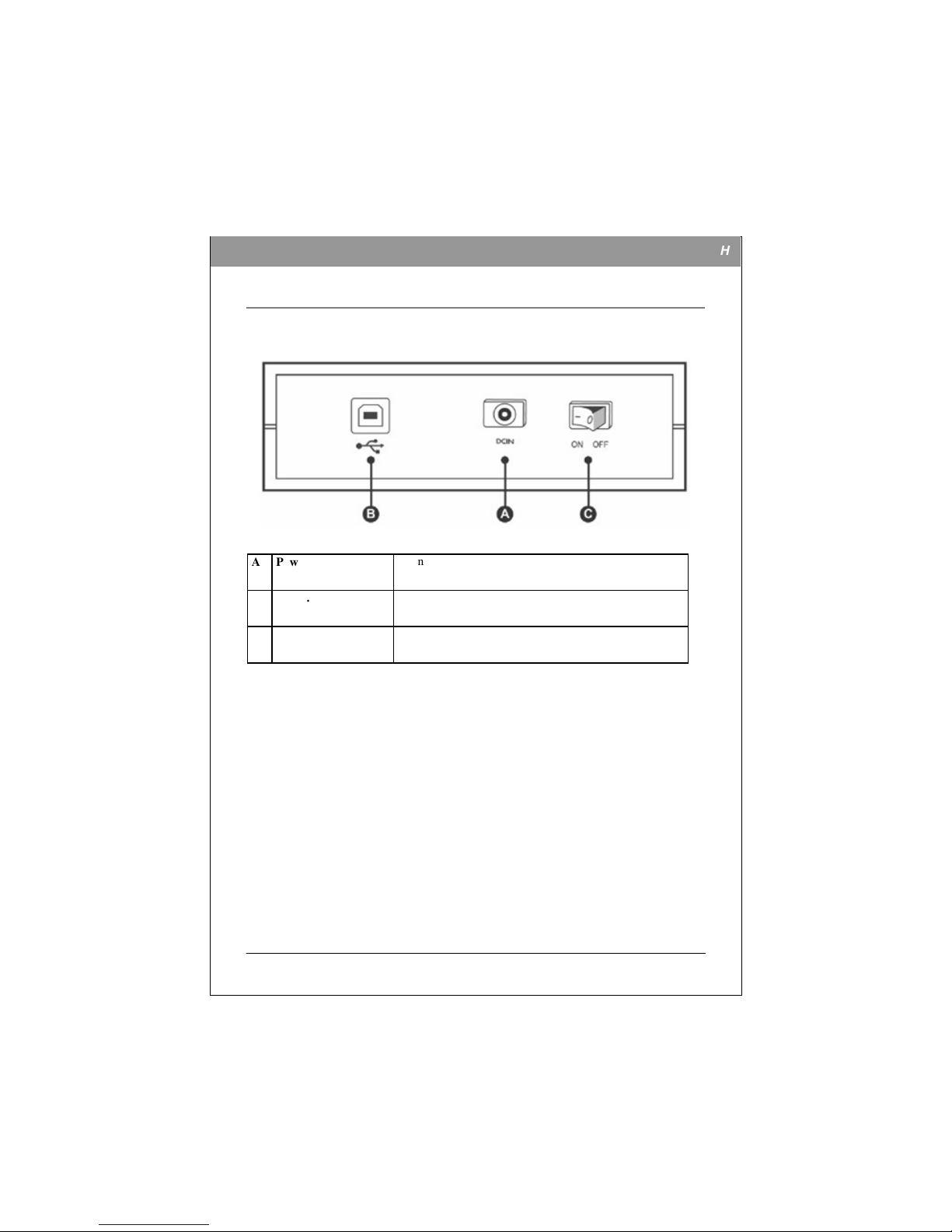I
NTRODUCTION
This BD ( Blu-ray Disc ) writer provides professional-quality BD, DVD and CD performance
for writing, rewriting and reading. It supports Running OPC (ROPC) and is compatible with
Windows Plug & Play. In addition, the drive is equipped with buffer underrun technology to
eliminate buffer underrun errors, so you can safely use your computer for other things while
you’re writing to BD, DVD or CD, and using a web connection, you can update this drive’s
flash memory to the latest firmware revisions without opening the drive.
NOTE: The drive’s maximum write, rewrite and read speeds are noted on the original package.
What You Can Do with the BD Writer
•
Record data onto recordable or rewritable BDs, DVDs or CDs.
•
Save photos and other images on recordable or rewritable BDs, DVDs or CDs.
•
Record digital video or slide shows onto BD-R, BD-RE, DVD+R, DVD+RW, DVD-R,
and DVD-RW discs.
•
Archive images and video to BDs, DVDs or CDs.
•
Play BD-R (BD Recordable), BD-RE (BD Rewritable), DVD+R, DVD+RW, DVD-R,
and DVD-RW discs.
•
Play music CDs.
•
Play VCD, DVD and BD movies.
•
Access interactive reference materials stored on DVDs & BDs.
•
Master new software programs on BDs, DVDs or CDs.
BD
functions:
•
Write to BD-R SL (25GB) media
•
Write to BD-RE SL (25GB) media
•
Read BD-ROM, BD-R SL, BD-R DL, BD-RE SL and BD-RE DL media
DVD
functions:
•
Write to DVD+R and DVD-R (recordable DVD) media
•
Write to DVD+RW and DVD-RW (re-writable DVD) media
•
Read DVD-ROM, DVD+R, DVD-R, DVD+RW, DVD-RW, DVD+R9 and DVD-R9
discs.
•
Write to double-layer DVD+R (recordable DVD+R9) and dual-layer DVD-R
(recordable DVD-R9)
media*
•
Read or write to DVD-RAM media*
*Only specific drives support DVD-RAM, double-layer and/or dual-layer recording. Refer
to your drive’s original package.
CD
functions:
•
Write to CD-R (recordable CD) media
•
Write to ultra-speed CD-RW (rewritable CD) media
•
Read CD-ROM and CD-R data media, and CD-RW and CD-DA (audio) media
ENGLISH