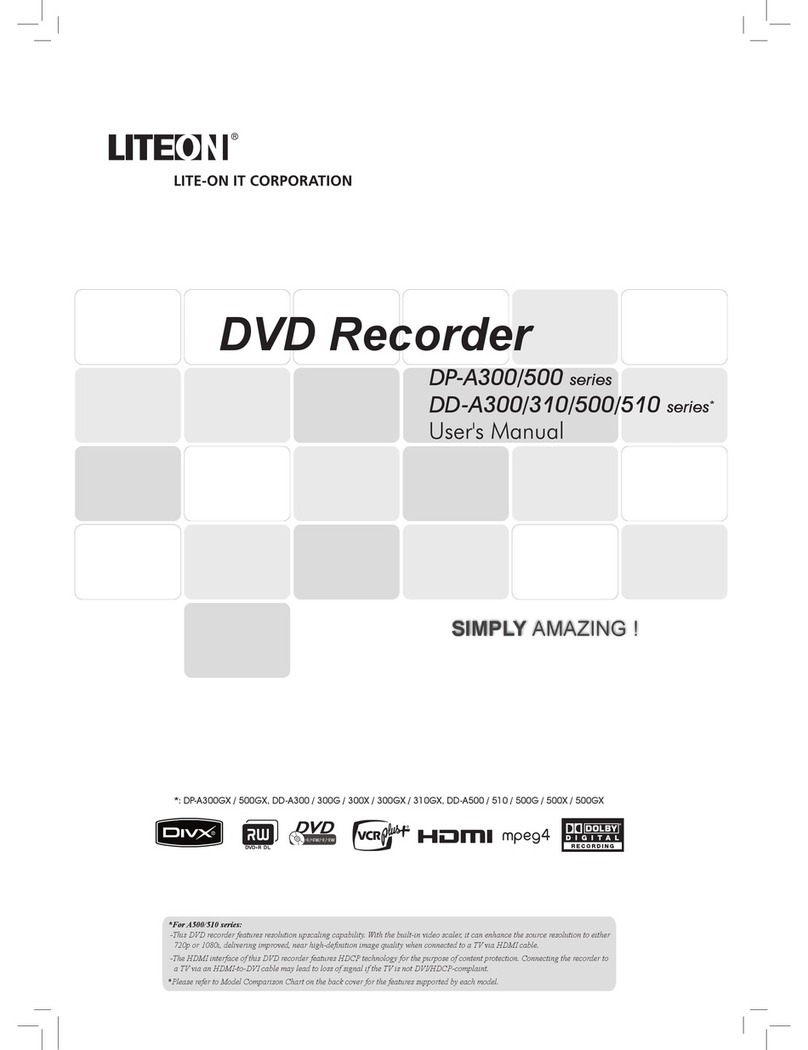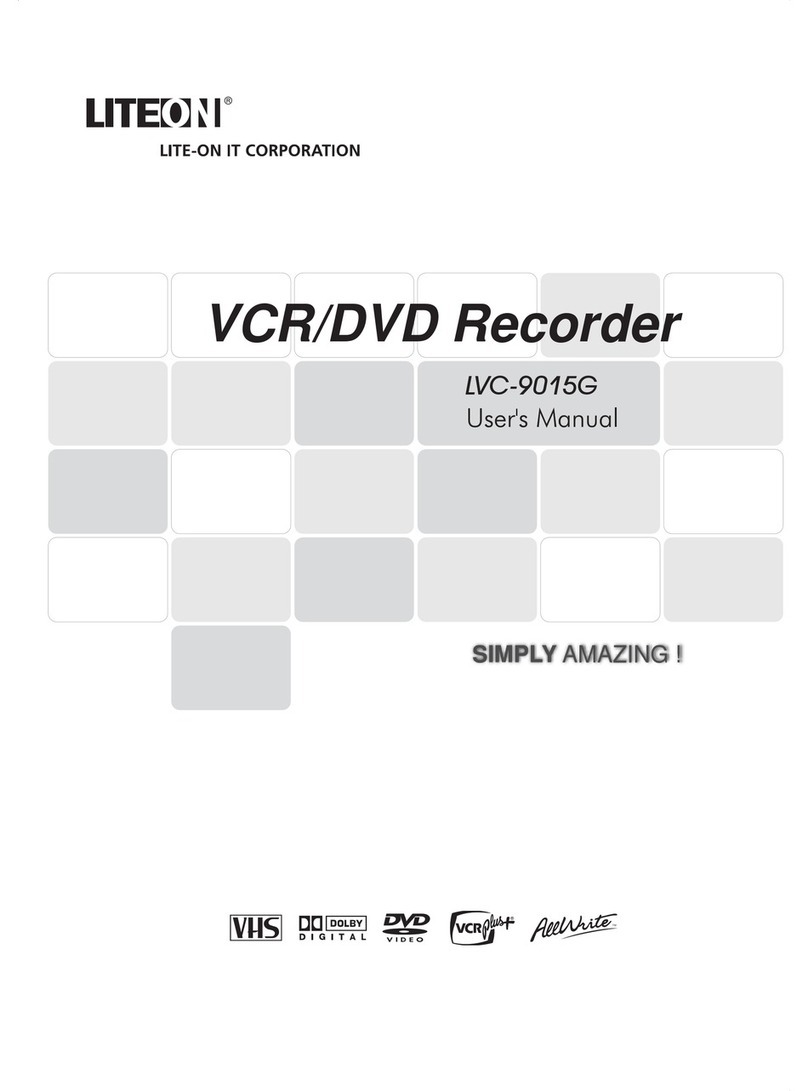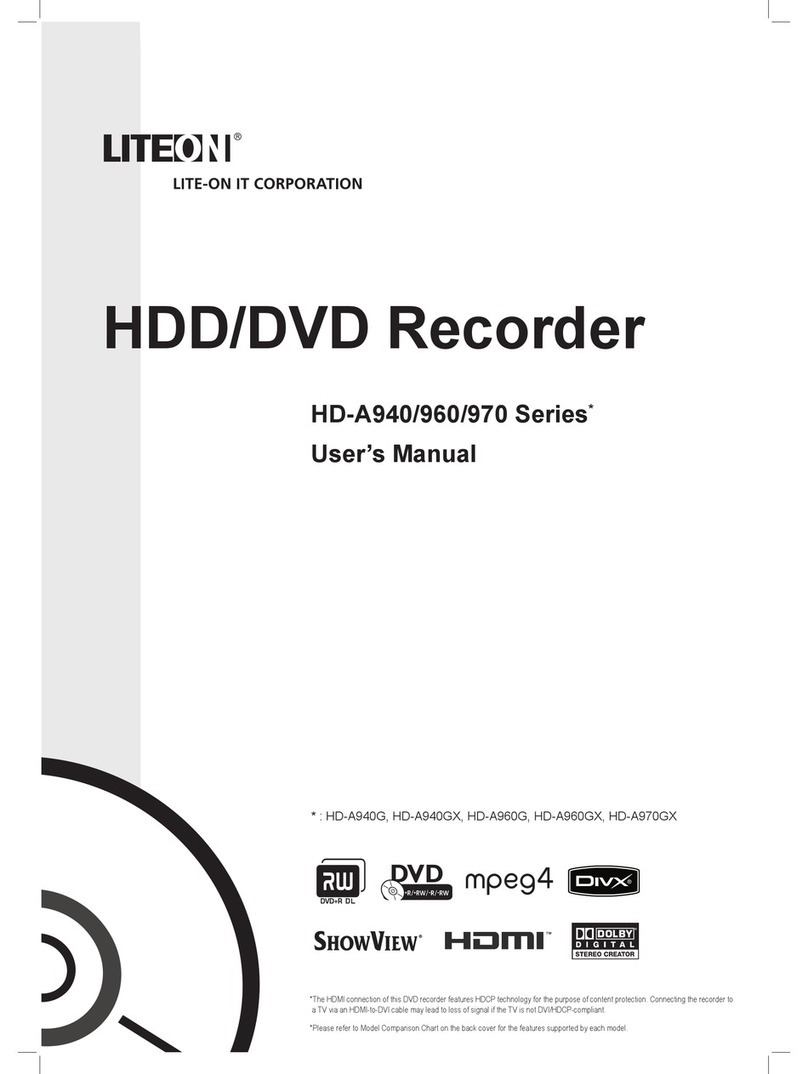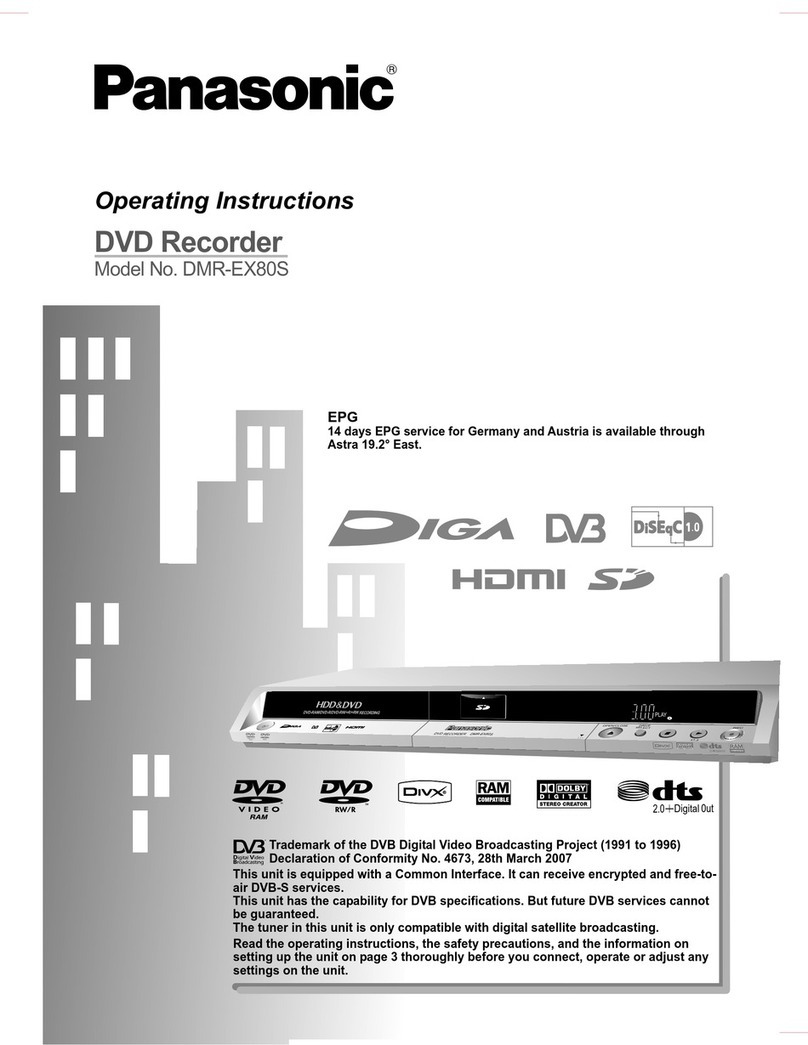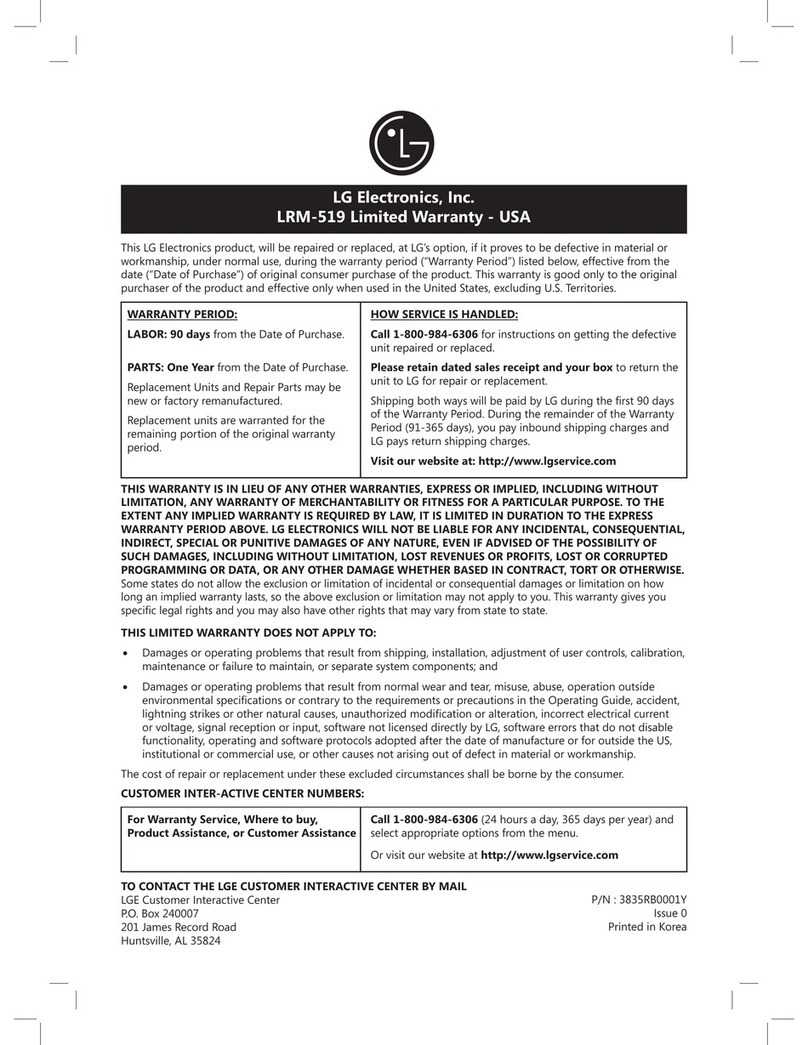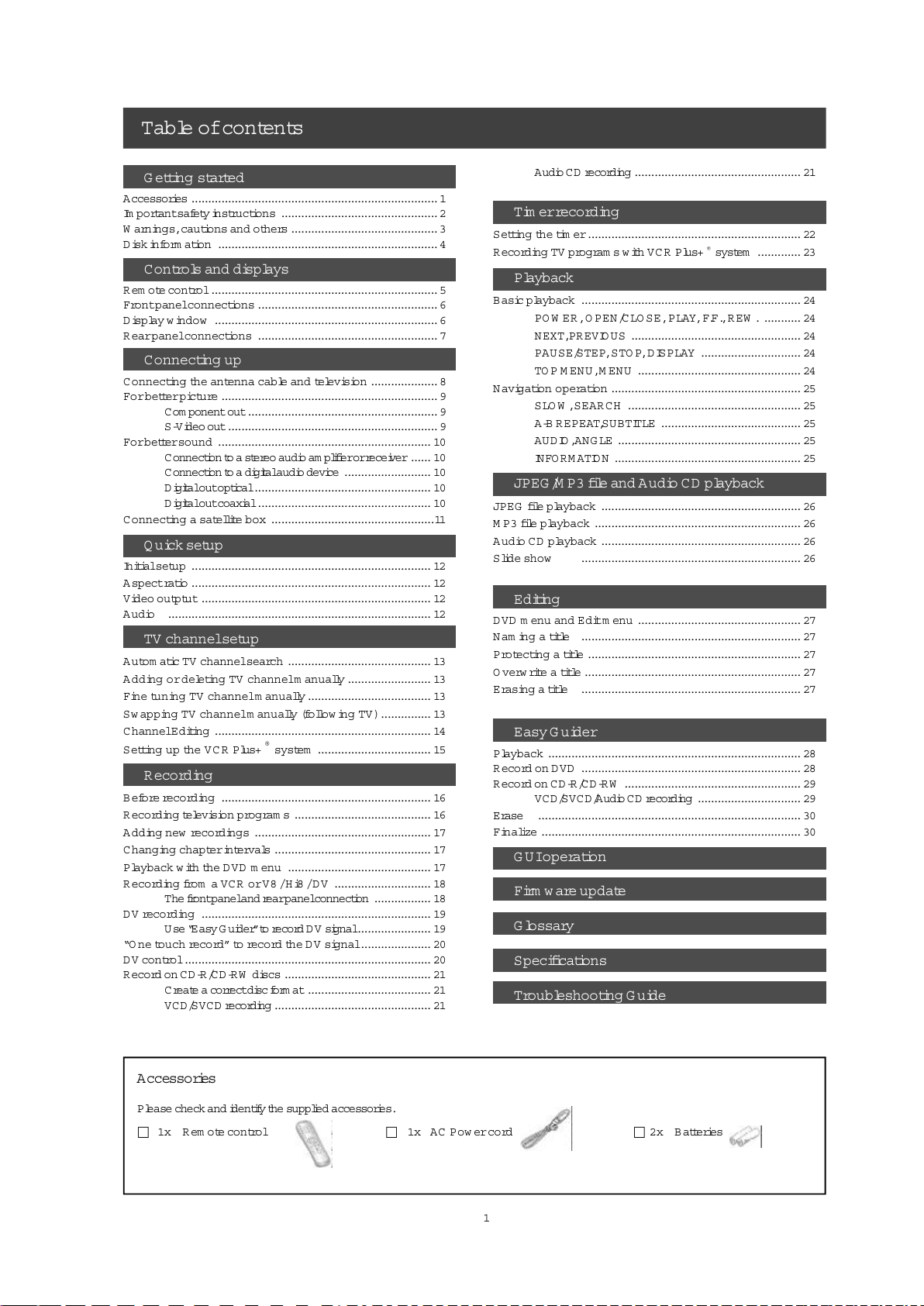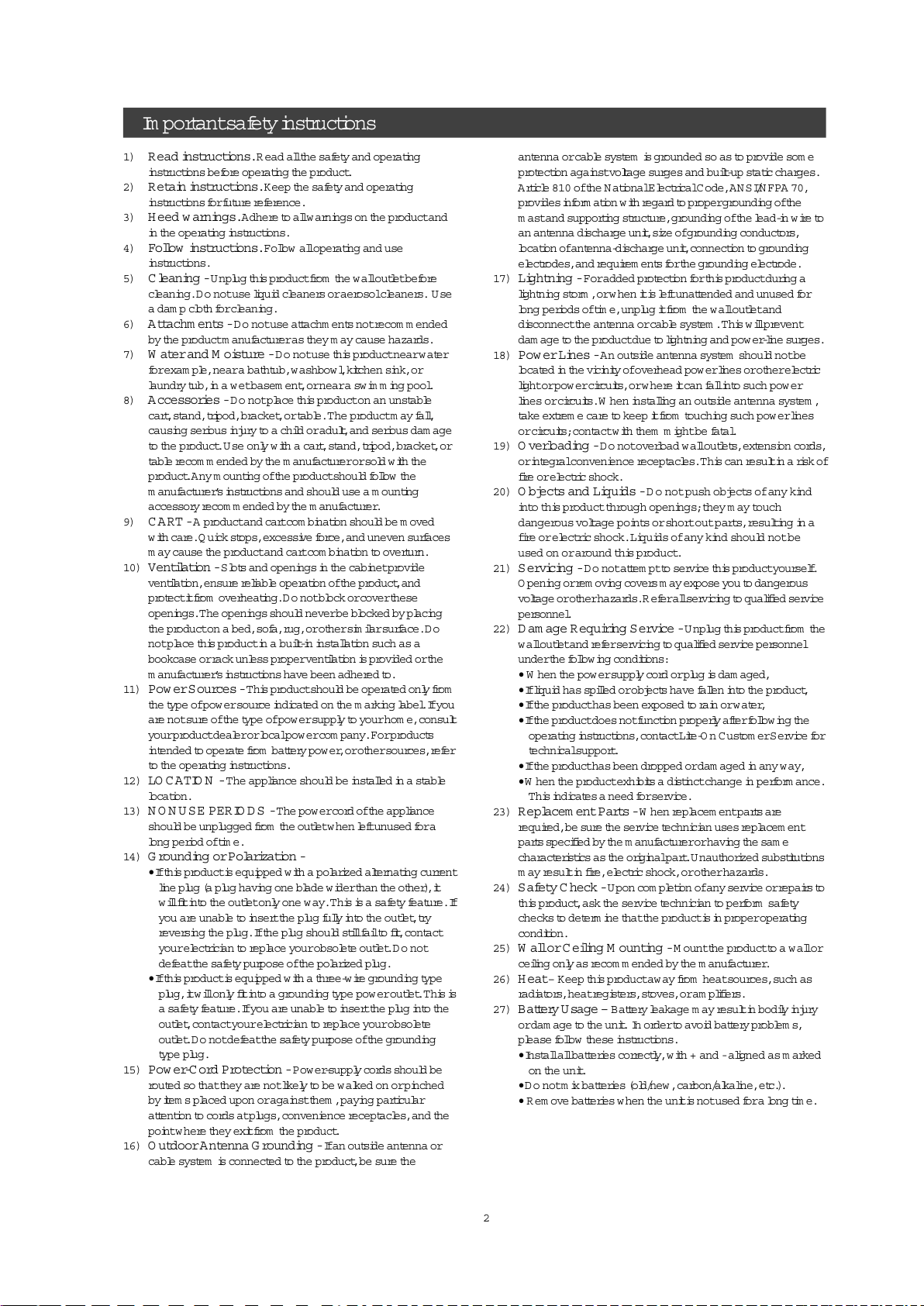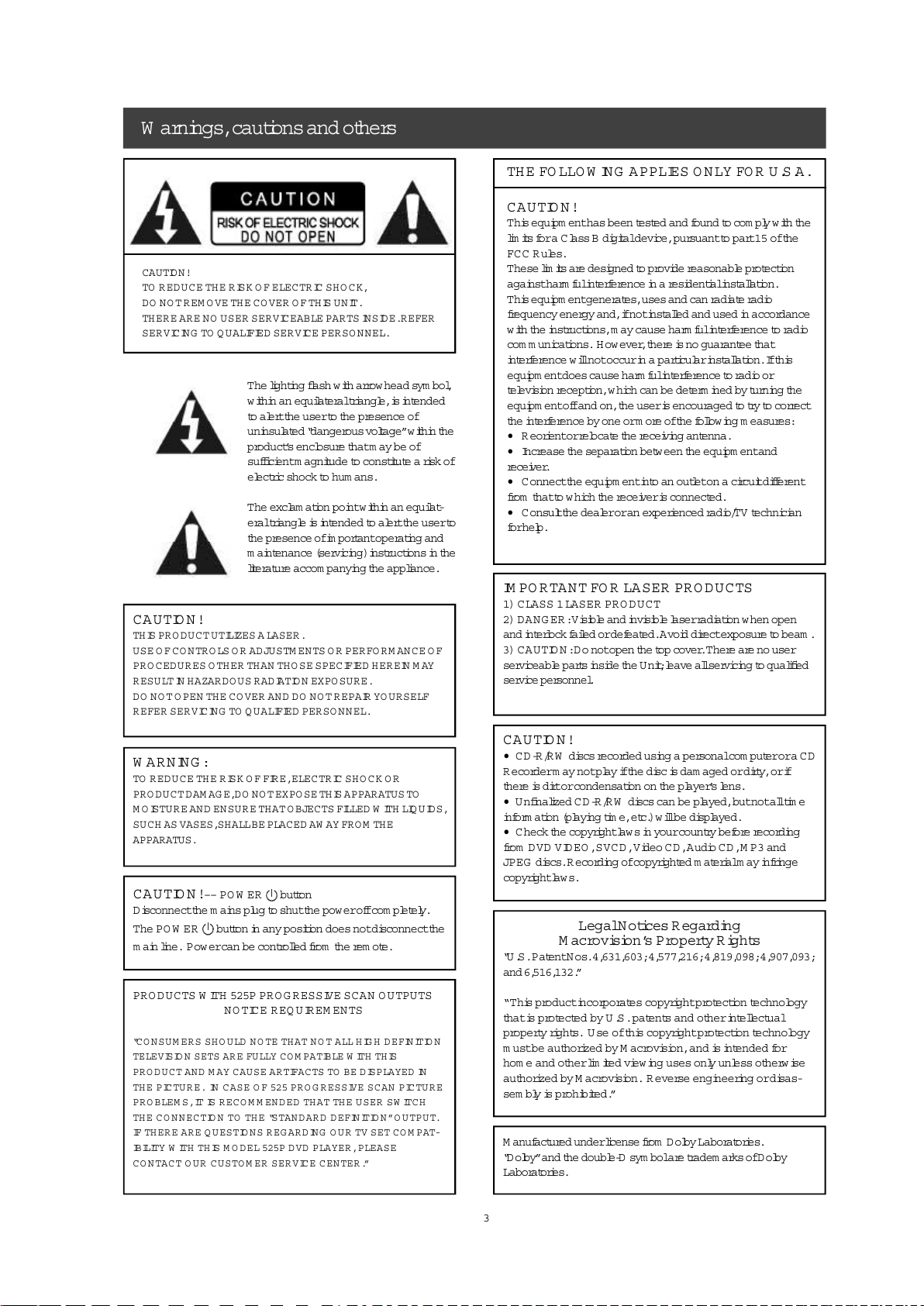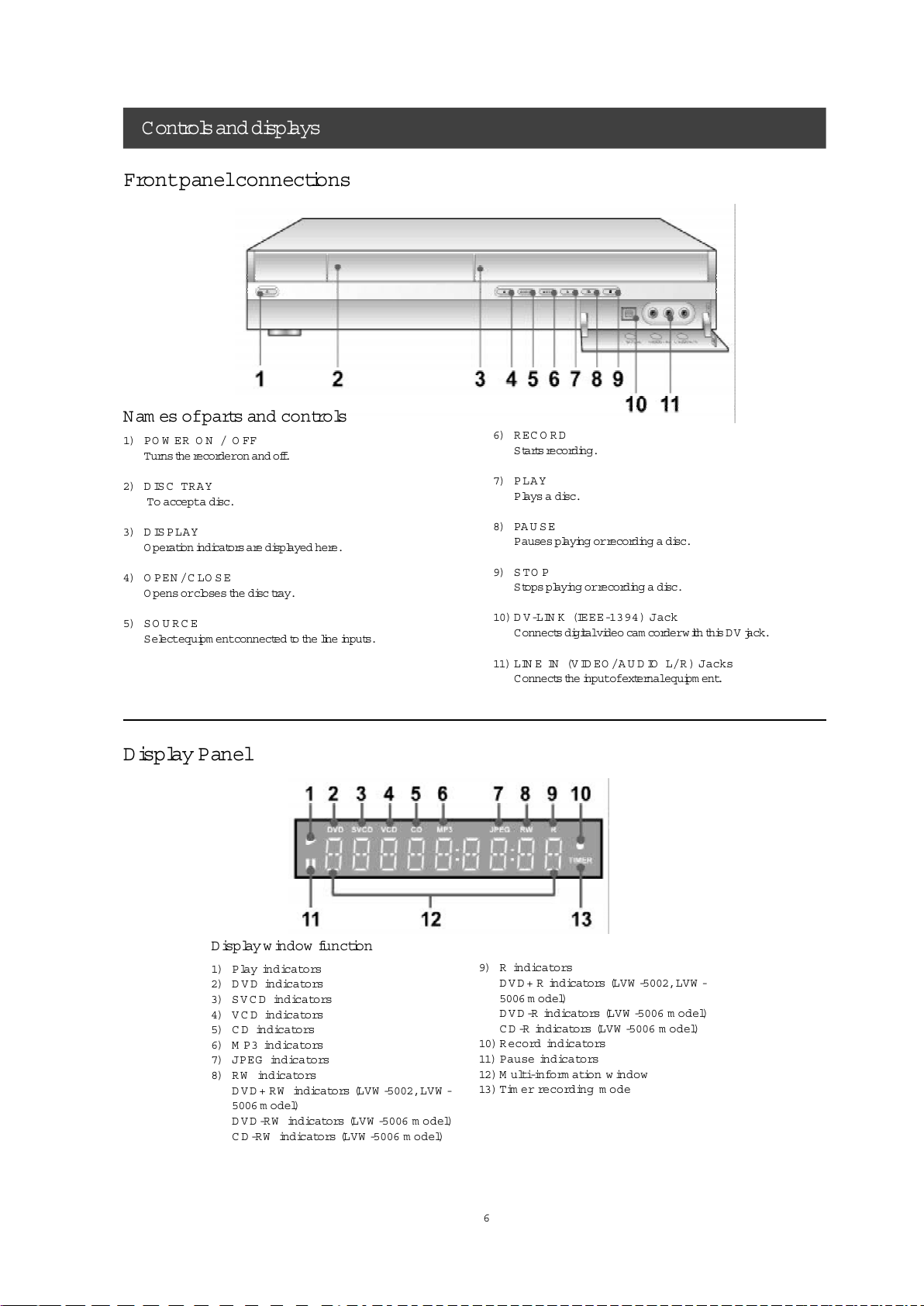2
Im portantsafety instructions
1) Read instru c tions.R ead allthe safety and operating
instructions before operating the product.
2) Retainin s tru c tions.K eep the safety and operating
instructions forfuture reference.
3) Heed warnings.A dhere to allwarnings on the productand
in the operating instructions.
4) Follow instru c tions.Follow alloperating and use
instructions.
5) Cleaning -U nplug this productfrom the walloutletbefore
cleaning.Donotuse liquid cleaners oraerosolcleaners. Use
a dam p cloth forcleaning.
6) Attachm ents -Donotuse attachm ents notrecom m ended
by the productm anufactureras they maycause hazards.
7) WaterandMoisture -Donotuse this productnearwater
forexam ple,neara bathtub,w ashbow l,kitchen sink,or
laundry tub,in a wetbasem ent,orneara sw imming pool.
8) Accessories -Donotplace this producton an unstable
cart,stand,tripod,bracket,ortable.The productmayfall,
causing serious injury to a child oradult,and serious dam age
to the product.Use only with a cart,stand,tripod,br
acket,or
table recom m ended by the m anufacturerorsold with the
product.Anym ounting ofthe productshould follow the
m anufacturer’s instructions and should use a m ounting
accessory recom m ended by the m anufacturer.
9) CART-A productand cartcom bination should be moved
with care.Quick stops,excessive force,and uneven surfaces
maycause the productand cartcom bination to overturn.
10) Ventilation -Slots and openings in the cabinetprovide
ventilation,ensure reliable operation ofthe product,and
protectitfrom overheating.Donotblock orcoverthese
openings.The openings should neverbe blocked by placing
the producton a bed,sofa,rug,
orothersimilarsurface.Do
notplace this productin a built-in installation such as a
bookcase orrack unless properventilation is provided orthe
m anufacturer’s instructions have been adhered to.
11) Pow erSources-This productshould be operated only from
the type ofpow ersource indicated on the marking label.Ifyou
are notsure ofthe type ofpow ersupply to yourhom e,consult
yourproductdealerorlocalpow ercom pany.Forproducts
intended to operate f
rom battery pow er,orothersources,refer
to the operating instructions.
12) LO C A TION -The appliance should be installed in a stable
location.
13) N O NUSE PERIODS -The pow ercord ofthe appliance
should be unplugged from the outletw hen leftunused fora
long period oftime.
14) G rounding orPolarization -
•Ifthis productis equipped with a polarized alternating current
line plug (a plug having one blade widerthan the other),it
willfitinto the outletonly one way.This is a safety feature.If
you are unable t
o insertthe plug fully into the outlet,try
reversing the plug.Ifthe plug should stillfailto fit,contact
yourelectrician to replace yourobsolete outlet.Donot
defeatthe safety purpose ofthe
polarized plug.
•Ifthis productis equipped with a three-wire grounding type
plug,itwillonly fitinto a grounding type pow eroutlet.This is
a safety feature.Ifyou are unable to insertthe plug into t
he
outlet,contactyourelectrician to replace yourobsolete
outlet.Donotdefeatthe safety purpose ofthe grounding
type plug.
15) Pow er-C ord Protection -Power-supply cords should be
routed so thatthey are notlikely to be walked on orpinched
by item s placed upon oragainstthem ,paying particular
attention to cords atplugs,convenience receptacles,and the
pointw here they exitfrom the product.
16) OutdoorA ntenna G rounding -Ifan outside antenna or
cable system is connected to the product,be sure the
antenna orcable system is grounded so as to provide som e
protection againstvoltage surges and built-up static charges.
Article 810 ofthe NationalElectricalC ode,ANSI/N FPA 70,
provides information with regard to propergrounding ofthe
mastand supporting structure,grounding ofthe lead-in wire to
an antenna discharge unit,size ofgrounding conductors,
location ofantenna-discharge unit,connection to grounding
elect
rodes,and requirem ents forthe grounding electrode.
17) Lightning -Foradded protection forthis productduring a
lightning storm,orw hen itis leftunattended and unused for
long periods oftime,unplug itfrom the walloutletand
disconnectthe antenna orcable system .This willprevent
dam age
to the productdue to lightning and pow er-line surges.
18) Pow erLines -An outside antenna system should notbe
located in the vicinity ofoverhead pow erlines orotherelectric
lightorpow ercircuits,orw here itcan fallinto such pow er
lines orcircuits.W hen installing an outside antenna system ,
take extrem e care to keep itfrom touching such pow erlines
orcircuits;contactwith them mightbe fatal.
19) Overloading -Donotoverload walloutlets,extension cords,
orintegralconvenience receptacles.This can resultin a risk of
fire orelectric shock.
20) Objects and Liquids -D o notpush objects ofany kind
into thisproductthrough openings;they m ay touch
dangerous voltage points orshortoutparts,resulting ina
fire o r e lectric shock.Liquids ofany kind should notbe
used on oraround thisproduct.
21) Servicing -Donotattem ptto service this productyourself.
O pening orrem oving covers mayexpose you to dangerous
voltage orotherhazards.Referallservicing to qualified service
personnel.
22) D am age R equiring S ervice -U nplug this productfrom the
walloutletand referservicing to qualified service personnel
underthe follow ing conditions:
• W hen the pow ersupply cord orplug is dam aged,
•Ifliquid has spilled orobjects have fallen into the product,
•Ifthe producthas been exposed to rain orwater,
•Ifthe productdoes notfunction properly afterfollow ing the
operating instructions,contactLite-OnCustom erService for
technicalsupport.
•Ifthe producthas been dropped ordam aged in
any way,
•W hen the productexhibits a distinctchange in perform ance.
This indicates a need forservice.
23) Replacem entParts-W hen replacem entparts are
required,be sure the service technician uses replacem ent
parts specified by the m anufacturerorhaving the sam e
characteristics as the originalpart.U nauthorized substitutions
mayresultin fire,electric shock,
orotherhazards.
24) Safety C heck -U pon com pletion ofany service orrepairs to
this product,ask the service technician to perform safety
checks to determine thatthe productis in properoperating
condition.
25) Wallor C eiling M ounting -M ountthe productto a wallor
ceiling only as recom m ended by the m anufacturer.
26) H eat– K eep this productaw ay from heatsources,such as
radiators,heatregisters,stoves,oram plifiers.
27) Battery U sage –Battery leakage mayresultin bodily injury
ordam age to the unit. In orderto avoid battery problem s,
please follow these instructions.
•Installallbatteries correctly,with + and -aligned as marked
on the unit.
•D o notmix batteries (old/new ,carbon/alkaline,etc.).
• Rem ovebatteries w hen the unitis notused fora long time.