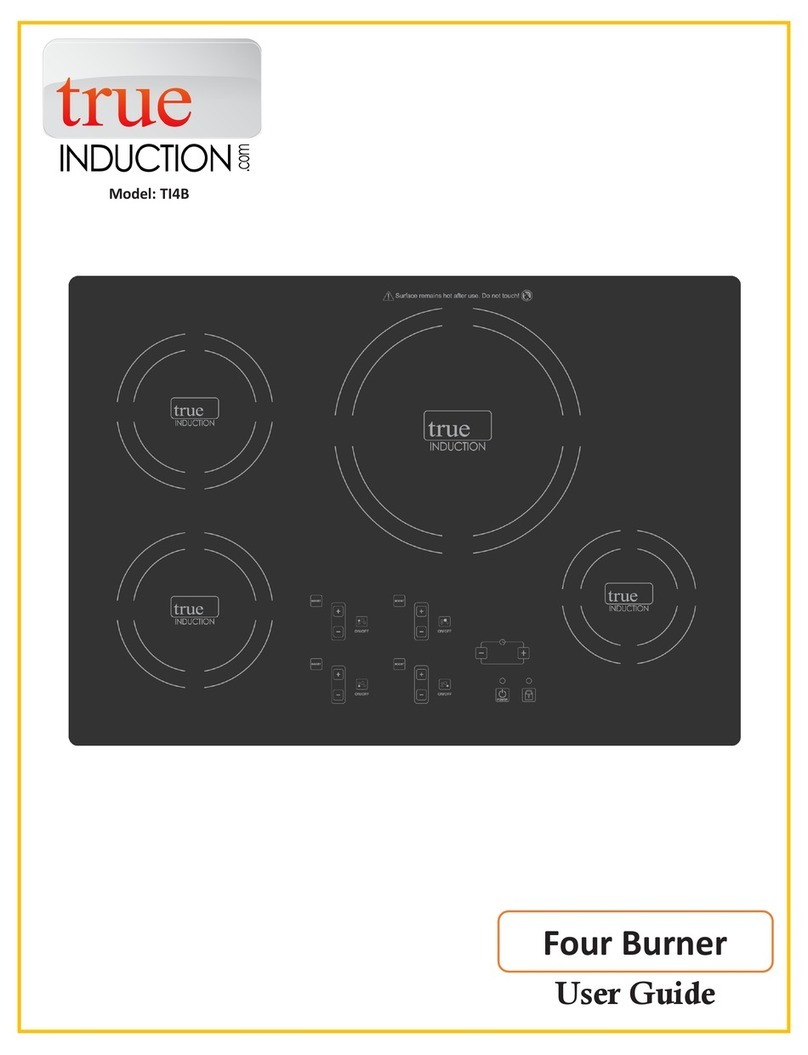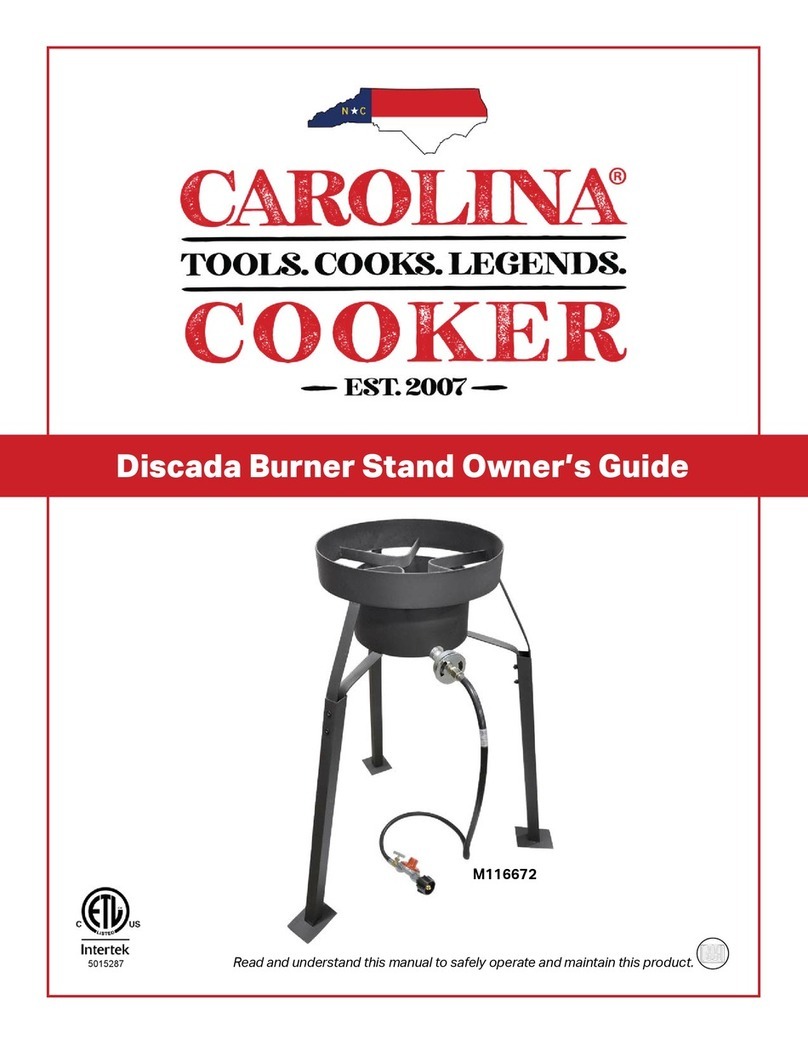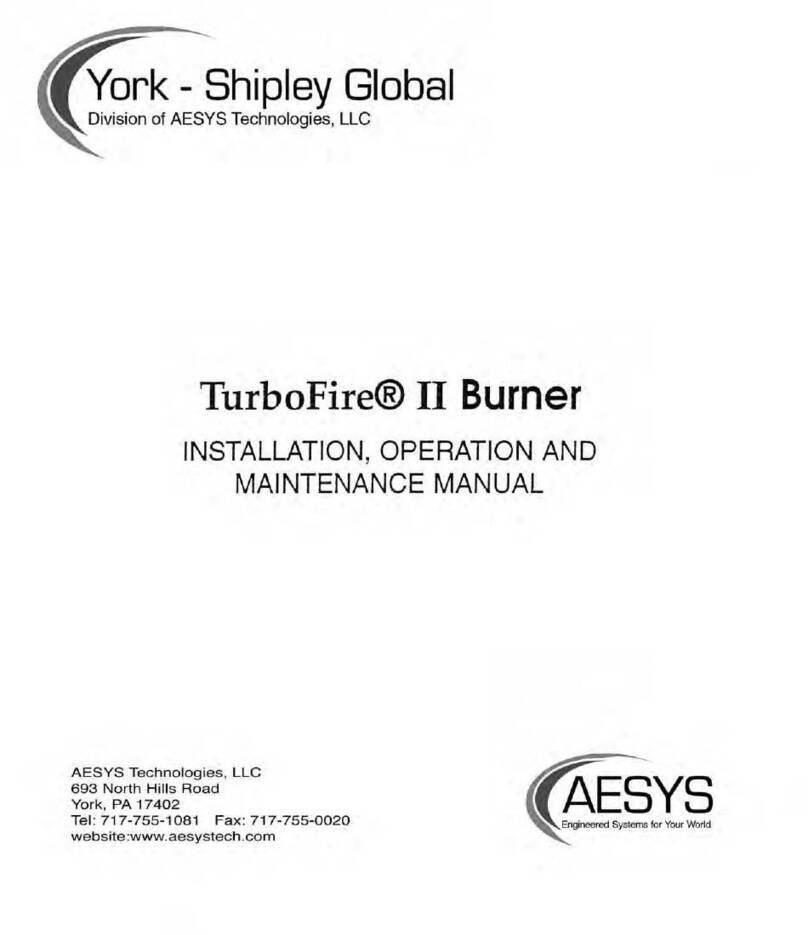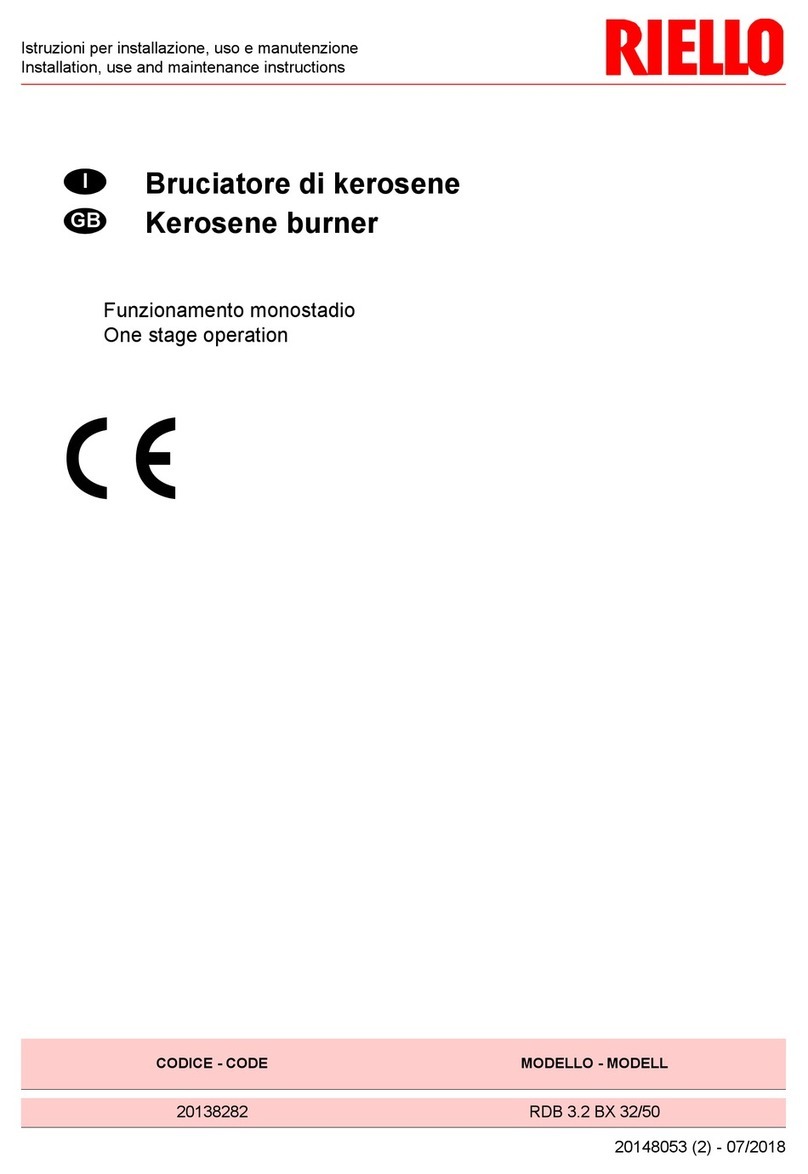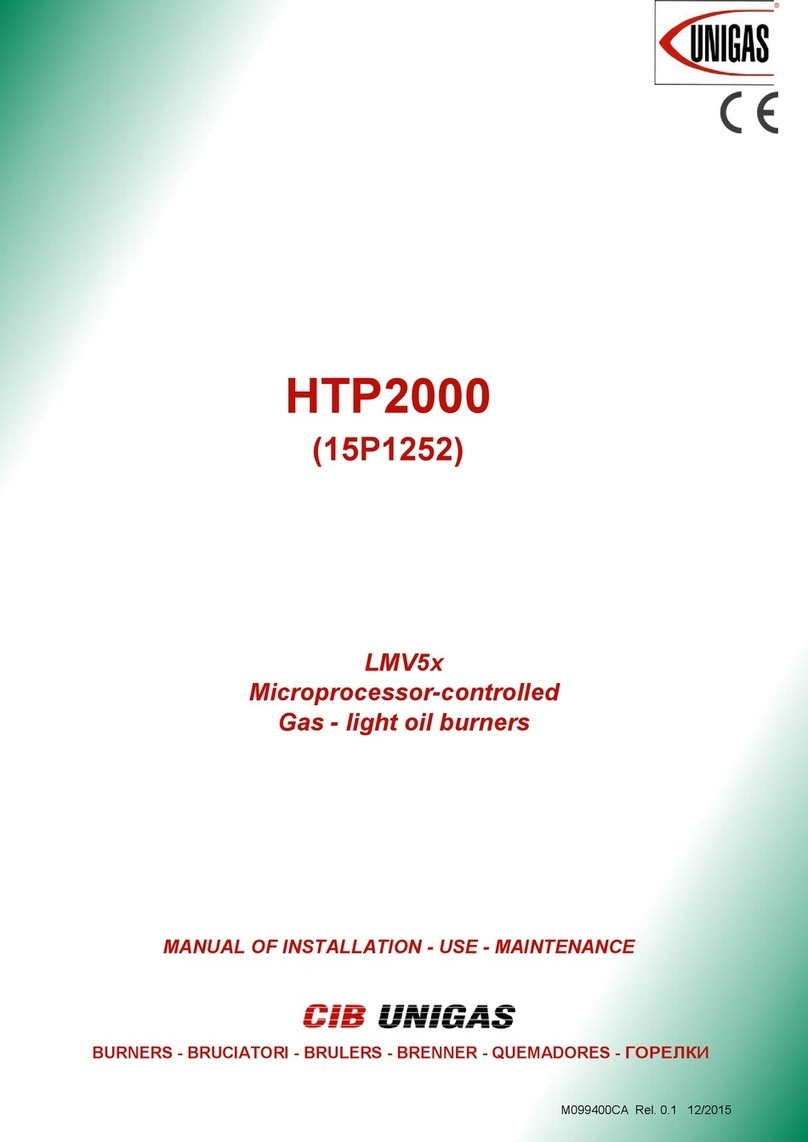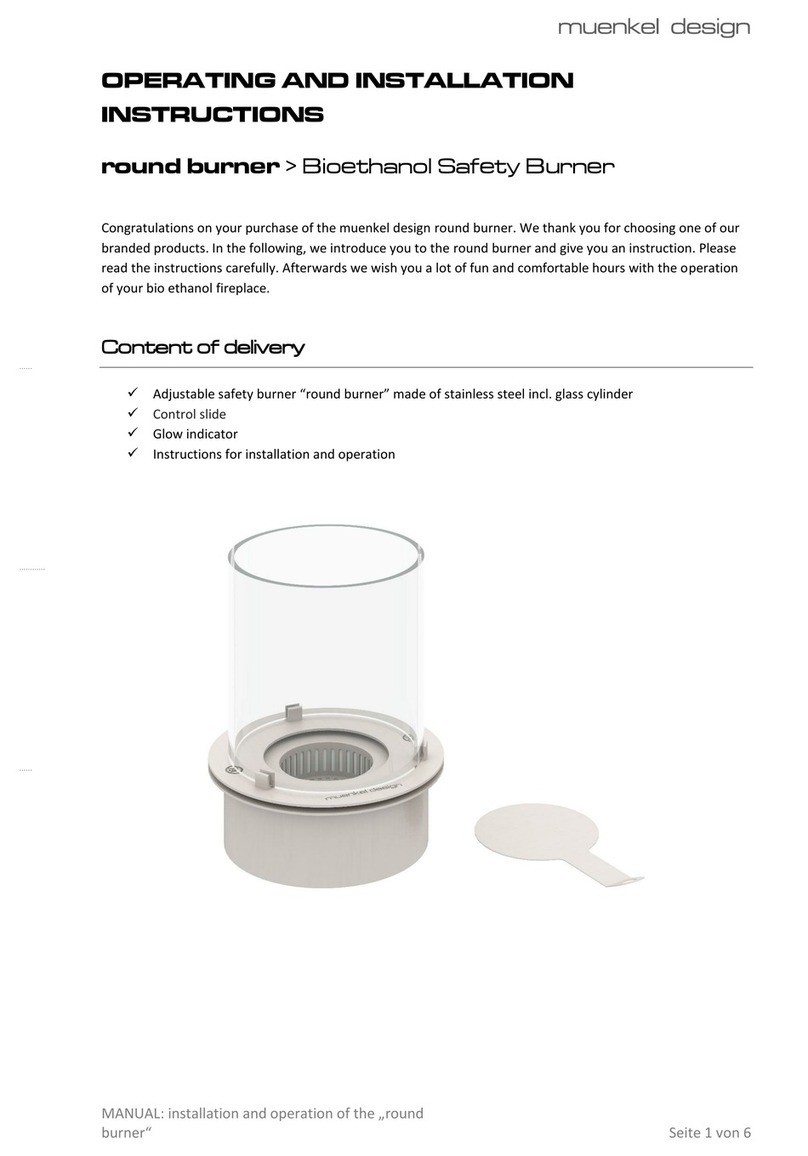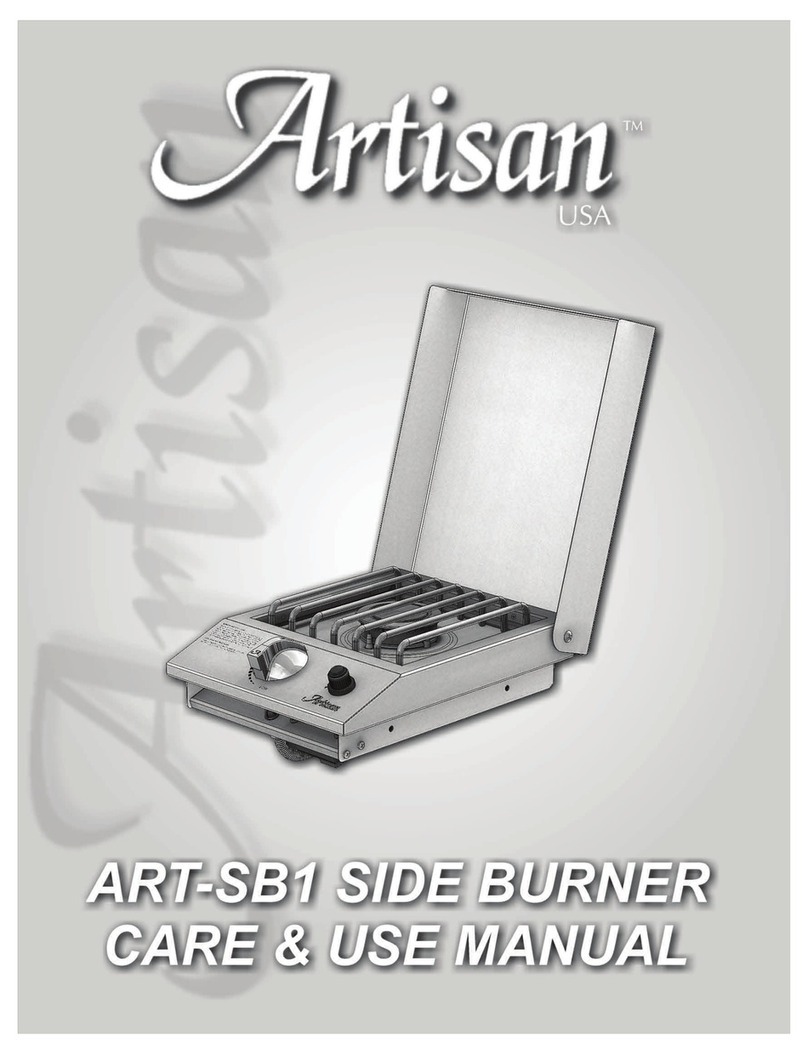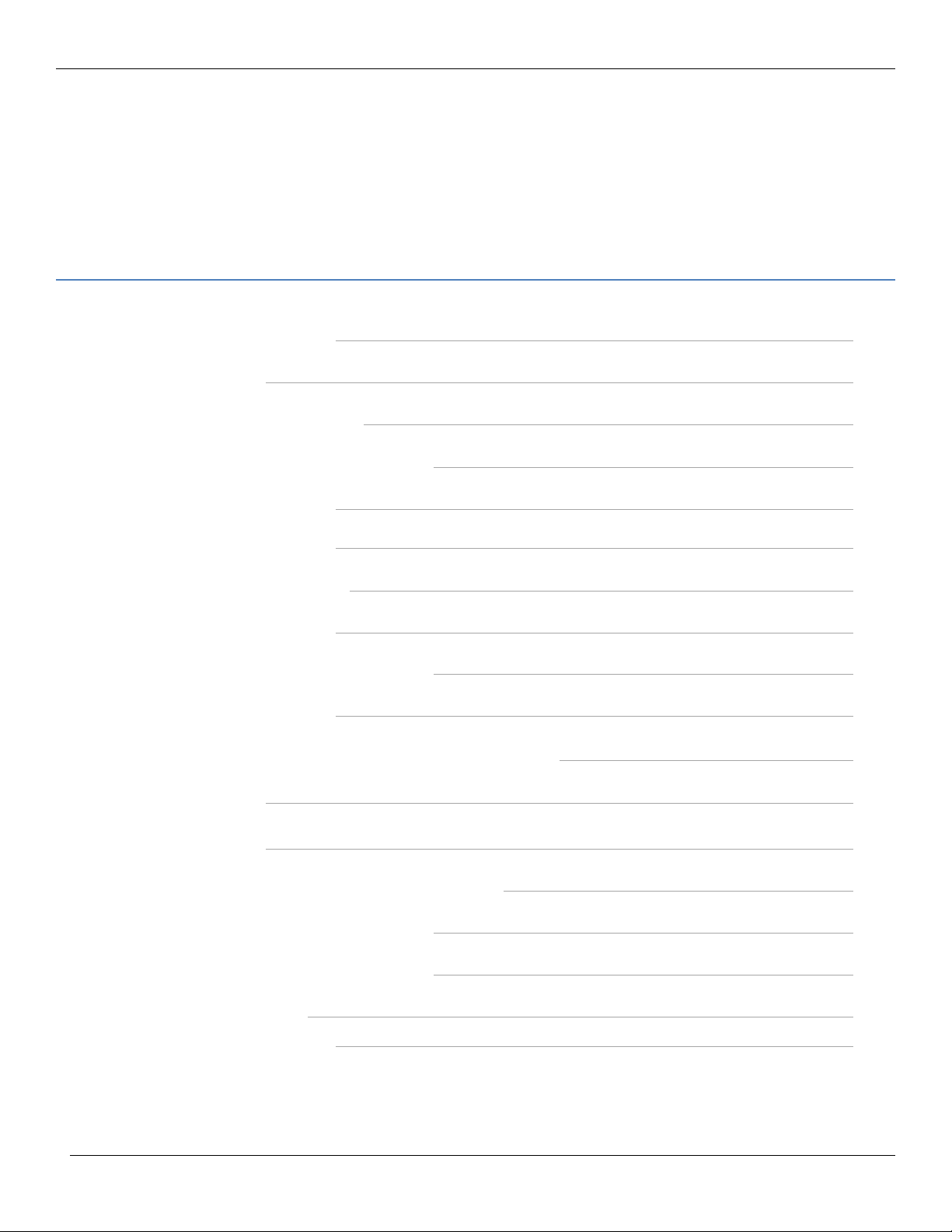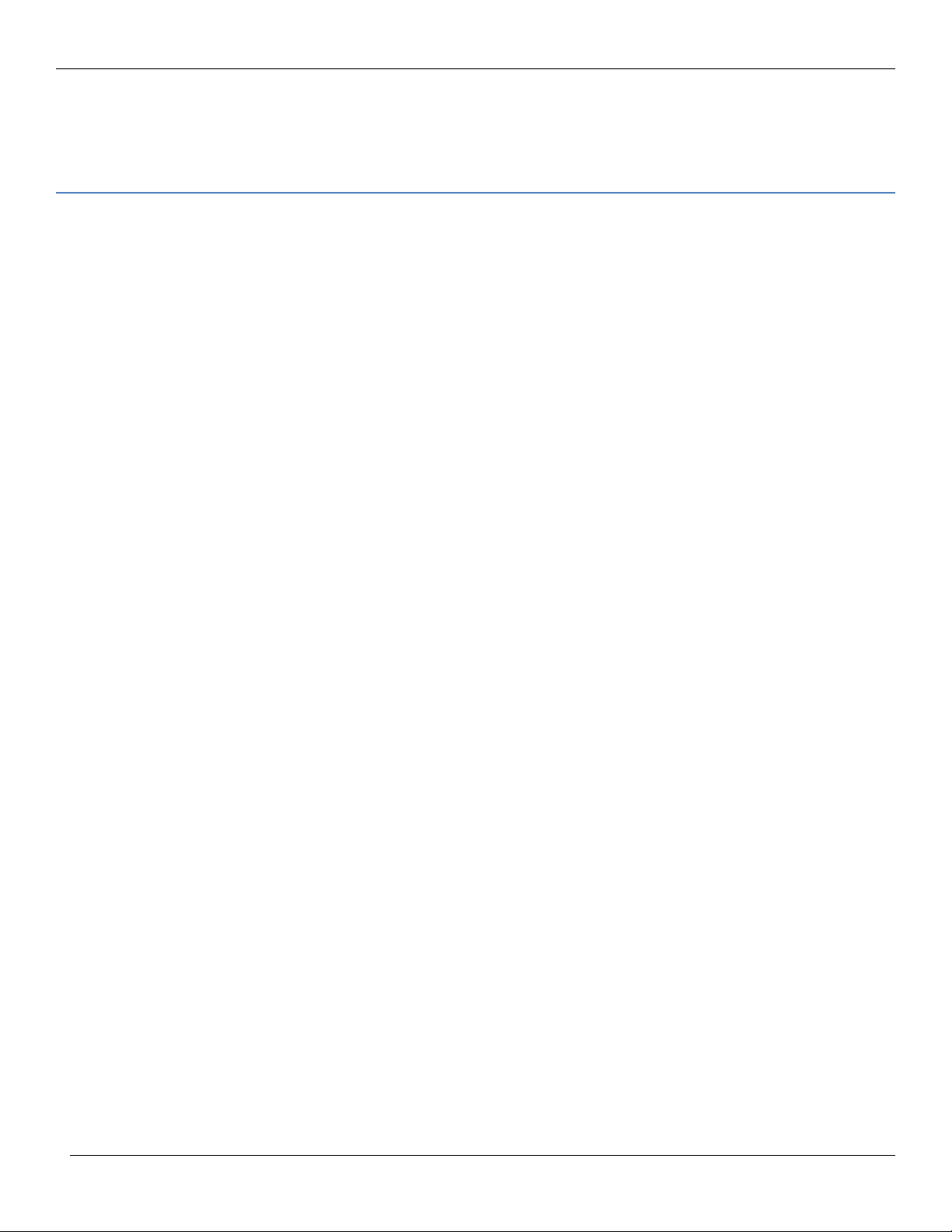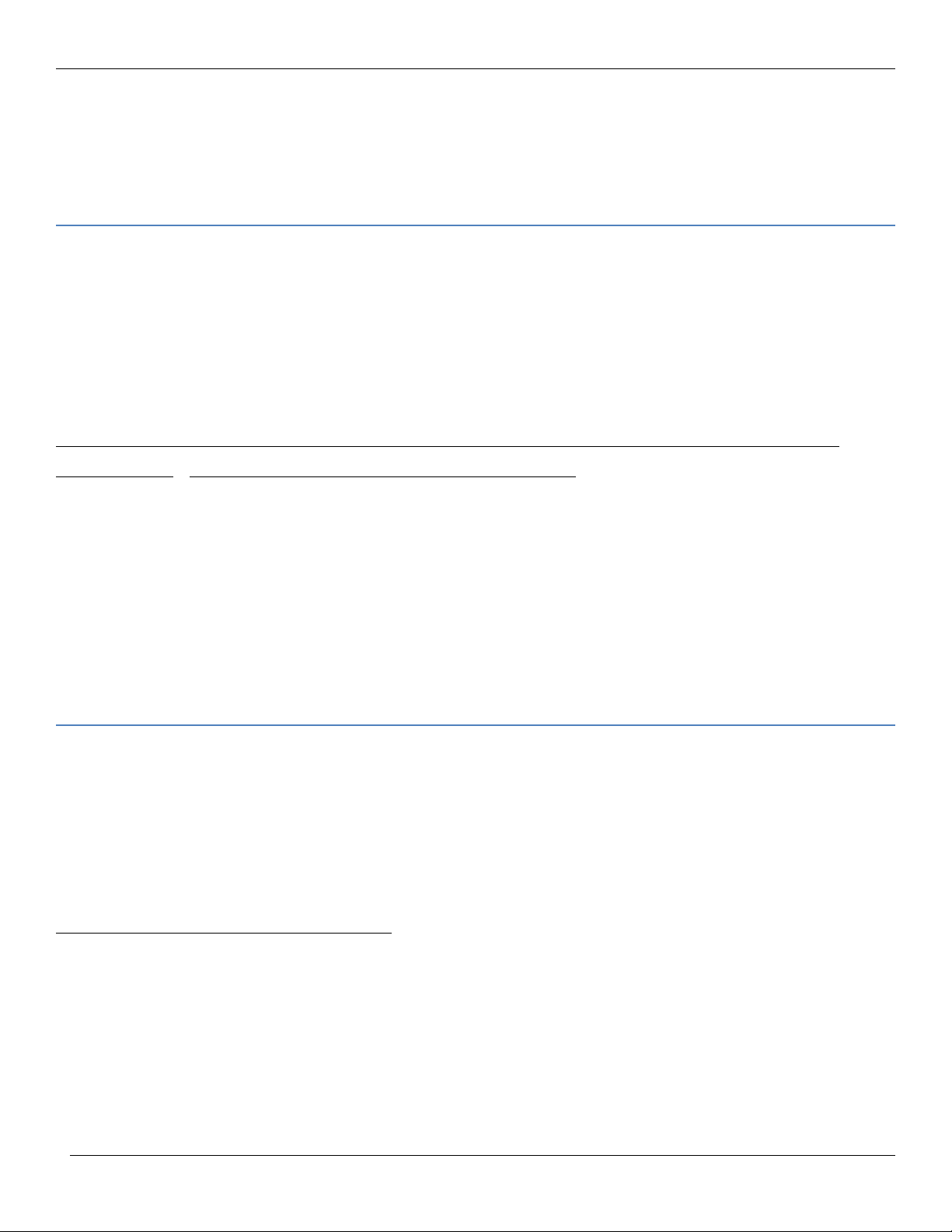•Monitor & Control: The FirePixel can be controlled and monitored in conjunction with the
LiveSpark Controller and Stage3D iPad app, indicating ignition, water condition, physical
obstruction on the burner, and network connectivity issues.!
2. Stage 3D: A complete visual rendering and monitoring software app that visualizes the expected
behavior of a FirePixel installation. The 3D environment presents a virtual stage to the user,
allowing you to accurately position and identify each FirePixel in your performance system.
The address and real-time status of each FirePixel is displayed in 3D against the backdrop of any
user-created photo. Nominal performance visualization are represented graphically as 3D blocks,
or fire particle system simulation.
Any FirePixel error condition that may occur such as Failure to Ignite, Water Condition,
Obstruction is highlighted graphically and textually on the display as it occurs. Visual error
indication lets you quickly spot which FirePixel is having a problem, so easily identify where to
direct attention.!
3. LiveSpark Controller: The Controller is a 2U 19” rack mount equipment powered by a standard
110VAC connection. FirePixels may be directly powered and controlled by the LiveSpark
Controller.
The LiveSpark Controller also accept inputs from other industry standard performance control
systems such as DMX light boards, midi devices, and music production software such as Ableton
Live.
!
The LiveSpark Controller communicates with and receives status from each FirePixel via a
dedicated bi-directional command protocol. To further increase safety, the Controller features four
levels of shutoff including nominal operation off button, data key lock, operator presence control,
and an emergency stop (E-Stop) switch.
The 3-pin DMX port accepts signals from any standard DMX interface such as a light board or
DMX console.
The Midi port accepts signals from any standard Midi interface such as a Midi controller,
keyboard, drum trigger, drum machine, touch pad, wind controller, Midi guitar, etc.
An Ethernet port accepts control commands from any external network broadcaster, such as the
Ableton Live FirePixel plugin provided by LiveSpark. Additional application plugins to extend the
range of authoring environments is planned for future release by LiveSpark and partners.