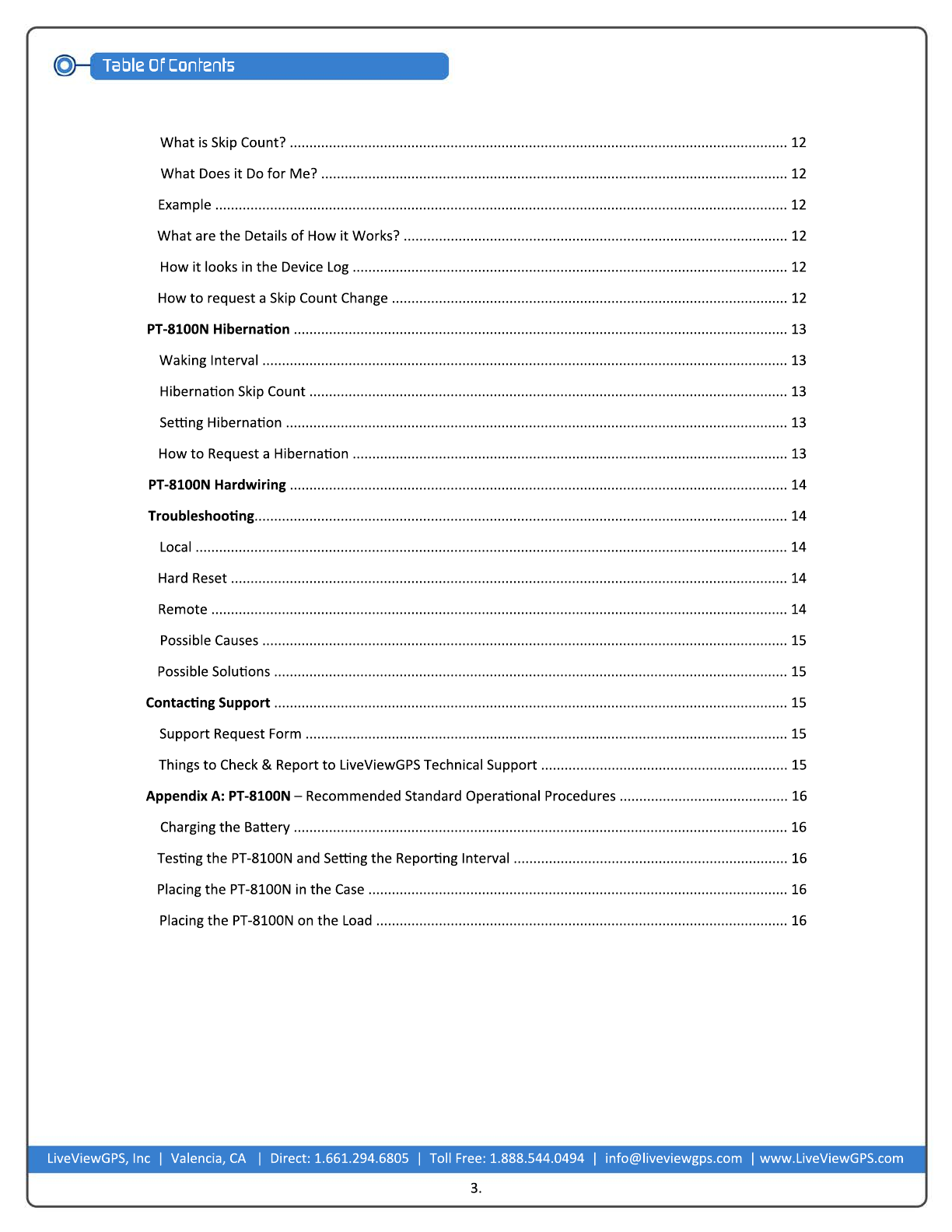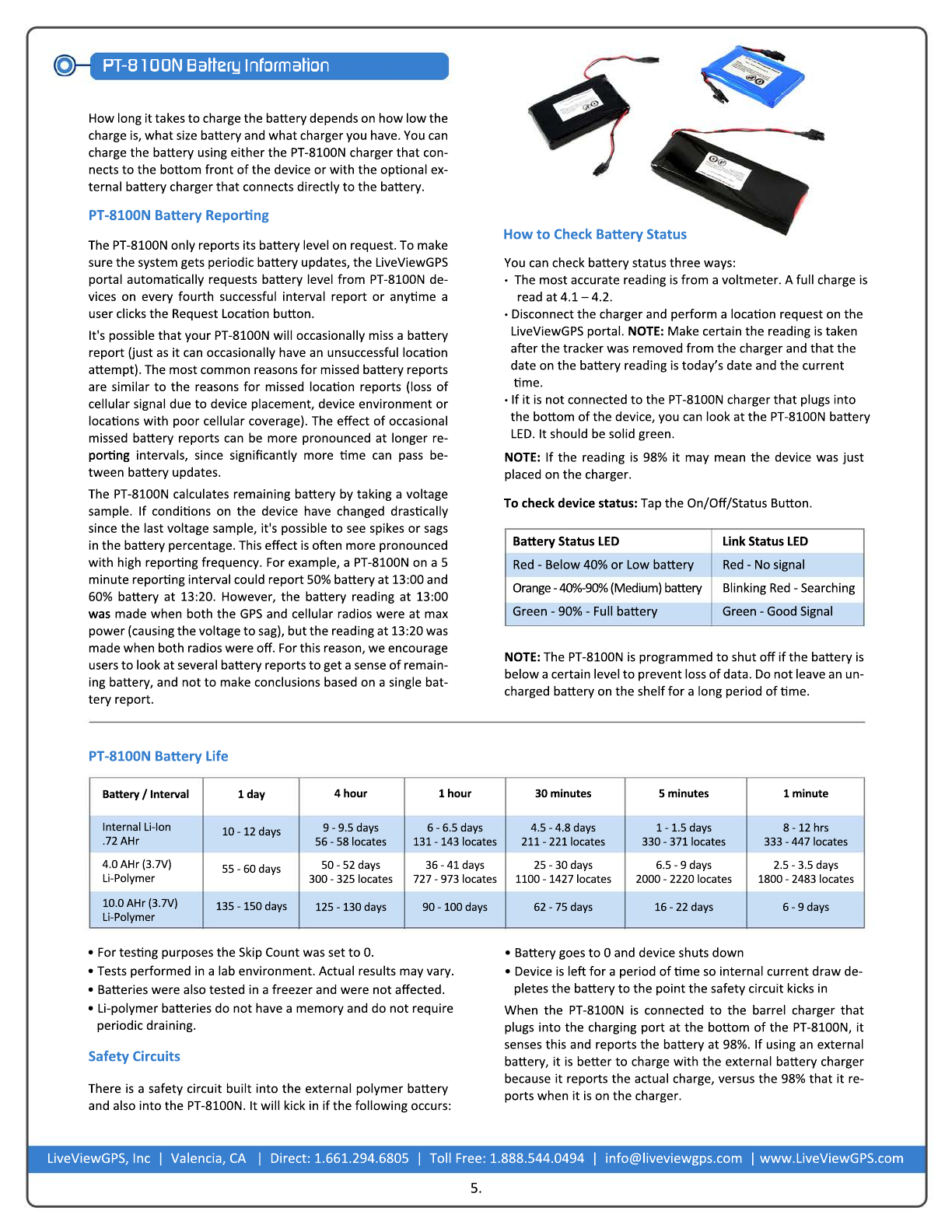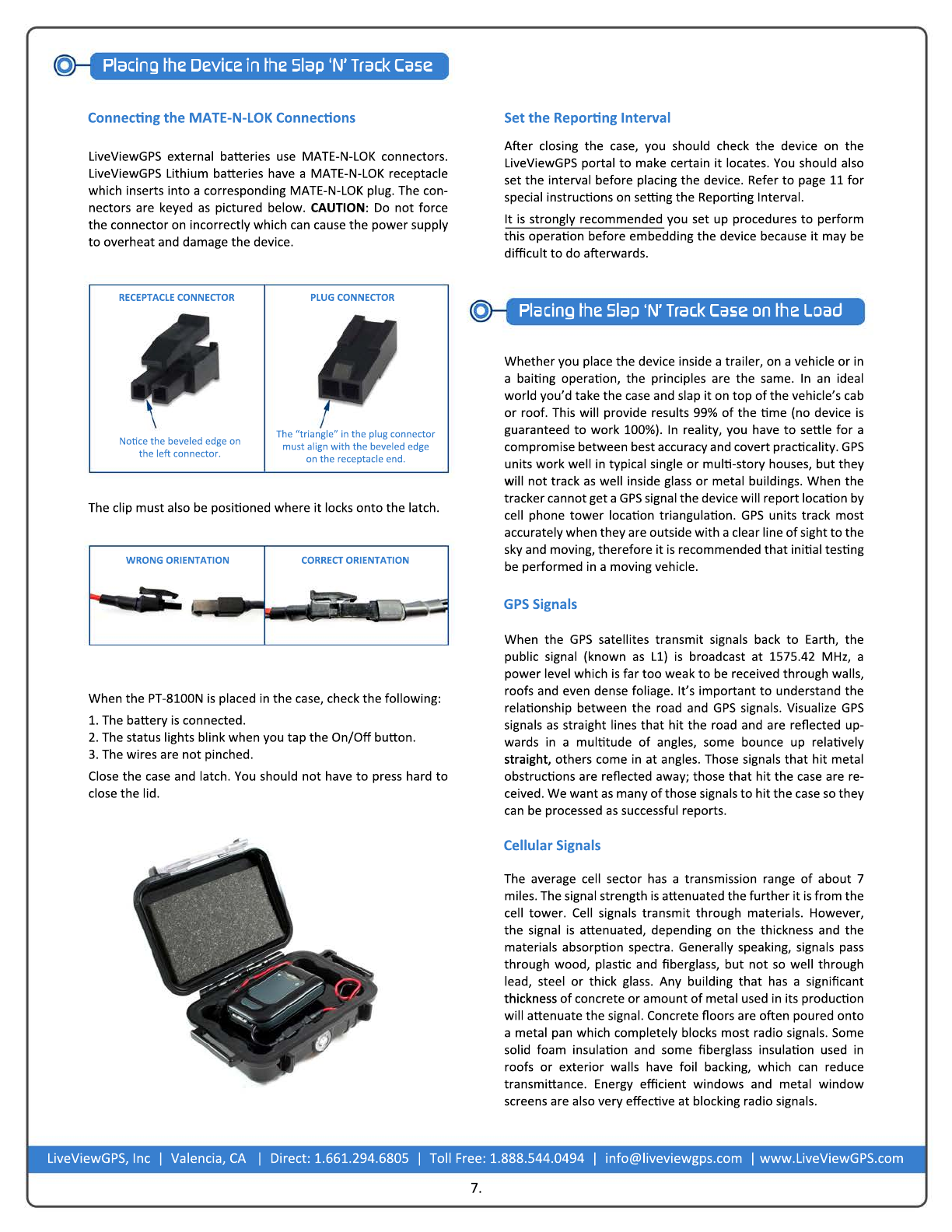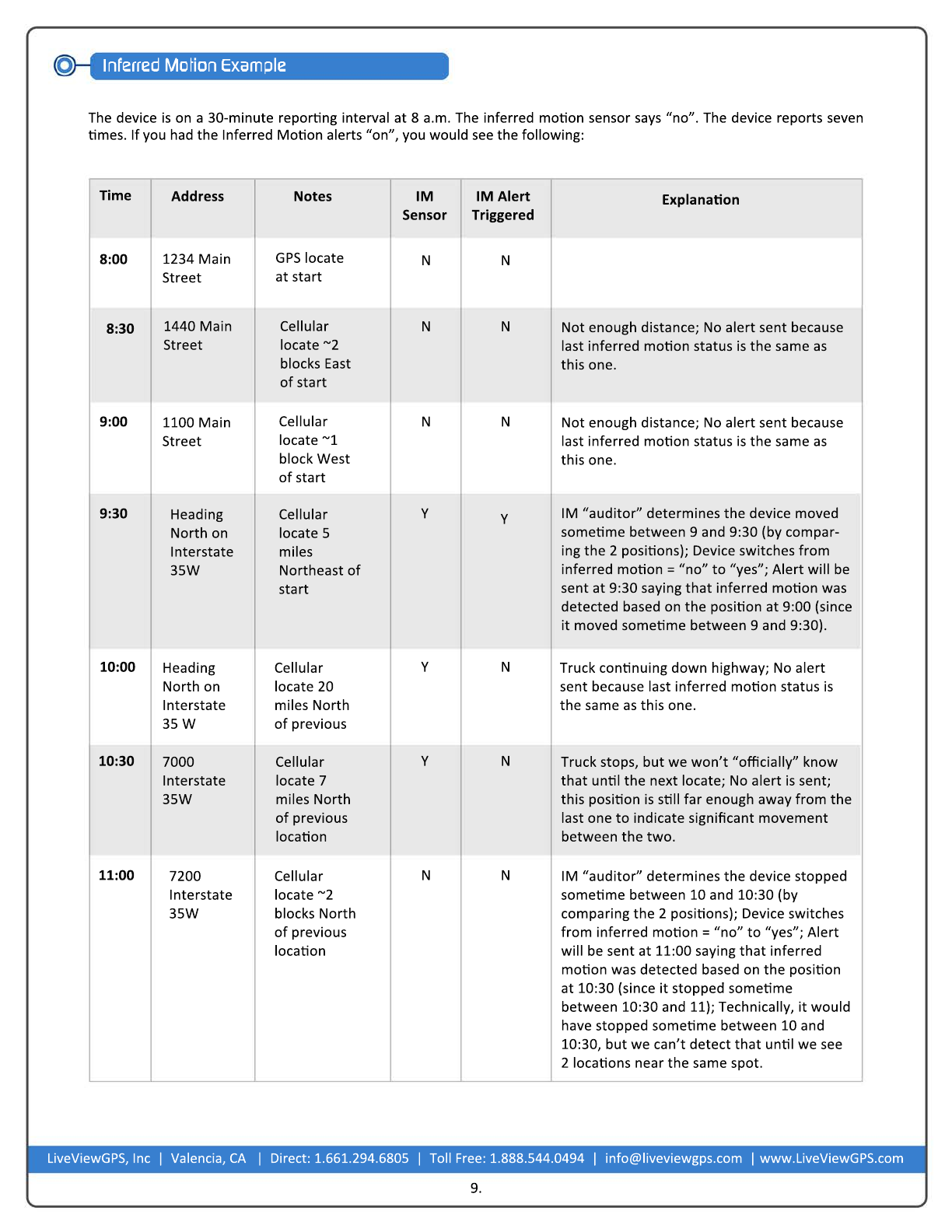Device: 11EC04D2 sensors have indicated that it has entered a low
baery state.
Last known locaon (as of 2011 February 7, Monday 7:26:42am
CST): 7329 Vista Mountain Dr, Ausn, TX 78759, USA
The system has made this determinaon based on the most recent
data available as of 2010 November 29, Monday 11:27:09 CST
Device: 11EC04D2 sensors have indicated that it has exited a low
baery state.
Last known locaon (as of 2011 February 7, Monday 7:26:42am
CST): 7329 Vista Mountain Dr, Ausn, TX 78759, USA
The system has made this determinaon based on the most recent
data available as of 2010 November 29, Monday 11:27:09 CST
Device: 11EC0CED sensors have indicated that it has exited an in-
ferred moon state.
Last known locaon (as of 2011 February 7, Monday 7:26:42am
CST): 7329 Vista Mountain Dr, Ausn, TX 78759, USA
The system has made this determinaon based on the most recent
data available as of 2010 December 14, Tuesday 3:15:23pm CST.
Device: 11EC04D2 sensors have indicated that it has entered an in-
ferred moon state.
Last known locaon (as of 2011 February 7, Monday 7:26:42am
CST): 7329 Vista Mountain Dr, Ausn, TX 78759, USA
The system has made this determinaon based on the most recent
data available as of 2010 December 14, Tuesday 3:15:23pm CST.
Sensor Value Date
baery 60% 2011 February 3, Thursday
8:40:48am CST
2011 February 2, Wednesday
8:39:45am CST
20101 December 13, Monday
2:250:17pm CST
inferred
moon
panic 1
no
8.
NOTE: Directly aer a placing a device, the device should
again be checked in the LiveViewGPS portal.
LiveViewGPS, Inc | Valencia, CA | Direct: 1.661.294.6805 | Toll Free: 1.888.544.0494 | info@liveviewgps.com | www.LiveViewGPS.com
Consideraons
For placement in a trailer there are a few consideraons:
• Is the roof made of non-metallic material?
• Does the trailer have wooden floors?
• Where can you place the device where it is not visible?
• If the trailer is all metal, can the device be placed underneath
a vehicle (using a magnec “Slap ‘N’ Track” case) with an
unobstructed view of the road?
unobstructed view of the road?
• If placement is under the trailer, can you find a flat area facing
the road, away from metal and magnets up, and away from
any protruding metal (frame, drivesha, exhaust, etc)?
• Can you avoid placement in wheel wells and bumpers as these
are not suitable posions?
• Is the trailer roof translucent? If so, it is recommended that the
device be placed near the roof.
device be placed near the roof.
The PT-8100N has three Sensors: baery, inferred moon and
panic.
Example of PT-8100N Sensor Informaon:
The baery for the PT-8100N updates every fourth successful
reporng interval and every manual locaon request.
Panic shows the last me that someone pressed the assistance
buon at the boom of the PT-8100N.
The updates highlight in blue for 10 seconds aer they occur to
alert you.
This sensor tells you the current status of the baery. If you click
on the envelope next to this sensor it will nofy you if the bat-
tery goes lower than 25%. If the device is in your noficaon list
for low baery and it goes lower than 25%, you will get an email
similar to the following:
When you re-charge the baery and it detects passing the 25%
threshold, and you have set it to nofy you, you will get an
email similar to the following:
When the PT-8100N is connected to the PT charger that plugs
into the PT, it will always read 98%.
It is normal to see some fluctuaons in the +/- 5% range.
“Inferred moon" is calculated by the LiveViewGPS portal com-
paring the current locate to the previous locates and then de-
termining the probability of a device actually moving. A yes re-
sponse indicates that the current locate is different from the
last locate and that the LiveViewGPS portal has calculated that
the difference is sufficient to determine that the device is
moving. This allows you to set up a noficaon. The user should
either check the moon indicator to make certain the device is
in moon or look at the Map View to see if a trail of dots is leav-
ing the site. Noficaons are only sent if the status changes.
If the device is in your noficaon list for inferred moon and
the locaon changes from the previous address, an email simi-
lar to the following:
Aer the device has reported its locaon at the same address
twice, you will get another email similar to the following:
Baery
Inferred Moon