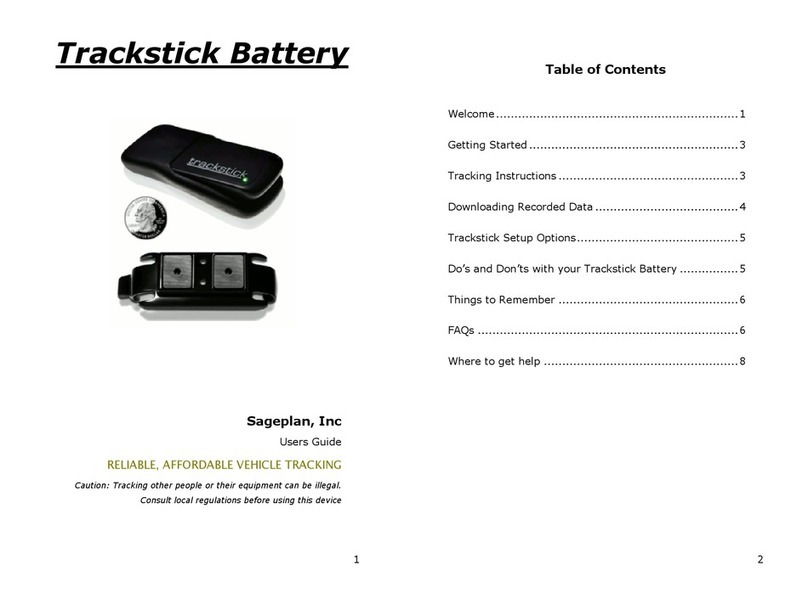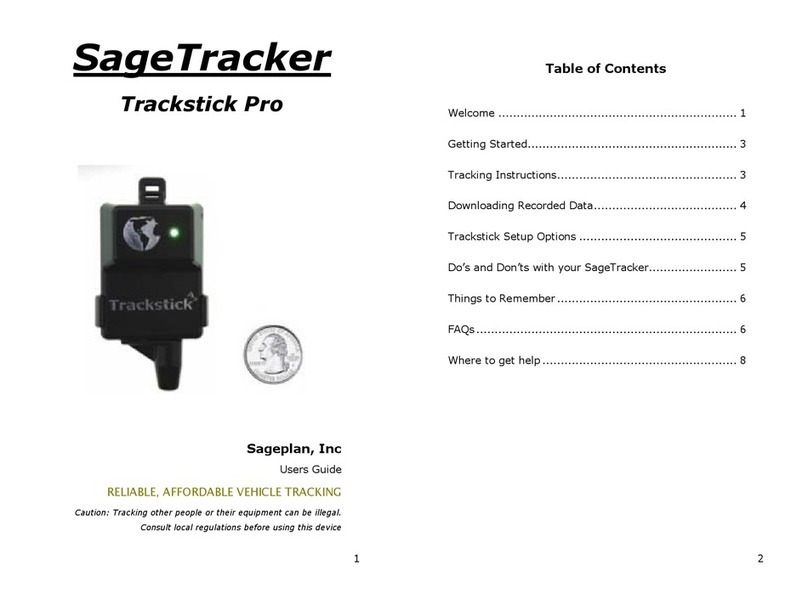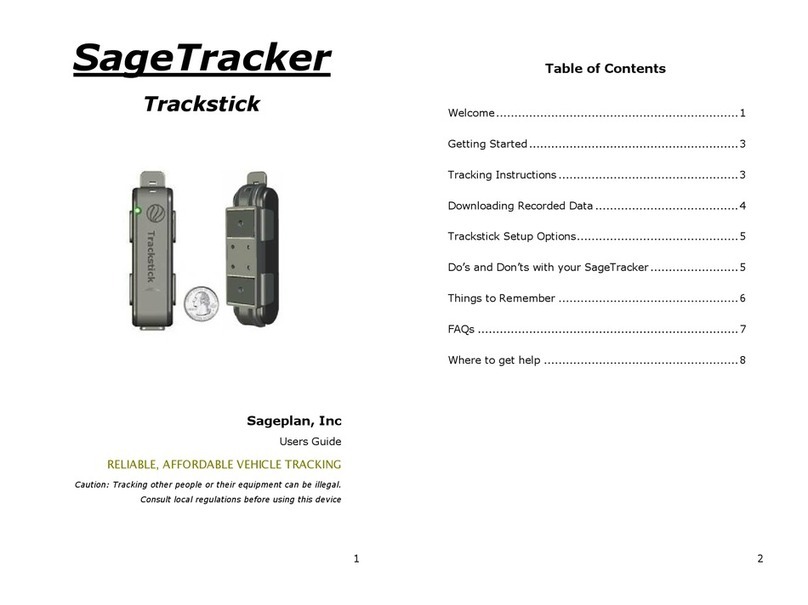- 9 -
FAQs
Where can I use SageTracker?
Vehicles: SageTracker works well in a variety of vehicles
including boats, trailers, RVs and automobiles. Materials that do
not impede SageTracker’s visibility (provided they are relatively
thin) include fiberglass, plastics, most composite materials, and
glass. Metal will reduce the device’s ability to find its location.
Good locations to try include a glove compartment, a side map
box, under the dash of a car.
Regional Considerations: Depending upon your service
option, SageTracker can be used anywhere in North America
where GSM service is available. While coverage is improving
almost daily, some of the more remote regions may not have
adequate coverage to operate the device.
How long will the batteries last?
Fresh alkaline batteries of good quality will last for about 500
reports. To convert this number to days, divide 500 into the
average number of vehicle motion per day times the number of
reports per hour of vehicle motion in your plan.
What is a Geofence?
A Geofence is an area you define on the map that you want to
know when your vehicle enters or leaves. Setting up a
Geofence takes only a minute on your personalized website,
you can tell the SageTracker website to notify you if your
vehicle enters or leaves the Geofence. For more information,
please consult the “help” section of the tracking website, click
on “map window” then click on “create a Geofence” to walk you
through the process.
How do I set up a Notification?
From your tracking home page, click on “My Settings” then
“Notifications”. Scroll down to “User Notification” and fill in the
step by step form.
- 10 -
What is an access credit?
An access credit is used to keep track of how many messages
are being sent back and forth between your device and the
online tracking system. SageTracker will attempt to generate a
new location report at the interval you selected anytime motion
is detected. When the device is at rest it sends a report
approximately once every day. In either case when a message
is sent into the system by the device, one credit is debited from
your account. If you run out of credits, more can be purchased
by clicking on “Buy Credits” at the top of your tracking map.
Will SageTracker work inside of a garage?
Probably not. While SageTracker is able to “see” through many
common materials used to build vehicles (i.e. rubber, plastic,
glass, fiberglass, and most composite materials), the
combination of a garage ceiling and roof are generally enough
to keep SageTracker from establishing a location fix.
What is the Reporting Frequency of SageTracker?
SageTracker can be programmed to send out reports at
intervals ranging from 2 minutes to once per day.
Can I change the reporting frequency of my
SageTracker?
Yes. To change the reporting interval of a unit please contact
Which Browsers can I use with SageTracker?
SageTracker has been verified to work with Internet Explorer.
Using any other internet browser may lead to unexpected
results.
Why is my unit showing my location as Austin, TX?
Until the unit successfully sends in its first location report from
your area, it will show its location as being at our test facility in
Austin Texas, as this will have been the last successful location
fix it achieved before being shipped to you.
Is it legal to use SageTracker in my area?
Due to the wide variability of state and local regulations, our
company is unable to provide legal advice for a particular
application of SageTracker in any given jurisdiction. It is up to