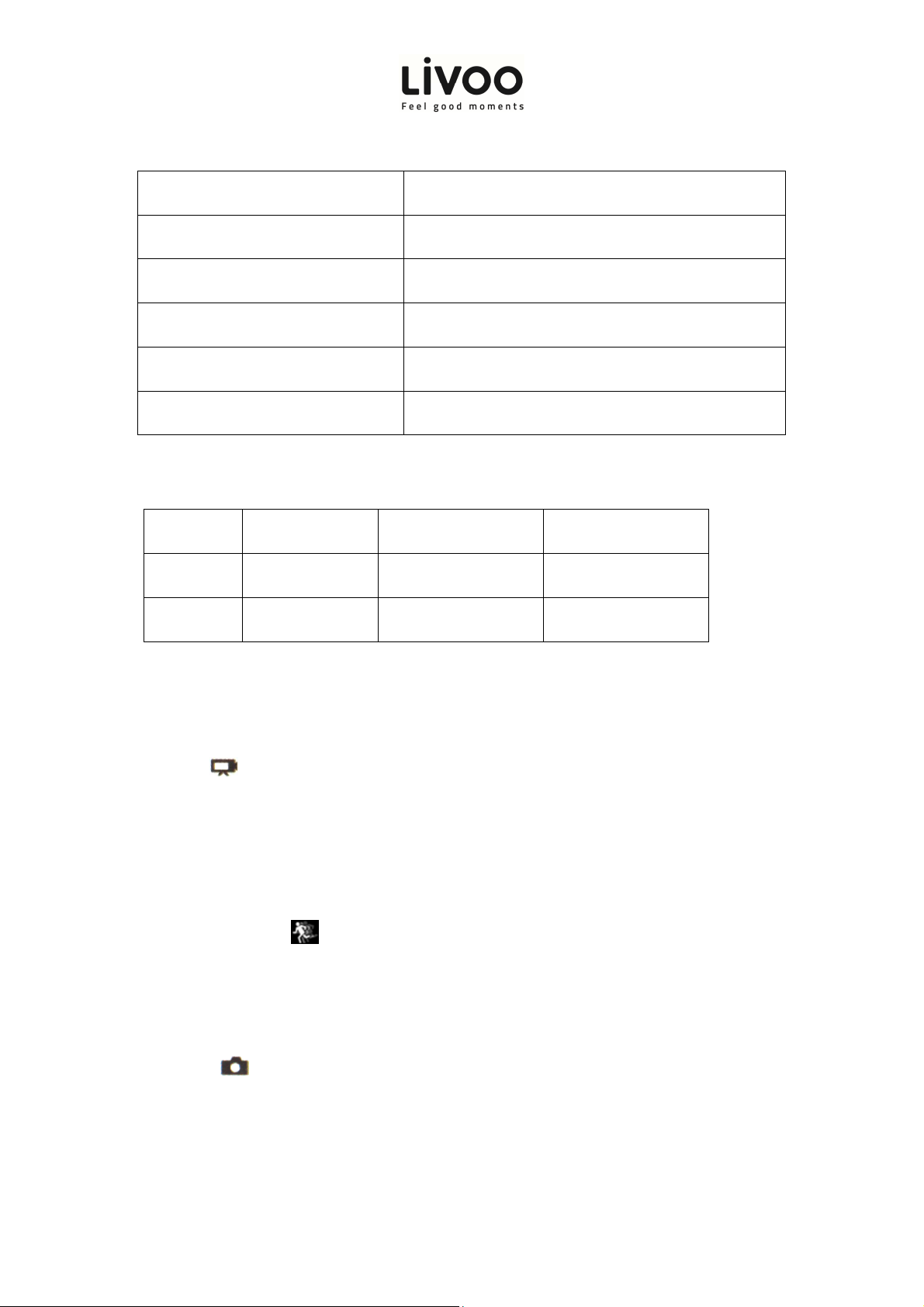Instruction manual
10
Time Watermark Open/Close
XDV QR Code for APP download
Date-time 2015/01/01 12:00:00
Format Confirmation/cancel
Reset Confirmation/cancel
Firmware Version Model/Version/Updated/Manufacturer
Recording time
Micro SD 4K@30FPS 1080P@30FPS 720@120FPS
32GB 170min 270min 180min
16GB 90min 140min 95min
Video mode
1. To record video, Verify the camera is in Video mode
2. If the Video icon” ” on screen is showing, press the OK key to start video, at the same time the blue
light will flash
3. Press OK button again to stop the video, also the blue light will stop flashing.
Slow motion
1. To record slow motion video, Verify the camera is in slow motion mode
2. If the slow motion Video icon”
” on screen is showing, press OK key to start recording video, at the same
time the blue light will flash, p
ress OK button again to stop the video, also the blue light will stop flashing
Picture mode
1. To take picture, Verify the camera is in picture mode
2. If the picture icon” ” on screen is showing, press OK button to take pictures
Time-lapse
1. Enter the setting menu, open this function, return to video mode