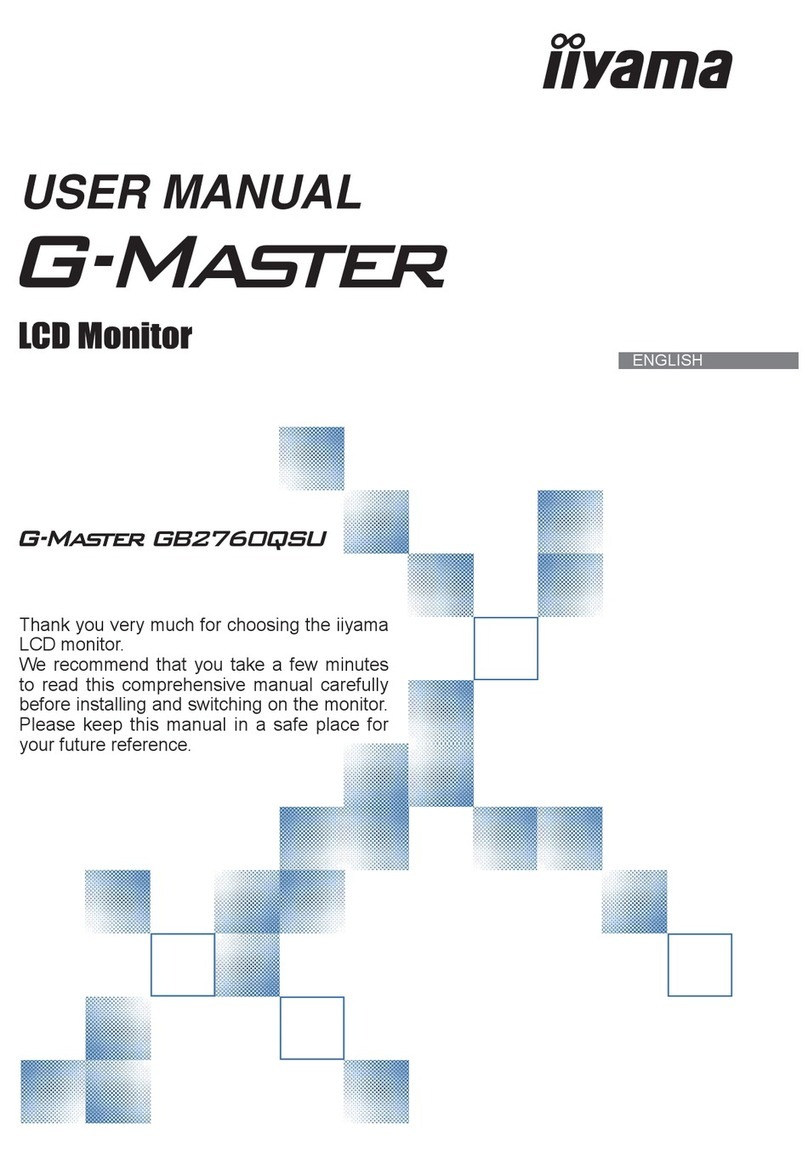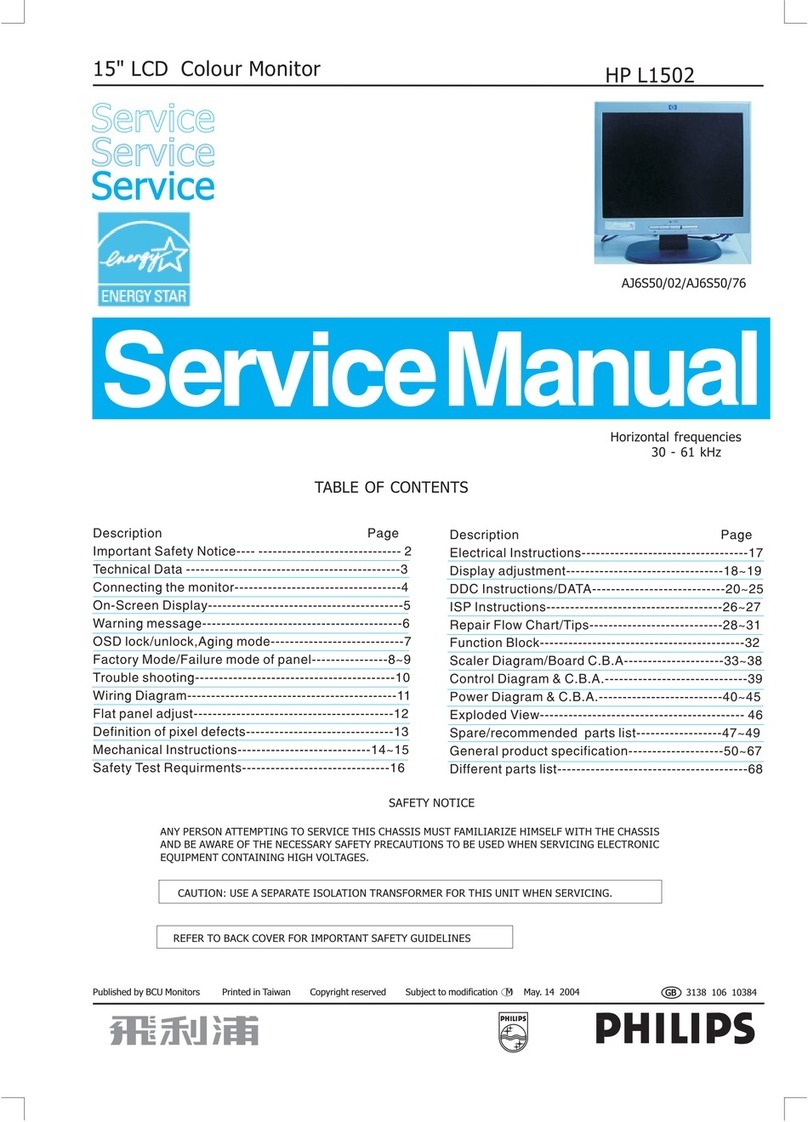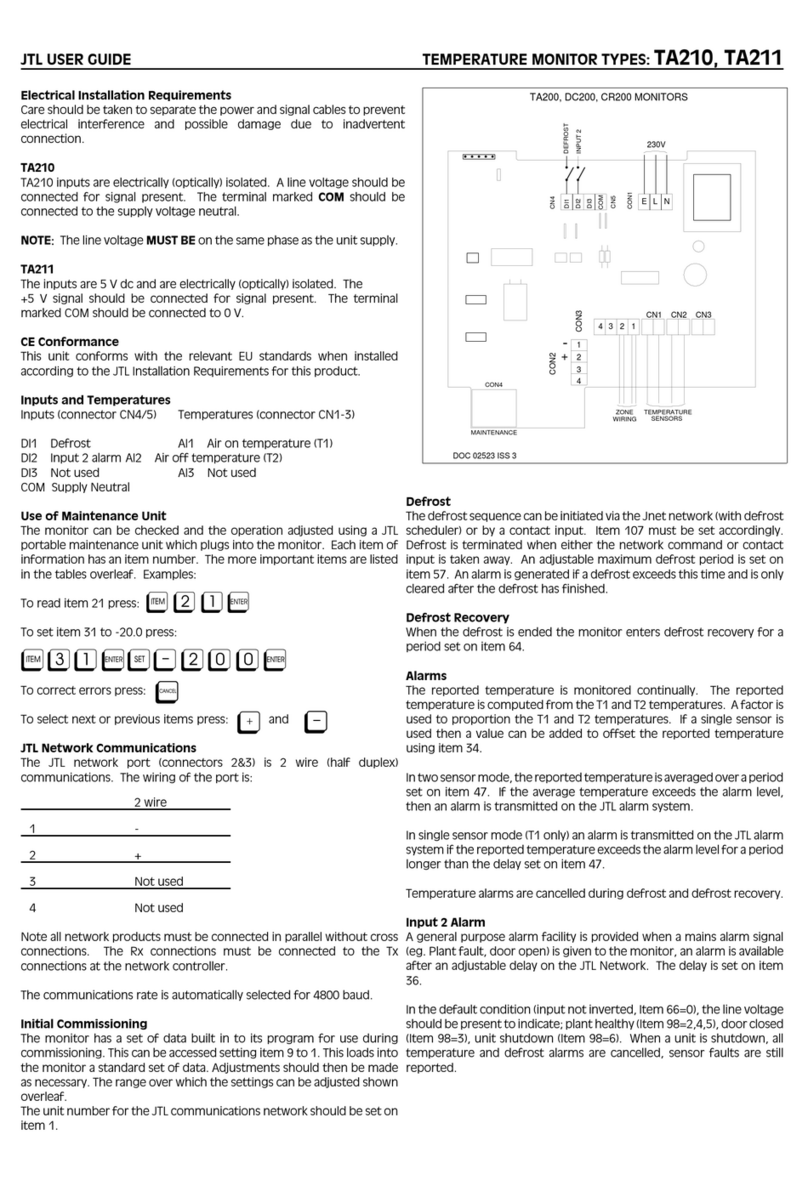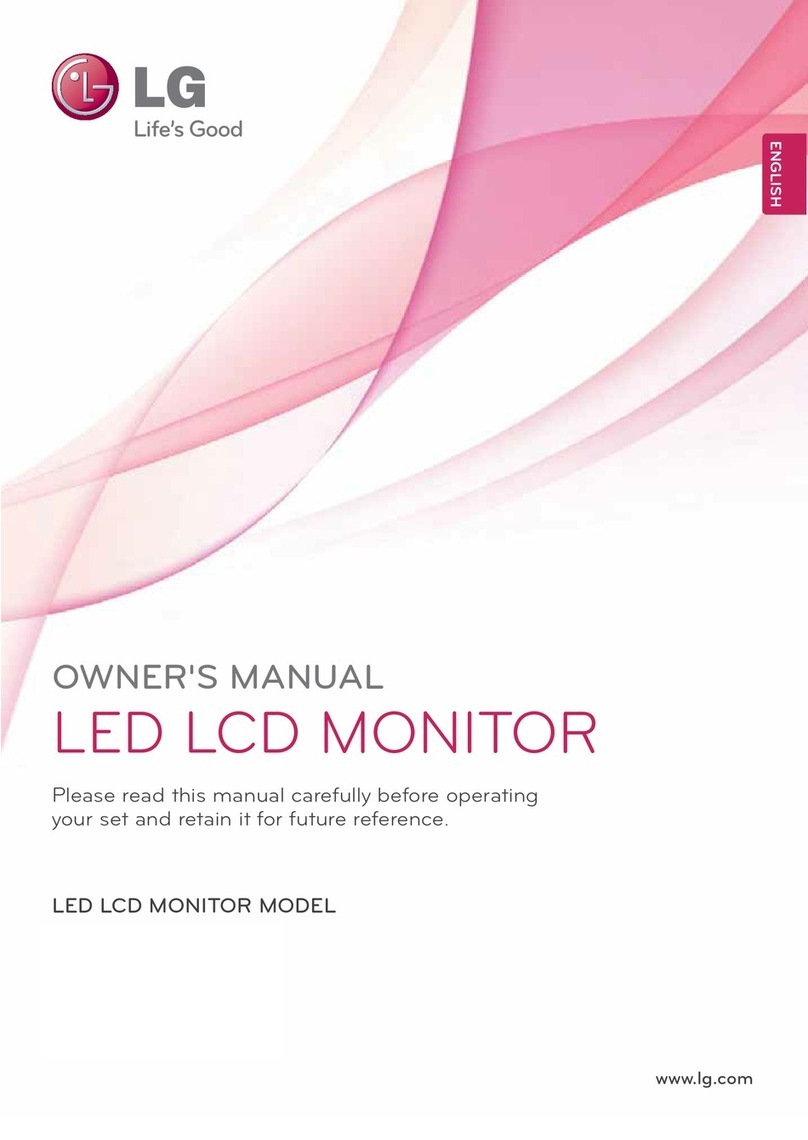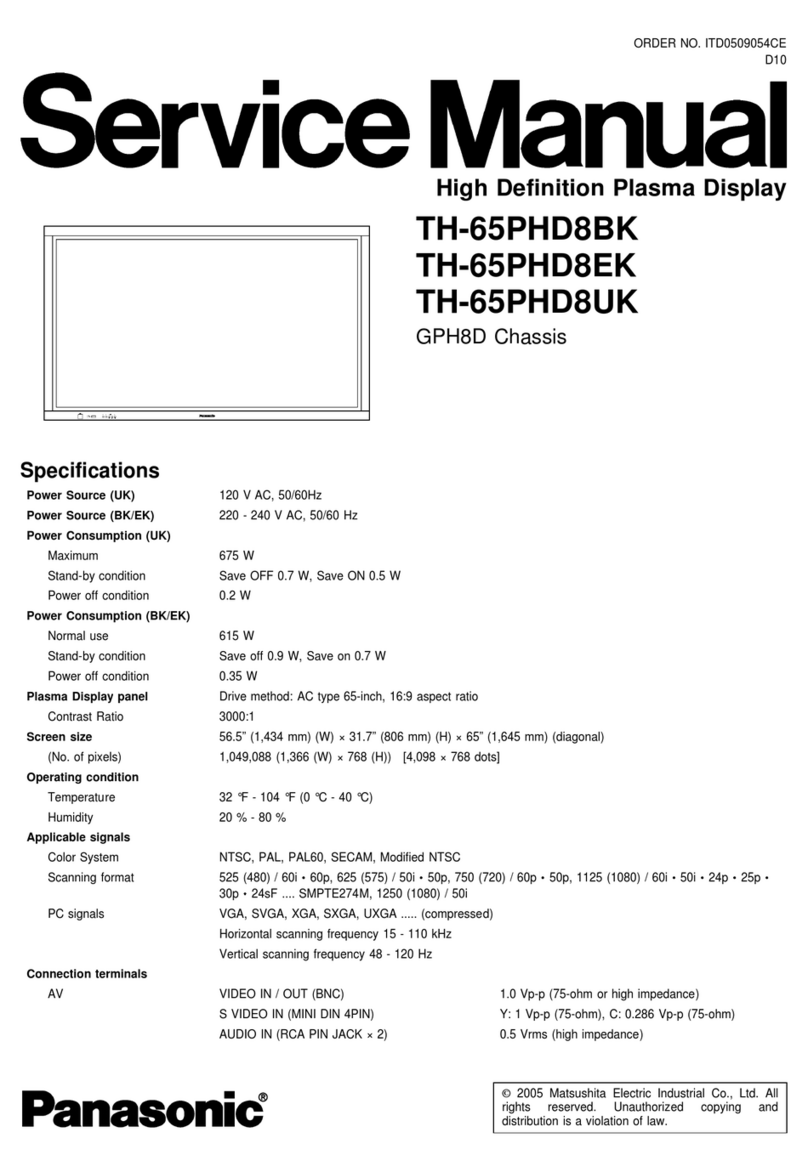Liyama G-Master G2530HSU User manual
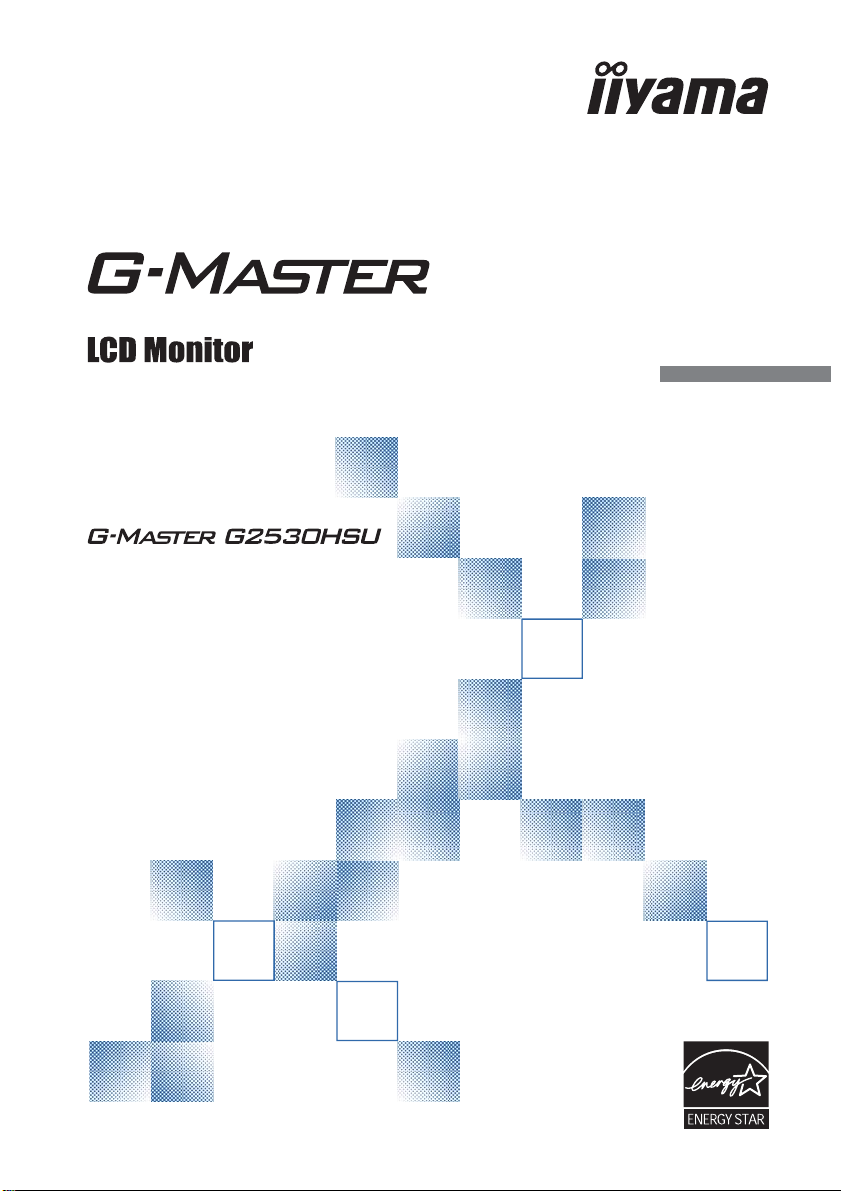
ENGLISH
USER MANUAL
Thank you very much for choosing the iiyama
LCD monitor.
We recommend that you take a few minutes
to read this comprehensive manual carefully
before installing and switching on the monitor.
Please keep this manual in a safe place for
your future reference.
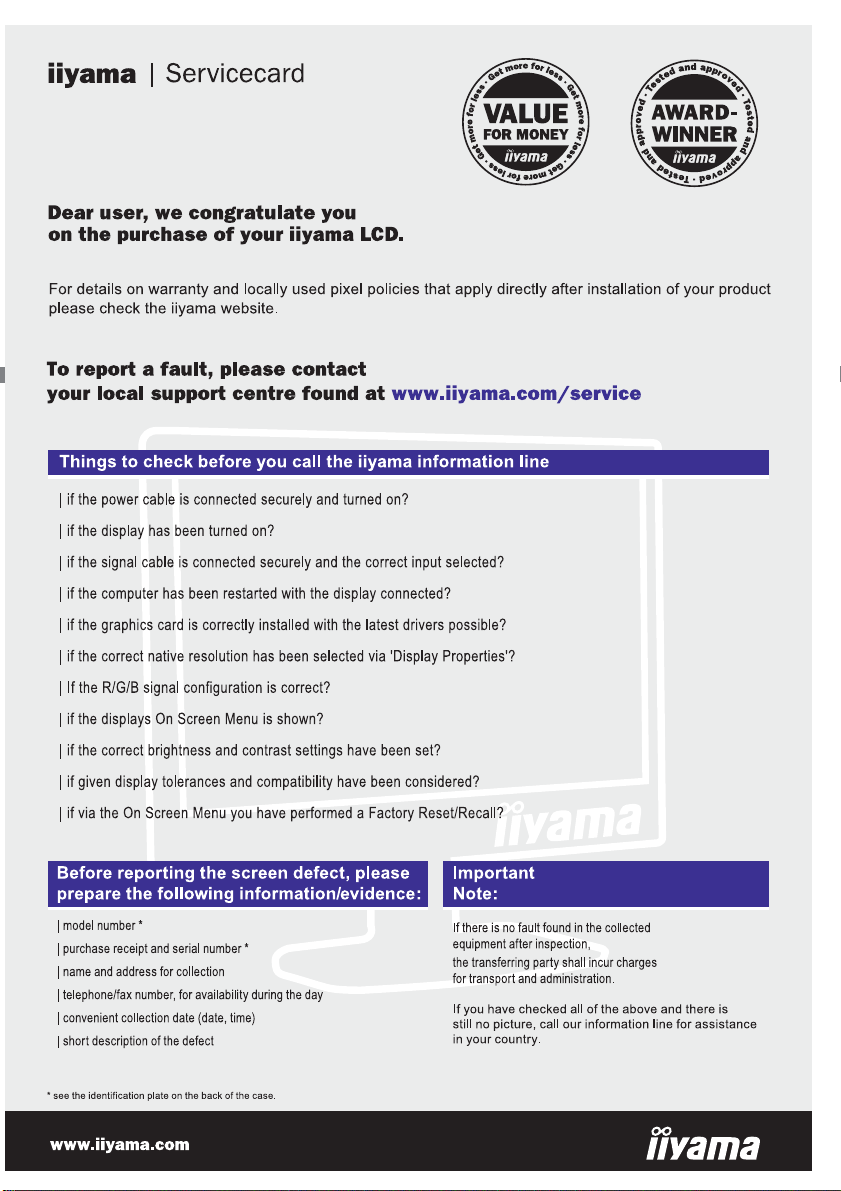
ENGLISH

ENGLISH
We reserve the right to change specifi cations without notice.
All trademarks used in this user manual are the property of their respective owners.
As an ENERGY STAR® Partner, iiyama has determined that this product meets the ENERGY STAR® guidelines
for energy effi ciency.
We recommend recycling of used product. Please contact your dealer or iiyama
service center. Recycle information is obtained via the Internet, using the address:
http://www.iiyama.com
You can access the Web page of diff erent countries from there.
CE MARKING DECLARATION OF CONFORMITY
This LCD monitor complies with the requirements of the EC/EU Directive 2014/30/EU “EMC
Directive”, 2014/35/EU “Low Voltage Directive”, 2009/125/EC “ErP Directive” and 2011/65/EU
“RoHS Directive”.
The electro-magnetic susceptibility has been chosen at a level that gives correct operation in
residential areas, business and light industrial premises and small-scale enterprises, inside as
well as outside of the buildings. All places of operation are characterised by their connection to
the public low voltage power supply system.
IIYAMA CORPORATION: Wijkermeerstraat 8, 2131 HA Hoofddorp, The Netherlands
Model No. : PL2530H

ENGLISH
TABLE OF CONTENTS
FOR YOUR SAFETY ............................................................................1
SAFETY PRECAUTIONS................................................................1
SPECIAL NOTES ON LCD MONITORS .........................................3
CUSTOMER SERVICE ...................................................................3
CLEANING ......................................................................................3
BEFORE YOU OPERATE THE MONITOR ..........................................4
FEATURES......................................................................................4
CHECKING THE CONTENTS OF THE PACKAGE ........................4
WALL MOUNTING ..........................................................................5
FITTING AND REMOVAL OF BASE ...............................................6
CONTROLS AND CONNECTORS..................................................7
CONNECTING YOUR MONITOR ..................................................8
COMPUTER SETTING ...................................................................9
ADJUSTING THE VIEWING ANGLE .............................................9
OPERATING THE MONITOR .............................................................10
ADJUSTMENT MENU CONTENTS ..............................................11
SCREEN ADJUSTMENTS ............................................................18
POWER MANAGEMENT FEATURE .............................................21
TROUBLE SHOOTING ......................................................................22
RECYCLING INFORMATION .............................................................23
APPENDIX ........................................................................................24
SPECIFICATIONS .........................................................................24
DIMENSIONS ................................................................................25
COMPLIANT TIMING ....................................................................25
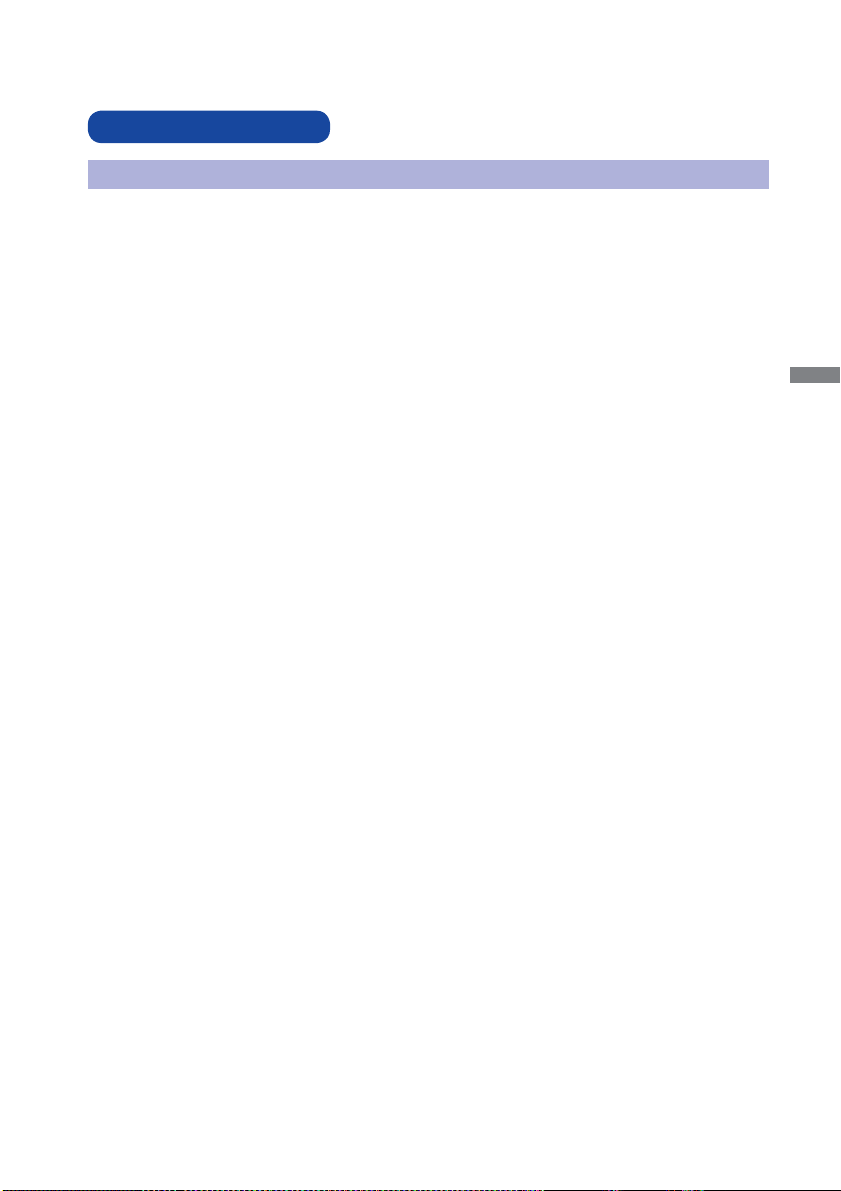
ENGLISH
FOR YOUR SAFETY 1
FOR YOUR SAFETY
WARNING
STOP OPERATING THE MONITOR WHEN YOU SENSE TROUBLE
If you notice any abnormal phenomena such as smoke, strange sounds or fumes, unplug the
monitor and contact your dealer or iiyama service center immediately. Further use may be
dangerous and can cause fi re or electric shock.
NEVER REMOVE THE CABINET
High voltage circuits are inside the monitor. Removing the cabinet may expose you to the danger of
fi re or electric shock.
DO NOT PUT ANY OBJECT INTO THE MONITOR
Do not put any solid objects or liquids such as water into the monitor. In case of an accident, unplug
your monitor immediately and contact your dealer or iiyama service center. Using the monitor with
any object inside may cause fi re, electric shock or damage.
INSTALL THE MONITOR ON A FLAT, STABLE SURFACE
The monitor may cause an injury if it falls or is dropped.
DO NOT USE THE MONITOR NEAR WATER
Do not use where water may be splashed or spilt onto the monitor as it may cause fi re or electric
shock.
OPERATE UNDER THE SPECIFIED POWER SUPPLY
Be sure to operate the monitor only with the specifi ed power supply. Use of an incorrect voltage will
cause malfunction and may cause fi re or electric shock.
PROTECT THE CABLES
Do not pull or bend the power cable and signal cable. Do not place the monitor or any other heavy
objects on the cables. If damaged, the cables may cause fi re or electric shock.
ADVERSE WEATHER CONDITIONS
It is advisable not to operate the monitor during a heavy thunder storm as the continual breaks in
power may cause malfunction. It is also advised not to touch the plug in these circumstances as it
may cause electric shock.
SAFETY PRECAUTIONS

ENGLISH
2 FOR YOUR SAFETY
CAUTION
INSTALLATION LOCATION
Do not install the monitor where sudden temperature changes may occur, or in humid, dusty or
smoky areas as it may cause fi re, electric shock or damage. You should also avoid areas where the
sun shines directly on the monitor.
DO NOT PLACE THE MONITOR IN A HAZARDOUS POSITION
The monitor may topple and cause injury if not suitably located. Please also ensure that you do not
place any heavy objects on the monitor, and that all cables are routed such that children may not
pull the cables and possibly cause injury.
MAINTAIN GOOD VENTILATION
Ventilation slots are provided to keep the monitor from overheating. Covering the slots may cause
fi re. To allow adequate air circulation, place the monitor at least 10 cm (or 4 inches) from any walls.
Do not remove the tilt stand when operating the monitor. Ventilation slots on the back of the
cabinet will be blocked and the monitor may overheat if the stand is removed. This may cause fi re
or damage. Operating the monitor on its back, side, upside down or on a carpet or any other soft
material may also cause damage.
DISCONNECT THE CABLES WHEN YOU MOVE THE MONITOR
When you move the monitor, turn off the power switch, unplug the monitor and be sure the signal
cable is disconnected. If you do not disconnect them, it may cause fi re or electric shock.
UNPLUG THE MONITOR
If the monitor is not in use for a long period of time it is recommended that it is left unplugged to avoid accidents.
HOLD THE PLUG WHEN DISCONNECTING
To disconnect the power cable or signal cable, always pull it by the plug. Never pull on the cable
itself as this may cause fi re or electric shock.
DO NOT TOUCH THE PLUG WITH WET HANDS
Pulling or inserting the plug with wet hands may cause electric shock.
WHEN YOU INSTALL THE MONITOR ON YOUR COMPUTER
Be sure the computer is strong enough to hold the weight of the monitor, otherwise, you may
damage your computer.
CAREFUL! PROTECT YOUR HANDS AND FINGERS
Be careful not to hurt your fi ngers or hands when you change the height or the angle.
Injury can occur if care is not taken to avoid fi nger contact with the displays base when adjusting
the height. (Just for height adjustable model.)
REMARK FOR 24/7 USAGE
This product is not specifi cally designed for 24/7 usage in all environments.
OTHERS
ERGONOMIC RECOMMENDATIONS
To eliminate eye fatigue, do not operate the monitor against a bright background or in a dark room.
For optimal viewing comfort, the monitor should be just below eye level and 40-60 cm (16-24 inches)
away from your eyes. When using the monitor over a prolonged time, a ten minute break every hour
is recommended as looking at the screen continuously can cause eye strain.
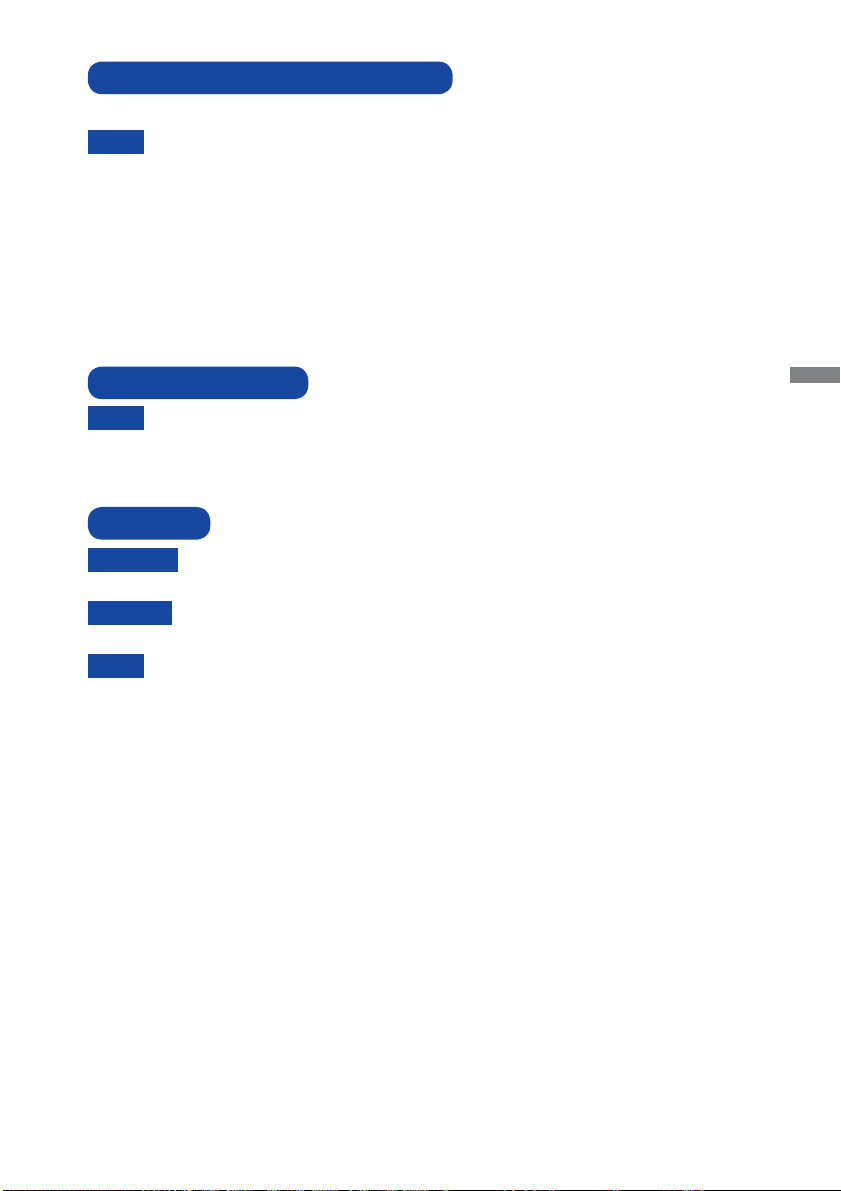
ENGLISH
FOR YOUR SAFETY 3
The following symptoms are normal with LCD monitors and do not indicate a problem.
NOTE
When you first turn on the LCD monitor, the picture may not fit in the display area
because of the type of computer that is used. In this case, adjust the picture position to
the correct position.
You may find slightly uneven brightness on the screen depending on the desktop
pattern you use.
Due to the nature of the LCD screen, an afterimage of the previous screen may remain
after switching the image, when the same image is displayed for hours. In this case, the
screen can be recovered slowly by changing the image or turning off the Power Switch
for some hours.
SPECIAL NOTES ON LCD MONITORS
NOTE
If you have to return your unit for service and the original packaging has been
discarded, please contact your dealer or iiyama service center for advice or
replacement packaging.
WARNING
If you drop any materials or liquids such as water into the monitor when cleaning,
unplug the power cable immediately and contact your dealer or iiyama service center.
CAUTION
For safety reasons, turn off the power switch and unplug the monitor before you
clean it.
NOTE
To protect the LCD panel, do not scratch or rub the screen with a hard object.
Never use any of the following strong solvents. These will damage the cabinet and
the LCD screen.
Touching the cabinet with any product made from rubber or plastic for a long time
may cause degeneration or loss of paint on the cabinet.
Thinner
Benzine
Abrasive cleaner
Spray-type cleaner
Wax
Acid or Alkaline solvent
CABINET Stains can be removed with a cloth lightly moistened with a mild detergent solvent.
Then wipe the cabinet with a soft dry cloth.
LCD
SCREEN
Periodic cleaning with a soft dry cloth is recommended.
Don't use tissue paper etc. because these will damage the LCD screen.
CUSTOMER SERVICE
CLEANING
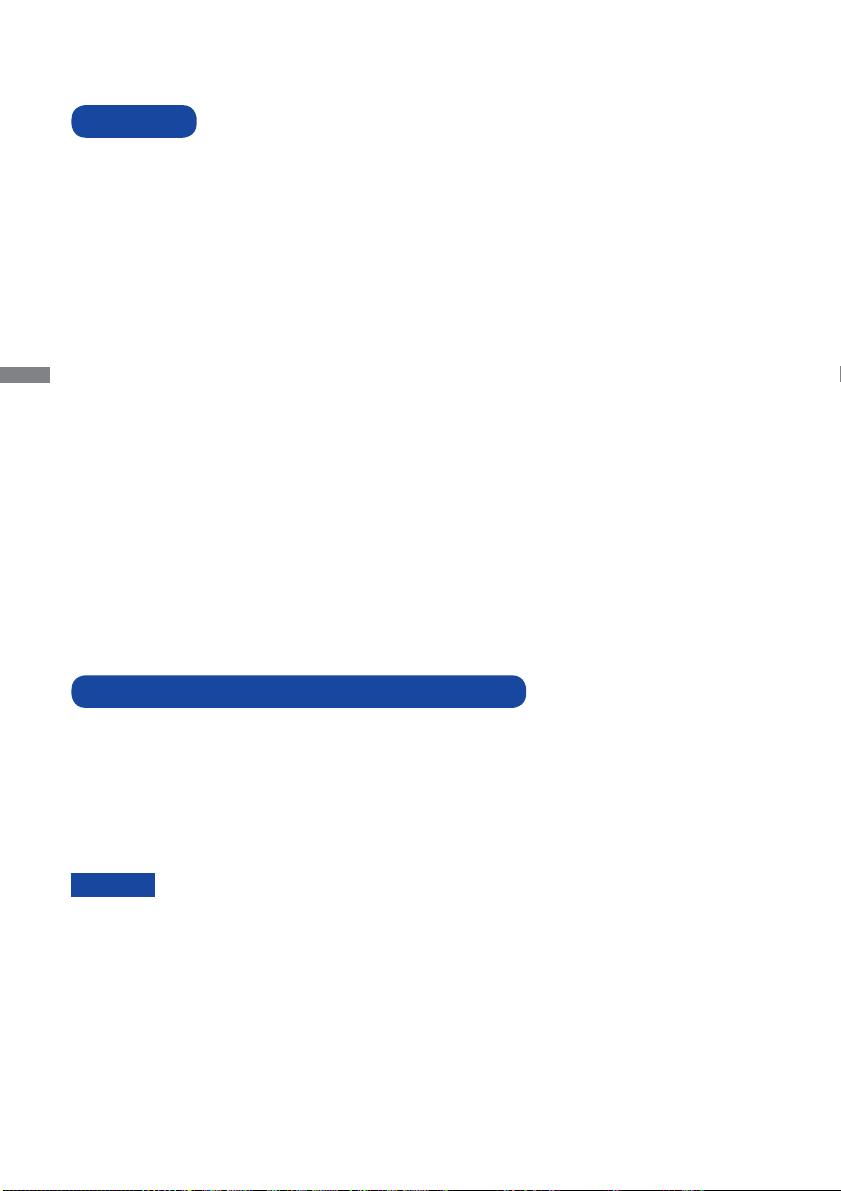
ENGLISH
4 BEFORE YOU OPERATE THE MONITOR
The following accessories are included in your package. Check to see if they are enclosed with
the monitor. If anything is missing or damaged, please contact your local iiyama dealer or regional
iiyama offi ce.
* The rating of the Power Cable enclosed in 120V area is 10A/125V. If you are using
a power supply higher than this rating, then a power cable with a rating of 10A/
250V must be used. However, all guarantees and warranties are void for any
problems or damage caused by a power cable not supplied by iiyama.
Power Cable*
HDMI Cable USB Cable
Stand-Base (Screw for stand fi xing attached) Stand
Cable Holder Safety Guide Quick Start Guide
BEFORE YOU OPERATE THE MONITOR
CHECKING THE CONTENTS OF THE PACKAGE
CAUTION
FEATURES
Supports Resolutions up to 1920 × 1080
High Contrast 1000:1 (Typical), Adv. Contrast Function Available / Brightness
250cd/m2 (Typical)
Quick Response Time 1ms (Gray to Gray)
Supports AMD FreeSync™ technology (through HDMI/DisplayPort-inputs)
Flicker - Free
Blue Light Reducer
Digital Character Smoothing
Automatic Set-up
2 × 2W Stereo Speakers
Plug & Play VESA DDC2B Compliant
Windows® 7/8.1/10 Compliant
Power Management (ENERGY STAR® and VESA DPMS Compliant)
VESA Mounting Standard (100mm×100mm) Compliant
Keyhole for Security Lock
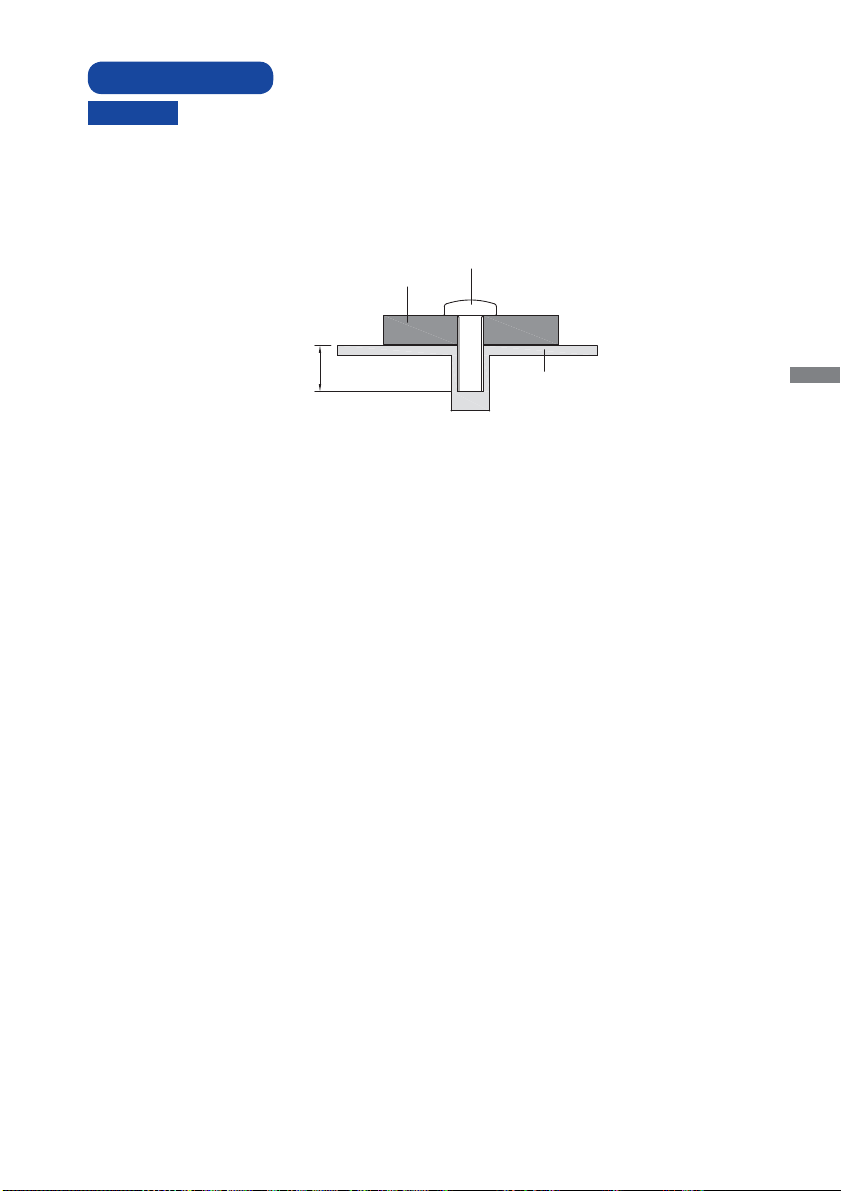
ENGLISH
BEFORE YOU OPERATE THE MONITOR 5
When you use with the wall mounting, in consideration of thickness of the mounting
stage, tighten the M4 Screw with washer which “L” length is 7mm to fasten the
monitor. Using the screw longer than this may cause electric shock or damage
because it may contact with the electrical parts inside the monitor.
Please check if the wall or ceiling can support the weight of the monitor before
mounting it.
WALL MOUNTING
WARNING
Screw
Chassis
Mounting Stage
L
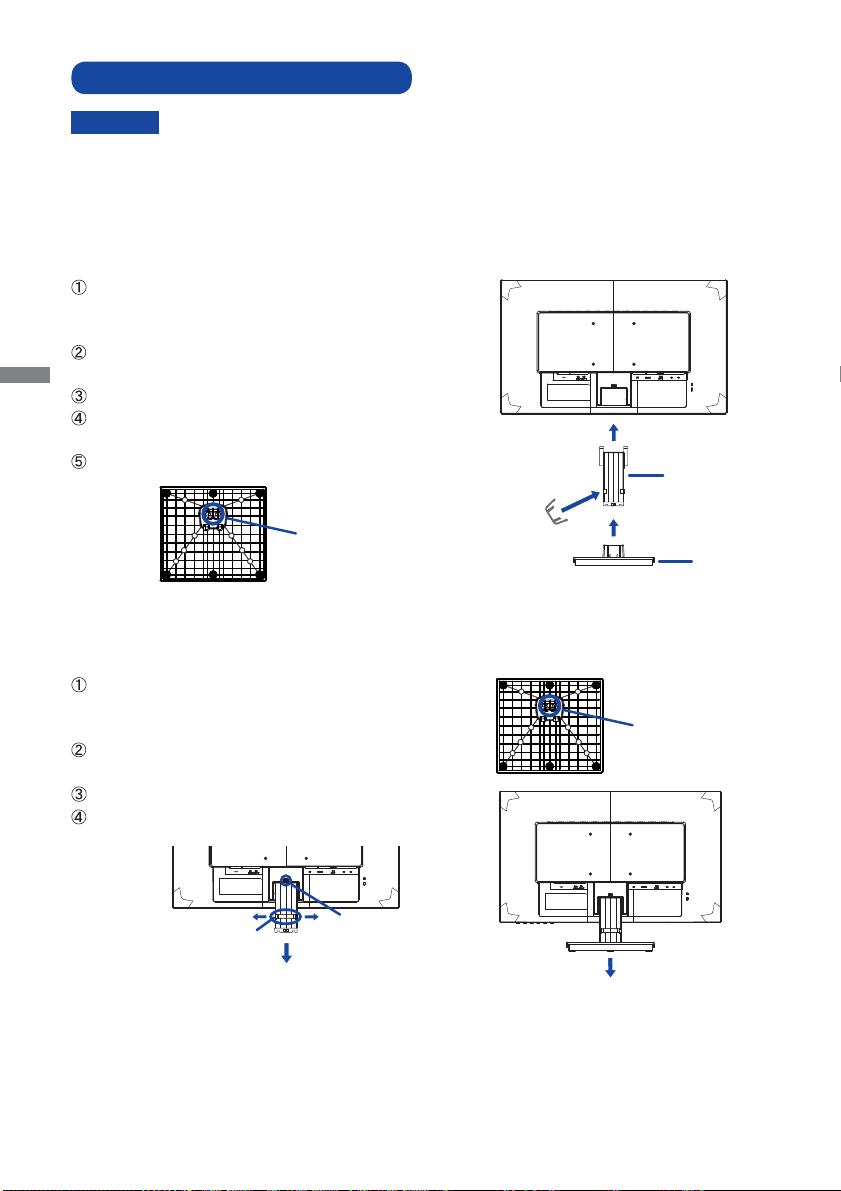
ENGLISH
6 BEFORE YOU OPERATE THE MONITOR
FITTING AND REMOVAL OF BASE
CAUTION Put the monitor on a stable surface. The monitor may cause injury or damage if it
falls or is dropped.
Do not give a strong impact to the monitor. It may cause damage.
Unplug the monitor before removal or installation to avoid electric shock or damage.
<Removal>
Put a piece of soft cloth on the table beforehand to
prevent the monitor from being scratched. Lay the
monitor fl at on a table with front face down.
Remove ‘thumb screw’ to remove base from monitor
column.
Press the hook and remove the stand.
Pull the hook of the Cable Holder outside and remove
it.
<Installation>
Put a piece of soft cloth on the table beforehand to
prevent the monitor from being scratched. Lay the
monitor fl at on a table with front face down.
Hold the monitor and push the Stand until it clicks and
is secure.
Install the stand-base to the stand.
Use ‘thumb screw’ provided to secure base to monitor
column.
Place the Cable Holder.
Stand-Base
Stand
Cable Holder
Cable Holder Hook
Thumb screw
for Stand-Base fixing
Thumb screw
for Stand-Base fixing
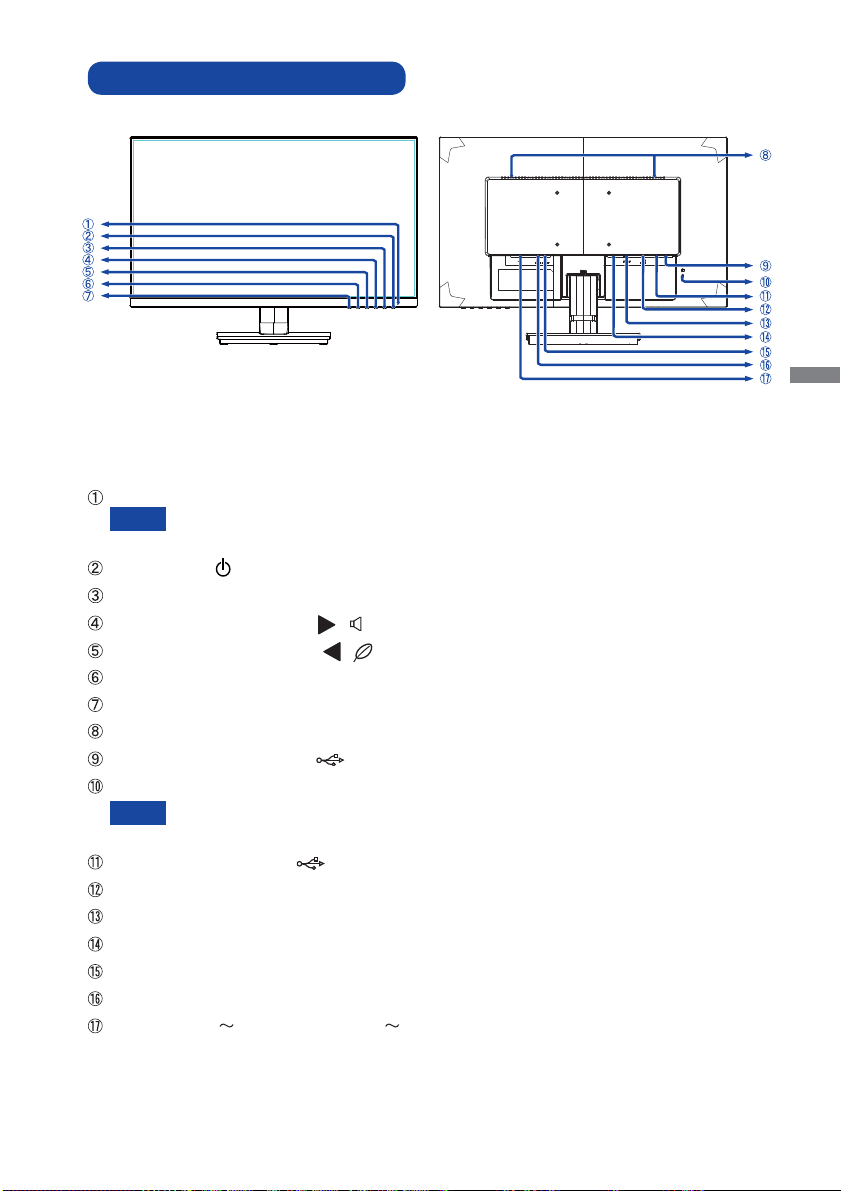
ENGLISH
BEFORE YOU OPERATE THE MONITOR 7
CONTROLS AND CONNECTORS
<Front> <Back>
NOTE
NOTE
Power Indicator
Blue: Normal operation
Orange: Power Management
Power Switch ( )
Menu / Select Button (ENTER)
Scroll Down / Volume Button ( / )
Scroll Up / ECO Mode Button ( / )
Exit Button (EXIT)
Input Select Button (INPUT)
Speakers
USB Downstream Connector ( )
Keyhole for Security Lock
You can fasten a security lock and cable to prevent the monitor from being removed
without your permission.
USB Upstream Connector ( )
VGA(D-sub) mini 15pin Connector (D-SUB)
HDMI Connector (HDMI)
DisplayPort
Connector (DP)
Audio Connector (LINE OUT)
Audio Connector (LINE IN)
AC Connector ( : Alternating current) ( )

ENGLISH
8 BEFORE YOU OPERATE THE MONITOR
CONNECTING YOUR MONITOR
Ensure that both the computer and the monitor are switched off .
Connect the computer to the monitor with the signal cable.
Connect the monitor to the audio equipment with the Audio Cable for computer when using the
audio features.
Connect the Power Cable to the monitor fi rst and then to the power supply.
Turn on your monitor and computer.
[Example of Connection]
<Back>
NOTE The signal cables used for connecting the computer and monitor may vary with the
type of computer used. An incorrect connection may cause serious damage to both
the monitor and the computer. The cable supplied with the monitor is for a standard
connector. If a special cable is required please contact your local iiyama dealer or
regional iiyama offi ce.
For connection to Macintosh computers, contact your local iiyama dealer or regional
iiyama offi ce for a suitable adaptor.
Make sure you tighten the fi nger screws at each end of the signal cable.
The Class I pluggable equipment Type A must be connected to protective earth.
The socket-outlet shall be installed near the equipment and shall be easily accessible.
Excessive sound pressure from ear-/headphones can cause hearing damage/hearing loss.
* VGA (D-Sub) cable is not supplied with the monitor. If you use low quality VGA (D-Sub) cable, it
may cause a result of electro-magnetic interference. Please contact the iiyama Support Centre in
your country if you wish to connect the monitor via the VGA input.
Power Cable
(Accessory)
Audio Cable (Not Included)
Computer
VGA(D-sub) Signal Cable*
(Not Included)
HDMI Cable (Accessory)
AV Equipment
USB Cable (Accessory)
Mouse Keyboard
Displayport Cable (Not Included)

ENGLISH
BEFORE YOU OPERATE THE MONITOR 9
Signal Timing
Change to the desired signal timing listed on page 25: COMPLIANT TIMING.
COMPUTER SETTING
For optimal viewing it is recommended to look at the full face
of the monitor.
Hold the stand so that the monitor does not topple when you
change the monitor’s angle.
You are able to adjust the monitor’s angle up to 22° upward,
5° downward.
In order to ensure a healthy and relaxed body position
when using the monitor at visual display workstations, it
is recommended that the adjusted tilt angle should not
exceed 10 degrees. Adjust the monitor’s angle to your own
preference.
ADJUSTING THE VIEWING ANGLE
NOTE Do not touch the LCD screen when you change
the angle. It may cause damage or break the LCD
screen.
Careful attention is required not to catch your
fi ngers or hands when you change the angle.
5° 22°
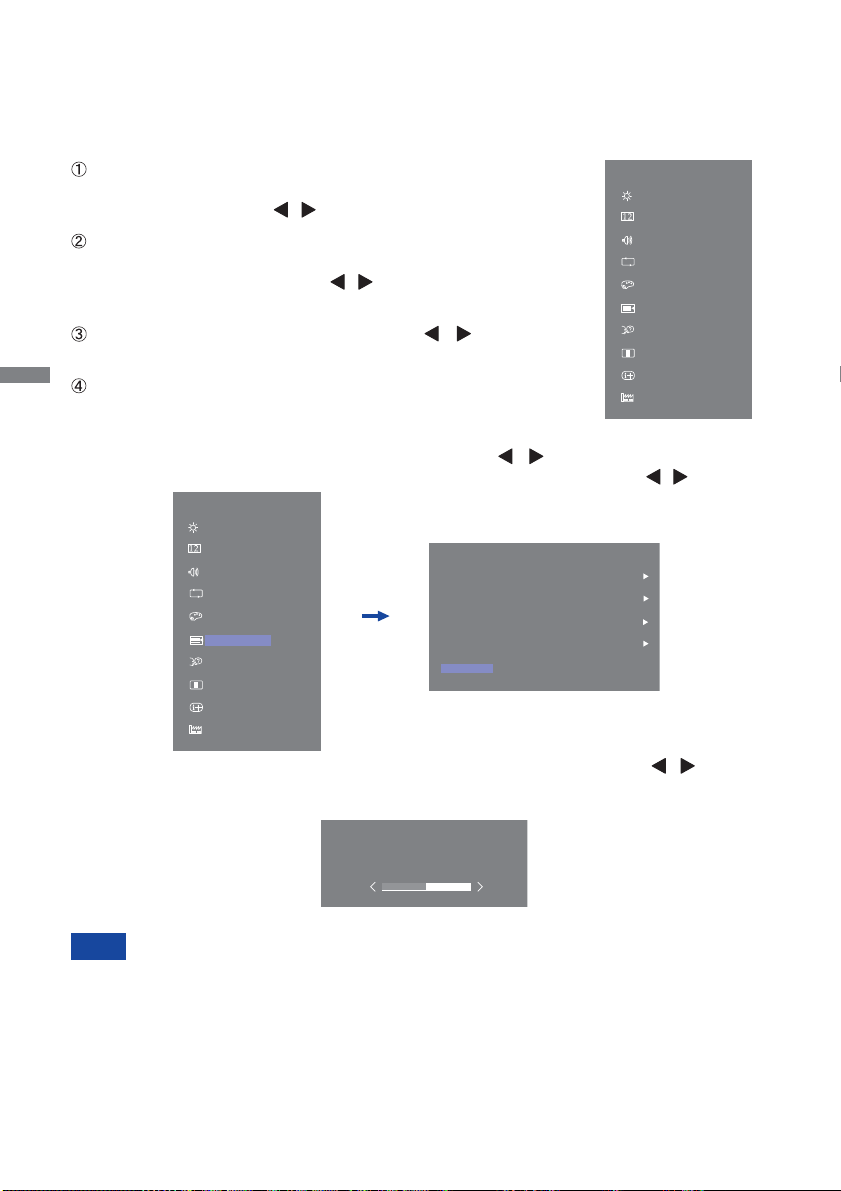
ENGLISH
10 BEFORE YOU OPERATE THE MONITOR
OPERATING THE MONITOR
To create the best picture, your iiyama LCD monitor has been preset at the factory with the
COMPLIANT TIMING shown on page 25. You are also able to adjust the picture by following the button
operation shown below. For more detailed adjustments, see page 18 for SCREEN ADJUSTMENTS.
When button operations are aborted during adjustment, On-Screen Display disappears when the
time set for the OSD Time Out has passed. Also, press the EXIT button to quickly turn off the On-
Screen Display.
Any changes are automatically saved in the memory when the On Screen Display
disappears.
Turning off the power should be avoided while using the Menu.
Adjustments for H. / V. Position, Pixel Clock and Phase are saved for each signal timing. Except for
these adjustments, all other adjustments have only one setting which applies to all signal timings.
NOTE
Press the ENTER Button to start the On Screen Display
feature. There are additional Menu items which can be
switched by using the / Buttons.
Select the Menu item which contains the adjustment icon
relating to the adjustment you want to make. Press the
ENTER Button. Then, use the / Buttons to highlight the
desired adjustment icon.
Press the ENTER Button again. Use the / Buttons to
make the appropriate adjustment or setting.
Press the EXIT Button to leave the menu, and the settings
you just made would be automatically saved.
For example, to correct for vertical position, select Menu item of Image Adjust and then press
the ENTER Button. Then, select Geometry by using the / Buttons. An adjustment page
appears after you press the ENTER Button. Then, select V.Position by using the / Buttons.
An adjustment page appears after you press the ENTER Button. Then, use the / Buttons
to change the vertical position settings. The vertical position of the overall display should be
changing accordingly while you are doing this.
Press the EXIT Button lastly, it ends, all changes are saved in the memory.
Main Menu
Picture Adjust
Color Adjust
Setup Menu
Language
Reset
Image Adjust
Input Select
Audio Adjust
Display Information
Store UserSetting
Main Menu
Picture Adjust
Input Select
Audio Adjust
Color Adjust
Setup Menu
Language
Reset
Image Adjust
Display Information
Store UserSetting
Image Adjust
Sharpness 3
Video Mode Adjust Full Screen
Geometry
i-Style Color
HDMI RGB Range
Off
Full Range
Image Adjust
V. Position
50

ENGLISH
BEFORE YOU OPERATE THE MONITOR 11
ADJUSTMENT MENU CONTENTS
Adjustment Item Problem / Option Button to Press
Picture Adjust
Too dark
Too bright
Brightness *1,2,3
Contrast *2Too dull
Too intense
*1 Adjust the Brightness when you are using the monitor in a dark room and feel the screen is too
bright.
*2 Contrast and Brightness adjustments are disabled when Adv. Contrast mode is activated.
*3 Brightness adjustment is disabled when ECO Mode is activated.
Adv. Contrast Increased Contrast Ratio
On
Off Typical Contrast Ratio
Overdrive
Off / -2 / -1 / 0 / +1 / +2
It will improve the gray level response time of the LCD panel.
A higher level results in a faster response time.
You can skip the Menu items and display an adjustment scale directly by using the following button
operations.
ECO Mode : Press the Button when the Menu is not displayed.
Blue Light Reducer : Pressing and holding of the EXIT Button for 2-3 seconds when the Menu
is not displayed.
Direct
Brightness of back-light is reduced.
Off Normal
ECO Mode Mode1
Brightness of back-light is reduced more than Mode1.Mode2
Brightness of back-light is reduced more than Mode2.Mode3
Direct
Blue Light Reducer
Off Typical
Mode1 Blue light is reduced.
Mode2 Blue light is reduced more than Mode1.
Mode3 Blue light is reduced more than Mode2.
Direct
Black Tuner From -5 to +5
You can adjust Dark shades.
Gamma You can set the Gamma.
1.8 / 2.2 / 2.6
Color Saturation Too weak
Too strong
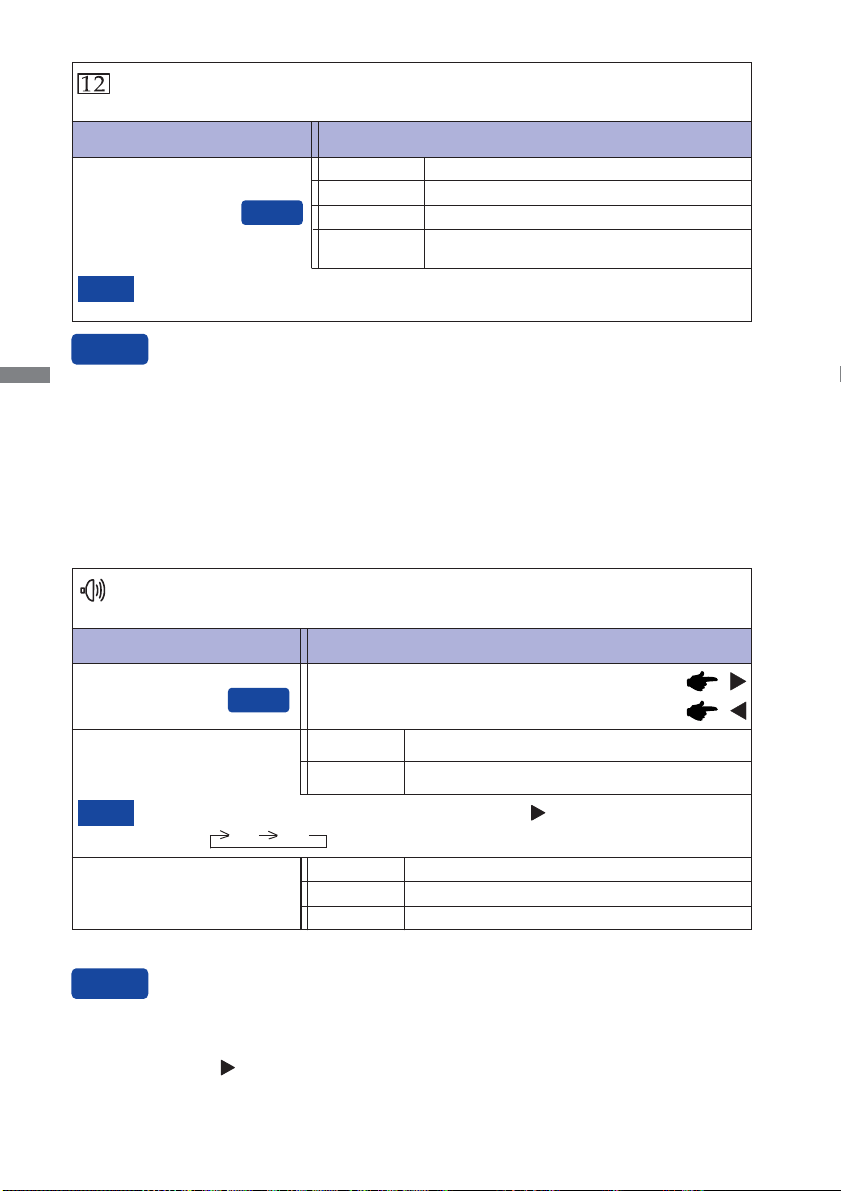
ENGLISH
12 OPERATING THE MONITOR
Input Select
Input source is fi xed, not selected automatically when VGA, HDMI and DisplayPort which
are selected.
NOTE
Adjustment Item Problem / Option Button to Press
Input Select
Direct
You can skip the Menu items and display an adjustment scale directly by using the following button
operations.
Input Select : Press the INPUT Button when the Menu is not displayed.
Direct
Search for an available input source and select
automatically.
Auto
Select the Analog input.
Select the Digital (HDMI) input.
VGA
HDMI
Select the Digital (DisplayPort) input.
DisplayPort
Adjustment Item Problem / Option Button to Press
Audio Adjust
Volume Too soft
Too loud
Mute Return the sound volume to the previous level.
Turn off the sound temporarily.
Off
On
Mute On and Off are switched as follows by pressing the Button successively.
On Off
NOTE
Select the Line-In input. Line-In
Select the HDMI input. HDMI
Digital Audio *
* Suitable for HDMI/DisplayPort input only.
Direct
You can skip the Menu items and display an adjustment scale directly by using the following button
operations.
Volume : Press the Button when the Menu is not displayed.
Direct
Select the DisplayPort input. DP

ENGLISH
OPERATING THE MONITOR 13
Adjustment Item Problem / Option Button to Press
Color Adjust
Too weak
Too strong
User Color
Bluish white
Red
Green
Cool
Reddish white
Normal Greenish white
Warm
Blue
Adjustment Item Problem / Option Button to Press
Store User Setting
Store User Setting
Save the settings of the screen adjustment. User Mode 1
Save the settings of the screen adjustment. User Mode 3
NOTE
Save the settings of the screen adjustment. User Mode 2
You can memorize your customized monitor settings.
The following settings can be memorized:
Contrast, Brightness, Overdrive, Adv. Contrast, ECO mode, Volume, Mute, Color Adjust,
i-Style Color, Sharpness, Black Tuner, Video Mode Adjust

ENGLISH
14 OPERATING THE MONITOR
i-Style Color *1
Standard For general windows environment and monitor
default setting.
Off Return to a state set by color adjustment except
i-Style Color.
Adjustment Item Problem / Option Button to Press
Image Adjust
*1 i-Style Color adjustment is disabled when Blue Light Reducer is activated.
*2 Only HDMI input.
*3 For best results, use the Auto Adjust in conjunction with the adjustment pattern.
See page 18 for SCREEN ADJUSTMENTS.
*4 Only Analog input.
Sharpness
1 2 3 4 5
You can change the picture quality from 1 to 5 (sharp to soft).
Press the Button to change the picture quality in
numerical order. Press the Button to change the picture
quality in reverse numerical order.
Video Mode Adjust Expansion display
Full Screen
Aspect Ratio Expansion display of Aspect
Text For text editing and viewing in a word processing
environment.
Sport Game For Sports game environment.
FPS Game For FPS game environment.
Strategy Game For Strategy game environment.
User Mode 1
User Mode 3
User Mode 2
Applies customized monitor settings.
Applies customized monitor settings.
Applies customized monitor settings.
HDMI RGB Range *2Full Range
Limited Range
For full-range color scale signal
For limited color scale signal
Phase
Clock
Too left
Too right
Too low
Too high
H. Position
V. Position
Too narrow
Too wide
To correct fl ickering text or lines
Auto Adjust *3
Direct
Adjust H. / V. Position, Clock and Phase
automatically.
You can skip the Menu items and display an adjustment scale directly by using the
following button operations.
Direct
Auto Adjust : Pressing and holding of the INPUT Button for 2-3 seconds when the Menu is not displayed.
Geometry *4
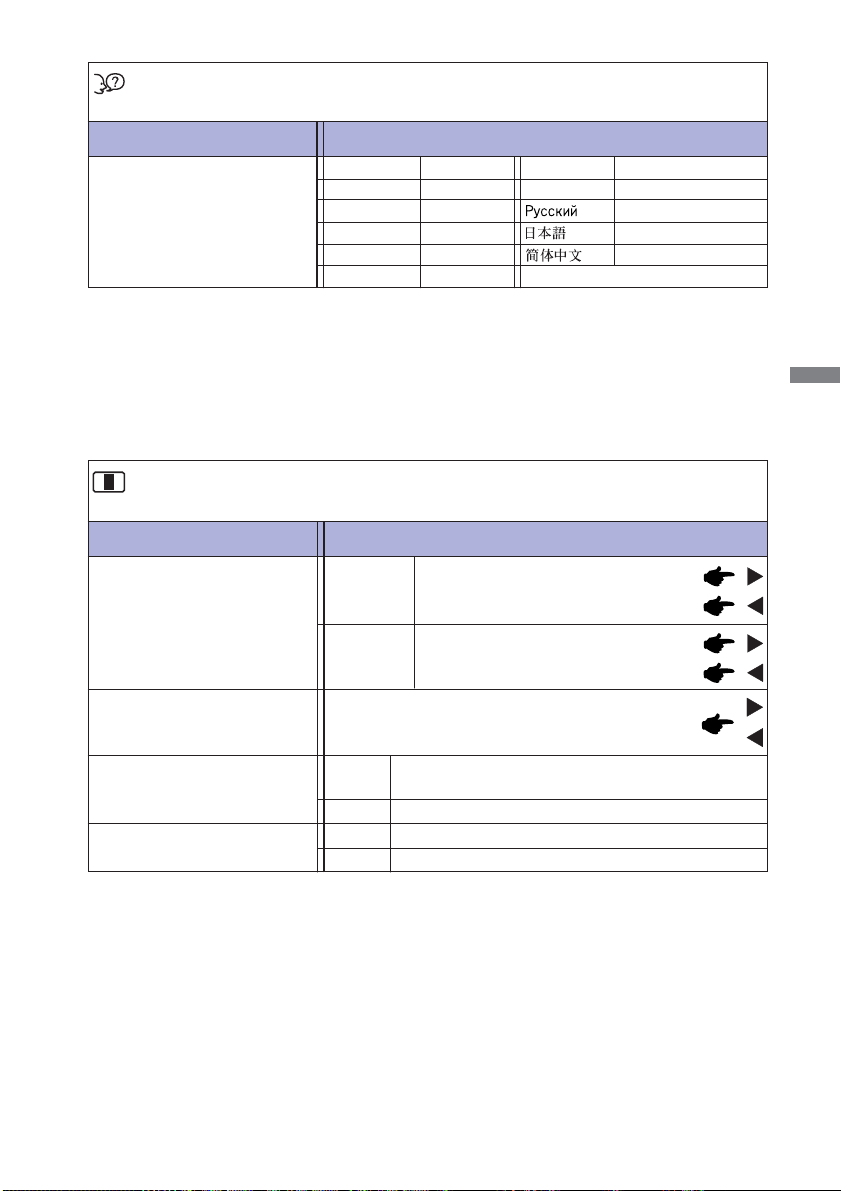
ENGLISH
OPERATING THE MONITOR 15
Adjustment Item Problem / Option Button to Press
Language
Language
English
Deutsch
English
German
Français French
Japanese
Polski Polish
Dutch
Italiano Italian
Russian
Simplifi ed Chinese
Español Spanish
Nederlands
Czech
Ĉesky
OSD Time Out You can set the OSD display duration time between
5 and 30 seconds.
Adjustment Item Problem / Option Button to Press
Setup Menu
iiyama Logo displayed when the monitor is turned on.
On
Off iiyama Logo does not display when the monitor is
turned on.
Opening Logo
H.Position OSD is too left
OSD is too right
OSD is too low
OSD is too high
V.Position
OSD Position
FreeSync * On
Off The FreeSync function is turned off .
Enable the FreeSync function.
* Only HDMI/DisplayPort input.

ENGLISH
16 OPERATING THE MONITOR
Display Information
See your graphic card user guide for more information about changing the
resolution and refresh.
NOTE
Displays information regarding the current input signal coming from the graphic card in
your computer.
Display Information
1920x1080 @60Hz
Adjustment Item Problem / Option Button to Press
Reset
Reset All
Factory-preset data is restored.
No Return to Menu.
Yes
This manual suits for next models
1
Table of contents
Other Liyama Monitor manuals