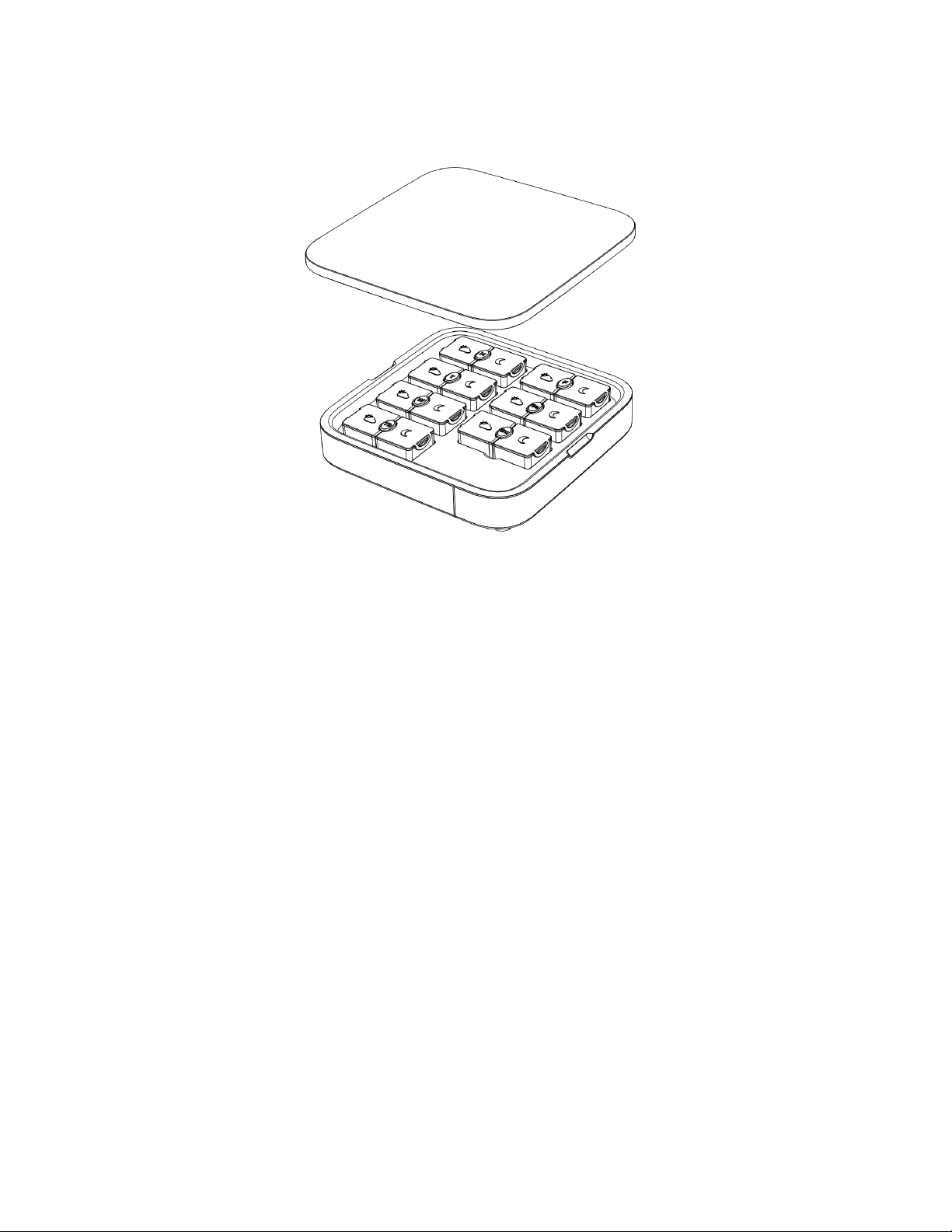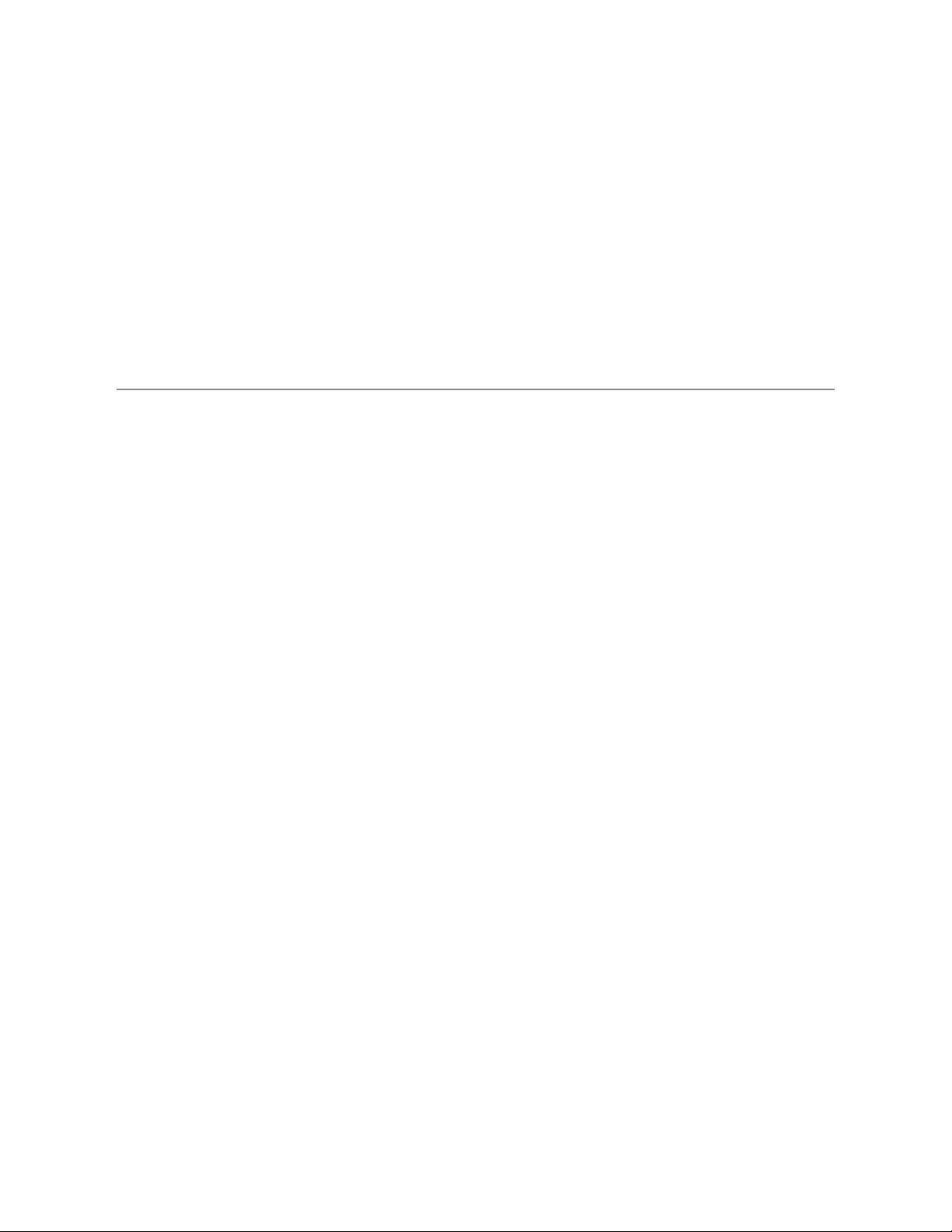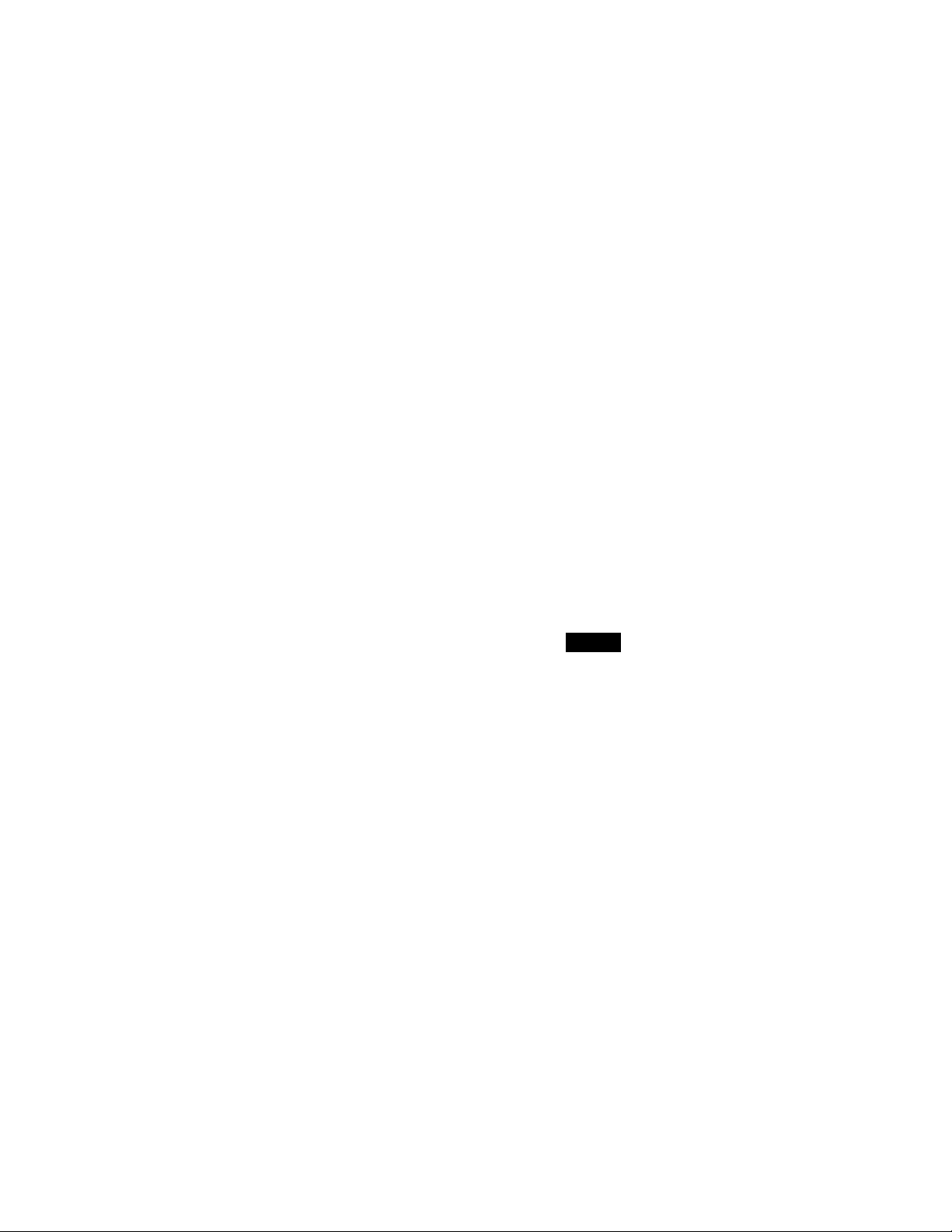Never disregard medical advice or delay seeking medical attention because of any information
or correspondence you receive from or as a direct or indirect result of any of the Services. If you
have any questions or concerns about the medication or supplements you consume, or about
your personal health, consult a medical expert.
OUR SERVICES ARE NOT INTENDED FOR EMERGENCY USE. DO NOT USE OUR PILL
ORGANIZER TO STORE OR DISPENSE A LIFE-SAVING MEDICAL TREATMENT OF ANY
KIND, OR ANY OTHER TYPE OF EMERGENCY TREATMENT. DO NOT USE OUR
SERVICES IN THE EVENT OF OR IN CONNECTION WITH, IN ANY WAY, A
LIFE-THREATENING EVENT, CONDITION OR ILLNESS. IF YOU EXPERIENCE A MEDICAL
EMERGENCY DIAL 911 OR CONTACT A HEALTHCARE PROFESSIONAL IMMEDIATELY.
Terms of Use
IMPORTANT: Please visit our website to view Terms of Use prior to use of this product.
These Terms govern your access and use of the Services (as the term is hereinafter defined)
and constitutes a binding legal agreement between you and Loba Wellness Inc. These terms
also specifically incorporate by reference our Privacy Policy, available at the following link –
www.shoploba.com/policies/privacy-policy.
By your use or continued use of the Services, or by indicating that you have read and accepted
these Terms when provided the option to do so, you are accepting and agreeing to be bound by
the terms and conditions contained herein. Please read these Terms carefully. If you do not
agree to these Terms or our Privacy Policy, you do not have the right to use the Services and
must discontinue all use of the Services immediately.
Privacy Policy
IMPORTANT: Please visit our website to view our Privacy Policy prior to use of this product.
This Privacy Policy is designed to be read in connection with our Terms of Use, which is
available at www.shoploba.com/policies/terms-of-service. By accessing or using our Services,
you agree to be bound by both our Terms of Use, as well as this Privacy Policy. In the Privacy
Policy, we go into full detail about our privacy practices and how we collect information,
including your rights as a User. Unless otherwise defined in this Privacy Policy, all capitalized
defined terms have the meanings ascribed to them in the Terms of Use.