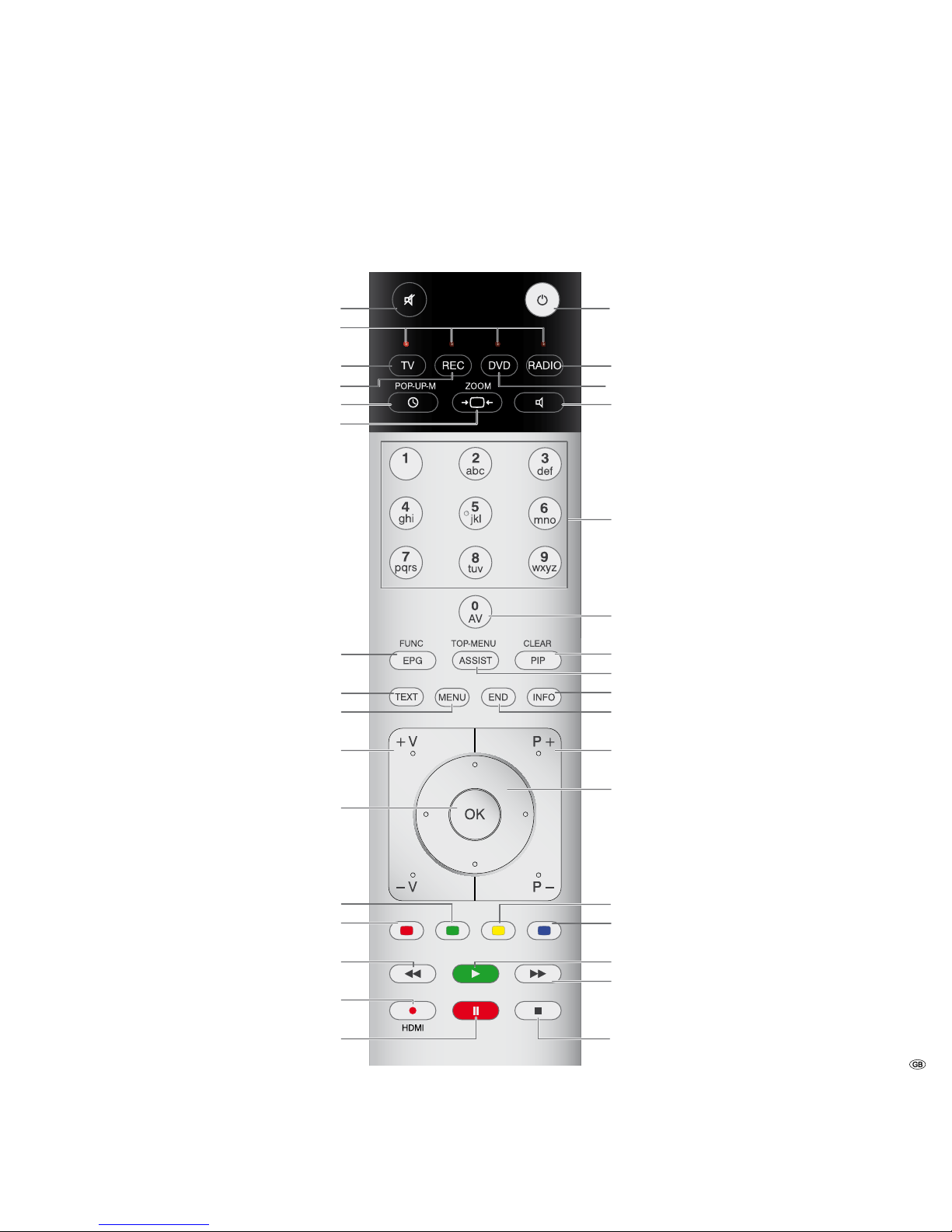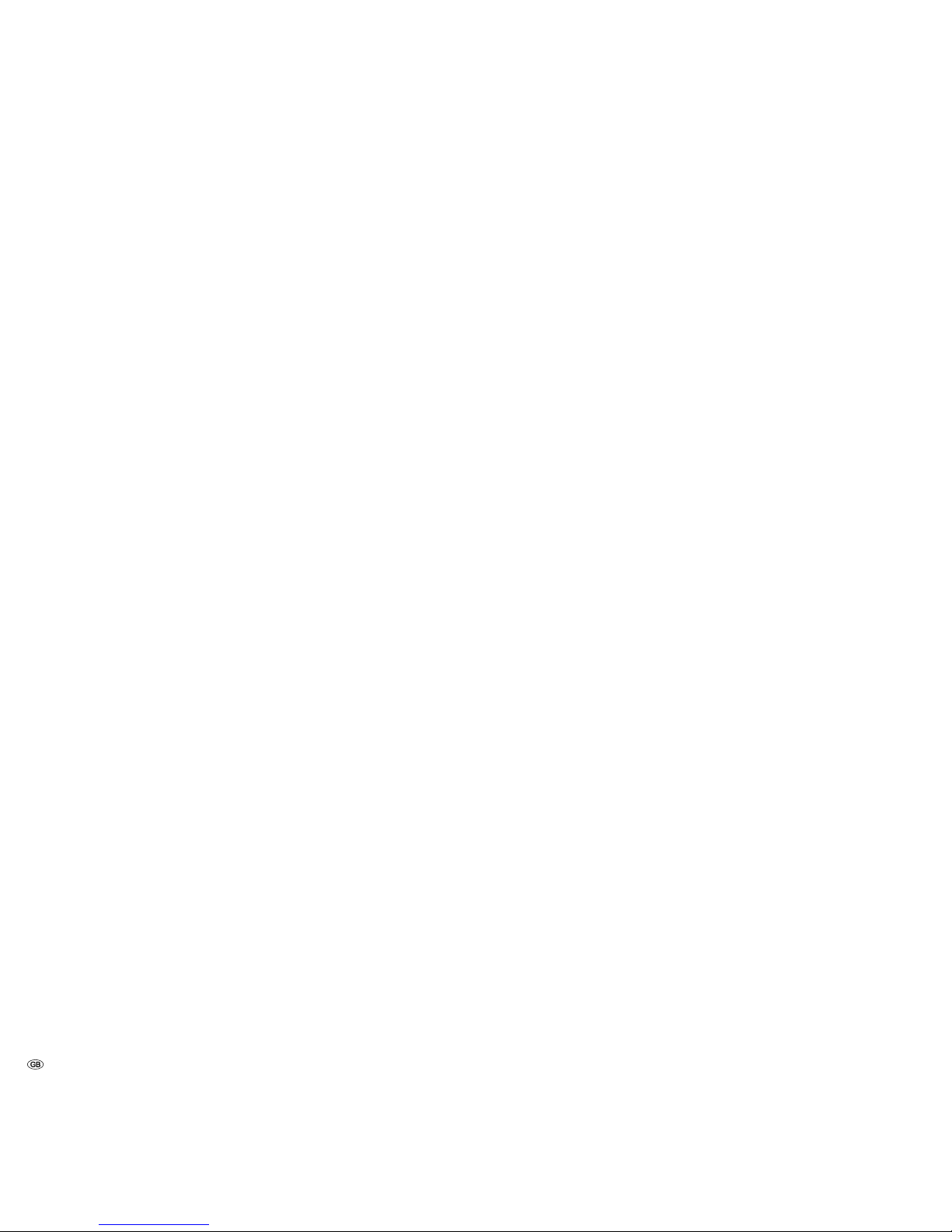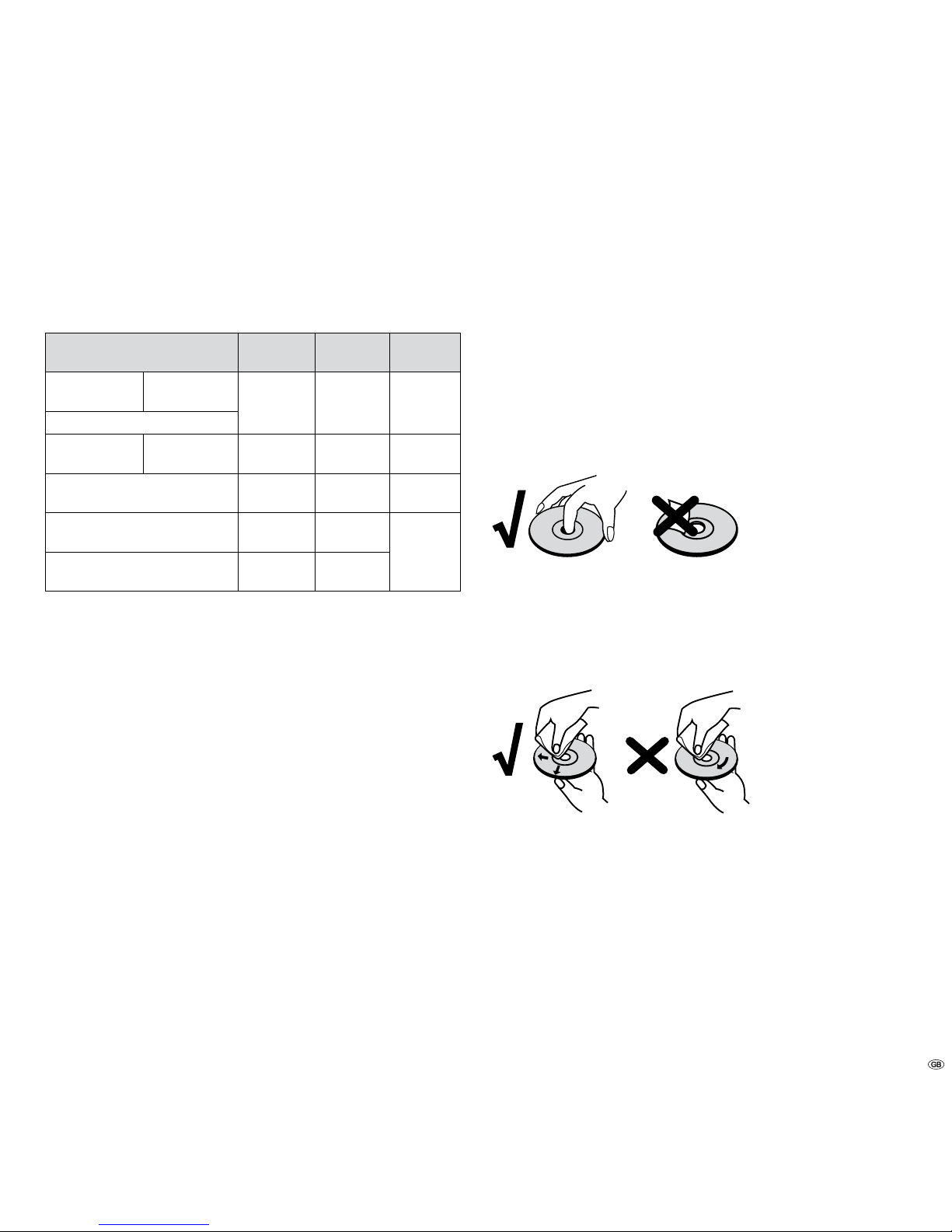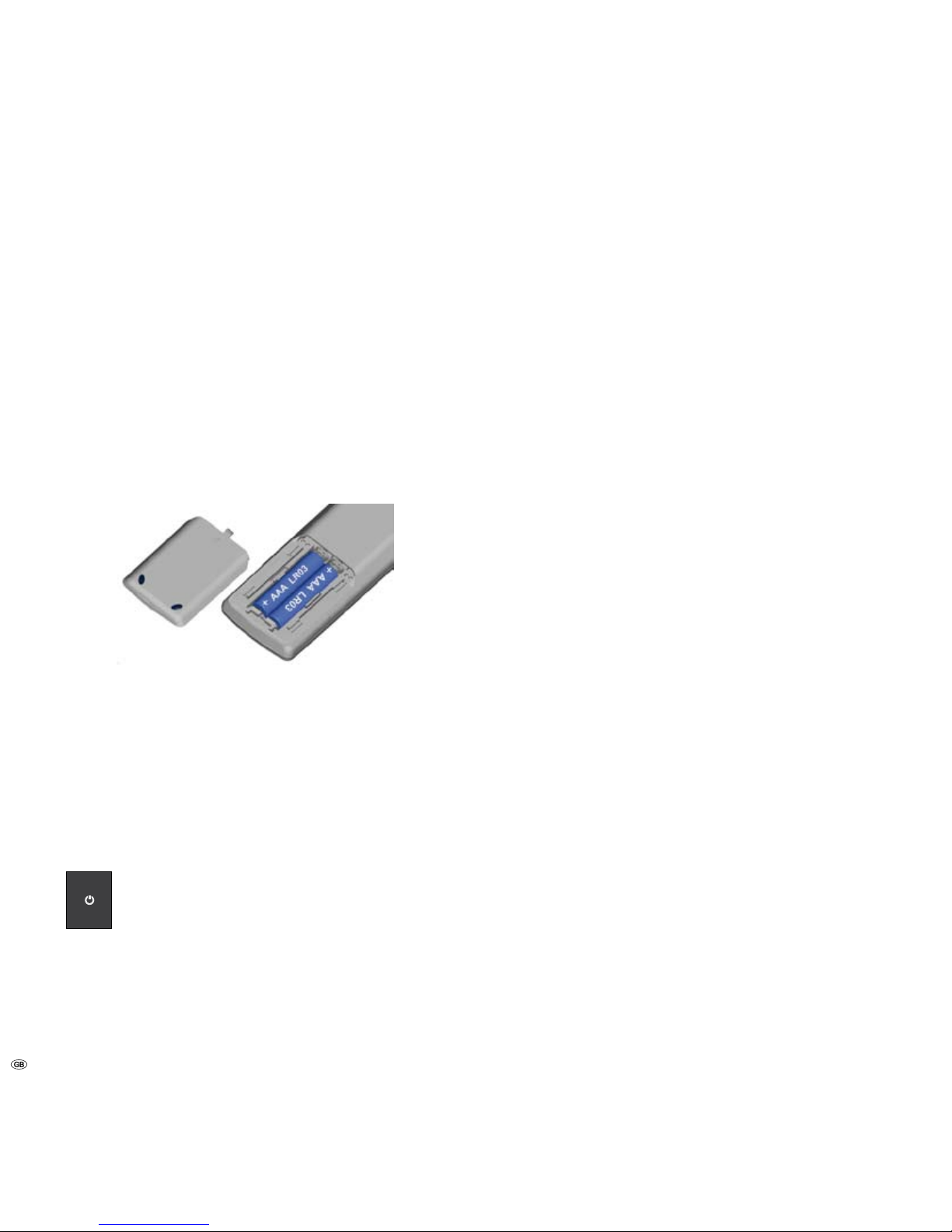- 2
Contents
Remote Control Assist – Blu-ray Player Operation........... 3
Front View .......................................................................4
Rear View & Display .......................................................5
Welcome ..........................................................................6
Scope of delivery...........................................................................................6
Setting Up.....................................................................................................6
Environmental Protection..............................................................................7
Cardboard Box and Packaging ...................................................................7
The unit......................................................................................................7
Remote control batteries............................................................................7
Advantages of connecting to a Loewe TV set ................................................7
Use for the intended purpose and ambient conditions ...............................8
Supervision ................................................................................................8
Cleaning.....................................................................................................8
About this user guide.................................................................................8
For Your Safety................................................................8
The Basics........................................................................ 9
Playable Discs...............................................................................................9
Regional Code ..............................................................................................9
Handling Discs..............................................................................................9
Storing Discs .............................................................................................9
Cleaning Discs............................................................................................9
Terminology from the World of Discs...........................................................10
Title..........................................................................................................10
Chapter....................................................................................................10
Messages....................................................................................................10
Using the remote control for the first time ..................................................10
Resetting the unit .......................................................................................10
Connecting up – General ............................................................................10
Connecting to the TV set.............................................................................10
HDMI connection.....................................................................................10
Component Video Connection..................................................................10
S Video Connection..................................................................................10
Video Connection.....................................................................................10
Analogue Stereo Audio Output.................................................................10
Analogue 5.1 Audio Output .....................................................................10
Digital Audio Output................................................................................10
Initial Set-up .................................................................. 11
Connecting to a Loewe TV System...............................................................11
Connecting to a Loewe TV Audio System.....................................................12
Connecting to the Mains Supply .................................................................13
Switching on/off..........................................................................................13
Concealed Set-up........................................................................................13
Configuration Menu....................................................................................13
Navigation in the Menu ...........................................................................13
Menu Language..........................................................................................14
Menu Settings.............................................................................................14
Audio / Video Settings.................................................................................14
TV Aspect Ratio........................................................................................14
TV Type.....................................................................................................14
Component Video Out..............................................................................15
HDMI Video Out.......................................................................................15
HDMI Auto Detection...............................................................................16
Audio Out ................................................................................................16
Dynamic Range Control............................................................................17
Speaker settings..........................................................................................17
Speaker Set-up.........................................................................................17
Testing Speaker Settings...........................................................................18
Quick start..................................................................................................18
Auto Power Off...........................................................................................18
Digital Link HD............................................................................................19
Playback settings ........................................................................................19
Setting PIN code ......................................................................................19
Changing PIN code ..................................................................................19
Deleting PIN code ....................................................................................19
Parental control........................................................................................20
Disc Language .........................................................................................20
Angle Mark Display..................................................................................21
Front Display/LED........................................................................................21
Version........................................................................................................21
Software update .........................................................................................21
Factory Settings ..........................................................................................21
Switching video output ...............................................................................21
Video Operation............................................................. 22
Playing a BluRay disc or DVD......................................................................22
Preparation ..............................................................................................22
Playback ..................................................................................................22
Selecting a Title........................................................................................22
Selecting a Chapter..................................................................................22
Search......................................................................................................22
Disc Menu................................................................................................23
Info Menu................................................................................................23
Zoom........................................................................................................23
Function Menu............................................................................................23
Selecting Title / Chapter............................................................................23
Time (playback from ...)............................................................................24
Subtitles...................................................................................................24
Angle mark ..............................................................................................24
Digital Sound Formats, Film Language and Audio Channels.....................24
Repeat .....................................................................................................24
Audio Operation ............................................................ 25
Audio Playback ........................................................................................25
Play another title......................................................................................25
Search......................................................................................................25
Info Menu................................................................................................25
Function menu............................................................................................25
Selecting a title ........................................................................................26
Time (playback from ...)............................................................................26
Digital Sound Formats and Audio Channels..............................................26
Repeat .....................................................................................................26
Troubleshooting............................................................. 27
Technical Specifications .................................................28
Masthead ...................................................................................................28
Operation of Additional Units........................................29
Setting the remote control ..........................................................................29
Operating Loewe Equipment.......................................................................29
Remote Control Assist – TV Operation ..........................30
Service ........................................................................... 31
Glossary ......................................................................... 32
Index.............................................................................. 33
Please fold out this page.