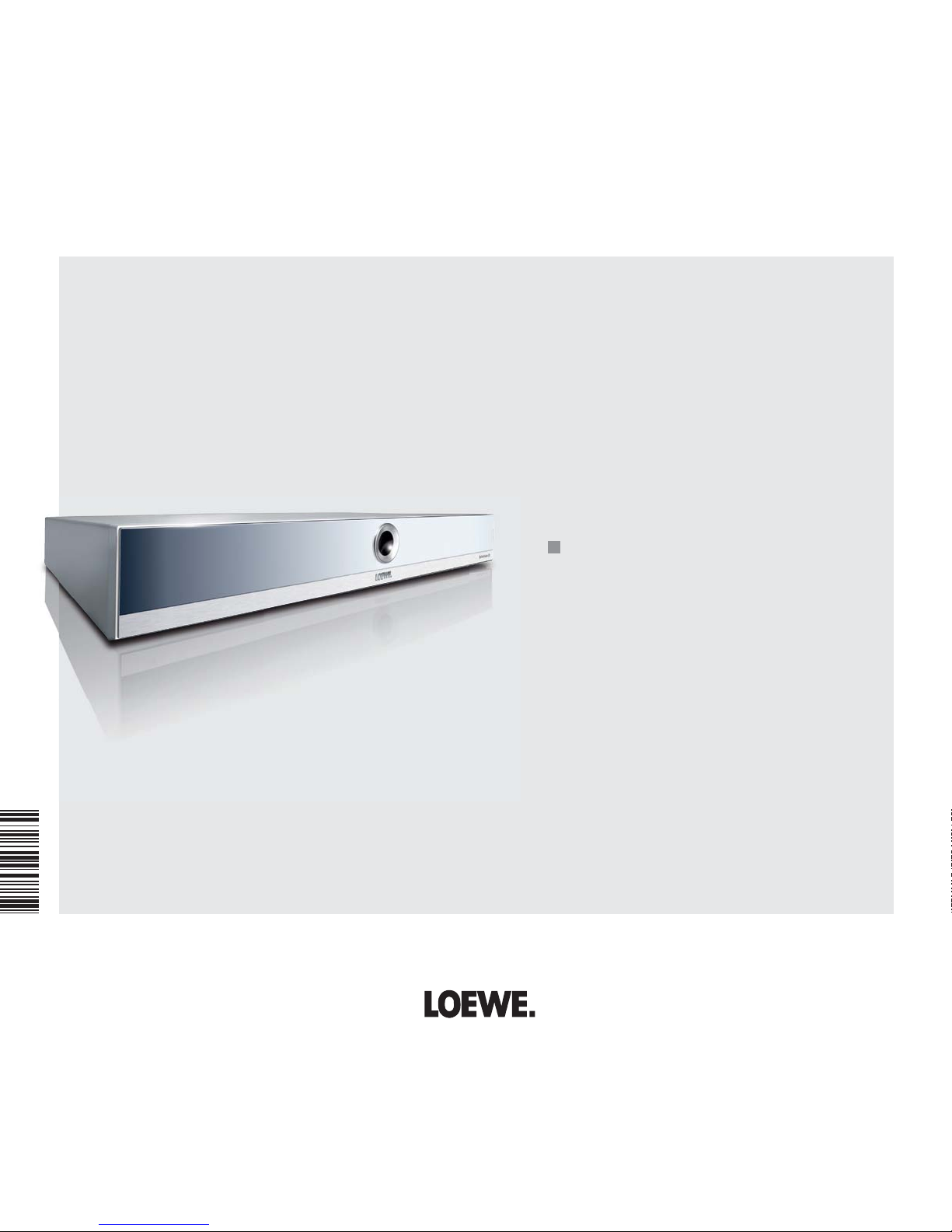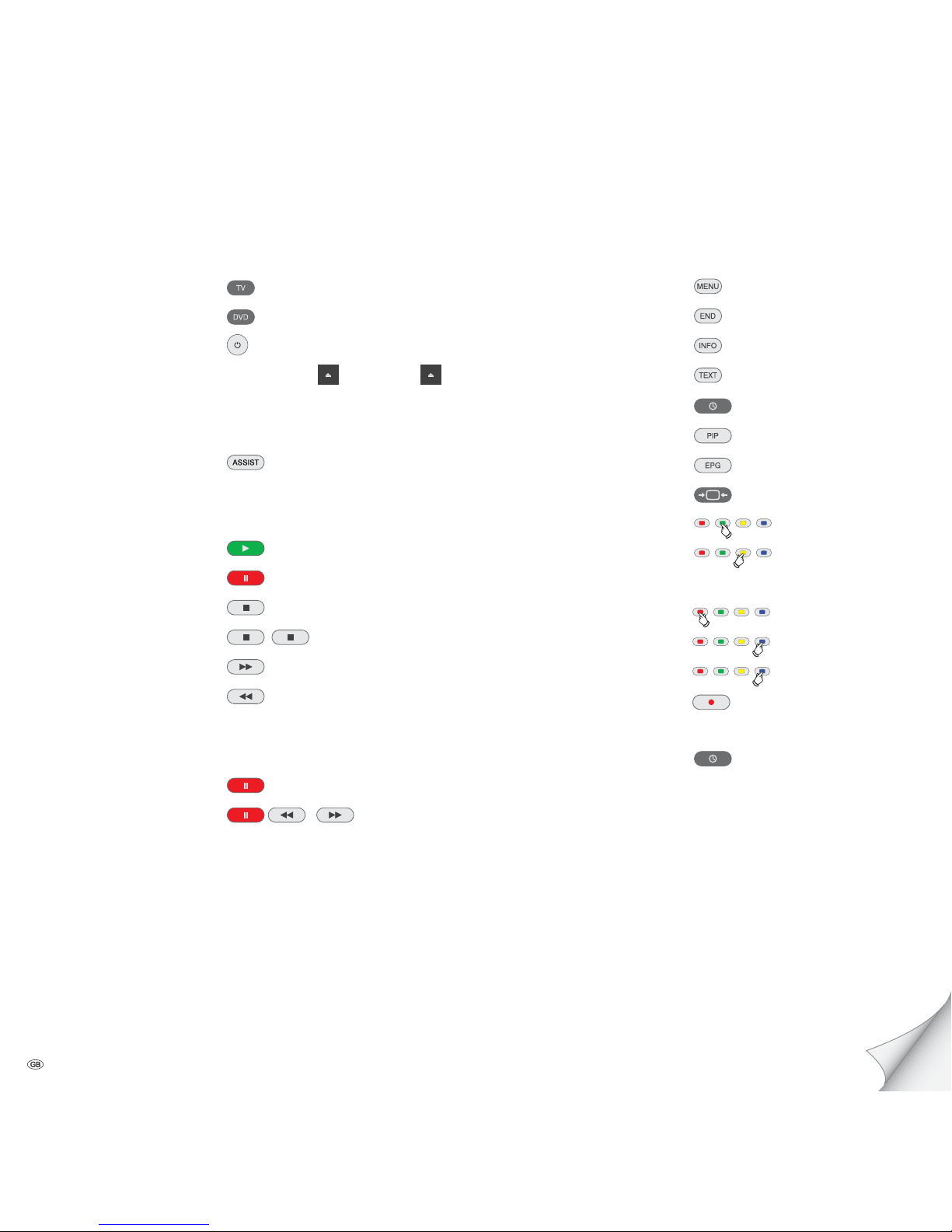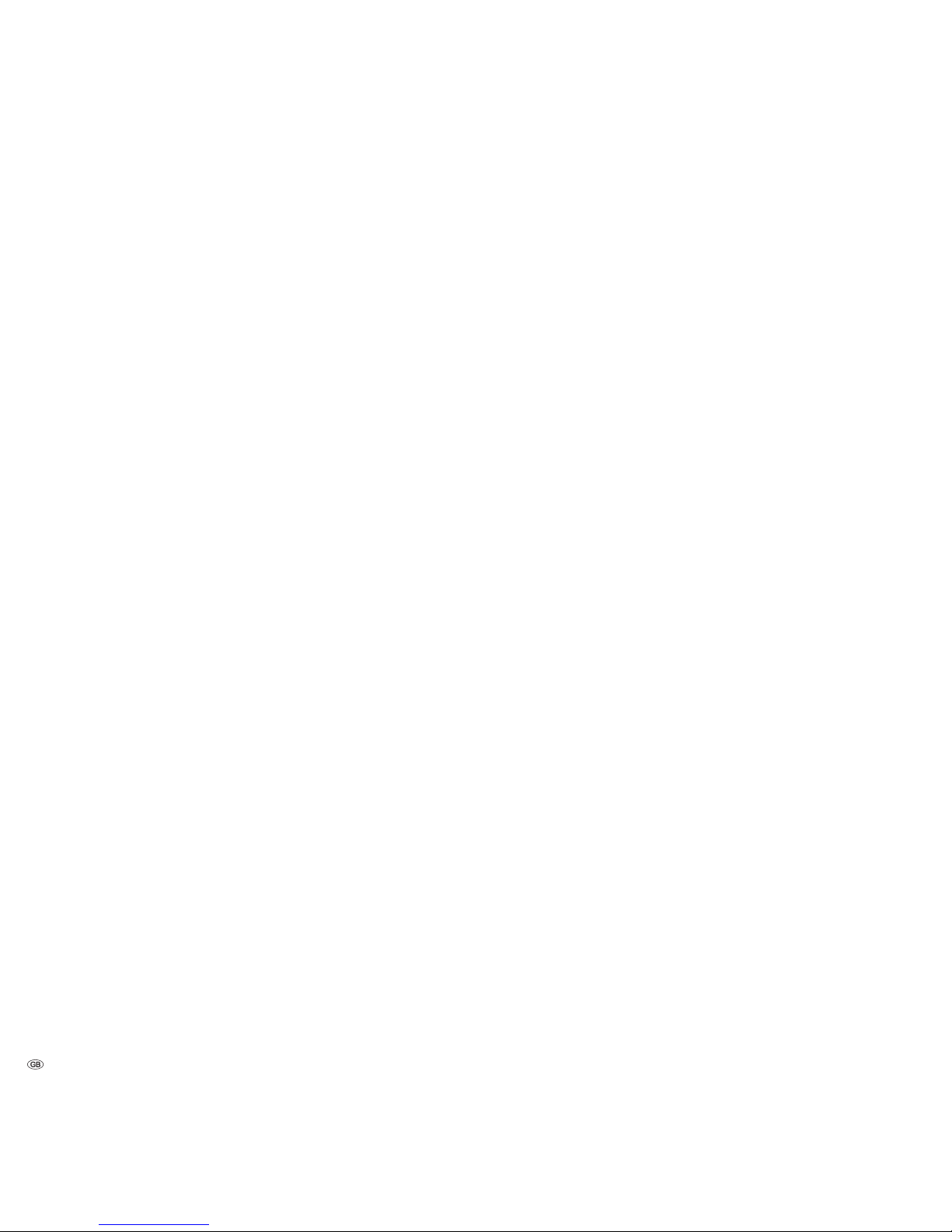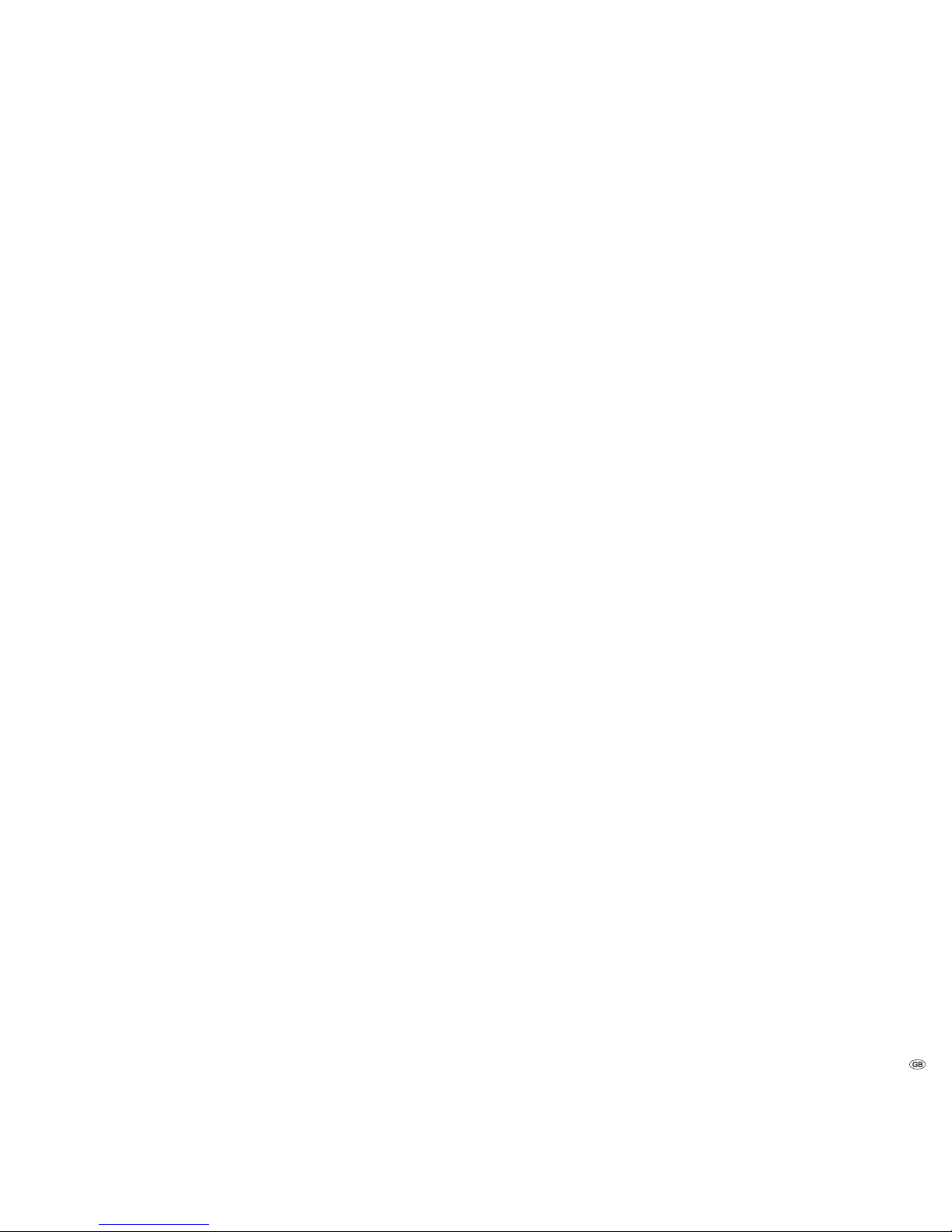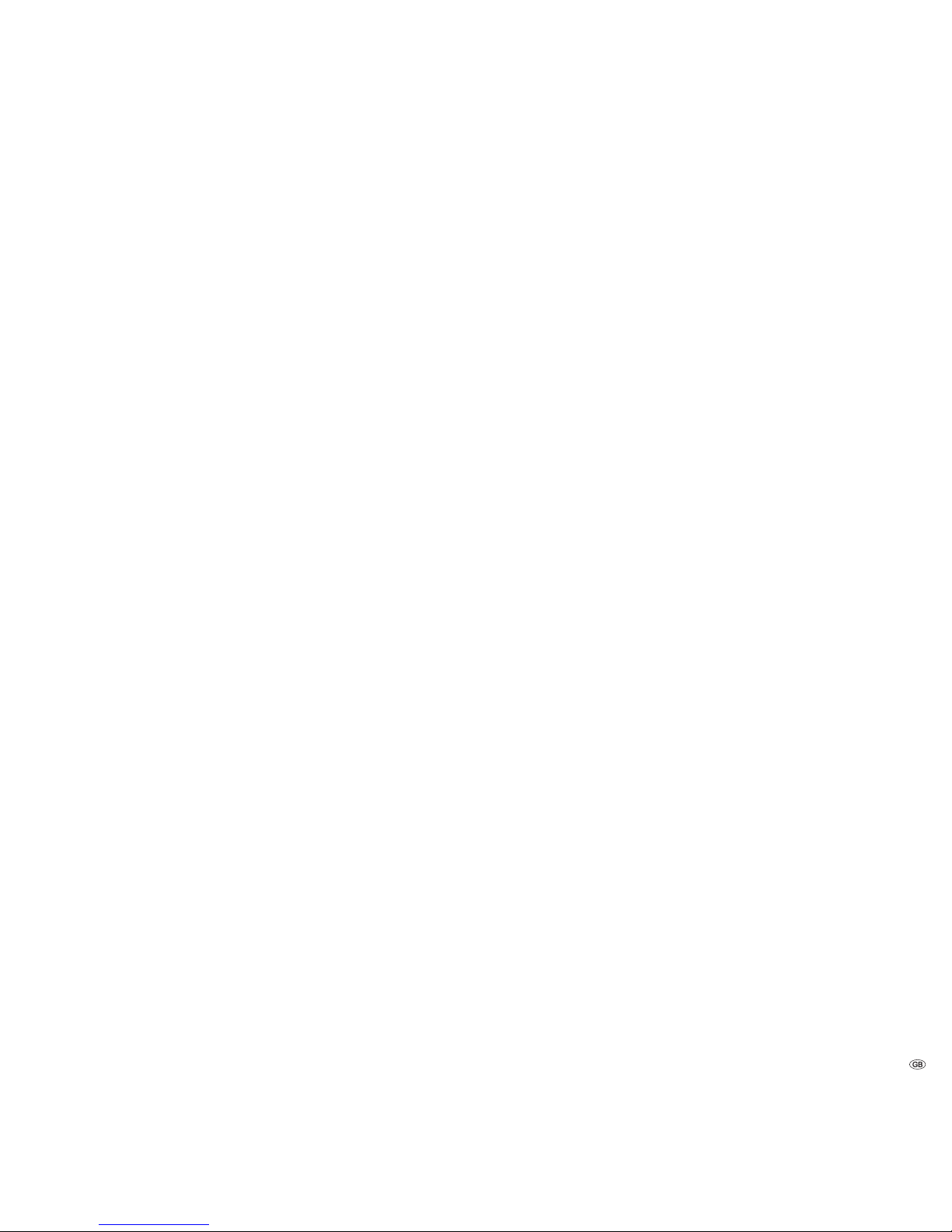Contents
Getting Started ................................................................ 2
Remote Control Assist – BluTechVision 3D Operation ..... 3
Front / Rear View.............................................................6
Performance .................................................................... 7
Welcome ..........................................................................8
Scope of delivery...........................................................................................8
Setup............................................................................................................8
For your Safety ................................................................9
About these operating instructions ...............................................................9
Connecting..................................................................... 10
Cabling BluTechVision 3D (from chassis L271x/SLxx)...................................10
Cabling BluTechVision 3D (other TV-/audio devices) ....................................11
Start-up ......................................................................... 12
Installation of the Assist Remote Control.....................................................12
Setting up the Assist Remote Control..........................................................12
Operating Loewe Equipment.......................................................................12
Connecting to the Mains Supply .................................................................13
Switching on/off..........................................................................................13
Digital Link HD............................................................................................13
Digital Link HD (HDMI CEC) ........................................................................13
Navigation in the Menu..............................................................................14
Home Menu................................................................................................14
Setup Menu ................................................................................................14
Language Menu..........................................................................................15
Menu Display..............................................................................................16
Menu Audio................................................................................................17
Menu Lock..................................................................................................18
Network Menu............................................................................................20
Menu Others...............................................................................................22
Updating Software ........................................................ 23
Playback of Discs........................................................... 24
Conditions ..................................................................................................24
Playback in General ....................................................................................25
Disc Playback..............................................................................................26
Last Scene Memory.....................................................................................28
Disc Menu ..................................................................................................29
Picture Mode ..............................................................................................29
BD-LIVE™ ...................................................................................................30
Playback of Media Files................................................. 31
Home Menu................................................................................................ 31
Video Files ..................................................................................................31
USB Operation............................................................................................32
Music Files..................................................................................................33
Photo Files..................................................................................................34
Other Functions ............................................................ 35
HDMI Format Setup ....................................................................................35
Environment .................................................................. 35
Environmental Protection............................................................................35
Troubleshooting.............................................................36
Glossary ......................................................................... 37
Language code list.........................................................38
Area Code List ...............................................................38
Technical specifications .................................................39
Company and editorial details.....................................................................39
Trademark rights.........................................................................................39
Service ...........................................................................40
5 -