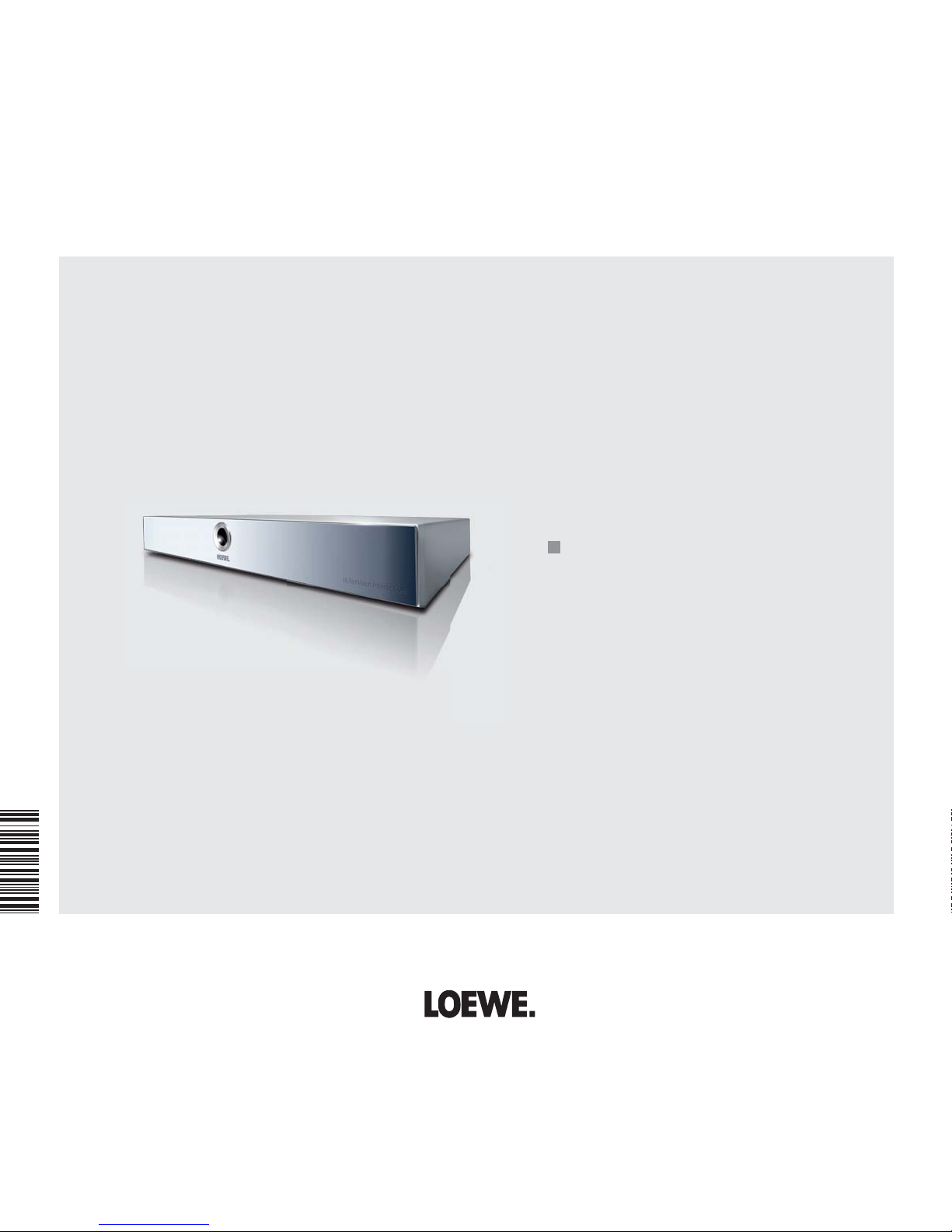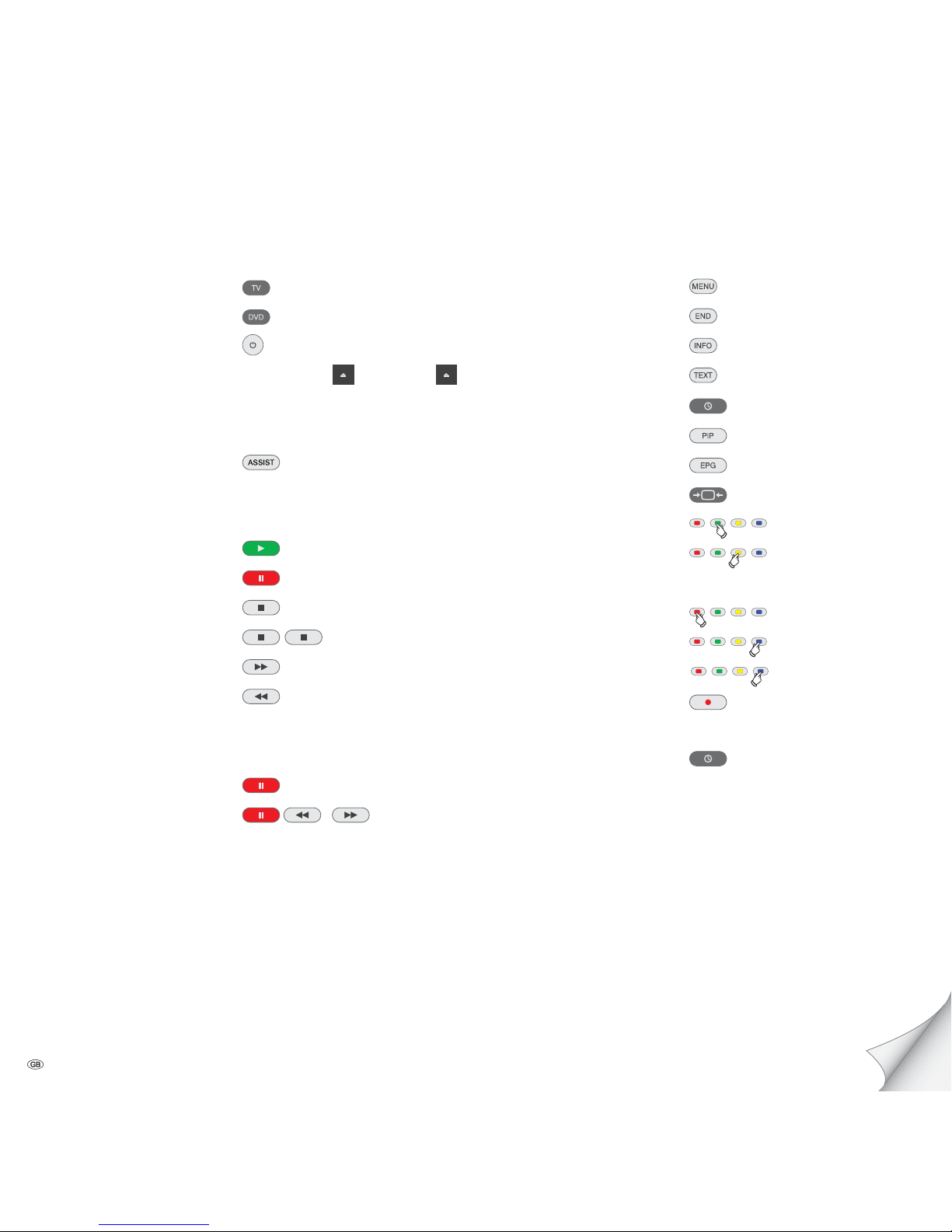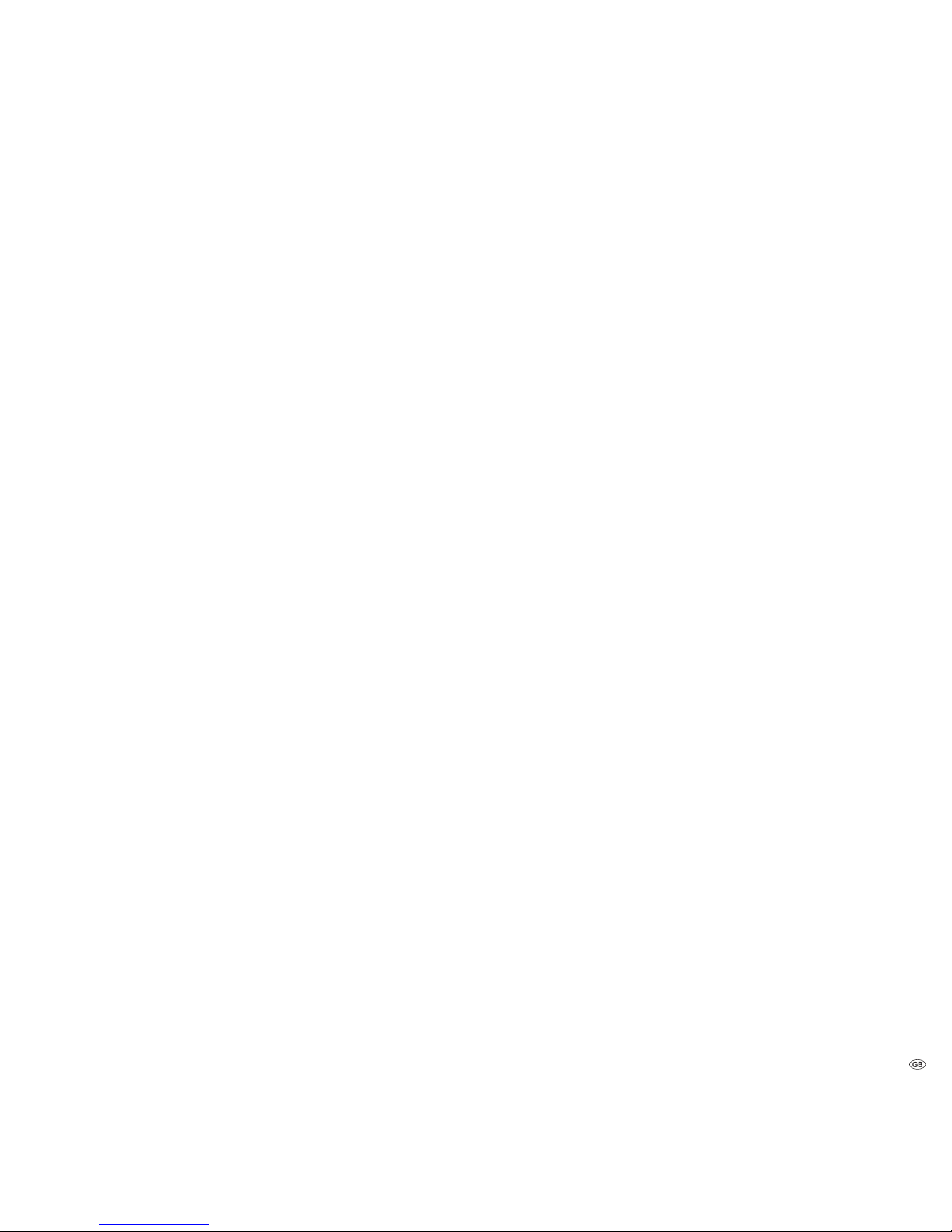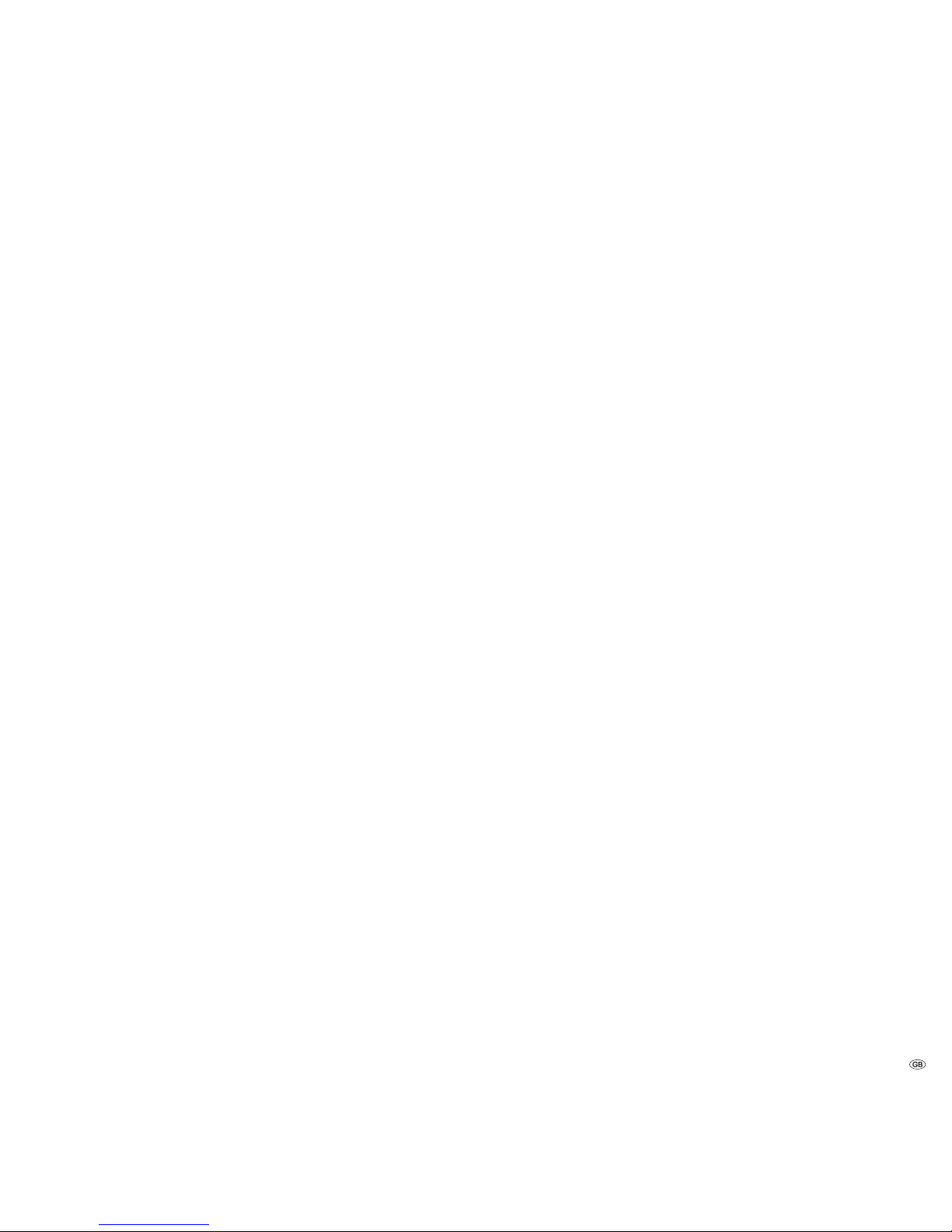Contents
Getting Started ................................................................ 2
Remote Control Assist – BluTechVision Interactive
Operation......................................................................... 3
Front/Rear View............................................................... 6
Performance .................................................................... 7
Welcome .......................................................................... 8
Scope of delivery...........................................................................................8
Setting Up.....................................................................................................8
For your Safety ................................................................ 9
About these operating instructions ...............................................................9
Connecting up................................................................ 10
Cabling BluTechVision Interactive (from mainframe L271x onwards) ...........10
Cabling BluTechVision Interactive (other TV/Audio Equipment)....................11
Start-up.......................................................................... 12
Setting up the Assist Remote Control ..........................................................12
Setting up the Assist Remote Control ..........................................................12
Operating Loewe Equipment.......................................................................12
Connecting to the Mains Supply..................................................................13
Switching On/Off.........................................................................................13
Digital Link HD............................................................................................13
Digital Link HD (HDMI CEC).........................................................................13
Navigation in the Menu ..............................................................................14
Home Menu................................................................................................14
Setup Menu ................................................................................................14
Language Menu..........................................................................................15
Menu Display..............................................................................................16
Menu Audio................................................................................................17
Menu Lock..................................................................................................18
Network Menu............................................................................................20
Other Menu ................................................................................................22
DivX Registration Code ...............................................................................22
Factory Set..................................................................................................22
Playback of Discs........................................................... 23
Conditions ..................................................................................................23
Playback in General ....................................................................................24
Disc Playback..............................................................................................25
Saving the last disc settings ........................................................................26
Disc Menu...................................................................................................27
Picture Mode ..............................................................................................27
BD-LIVE ......................................................................................................28
Playback of Media Files................................................. 29
Home Menu................................................................................................29
Video Files ..................................................................................................29
USB Operation ............................................................................................30
Music Files..................................................................................................31
Photo Files..................................................................................................32
Other Functions ............................................................. 33
HDMI Format Setup ....................................................................................33
Software Updating......................................................................................33
Environment .................................................................. 33
Environmental Protection............................................................................33
Troubleshooting............................................................. 34
Glossary ......................................................................... 35
Technical specifications ................................................. 36
Language code list......................................................... 37
Area Code List ............................................................... 37
Service ........................................................................... 38
5 -