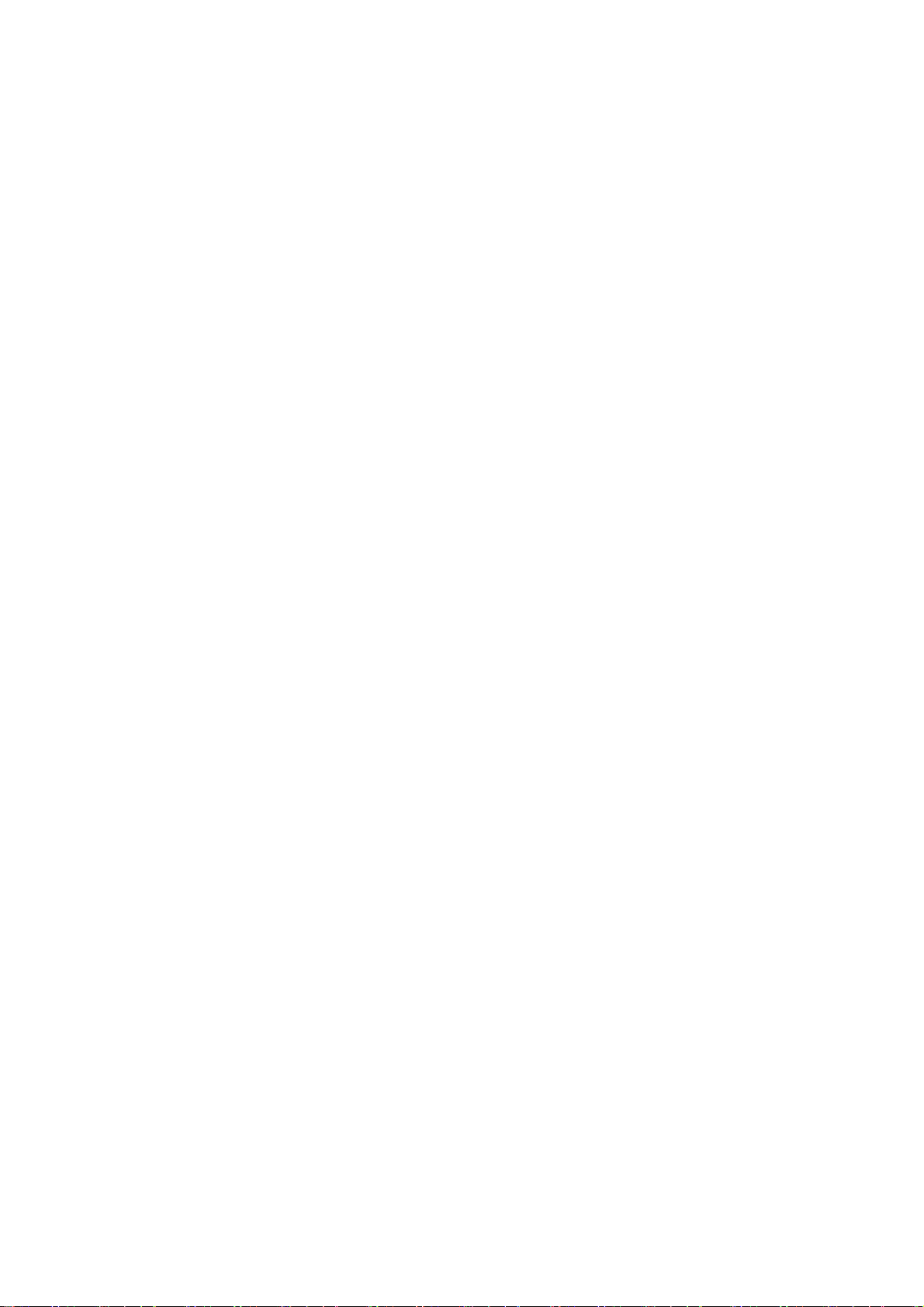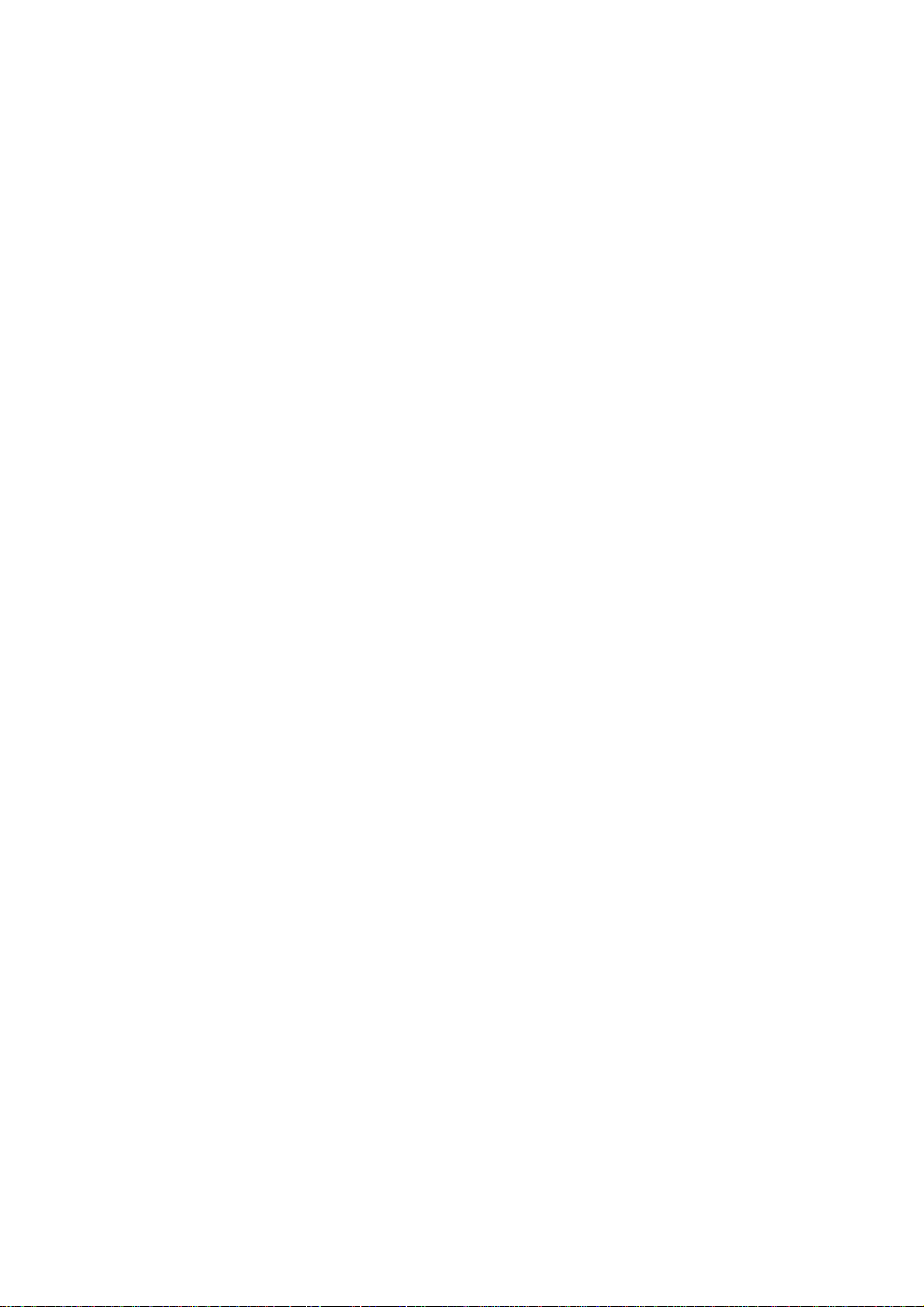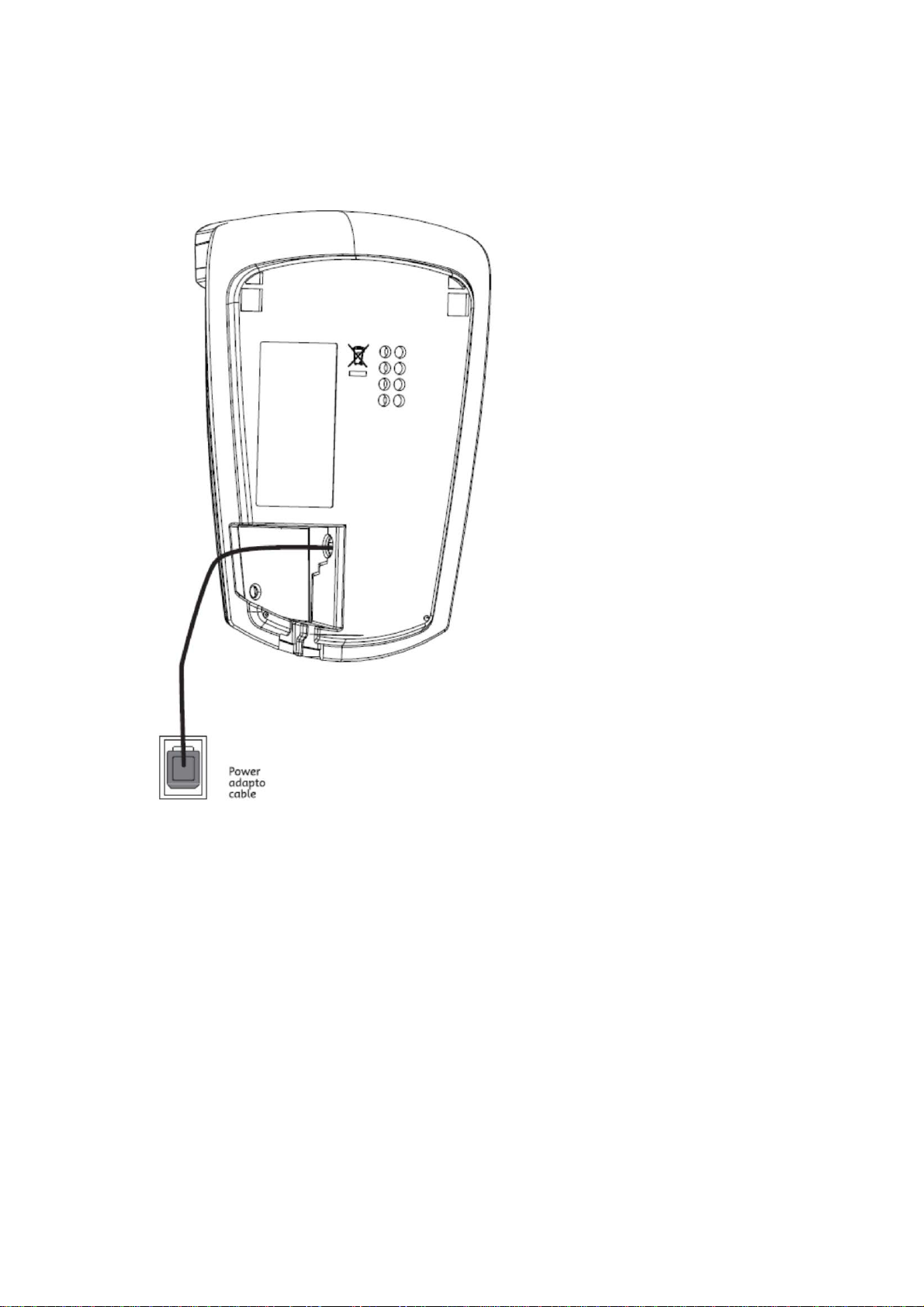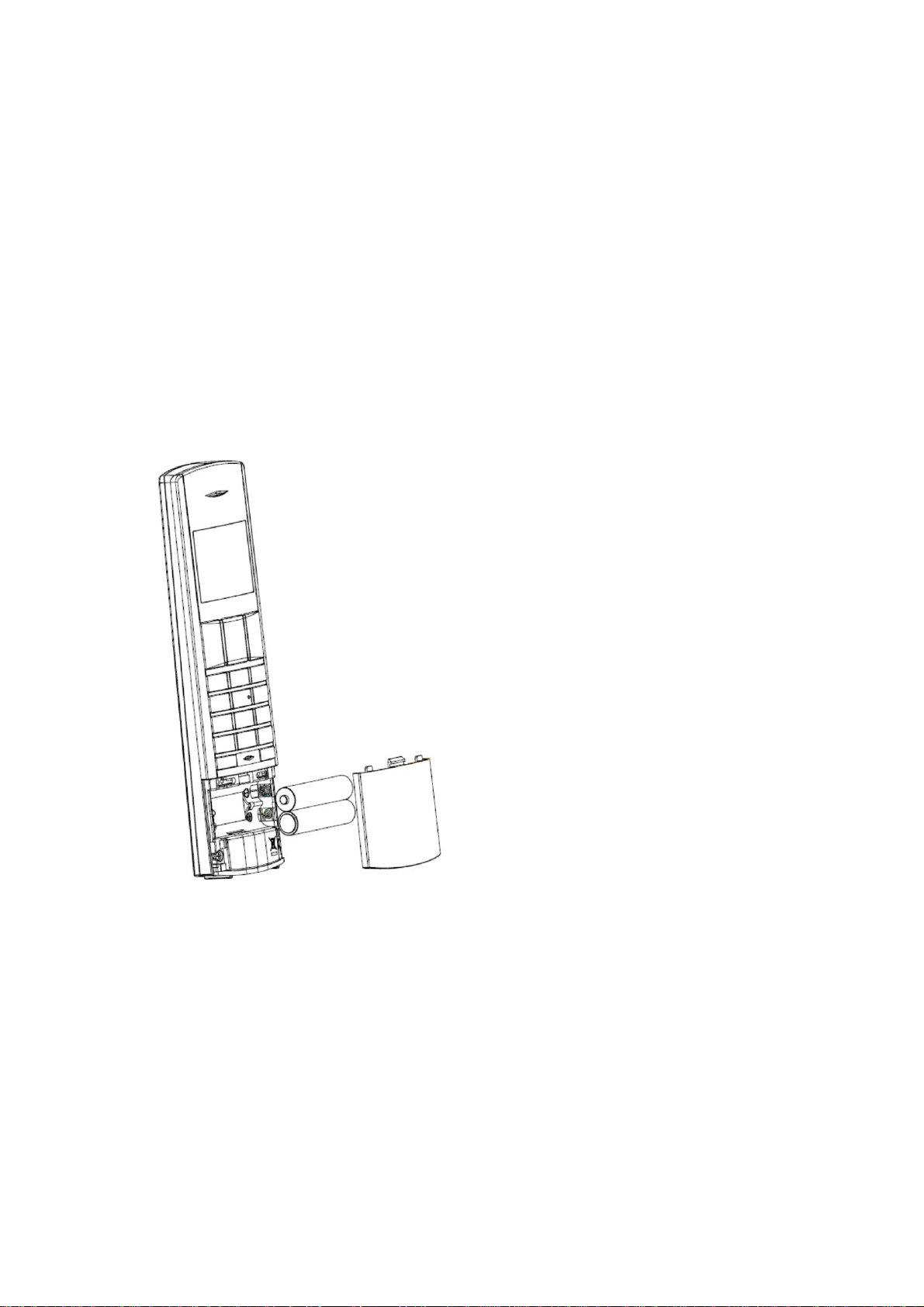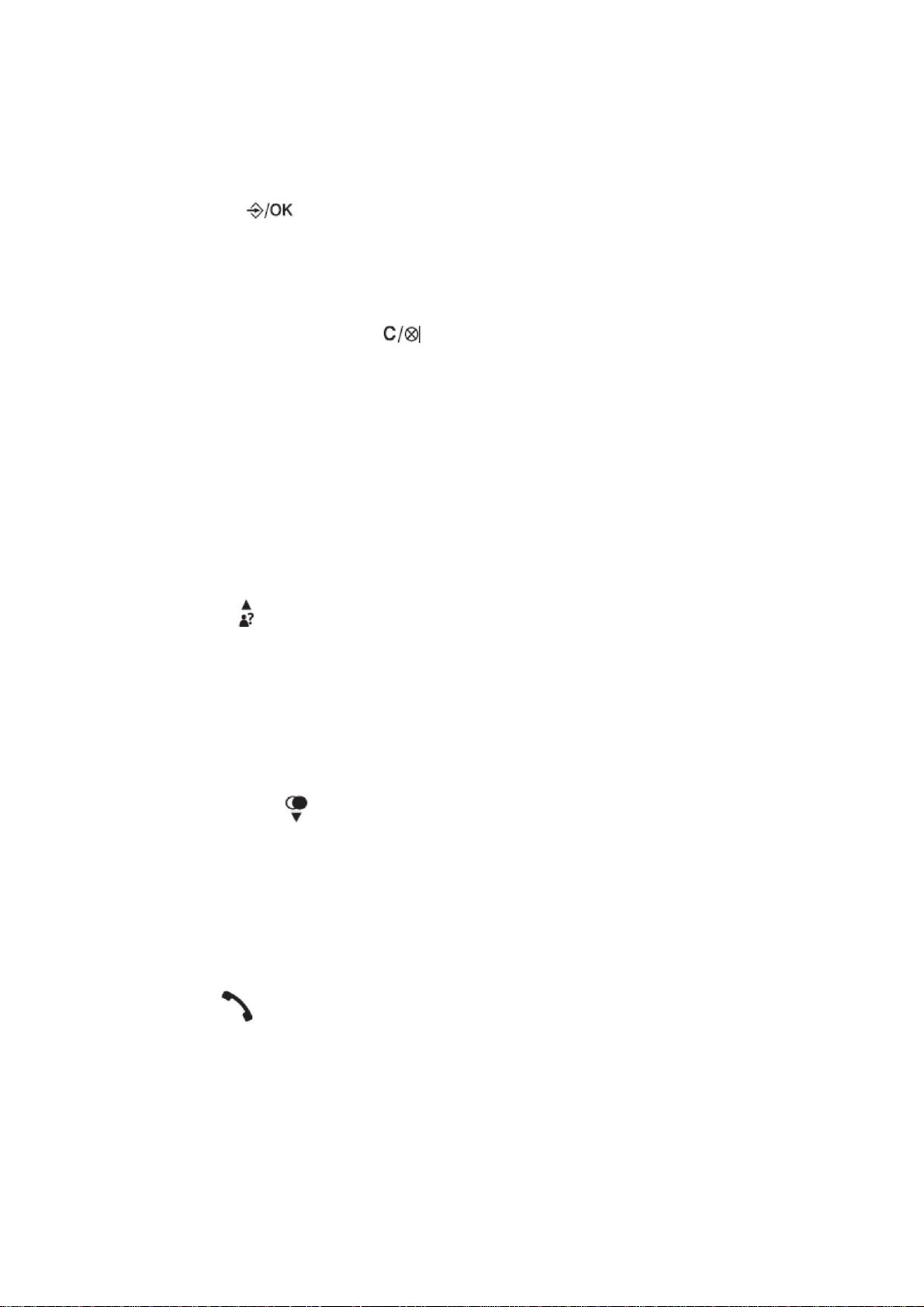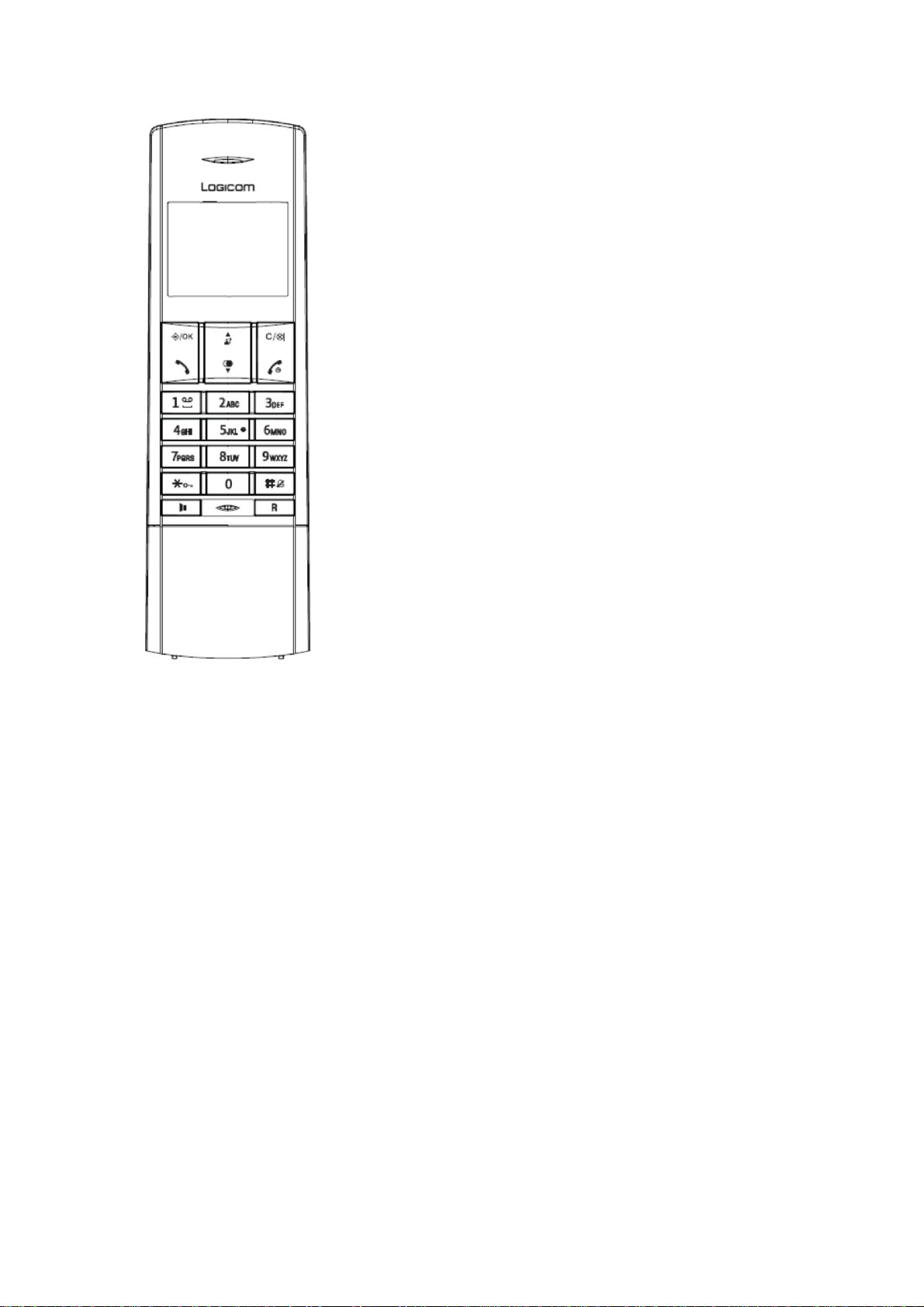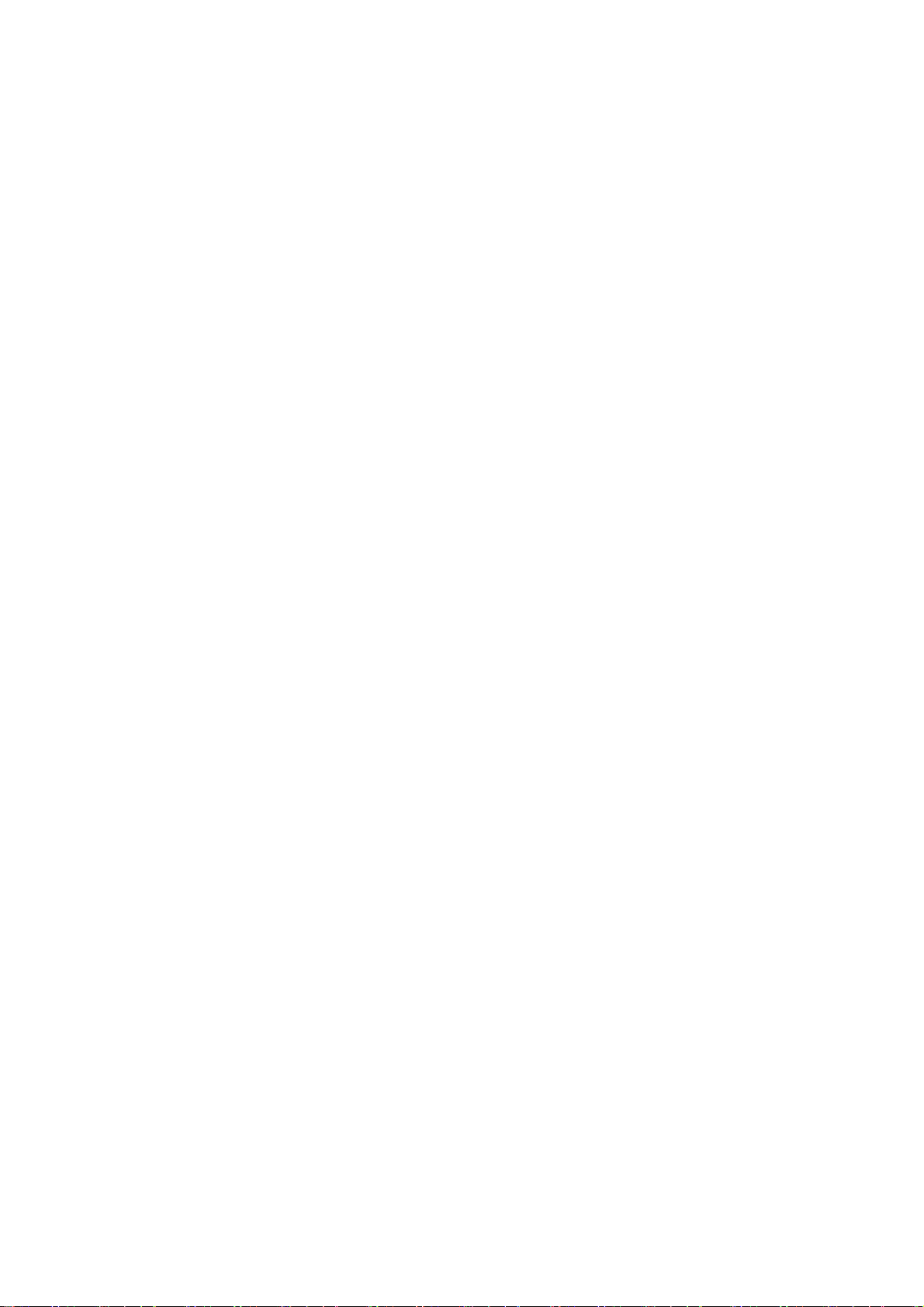
1. IMPORTANT SAFETY INSTRUCTION :
When using your telephone equipment, basic safety precautions should always be followed to reduce the
risk of fire, electric shock and injury, including the following:
1) Read and understand all the instructions.
2) Follow all warnings and instructions marked on the product.
3) Unplug this product from the wall outlet before cleaning. Do not use liquid cleaners or aerosol
cleaners. Use a damp cloth for cleaning.
4) Do not use this product near water (for example, near a bath tub, kitchen sink, swimming pool).
5) Do not overload wall outlets and extension cords as this can result in the risk of fire or electric shock.
6) Unplug this product from the wall outlet and refer servicing to Vtech under thefollowing conditions:
•When the power supply cord or plug is damaged or frayed.
•If the product does not operate normally by following the operating instructions.
•If the product has been dropped and the cabinet has been damaged.
•If the product exhibits a distinct change in performance.
7) Avoid using a telephone (other than a cordless type) during an electrical storm. There may be a
remote risk of electric shock from lightning.
8) Do not use the telephone to report a gas leak in the vicinity of the leak.
Rechargable batteries :
1) Use only the supplied NiMH (Nickel Metal Hydride) batteries! The operation periods for the handsets
are only applicable with the default battery capacities
2) The use of other battery types or non-rechargeable batteries/primary cells can be dangerous. These
may cause interference and/or unit damages. The manufacturer will not be held liable for damage
arising from such non-compliance.
3) Do not use third party charging bays. The batteries may be damaged.
4) Please note the correct polarity while inserting the batteries.
5) Do not immerse batteries in water, do not place in fire.
6) Risk of explosion if battery is replaced by an incorrect type.
7) Dispose of used batteries according to the instruction. Must be disposed of at the point of sale or at
the appropriate collection points provided by the public waste authorities.
[Caution, risk of explosion if battery is replaced by an incorrect type. Dispose of
used batteries according to the instructions].