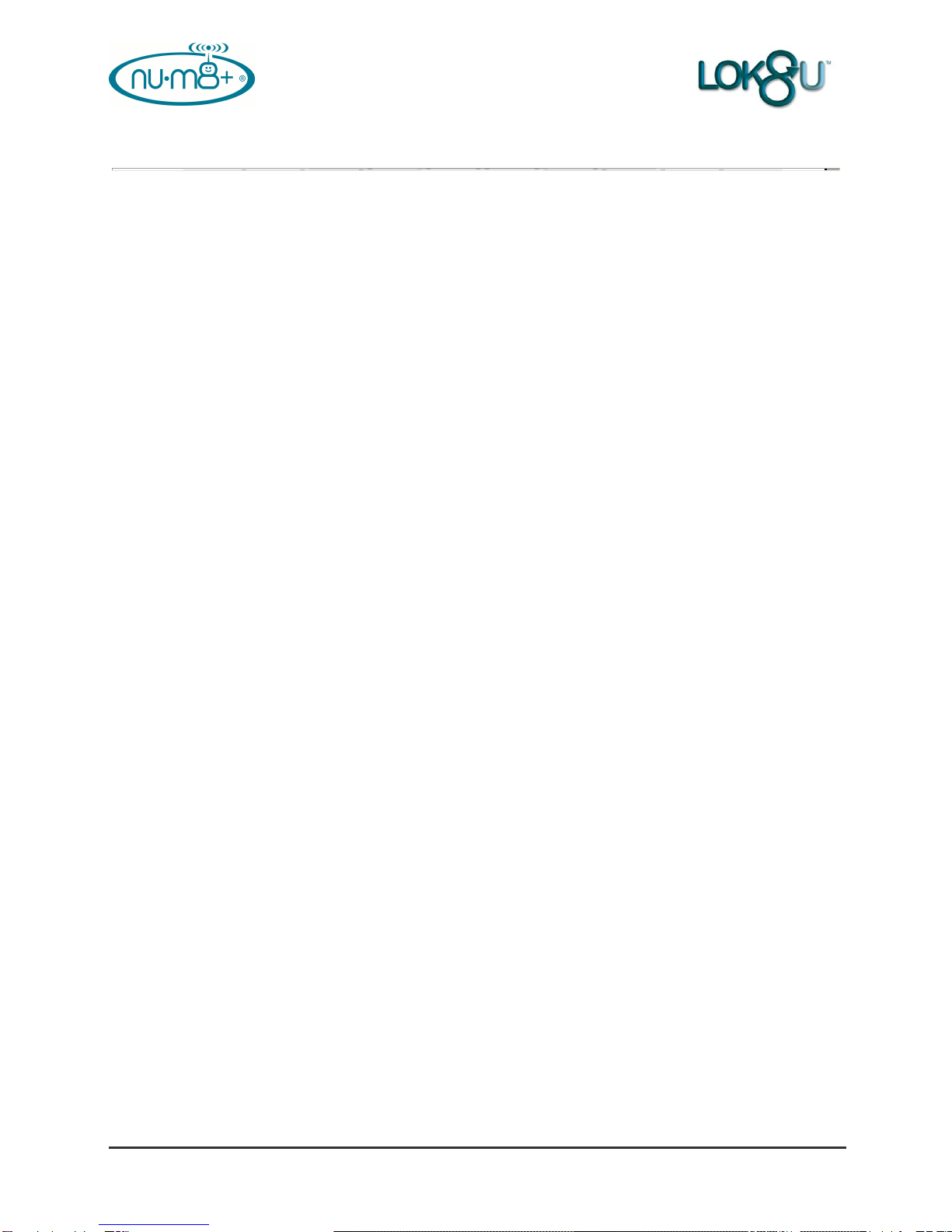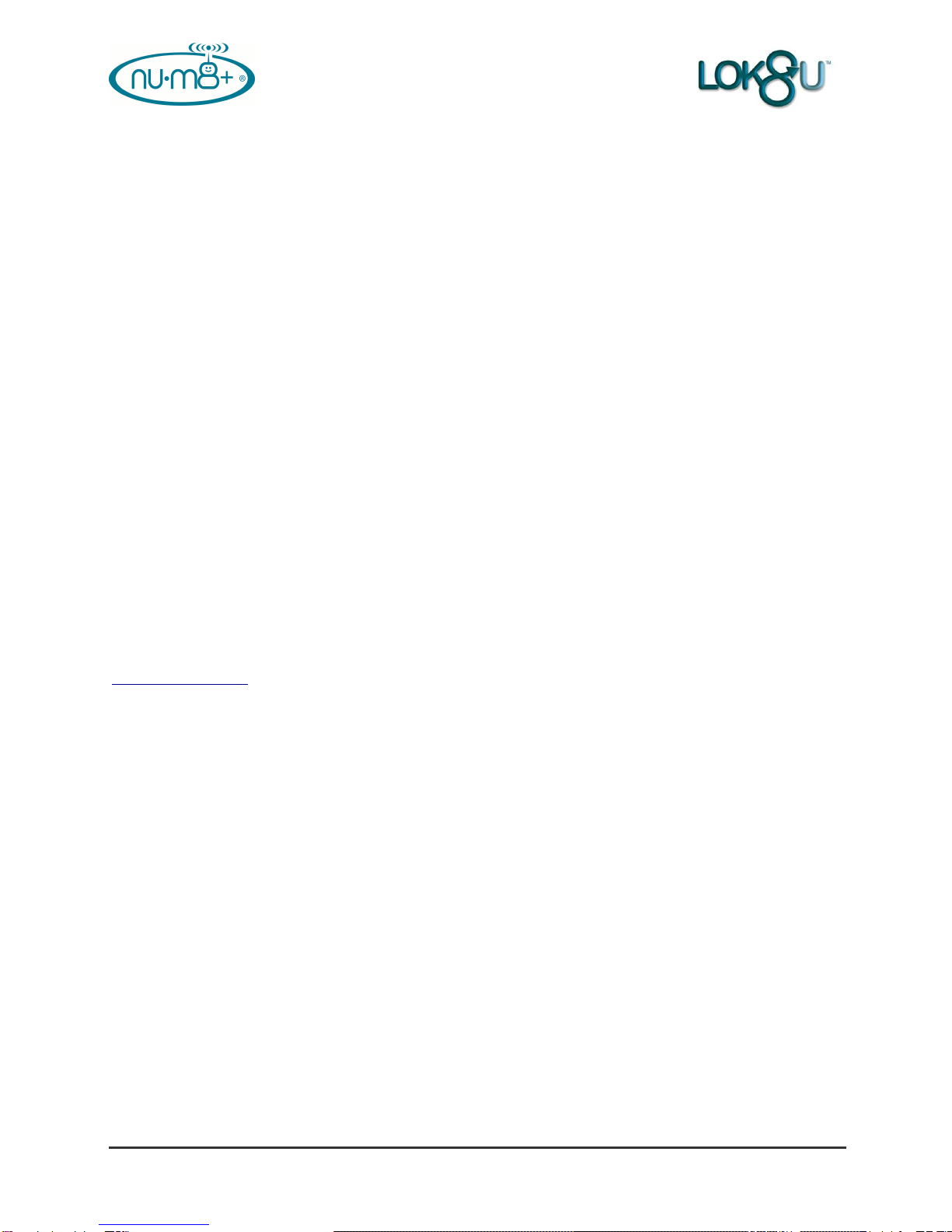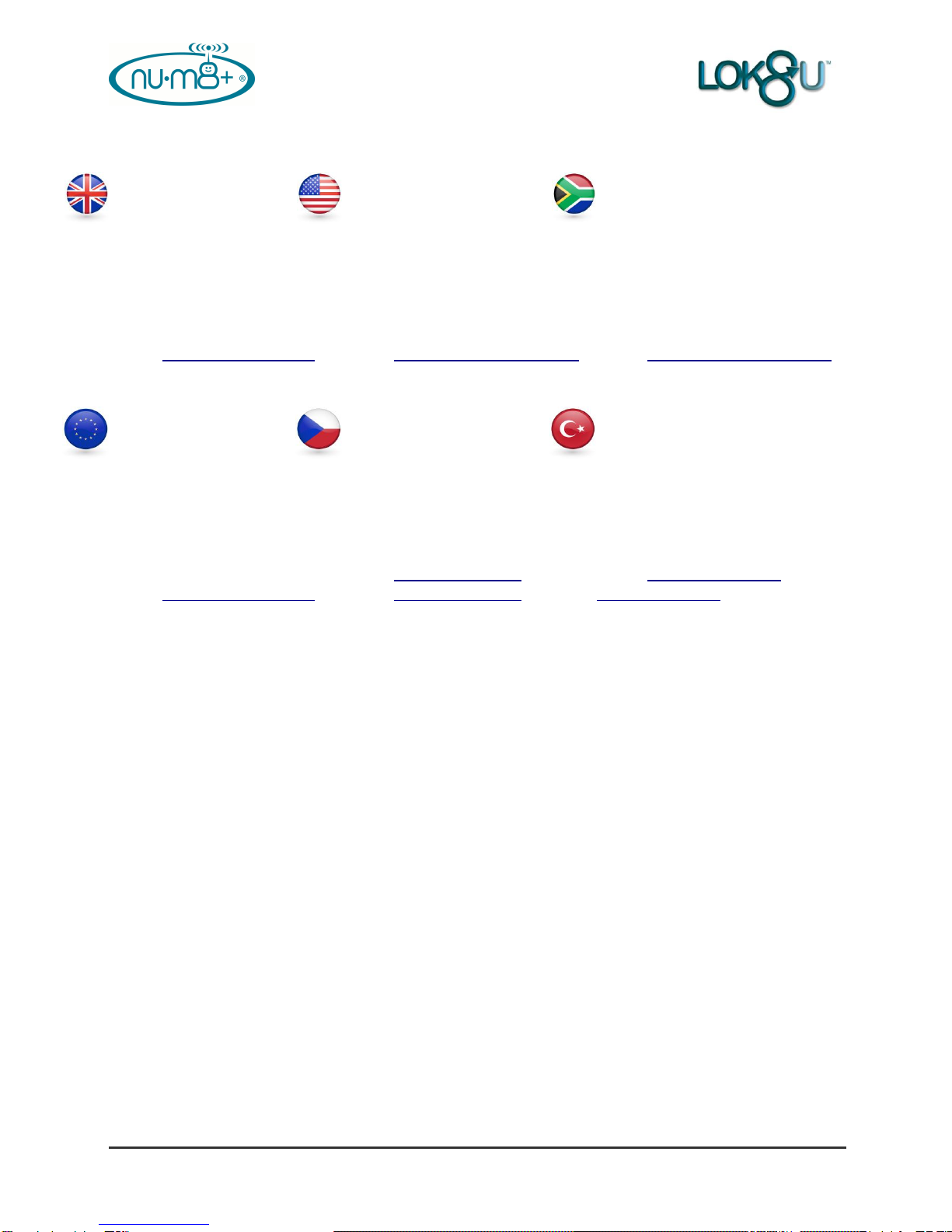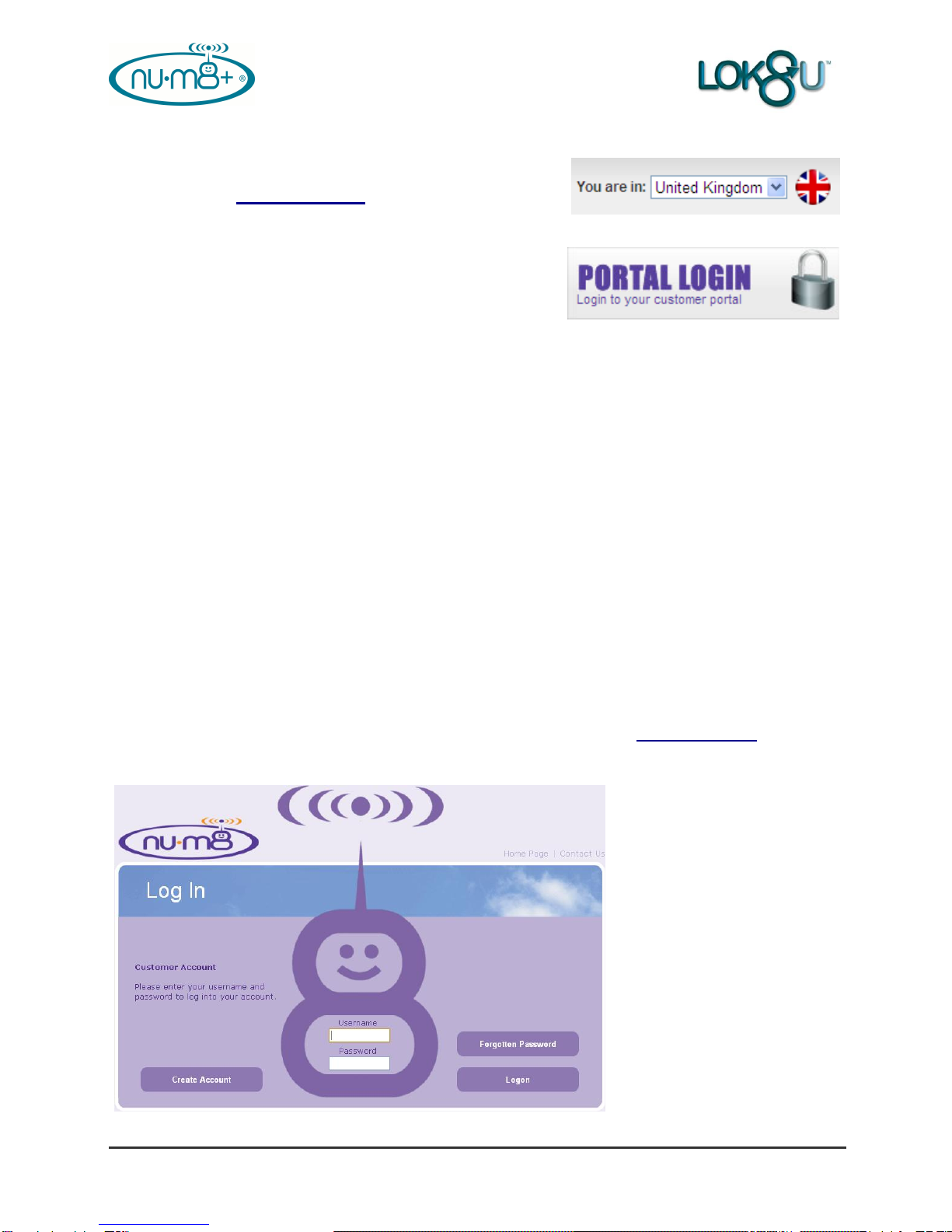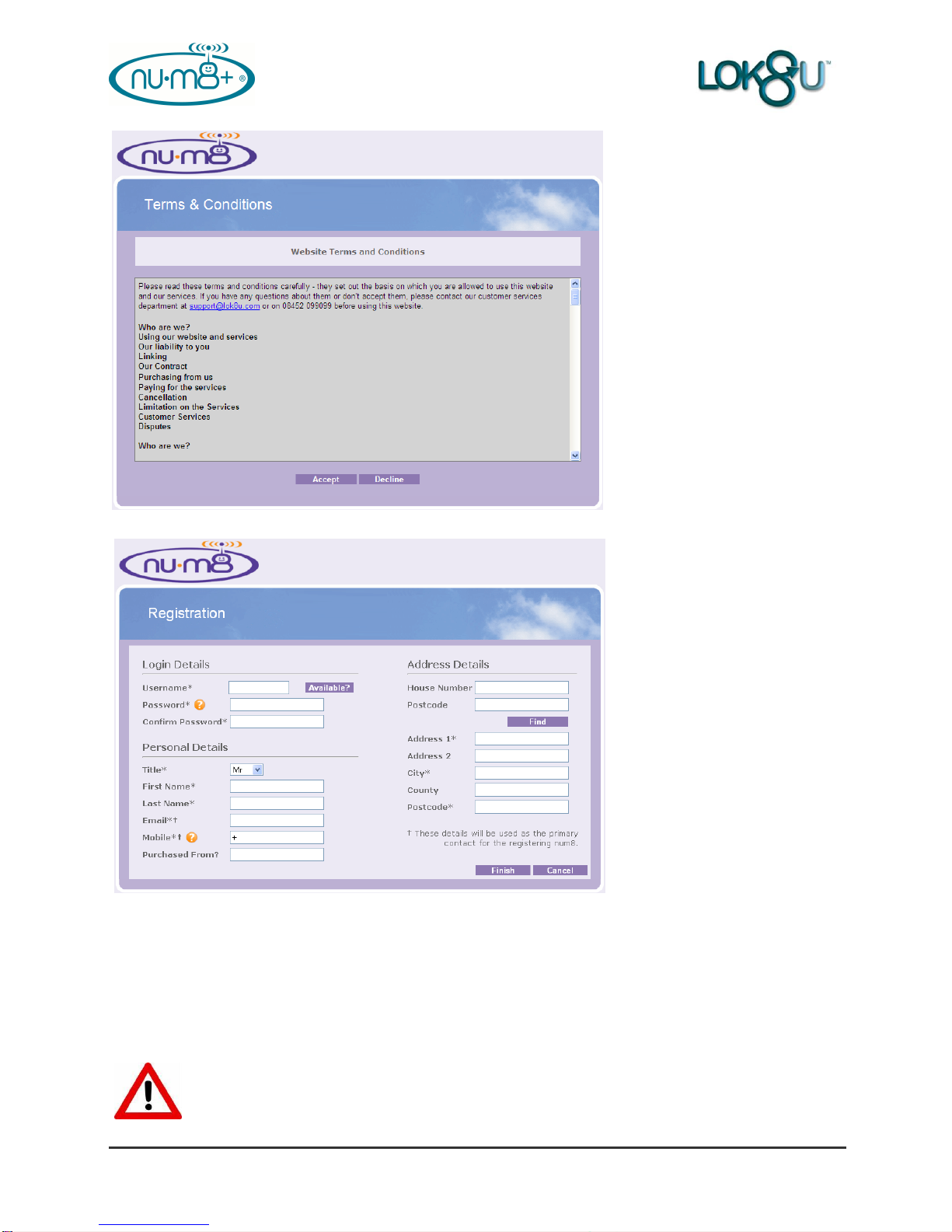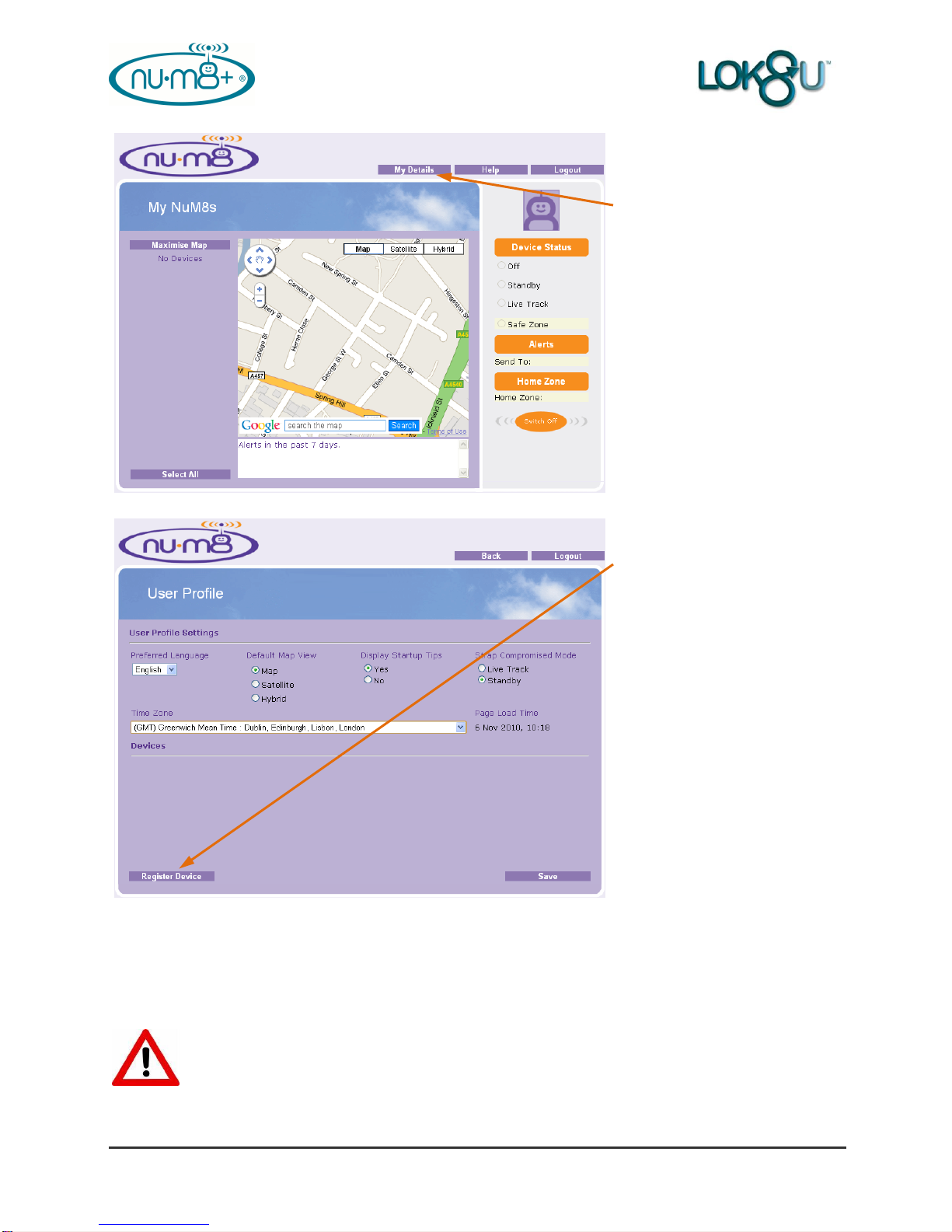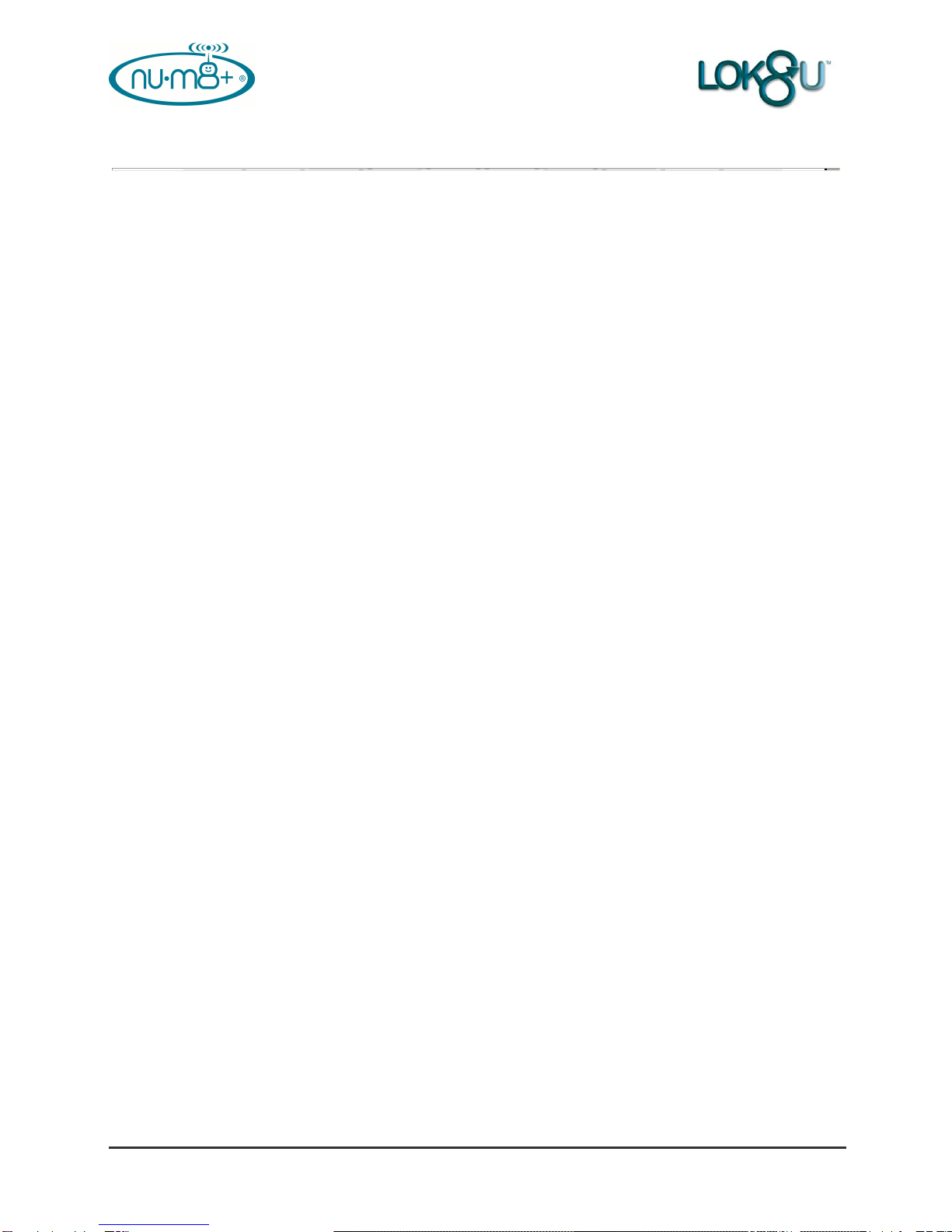
nu•m8+ User Guide V1.06
Table of Contents
Preface ..................................................................................................................................................2
Lok8u Ltd and its Subsidiaries...........................................................................................................4
1. Introduction......................................................................................................................................5
2. Product Design and Functionality Summary................................................................................5
3. Getting Started.................................................................................................................................6
3.1 Charge nu•m8+ ............................................................................................................................6
3.2 Create Account and Register nu•m8+..........................................................................................7
3.3 Activate nu•m8+ .........................................................................................................................12
3.4 nu•m8+ Battery...........................................................................................................................15
4. nu•m8+ Start-up .............................................................................................................................16
5. Time Configuration........................................................................................................................17
5.1 Clock Display..............................................................................................................................17
5.2 Setting the correct Time Zone....................................................................................................17
6. Customer Portal Login..................................................................................................................18
6.1 My nu•m8+‟s – Main Page .........................................................................................................19
6.2 Help ............................................................................................................................................21
6.3 Forgotten Password ...................................................................................................................22
7. Mobile Phone Text Commands ....................................................................................................22
8. Where are you “wru” Request......................................................................................................23
8.2 From your Mobile Phone............................................................................................................23
8.2 From a Desk-top Computer (Customer Portal)..........................................................................24
9. Set, Apply and Edit a Safe Zone...................................................................................................28
9.1 From your Mobile Phone............................................................................................................28
9.2 From a Desk-top Computer (Customer Portal)..........................................................................29
10. Removing nu•m8+ without triggering an Alert .........................................................................38
10.1 From your Mobile Phone..........................................................................................................38
10.2 From a Desk-top Computer (Customer Portal)........................................................................39
11. Live Track .....................................................................................................................................41
12. Alerts.............................................................................................................................................44
12.1 Add New Recipient of Alerts.....................................................................................................44
12.2 Change the Recipient of Alerts ................................................................................................45
12.3 Edit Recipient of Alerts.............................................................................................................46
13. Home Zone....................................................................................................................................47
13.1 Create New Home Zone...........................................................................................................48
14. My Details .....................................................................................................................................49
15. Product Specification..................................................................................................................51
16. Waterproof Specification ............................................................................................................51
17. Certification..................................................................................................................................52
17.1 CE Certification.........................................................................................................................52
17.2 WEE..........................................................................................................................................52
17.3 SAR ..........................................................................................................................................53
17.4 Dermatological..........................................................................................................................53
17.5 FCC ..........................................................................................................................................53
18. Product Information.....................................................................................................................54
19. APPENDIX I...................................................................................................................................56
19.1 Useful Information ....................................................................................................................56
20 APPENDIX II...................................................................................................................................57
20.1 Troubleshooting........................................................................................................................57
21. APPENDIX III.................................................................................................................................58
21.1 nu•m8+ FAQ‟s ..........................................................................................................................58
©
C
o
p
y
r
i
g
h
t
E
n
v
i
s
i
o
n
S
B
S
.
2
0
0
4
.
A
l
l
r
i
g
h
t
s
r
e
s
e
r
v
e
d
.
P
r
o
t
e
c
t
e
d
b
y