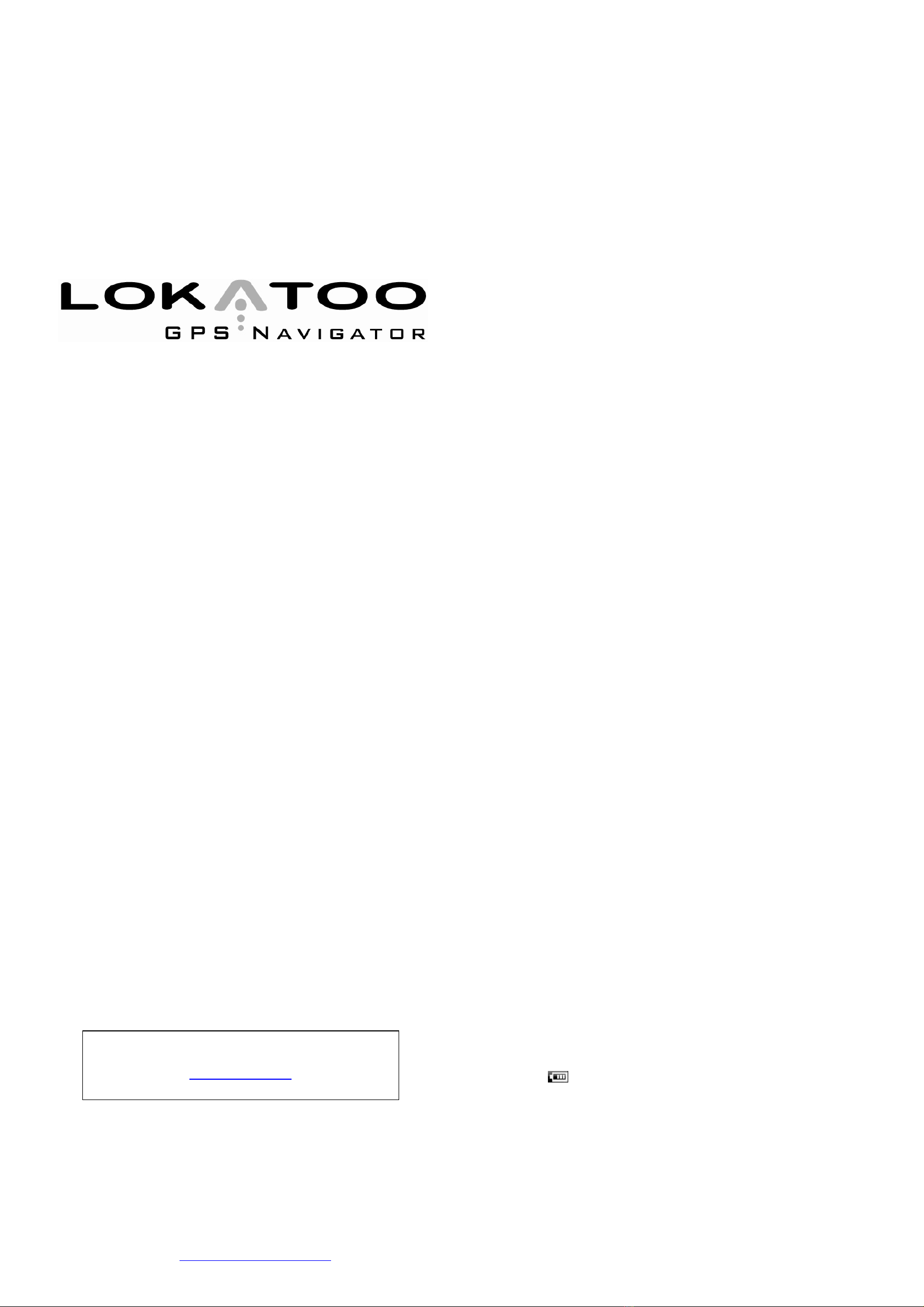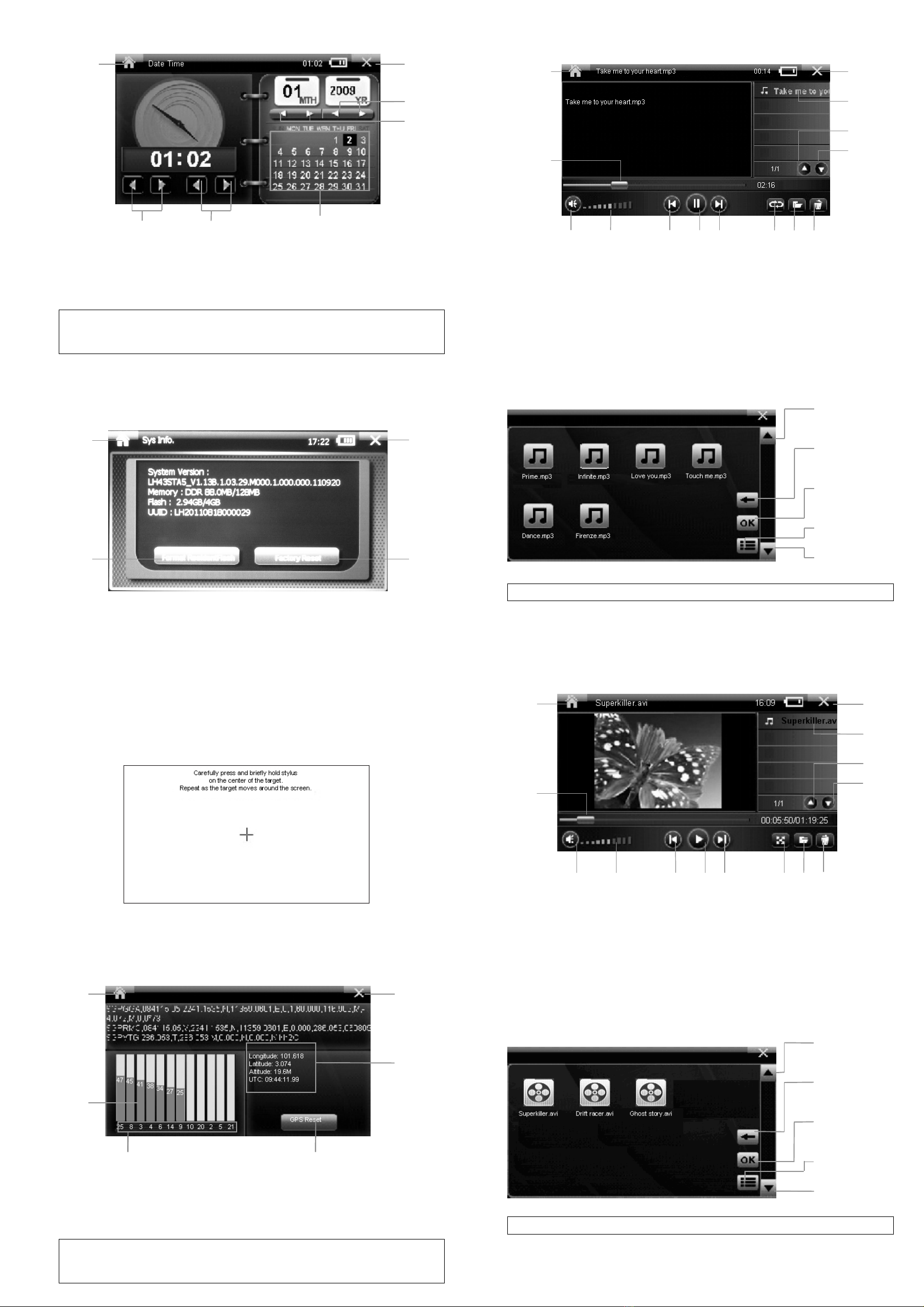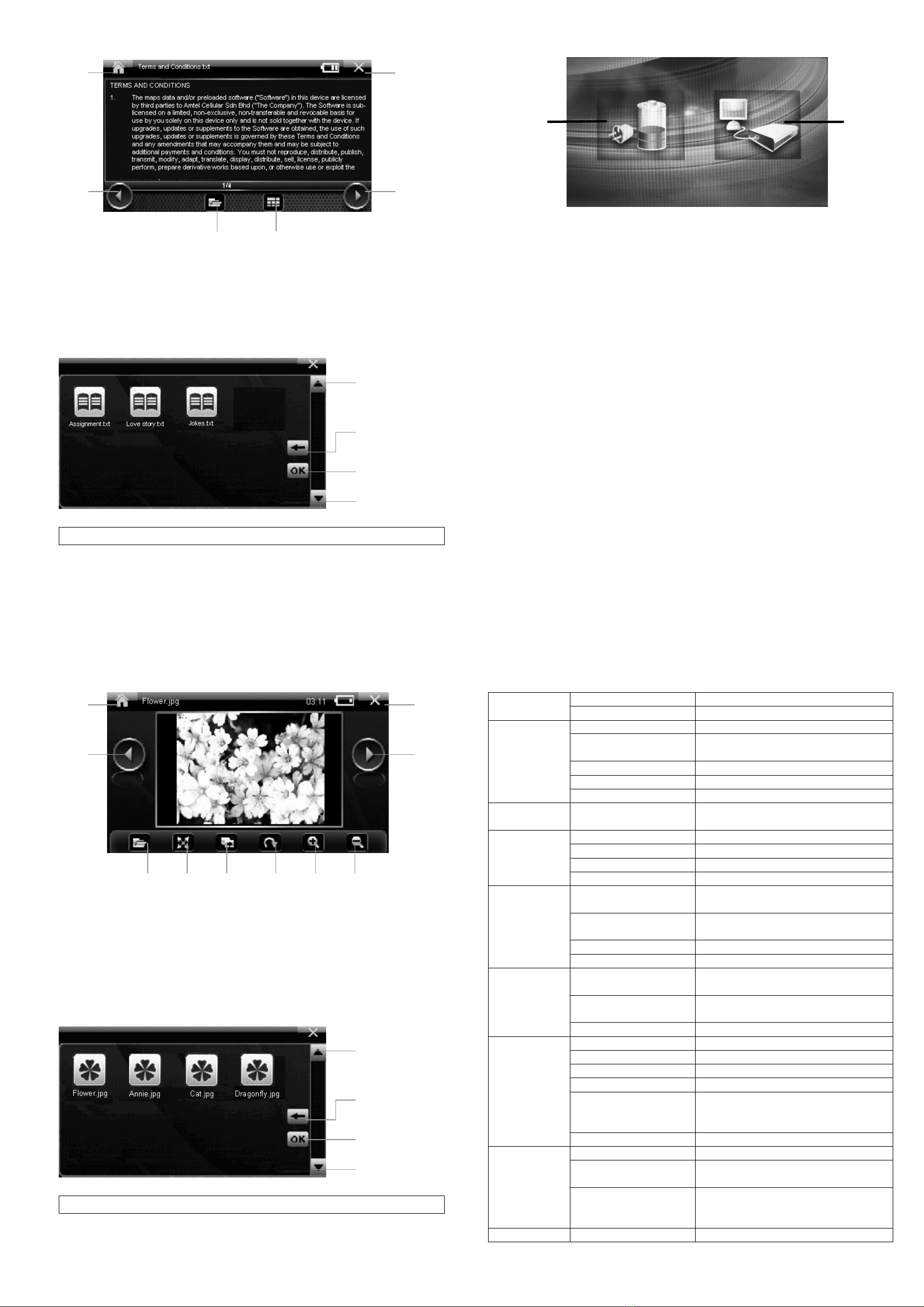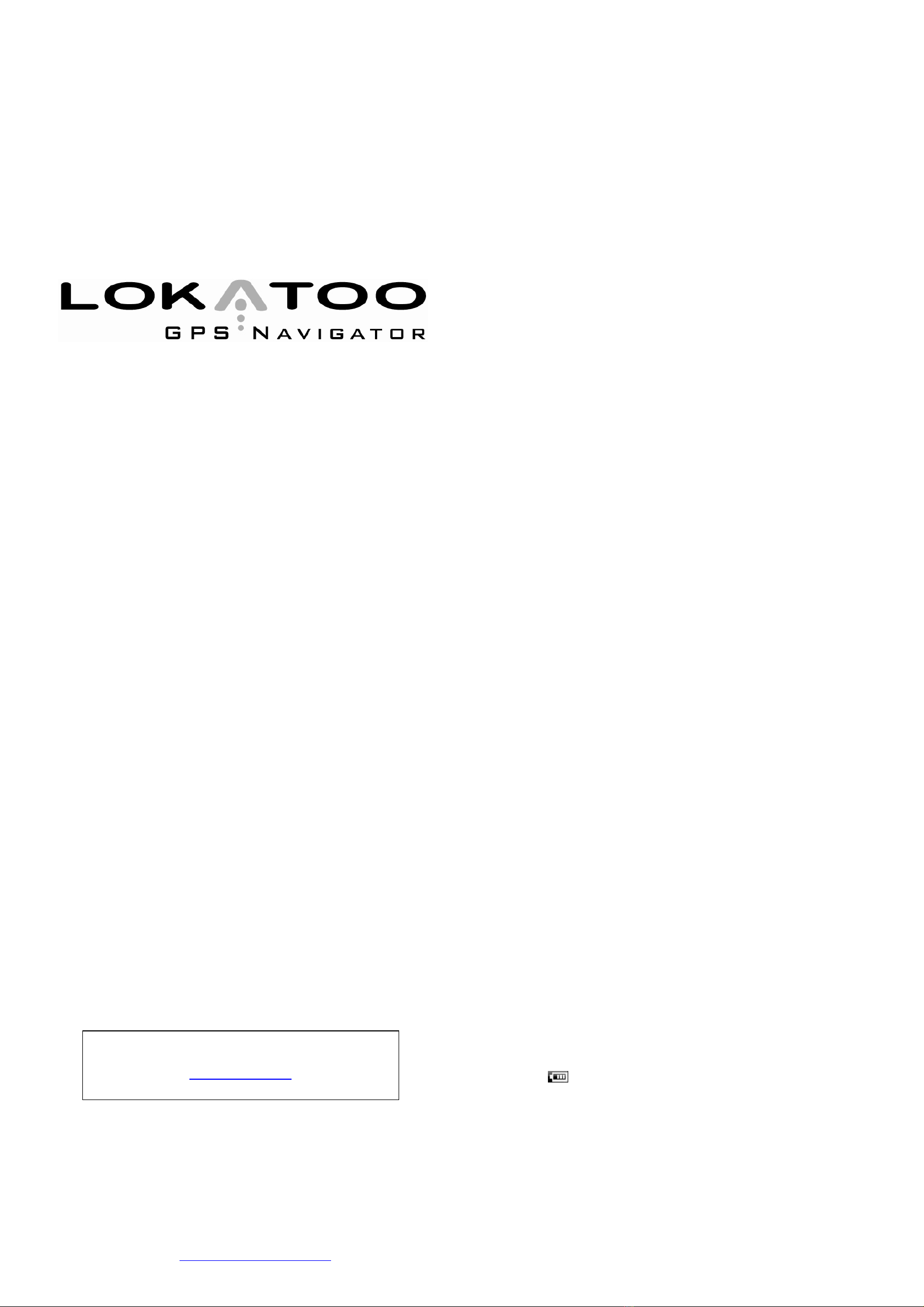
For the latest version of this manual, please visit
www.lokatoo.com
HARDWARE USER MANUAL
Lokatoo A903 (i)
Version 2.4
TERMS & CONDITIONS
1. The maps data and/or preloaded software (“Software”) in this device are licensed by third parties to
Amtel Cellular Sdn Bhd (“The Company”). The Software is sub-licensed on a limited, non-exclusive,
non-transferable and revocable basis for use by you solely on this device only and is not sold together
with the device. If upgrades, updates or supplements to the Software are obtained, the use of such
upgrades, updates or supplements is governed by these Terms and Conditions and any amendments that
may accompany them and may be subject to additional payments and conditions. You must not
reproduce, distribute, publish, transmit, modify, adapt, translate, display, distribute, sell, license,
publicly perform, prepare derivative works based upon, or otherwise use or exploit the Software. The
foregoing limited right does not give you any ownership of Software and nothing contained in this
Agreement may be construed as conferring to you any licence or right to the Software under any
copyright or any other intellectual property right.
2. The Software is provided by the copyright holders "AS IS" and any express or implied warranties,
including, but not limited to, the implied warranties of merchantability and fitness for a particular
purpose, are disclaimed. In no event shall the copyright owner be liable for any direct, indirect,
incidental, special, exemplary, or consequential damages however caused and on any theory of liability,
whether in contract, strict liability, or tort (including negligence or otherwise) arising in any way out of
the use of the Software, even if advised of the possibility of such damage. The entire risk to the quality
and performance of the Software is borne by you. This disclaimer of warranty constitutes and essential
part of the licence granted to you to use the Software.
3. The trademarks, logos, and service marks (“Trademark”) displayed on this Software and device, are
owned by the Company and third parties. All Trademarks not owned by the Company are the property
of their respective owners, and are used with permission. Nothing contained herein may be construed as
granting any right or licence to use any Trademark.
4. The maps and any information stored in this device is strictly a navigation guide for reference use only.
It is the sole responsibility of the User’s to use this device prudently. Information provided may change
over time and you should decide the route based on the actual road conditions and traffic laws. The
Company makes no representation or warranty, whether expressly or impliedly as to the accuracy,
completeness, timeliness, reliability or fitness for any particular purpose of the maps stored therein.
5. The planned, shortest, quickest routes and estimated time to desired destinations are obtained from
optimal route calculations based on the map database and should be used as a reference only. This
device must not be used for any purpose requiring precise measurement of direction, distance, location
or topography.
6. Do not fix or mount the device on such part of the windscreen that will interfere with driving of the
motor vehicle or be hazardous or dangerous to the driver or occupants in the motor vehicle. User shall
be responsible for his/her use of the maps stored therein and the device, and shall at all times comply
with all traffic laws and regulations of the country of usage.
7. The usage of this device is dependent on the Global Positioning System (GPS) which is operated by the
United States government and is solely responsible for its accuracy and maintenance. The system is
subject to changes which may affect the performance and accuracy of the GPS navigator devices.
8. The use of the device is at the User’s own risk. Lokatoo and the company is not liable for any fines,
penalties, damages or loss whether direct, indirect, incidental, special, exemplary, or consequential
damages however caused and on any theory of liability, whether in contract, strict liability, or tort
(including negligence or otherwise) arising in any way out of the use of the device.
Precautions and Notices
For your own safety, do not operate the controls of the product while driving.
When you get off the car, do not leave your device on the dashboard that is subject to
direct sunlight. The overheating of the battery can cause malfunction and/or danger.
Global Positioning System (GPS) is operated and managed by the United States of
America Department of Defense, which is solely responsible for the performance of
GPS. Any change or modification may affect the accuracy of the GPS and its related
systems.
GPS satellite signals cannot pass through solid materials (except glass). When you are
inside a tunnel or building, GPS positioning is not available.
A minimum of 3 GPS satellite signals is needed to determine current GPS position.
Signal reception can be affected by situations such as bad weather or dense overhead
obstacles (e.g. trees and tall buildings).
Other wireless devices in the vehicle might interfere with the reception of satellite
signals and cause the reception to be unstable.
A car holder is needed when using the device in a car. Be sure to place the device in an
appropriate place, so as not to obstruct the driver’s view, or deployment of airbags.
Please remove SD/MMC card only when the device is in power off status.
When USB transmitting, Do Not disconnect the USB cable. When other applications are
operating, Do Not connect USB cable.
The navigation software may be updated from time to time. If the description shown in
this manual is different, please follow the software version currently on hand.
Battery Information
For optimal performance of the Li-polymer battery, take note of the following:
This unit contains a non user replaceable internal Li-polymer battery. The battery can
inflate and release hazardous chemicals. To reduce the risk of fire or burns, do not
disassemble, crush, puncture, or dispose of in fire or water.
The icon at the top right corner on the main interface of system indicates the
current remaining power.
Disconnect device from charger when it is fully charged. Battery may damage if it is
over charged.
Do not immediately turn on your device after connecting the Travel Adaptor to charge a
power-depleted battery. If you need to turn on the device again, wait for at least one
minute.
Do not charge the battery where the temperature is high. This may be harmful to the
battery. (e.g. in direct sunlight).
It is unnecessary to fully discharge the battery before charging. You can charge the
battery even if it is only partially discharge.
If you do not use the device long period of time, charge the battery at least once every
two weeks. Over discharge battery can affect the charging performance.
Only connect the In-Car Charger to the device after starting the car. Failure to
do so may cause irreversible damage to the device.
Amtel Cellular Sdn Bhd (278151
No 5, Jalan PJS 7/19, Bandar Sunway,
46150 Petaling Jaya, Selangor D.E., Malaysia.
Tel: 03-5632 6788 Fax: 03-5632 5678
E-mail: customerservice@lokatoo.com
Customer Service Hotline: 1 800 88 0308
What is in the box?
01. Lokatoo A903 (i) GPS Navigator
02. Stylus
03. Pouch
04. Holder
05. Cradle
06. In-car charger
07. Travel adaptor
08. USB cable
09. CD containing map and manual
10. Quick guide
11. Software user manual
12. Hardware user manual
13. Warranty card