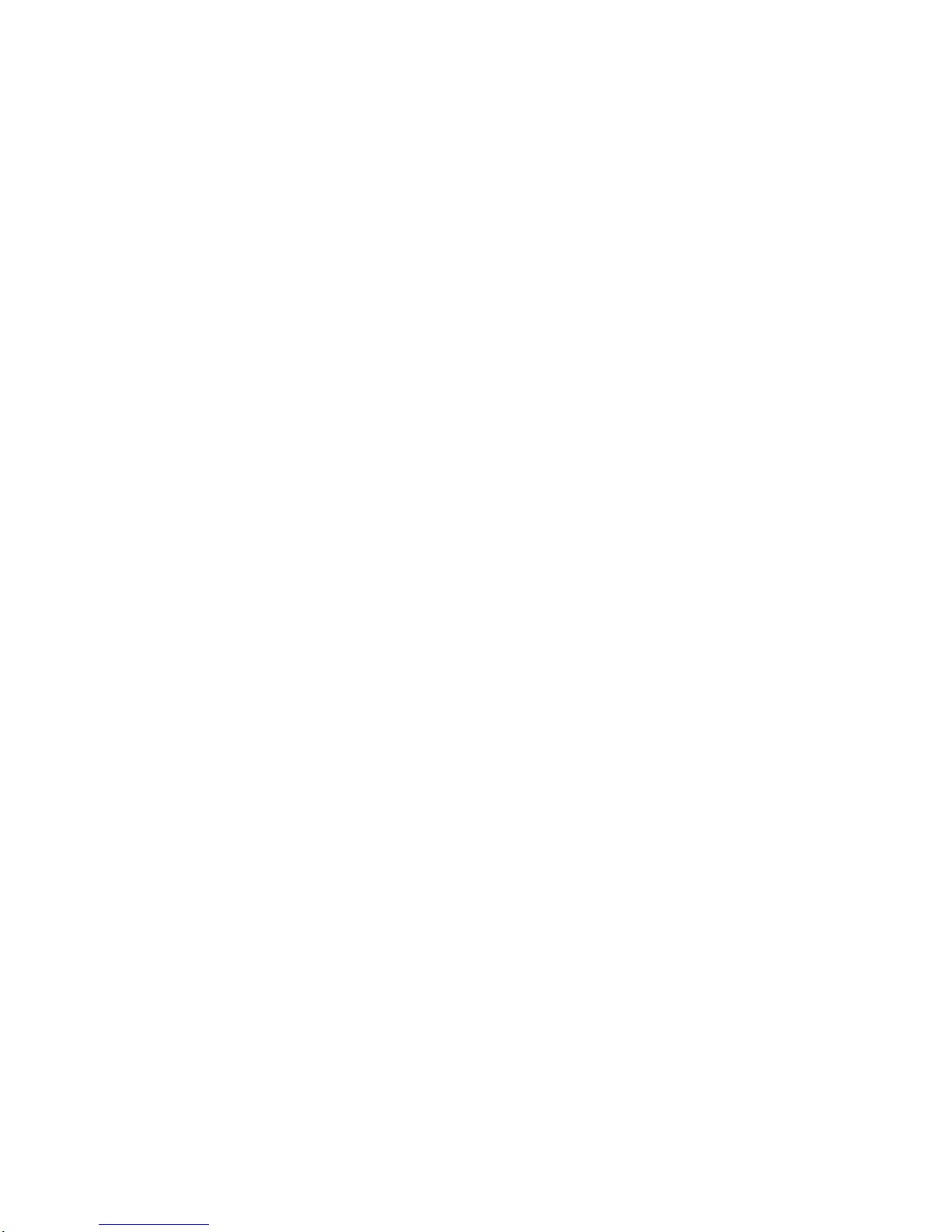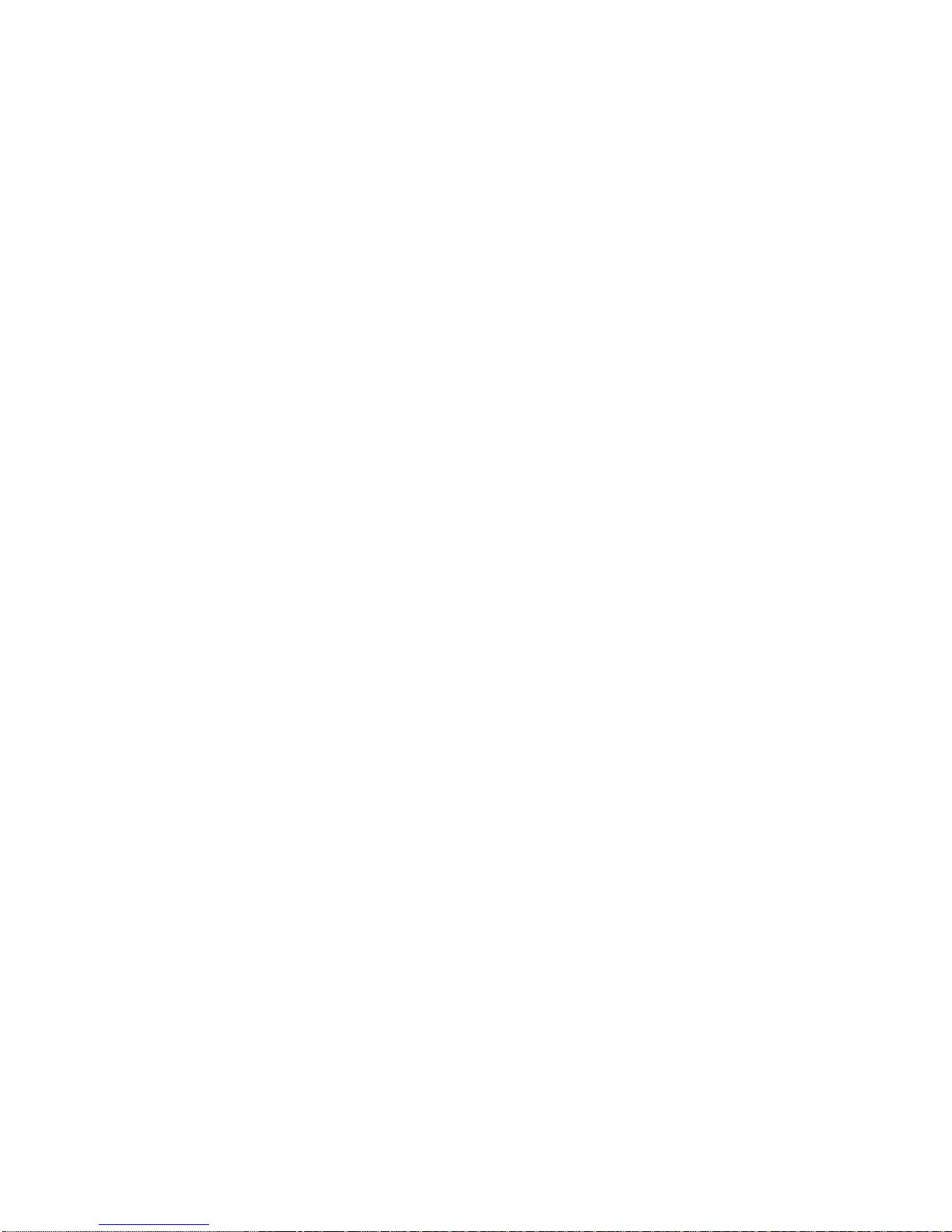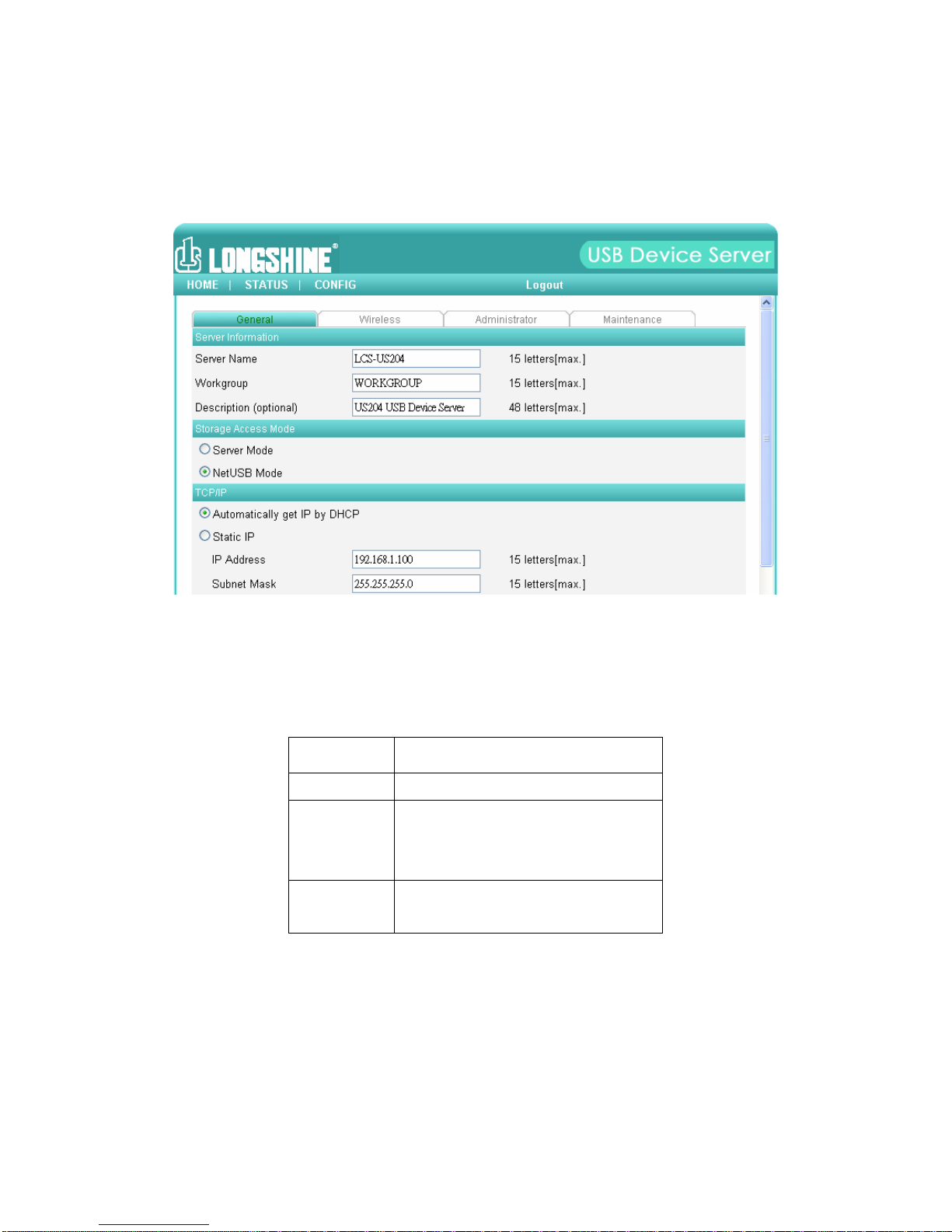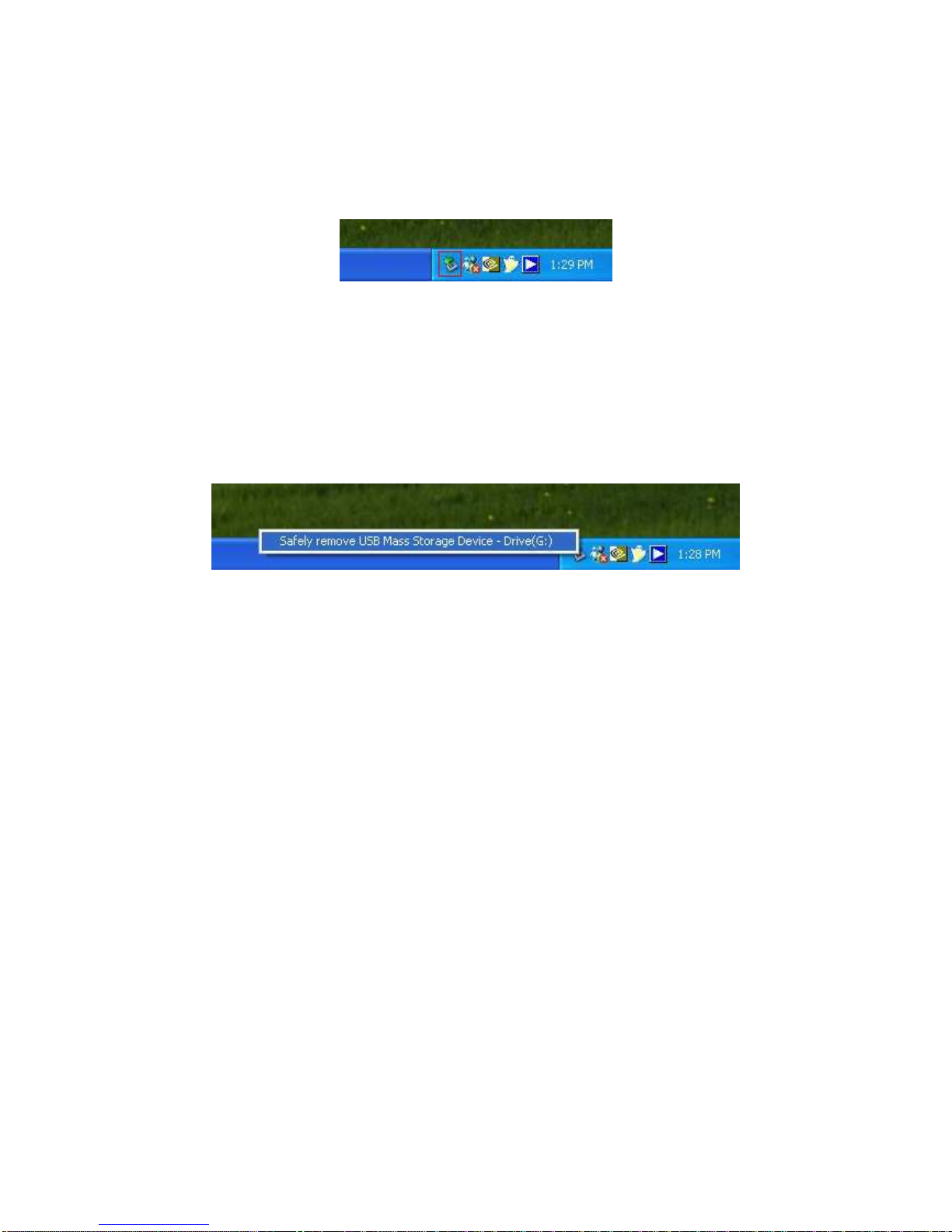lit, it indicates the ired net ork is applied. If it is not lit, it
indicates that the server does not connect to the ired
net ork.
WLAN Indicator blinks to indicate ireless net ork activity. If
it is lit, it indicates the ireless net ork is applied. If it is not
lit, it indicates that the server does not connect to the ireless
net ork.
USB Indicator is lit hile a USB device connects to a USB Port
of the USB device server. If it is not lit, or if it blinks, there is a
problem ith the USB device or the USB device server.
⑤
⑤⑤
⑤.
Connect USB Device Server to Your Wired Network
I. Connect USB device server to the wired network, such as a LAN switch
or a LAN hub, using a LAN cable.
II. Connect USB printers, hard drives or flash ROM disks, or all-in-one
series printers (AIO/MFP), or USB speaker, or USB 1.1 camera to the
server using USB cables.
III. Plug in the power adaptor (included in this package) to power on the
USB device server.
⑥
⑥⑥
⑥.
Connect to Your Wireless Network
Just skip this step if you are using ireless net ork.
I. Follo Step 5.
II. Properly set up ireless configuration as Step 8.
III. Plug-off the LAN (Ethernet) cable.
IV. Plug-off the po er adapter and then plug-in the po er adapter to
restart server. LCS-US204 ill connect to your ireless net ork.
⑦
⑦⑦
⑦.
Install Utility
I. Insert the included CD-ROM into the personal computer. The
Autorun screen should appear.
II. Click Install roduct button.
III. Click Next, if you see any Next button in installation indo s.
IV. Click Finish.
⑧
⑧⑧
⑧.
Configure USB Device Server with Utility
Using the Control Center Soft are (Fig1):
1. Run the Control Center. It will automatically search the existing servers