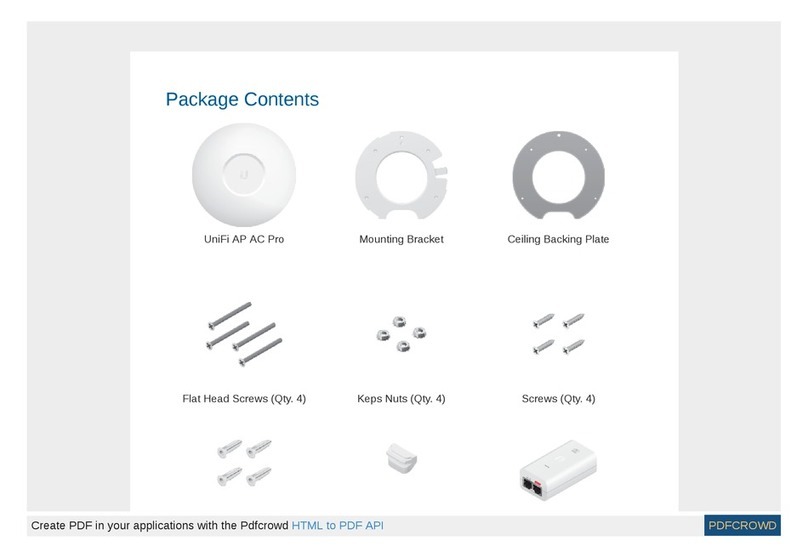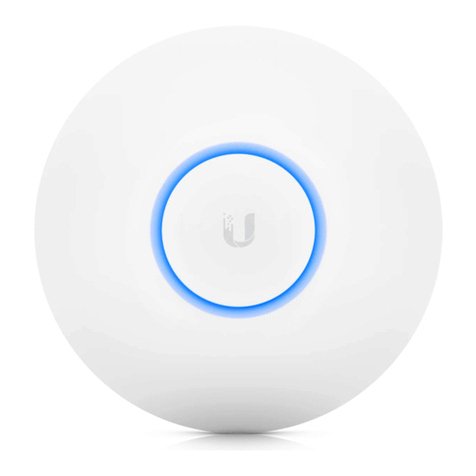Ubiquiti airFiber AF-11 User manual
Other Ubiquiti Wireless Access Point manuals

Ubiquiti
Ubiquiti LBE-5AC-Gen2 User manual

Ubiquiti
Ubiquiti Bullet User manual

Ubiquiti
Ubiquiti UNIFI UAP-AC-IW-PRO User manual

Ubiquiti
Ubiquiti airFiber AF-5XHD User manual
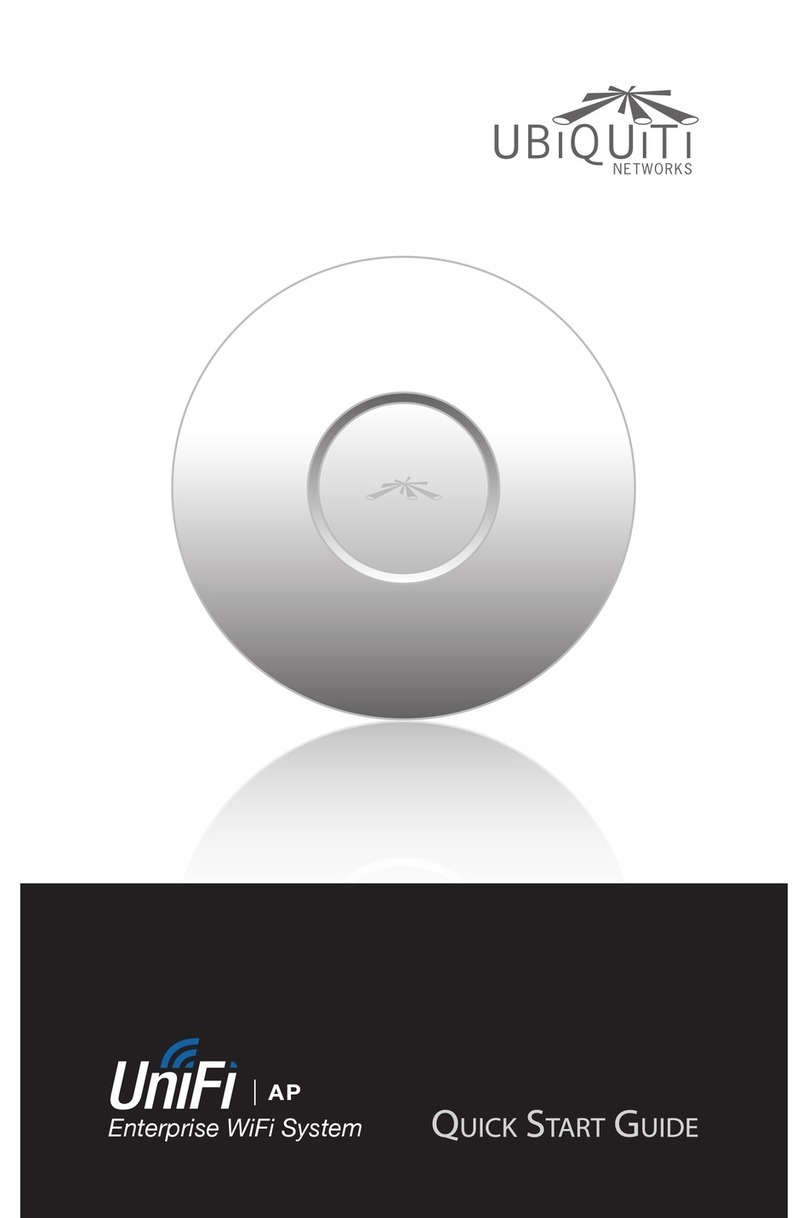
Ubiquiti
Ubiquiti Uni-fi AP User manual

Ubiquiti
Ubiquiti NanoBeam NBE2ACN User manual

Ubiquiti
Ubiquiti UniFi UAP-AC-LR User manual
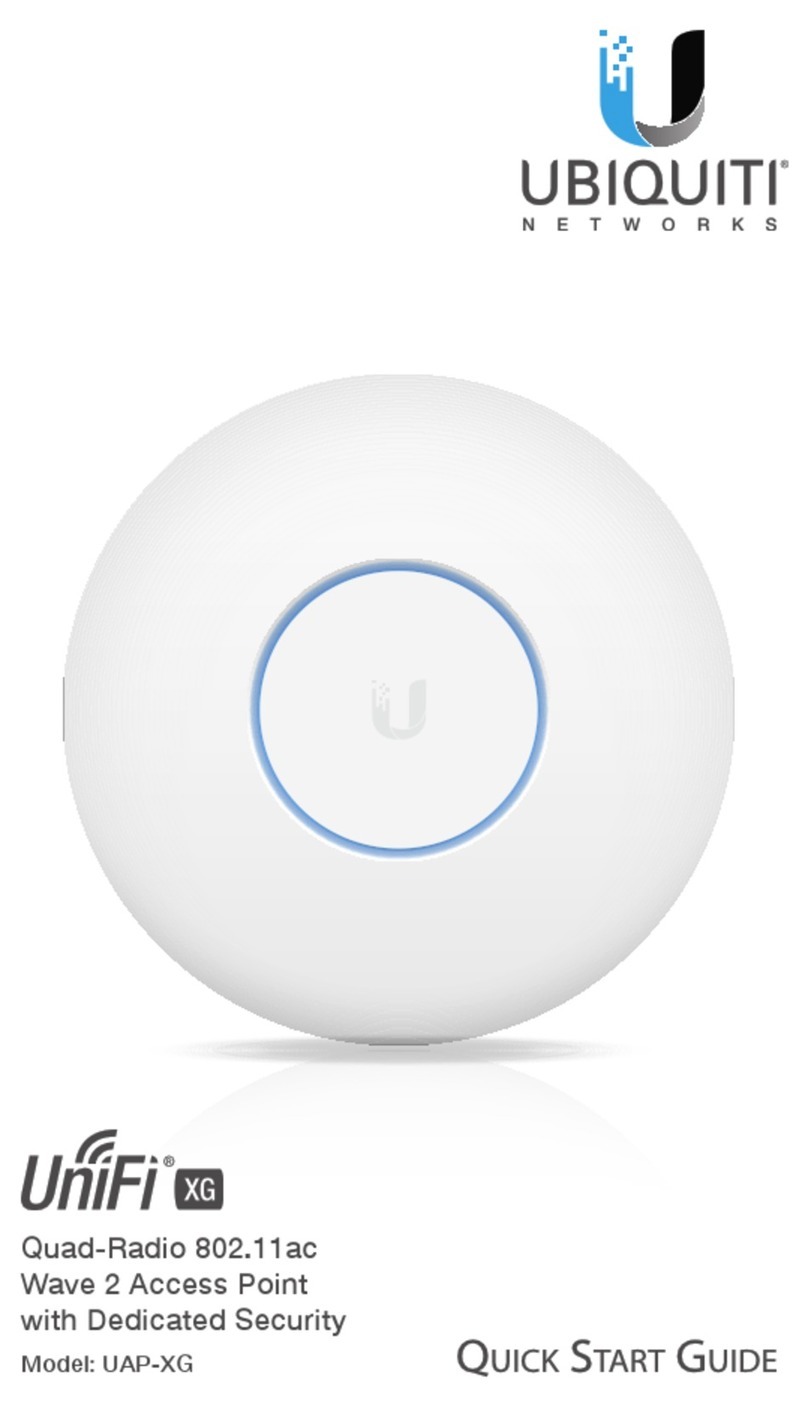
Ubiquiti
Ubiquiti UniFi XG UAP-XG User manual

Ubiquiti
Ubiquiti nano station M User manual
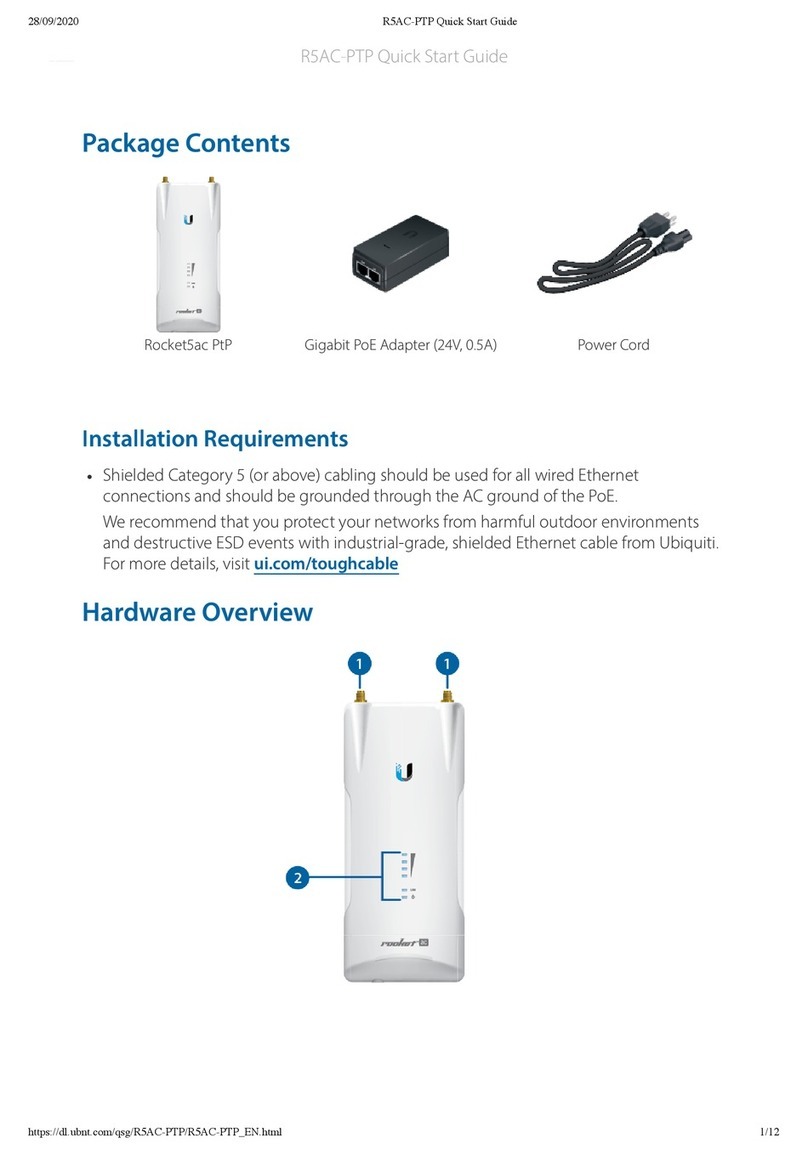
Ubiquiti
Ubiquiti Rocket5ac PtP User manual

Ubiquiti
Ubiquiti airFiber AF 60 User manual

Ubiquiti
Ubiquiti LTU-LR User manual

Ubiquiti
Ubiquiti airFiber AF 60 User manual

Ubiquiti
Ubiquiti UniFi AP-AC PRO User manual
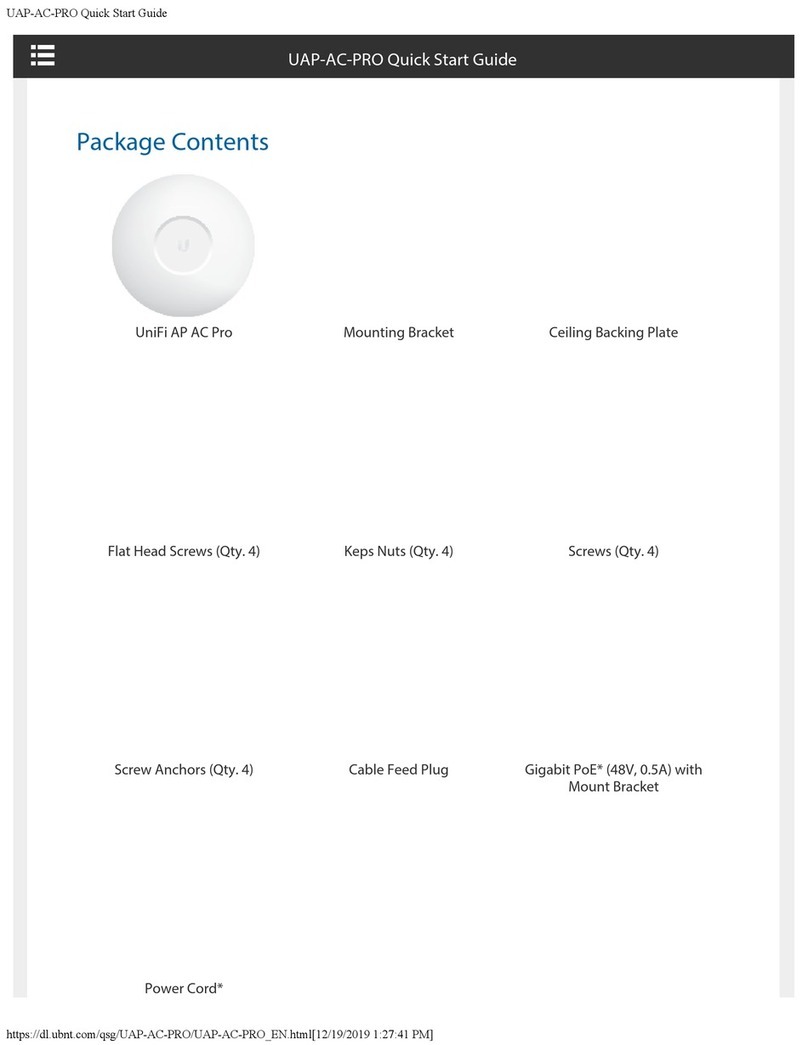
Ubiquiti
Ubiquiti UAP-AC-PRO User manual

Ubiquiti
Ubiquiti PowerBeam AC PBE-5AC-620 User manual

Ubiquiti
Ubiquiti UAP-IW-HD User manual

Ubiquiti
Ubiquiti PBE-M5-620 User manual

Ubiquiti
Ubiquiti UniFi WiFi BaseStation XG User manual

Ubiquiti
Ubiquiti LiteBeam LBE-5AC-Omni User manual