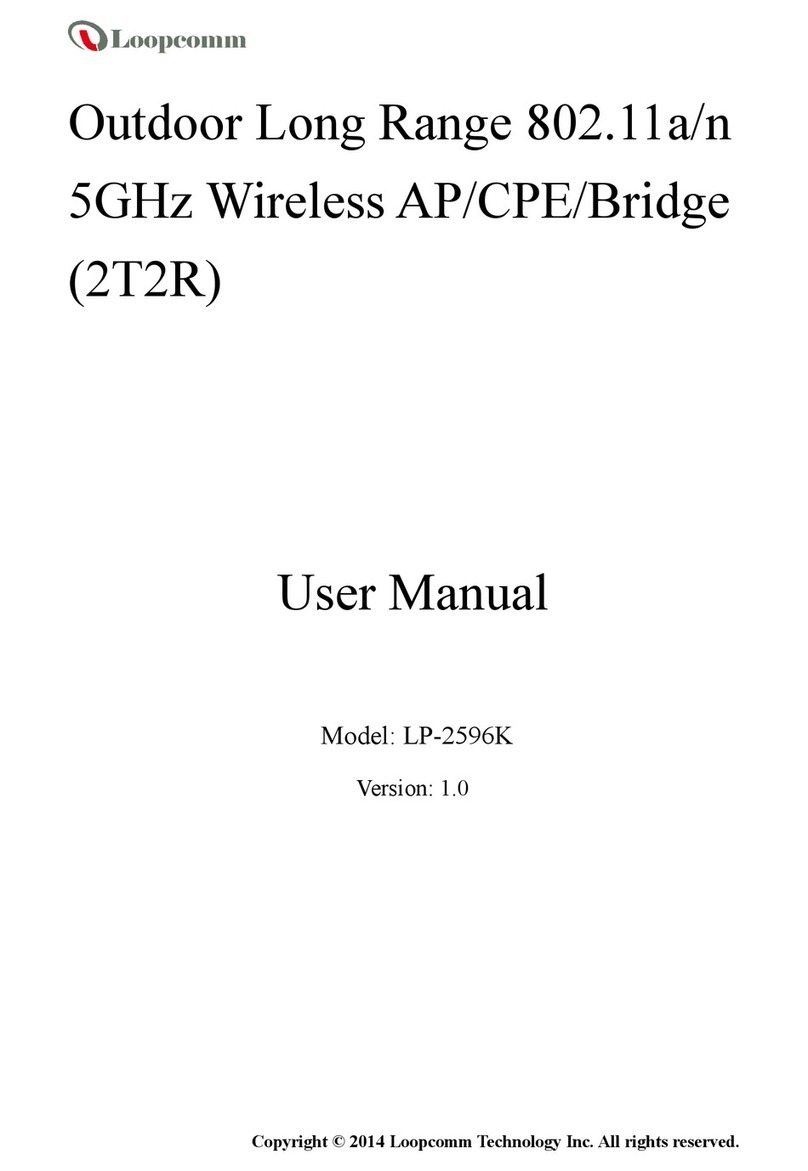1
Contents
INTRODUCTION..............................................................................................................................................................3
GETTING STARTED.......................................................................................................................................................3
Package Contents........................................................................................................................................................3
LED Indicators..............................................................................................................................................................4
Inside Panel..................................................................................................................................................................4
Power over Ethernet (PoE) Adapter..........................................................................................................................5
MOUNTING INSTRUCTIONS.......................................................................................................................................6
Desktop Mounting (Indoor).........................................................................................................................................6
Wall Mounting...............................................................................................................................................................6
Pole Mounting...............................................................................................................................................................7
PLUG AND PLAY SETUP GUIDE................................................................................................................................8
ADDITIONAL SETTINGS.............................................................................................................................................10
Accessing the Settings Menu...................................................................................................................................10
Open your Web Browser...........................................................................................................................................10
Welcome to the Smart Setup Wizard......................................................................................................................11
Set the System Clock................................................................................................................................................11
Wireless Network ID..................................................................................................................................................12
Wireless Network Security........................................................................................................................................12
Setup Summary..........................................................................................................................................................14
WIRELESS SETTINGS.................................................................................................................................................15
Basic Settings.............................................................................................................................................................15
Security........................................................................................................................................................................17
Wi-Fi Protected Setup (WPS)..................................................................................................................................17
WDS Settings.............................................................................................................................................................19
Antenna Settings........................................................................................................................................................20
Advanced Settings.....................................................................................................................................................20
SMART FEATURES......................................................................................................................................................21
Access Schedule........................................................................................................................................................21
User Access Control..................................................................................................................................................21
Wireless Coverage Controls.....................................................................................................................................22
IP SETTINGS.................................................................................................................................................................23
MANAGEMENT FEATURES.......................................................................................................................................25
System Status.............................................................................................................................................................25
Network Statistics.......................................................................................................................................................25
System Clock..............................................................................................................................................................25
Upgrade Firmware.....................................................................................................................................................25