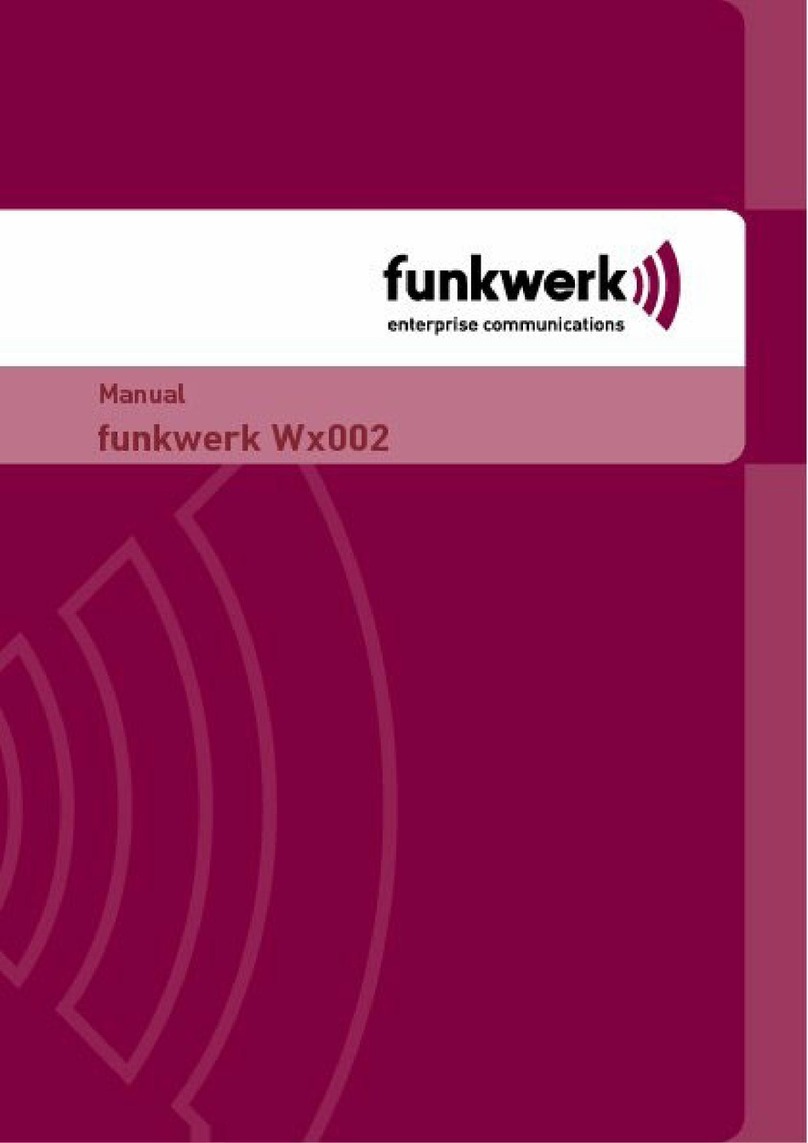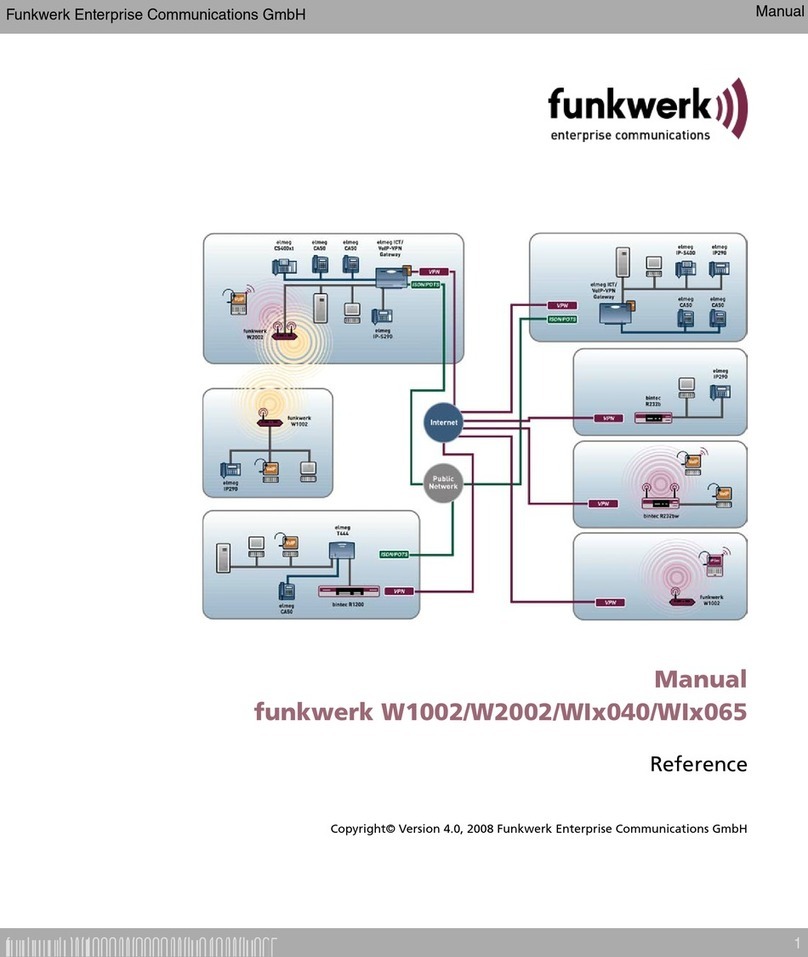4 User Manual User Manual
4Use of the Device in Various Network Scenarios . . . . . . . . . . . . .47
4.1 Bridge Mode with WEP . . . . . . . . . . . . . . . . . . . . . . . . . . . . . . . . . . . . . . .47
4.1.1 Login . . . . . . . . . . . . . . . . . . . . . . . . . . . . . . . . . . . . . . . . . . . . . . .47
4.1.2 Navigation Menu . . . . . . . . . . . . . . . . . . . . . . . . . . . . . . . . . . . . . .48
4.1.3 Setting Operation Mode . . . . . . . . . . . . . . . . . . . . . . . . . . . . . . . .49
4.1.4 Advanced Settings / Setting MAC Address . . . . . . . . . . . . . . . . .50
4.1.5 Checking Status . . . . . . . . . . . . . . . . . . . . . . . . . . . . . . . . . . . . . .52
4.2 Access Point Mode with WPA2-PSK and MAC Filter . . . . . . . . . . . . . . . .53
4.2.1 Login . . . . . . . . . . . . . . . . . . . . . . . . . . . . . . . . . . . . . . . . . . . . . . .54
4.2.2 Navigation Menu . . . . . . . . . . . . . . . . . . . . . . . . . . . . . . . . . . . . . .55
4.2.3 Setting Operation Mode . . . . . . . . . . . . . . . . . . . . . . . . . . . . . . . .56
4.2.4 Setting the Security Mode . . . . . . . . . . . . . . . . . . . . . . . . . . . . . .58
4.2.5 Checking Status . . . . . . . . . . . . . . . . . . . . . . . . . . . . . . . . . . . . . .61
4.3 AP + Repeater Mode with WPA2-PSK . . . . . . . . . . . . . . . . . . . . . . . . . . .62
4.3.1 Login . . . . . . . . . . . . . . . . . . . . . . . . . . . . . . . . . . . . . . . . . . . . . . .63
4.3.2 Navigation Menu . . . . . . . . . . . . . . . . . . . . . . . . . . . . . . . . . . . . . .64
4.3.3 Setting Operation Mode . . . . . . . . . . . . . . . . . . . . . . . . . . . . . . . .65
4.3.4 Setting the Security Mode . . . . . . . . . . . . . . . . . . . . . . . . . . . . . .67
4.4 Wireless Client Mode with WPA2-PSK . . . . . . . . . . . . . . . . . . . . . . . . . . .67
4.4.1 Login . . . . . . . . . . . . . . . . . . . . . . . . . . . . . . . . . . . . . . . . . . . . . . .68
4.4.2 Navigation Menu . . . . . . . . . . . . . . . . . . . . . . . . . . . . . . . . . . . . . .68
4.4.3 Setting Operation Mode . . . . . . . . . . . . . . . . . . . . . . . . . . . . . . . .69
4.4.4 Wireless Client . . . . . . . . . . . . . . . . . . . . . . . . . . . . . . . . . . . . . . .71
4.4.5 Security Mode for the Wireless Client . . . . . . . . . . . . . . . . . . . . . .74
4.4.6 Checking the Client’s Status . . . . . . . . . . . . . . . . . . . . . . . . . . . . .75
5Warranty . . . . . . . . . . . . . . . . . . . . . . . . . . . . . . . . . . . . . . . . . . . . . .77
5.1 Replacement, Repair and Refund for Hardware . . . . . . . . . . . . . . . . . . . .78
5.2 Technical Data . . . . . . . . . . . . . . . . . . . . . . . . . . . . . . . . . . . . . . . . . . . . . .80