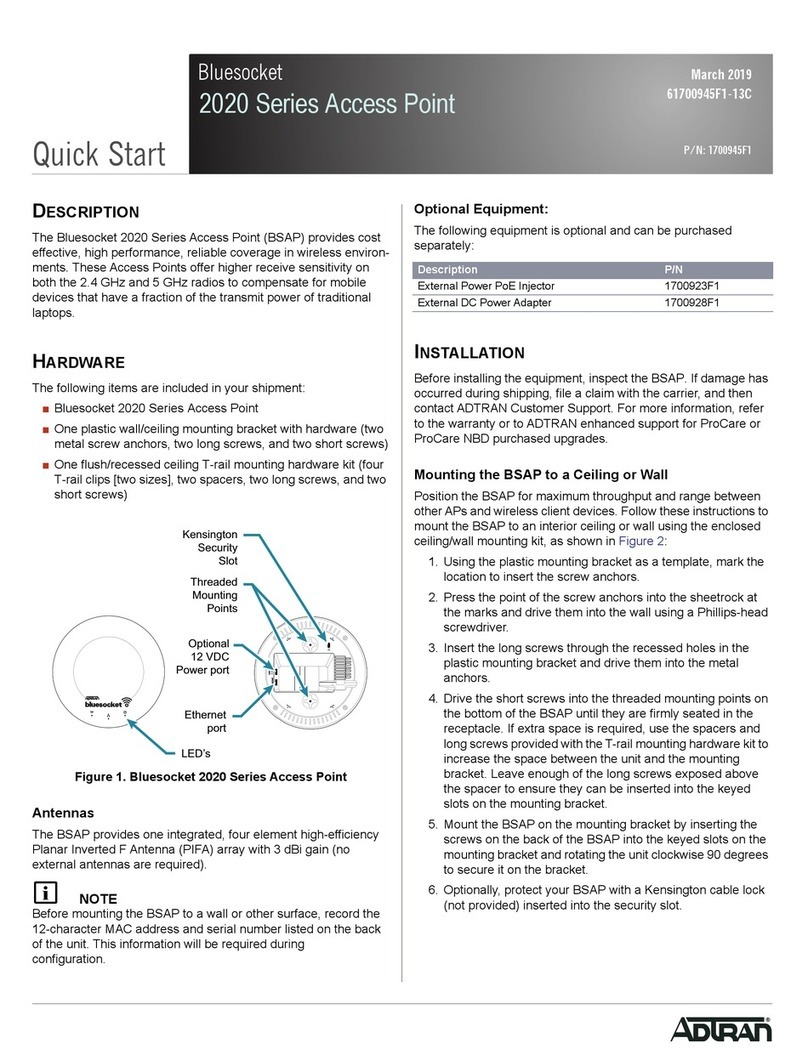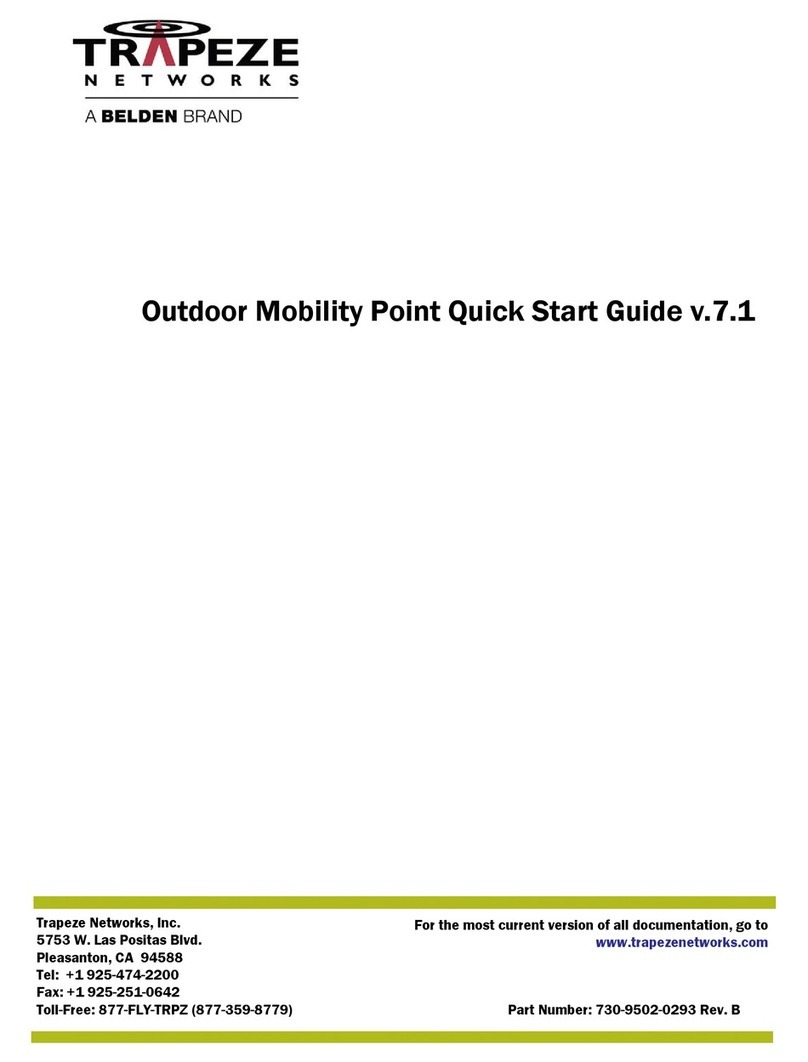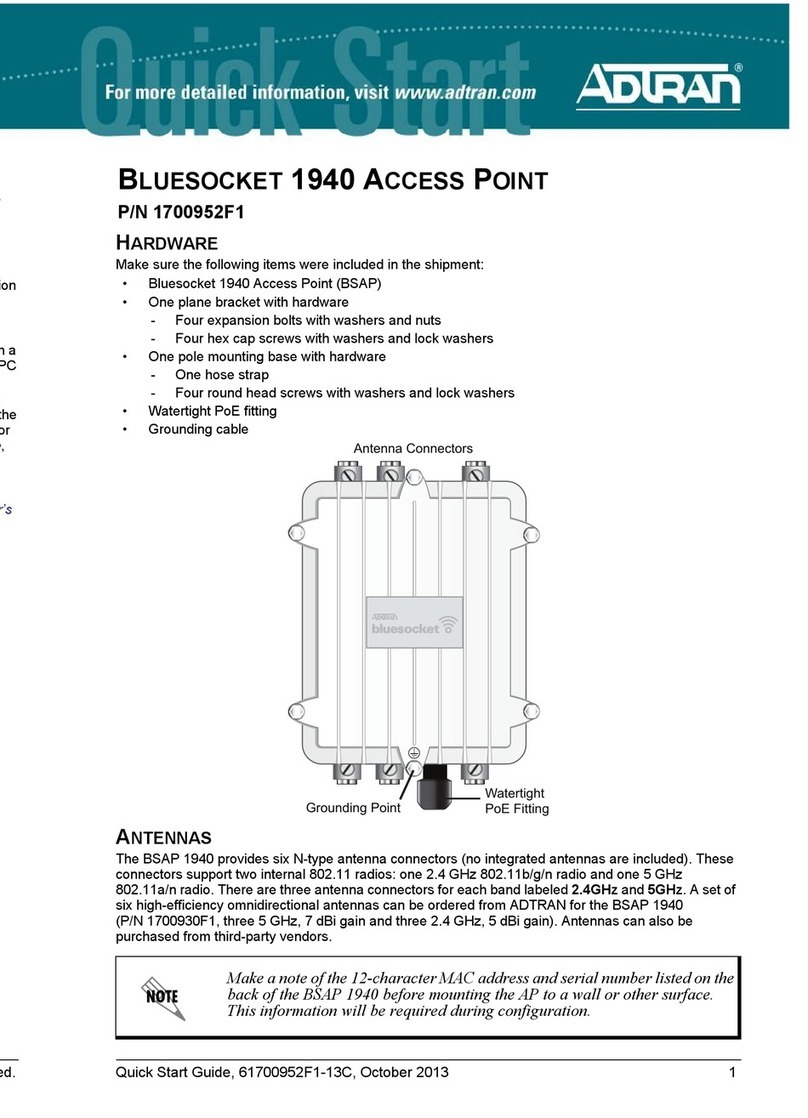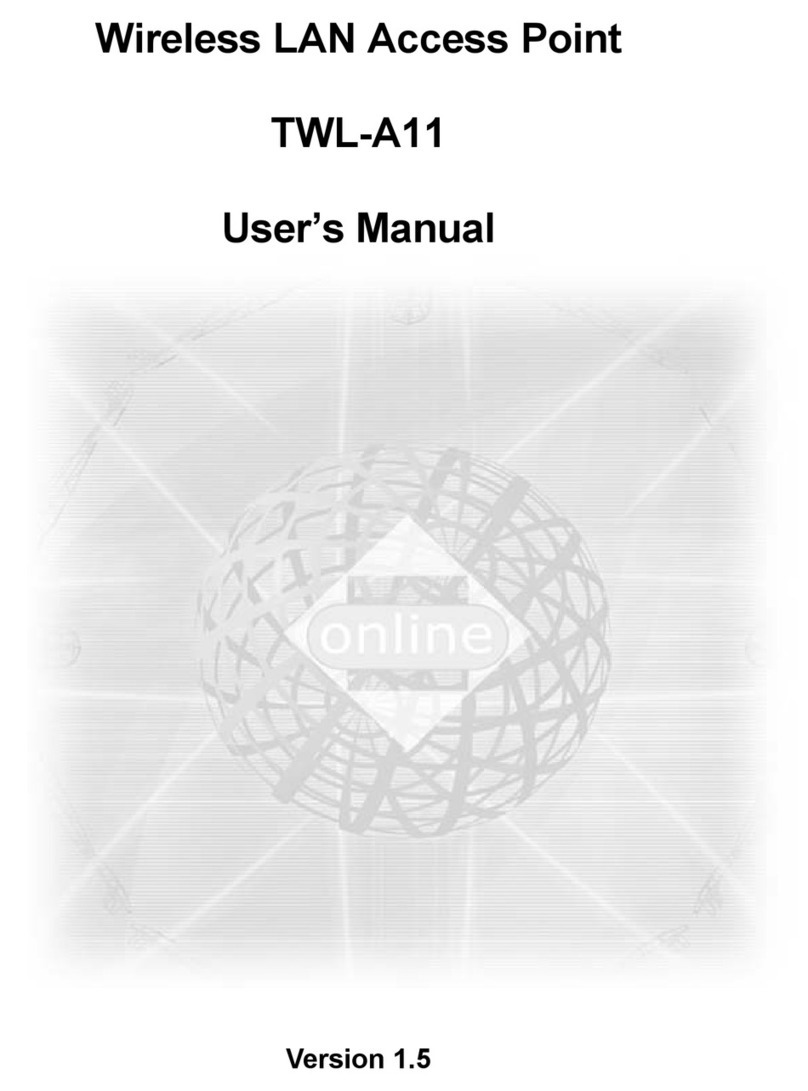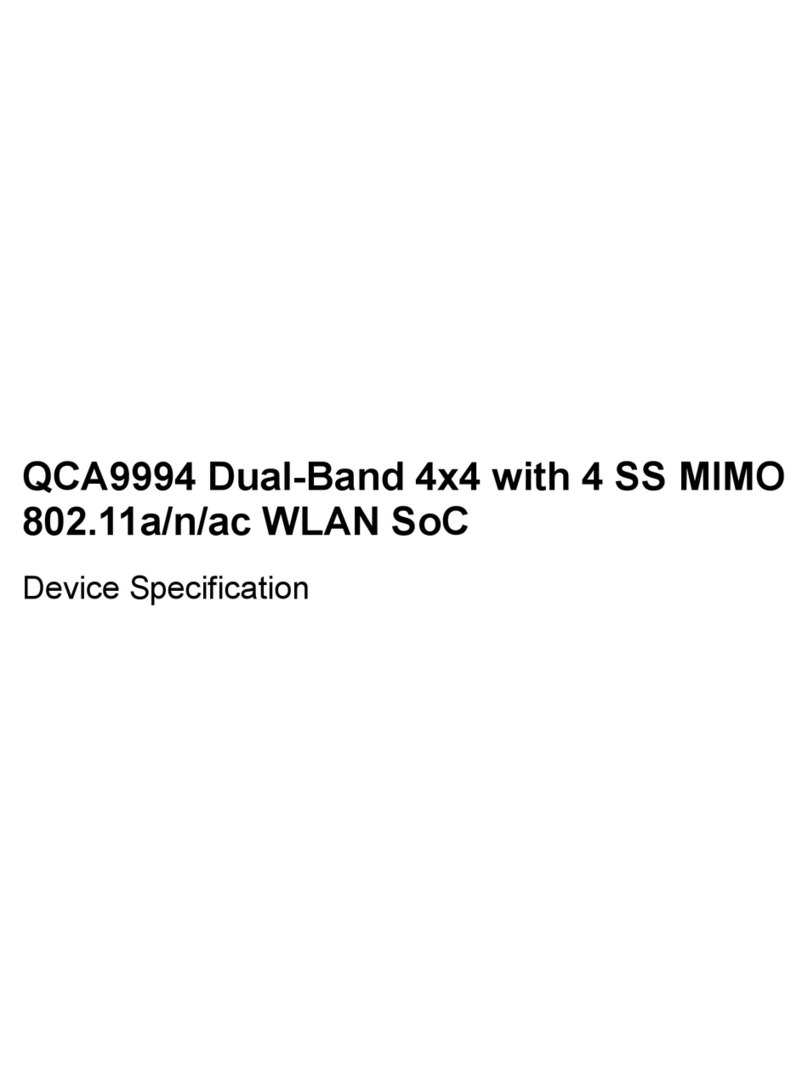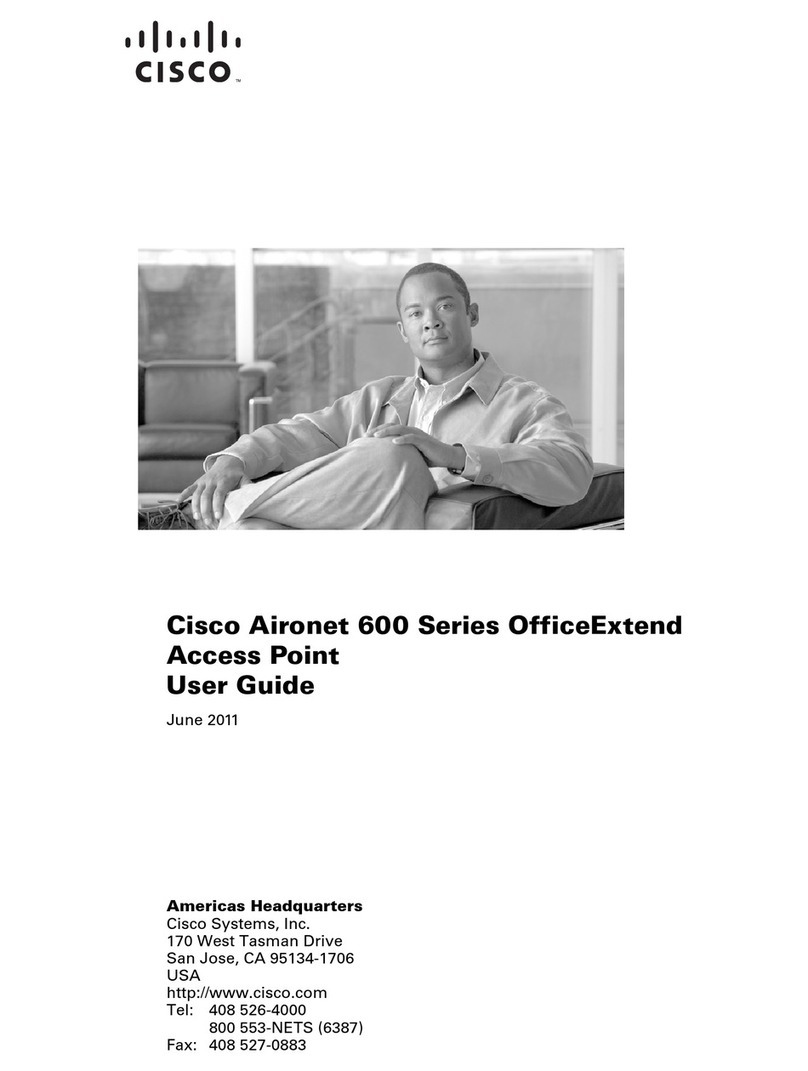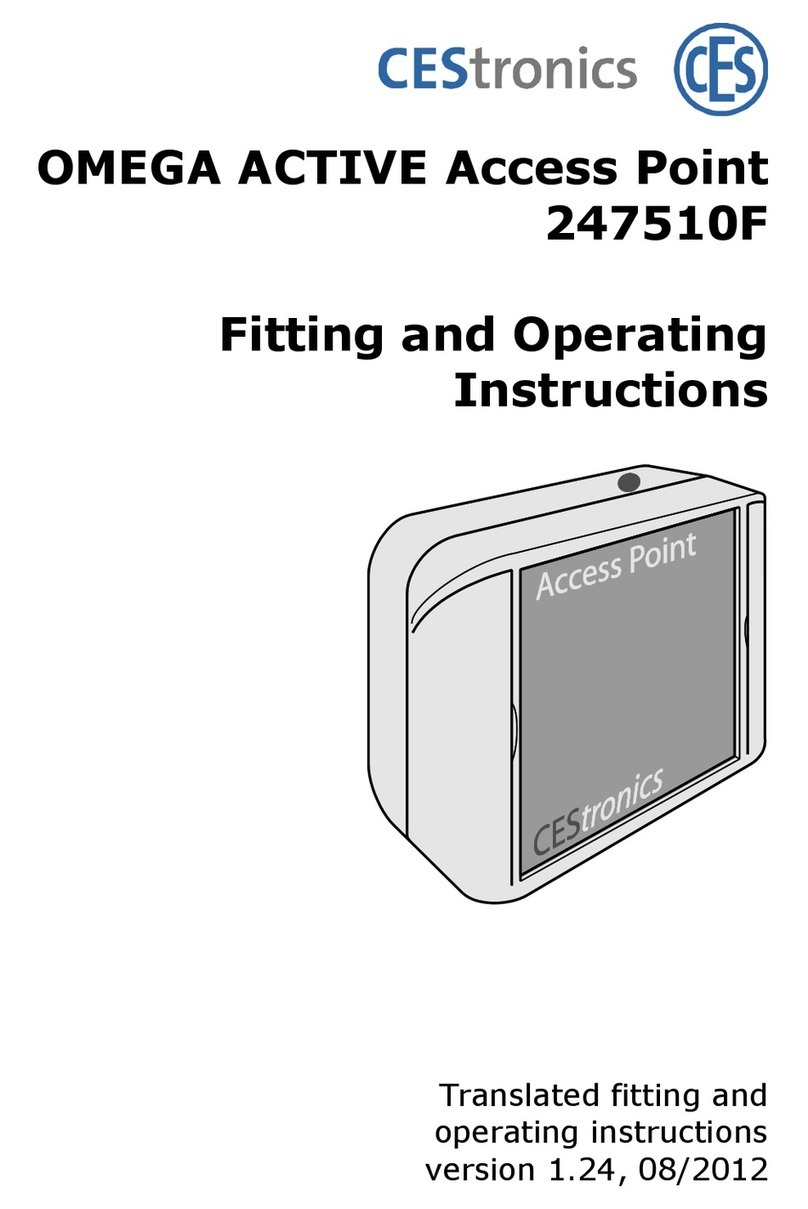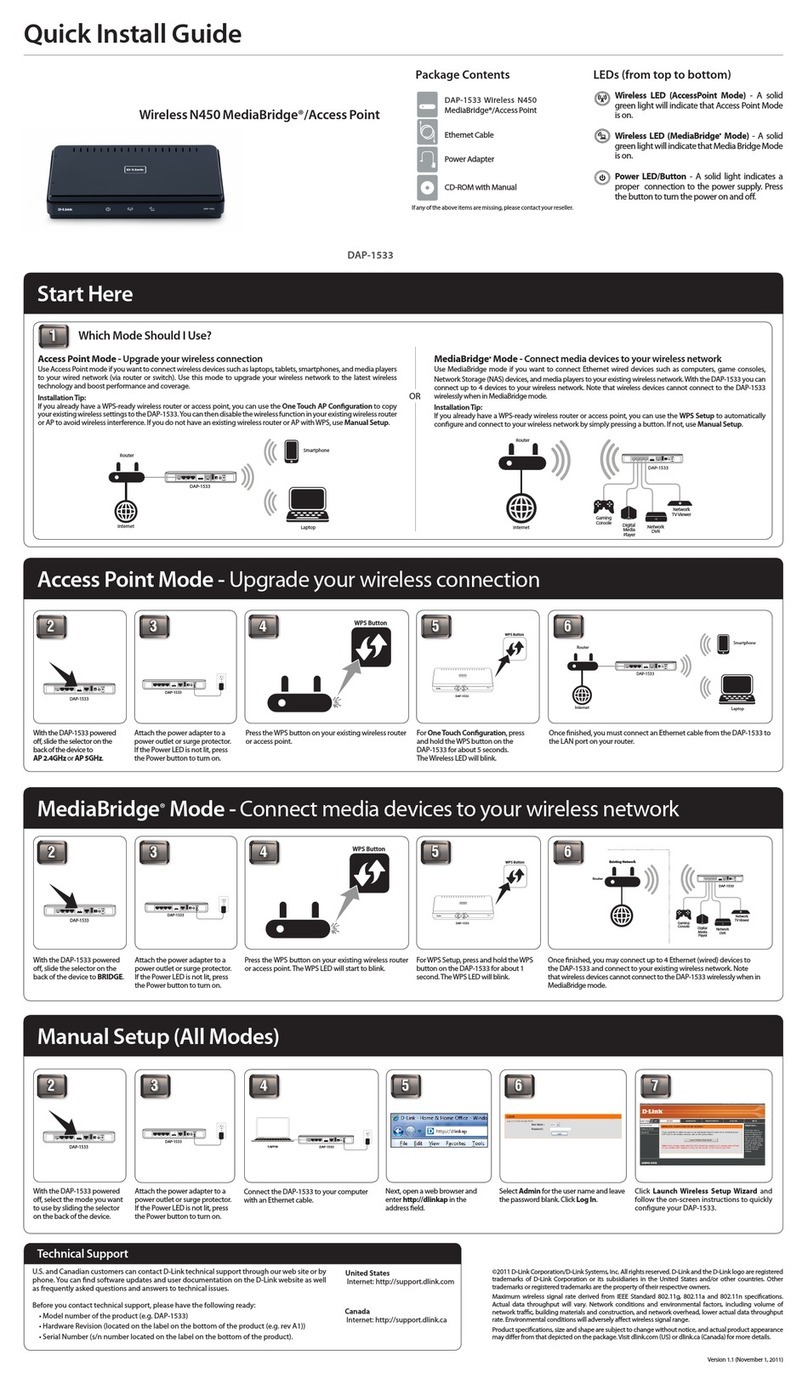Contents
TMF Post-dialling .................................................................................................................27
Malicious Call Identification (MCI )....................................................................................27
Calling Your T-NetBox............................................................................................................27
Staying in Touch ..............................................................................................28
Call Forwarding ......................................................................................................................28
Activating Call Forwarding....................................................................................................28
eactivating Call Forwarding...............................................................................................29
Accepting or Rejecting Call Waiting....................................................................................30
Activating Call-waiting Protection ........................................................................................31
eactivating Call-waiting Protection ...................................................................................31
Charge Accounts....................................................................................................................32
Emergency Numbers.............................................................................................................32
External Line Access and Speed-dialling Numbers .........................................................32
Call ata...................................................................................................................................32
Configuration via Telephone ............................................................................33
Starting the Configuration Mode .........................................................................................34
Exiting the Configuration Mode...........................................................................................34
Editing the PIN ........................................................................................................................35
Storing Telephone Numbers (MSNs) ..................................................................................36
Saving Telephone Numbers (MSNs)...................................................................................36
Call Assignment......................................................................................................................37
Resetting the Call Assignment:............................................................................................38
Manual External Line Seizure with 0...................................................................................39
Automatic External Line Seizure..........................................................................................39
Number Busy ..........................................................................................................................40
Activating "Number Busy" .....................................................................................................40
eactivating "Number Busy" ................................................................................................40
Configuring the evice Type for the Internal Lines...........................................................41
External Line Access..............................................................................................................42
Storing Emergency Numbers...............................................................................................43
eleting Emergency Numbers.............................................................................................43
eleting Individual/All Speed-dialling Numbers...............................................................44
Storing Numbers for Speed ialling ...................................................................................44
Blocking/Releasing Speed ialling for Internal Lines without External Line Access.45
Programming a Telephone Number (MSN) for Transmission.........................................46
Always Call Anonymously (Restrict Telephone Number).................................................46
Always Transmit Number (Restrict Telephone Number: Cancel)...................................47
Charge per Unit of Time ........................................................................................................48
Resetting/ eleting the Charge Counter.............................................................................48
Setting a Charge Limit...........................................................................................................49
Activating/ eactivating the Charge Limit ..........................................................................49
Managing Call Forwarding ...................................................................................................50
Activating Call Forwarding in the Exchange......................................................................50
Activating Call Forwarding in the Eumex 704PC LAN .....................................................50
eleting All Call Forwarding.................................................................................................51