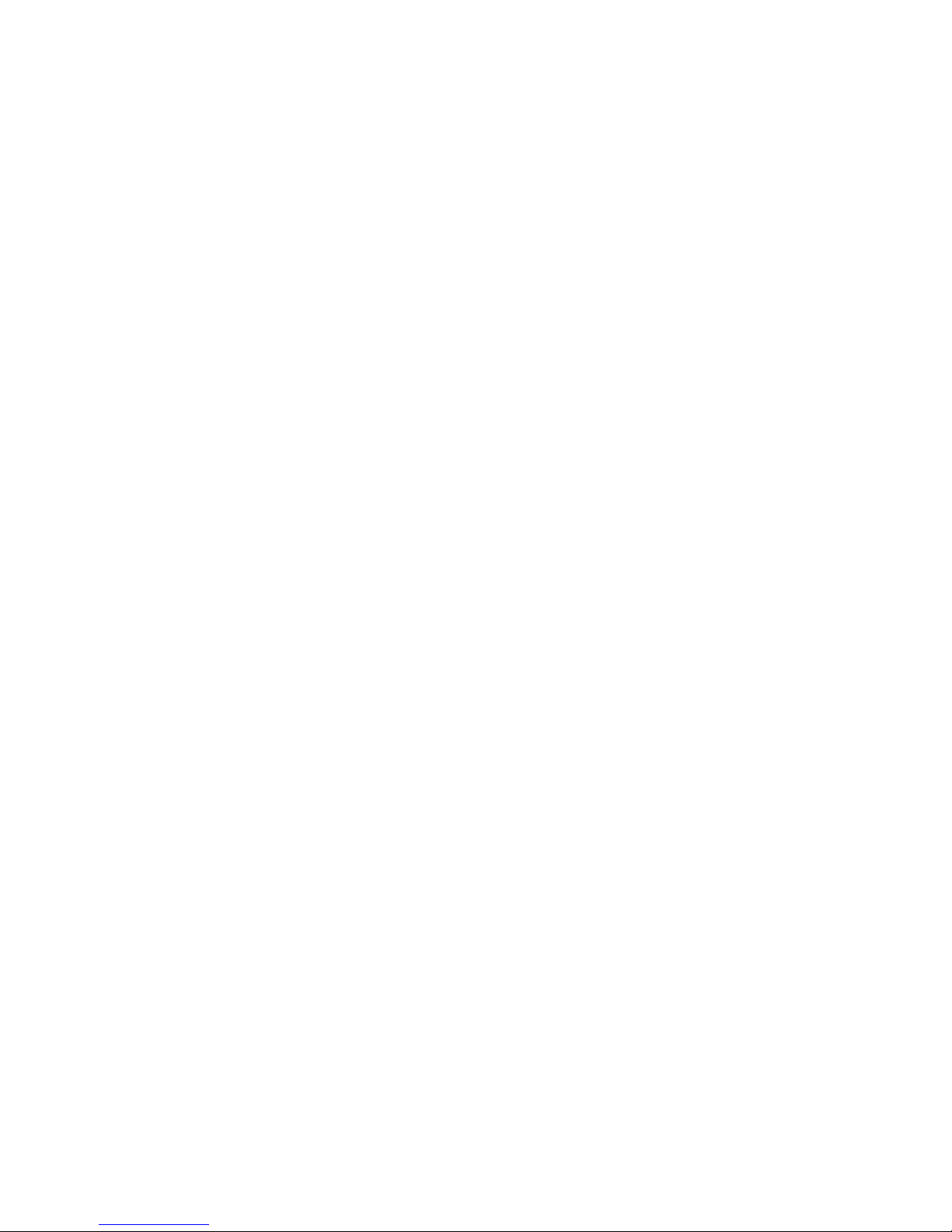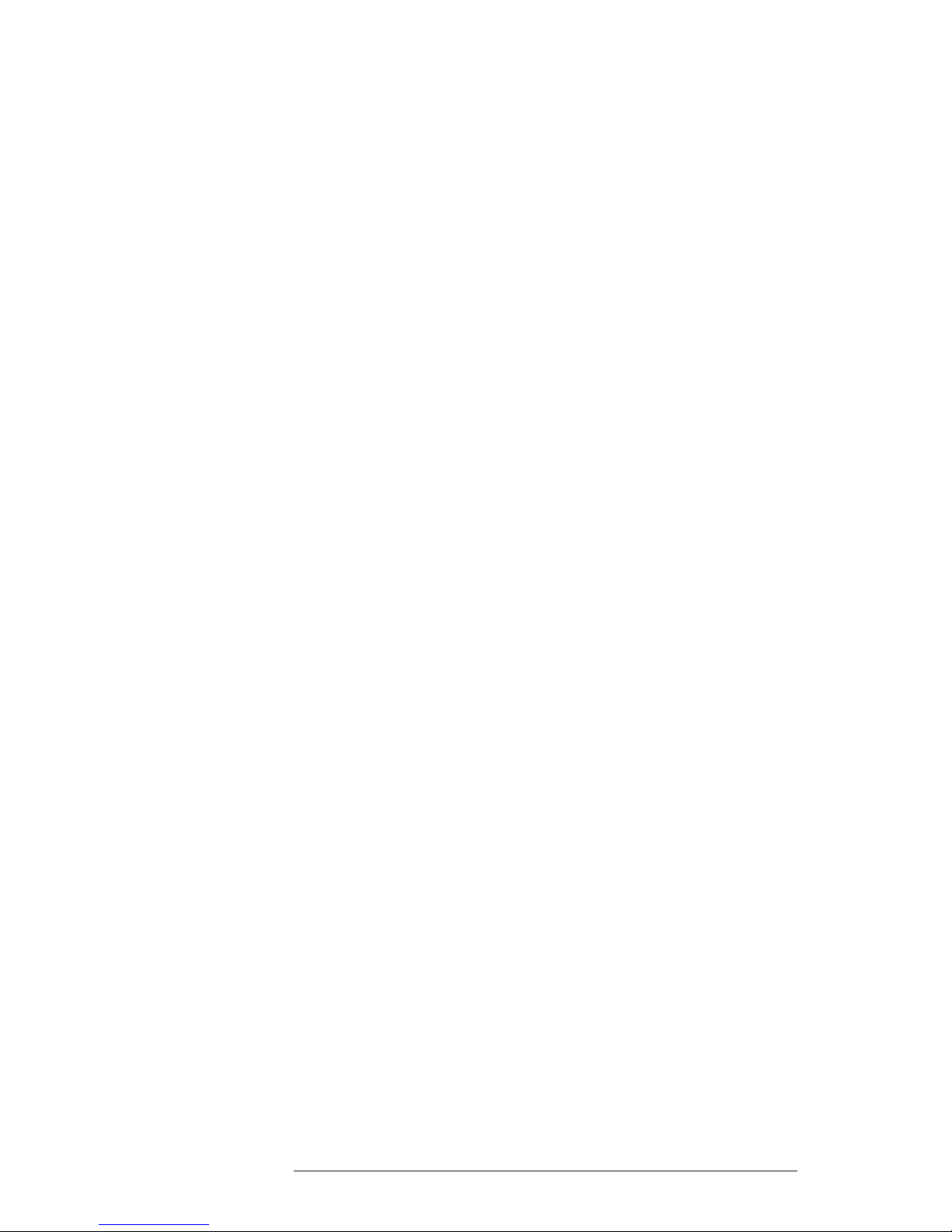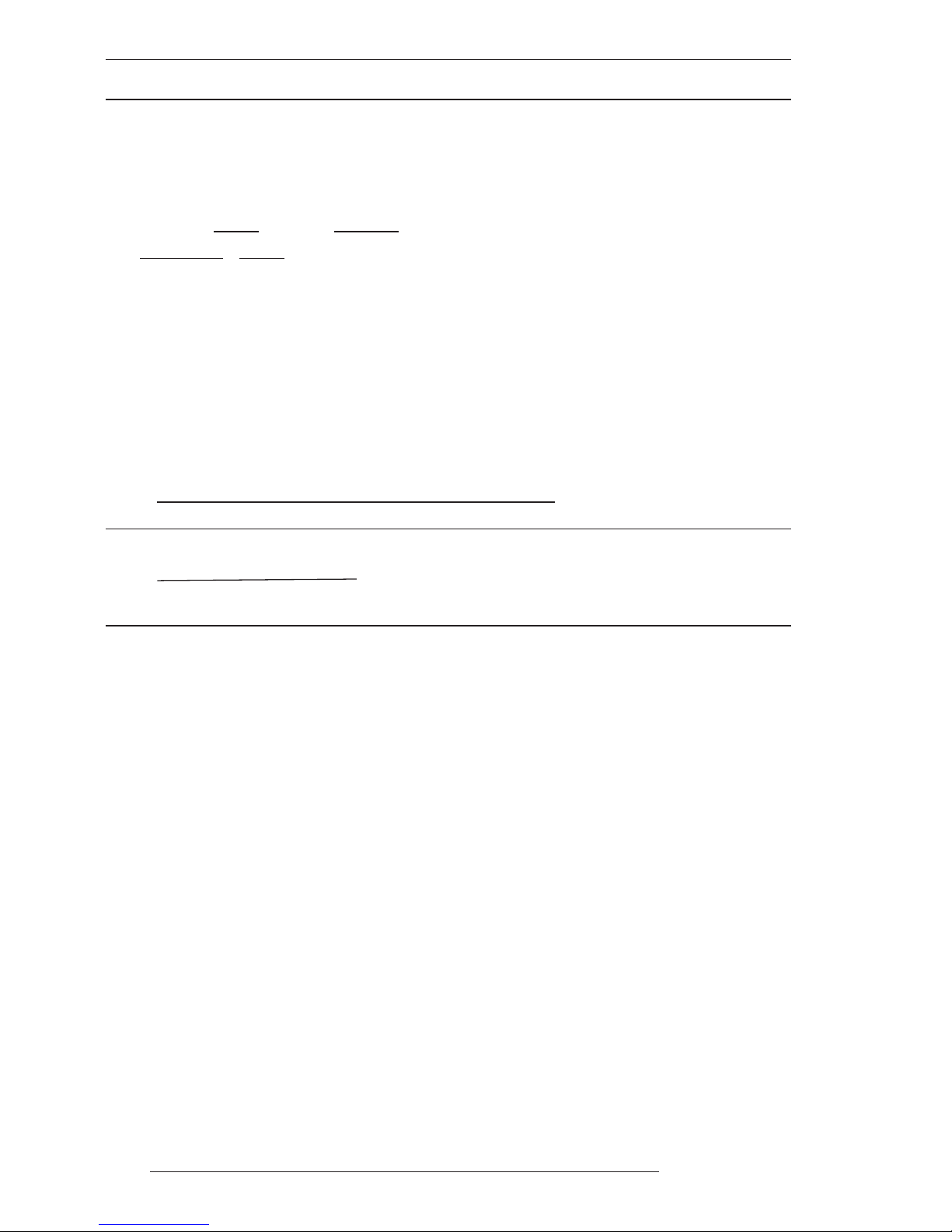9
User Manual
5.2 FIX ........................................................................................... 80
5.2.1 Fix Correction ................................................................................... 81
5.2.2 Compute Correction ........................................................................ 81
5.2.3 Correction Offset ............................................................................. 81
5.2.4 Position Filter ................................................................................... 81
5.2.5 Speed Filter ..................................................................................... 81
5.2.6 Filter Dump ...................................................................................... 81
5.2.7 Dead Reckoning .............................................................................. 82
5.2.8 Static Navigation .............................................................................. 82
5.3 NAVIGATE ........................................................................................... 82
5.3.1 Coordinate System .......................................................................... 82
5.3.2 Fix Datum ......................................................................................... 82
5.3.3 Map Datum ...................................................................................... 83
5.3.4 Map Orientation and Resolution ...................................................... 83
5.3.5 Rolling Road Scale .......................................................................... 83
5.3.6 Reset Total and Partial Trip ............................................................. 83
5.4 COMPASS ........................................................................................... 83
5.4.1 Bearings ........................................................................................... 84
5.4.2 Variation ........................................................................................... 84
5.4.3 Calibration ........................................................................................ 84
5.5 ALARMS ........................................................................................... 84
5.5.1 Arrival Alarm .................................................................................... 84
5.5.2 XTE Alarm ........................................................................................ 85
5.5.3 Anchor Alarm ................................................................................... 85
5.5.4 Depth Alarm .................................................................................... 85
5.5.5 Grounding Alarm ............................................................................ 85
5.5.6 Grounding Alarm Range ................................................................. 86
5.5.7 Grounding Alarm Report ................................................................ 86
5.6 SIMULATION MENU ................................................................................ 86
5.6.1 Simulation Mode .............................................................................. 86
5.6.2 Speed ........................................................................................... 86
5.6.3 Heading ........................................................................................... 86
5.6.4 Date and Time ................................................................................. 87
5.6.5 Cursor Control ................................................................................. 87
5.7 C-STAFF ........................................................................................... 87
5.8 C-METEO ........................................................................................... 87
5.9 FISH FINDER MENU ............................................................................... 88
6 For the Technician ........................................................................................... 89
6.1 DIMENSIONS ........................................................................................... 89
6.2 INSTALLATION AND REMOVING ........................................................... 90
6.3 EXTERNAL WIRING ................................................................................ 92
6.4 TYPICAL CONNECTIONS ....................................................................... 93
6.5 TROUBLESHOOTING .............................................................................. 96
6.5.1 Problems and Solutions .................................................................. 96
6.5.2 Help ........................................................................................... 96
6.5.3 If you need assistance .................................................................... 96
6.5.3.1 World Background Charts ................................................. 97
Worldwide Background Update ......................................... 97
6.6 SYSTEM TEST ......................................................................................... 97
6.6.1 RAM Menu ...................................................................................... 98
6.6.2 Dim Menu ....................................................................................... 98