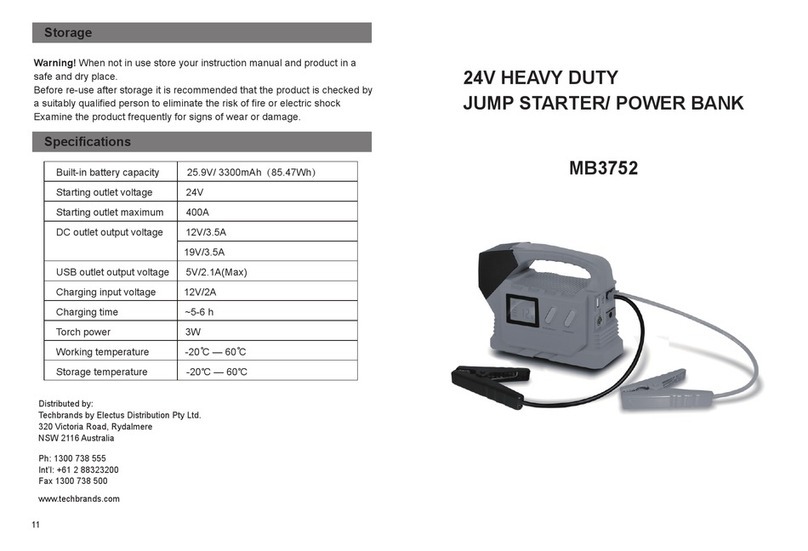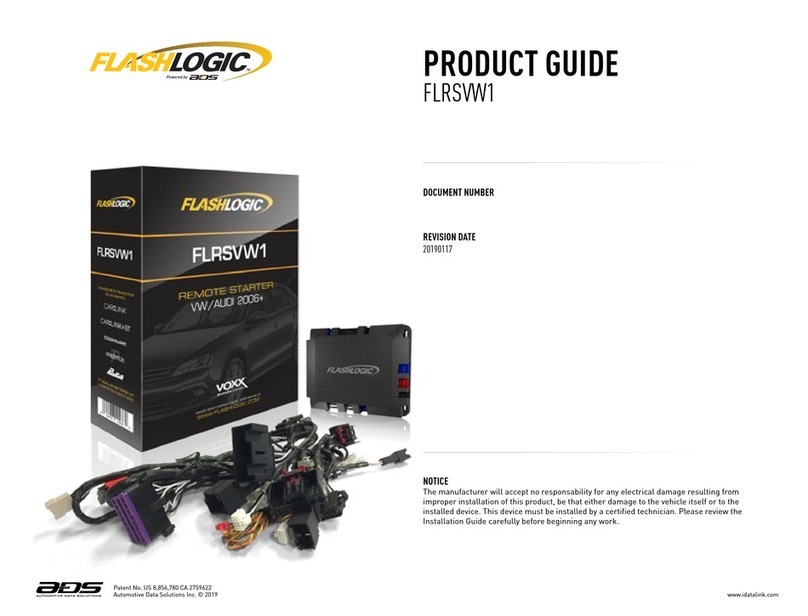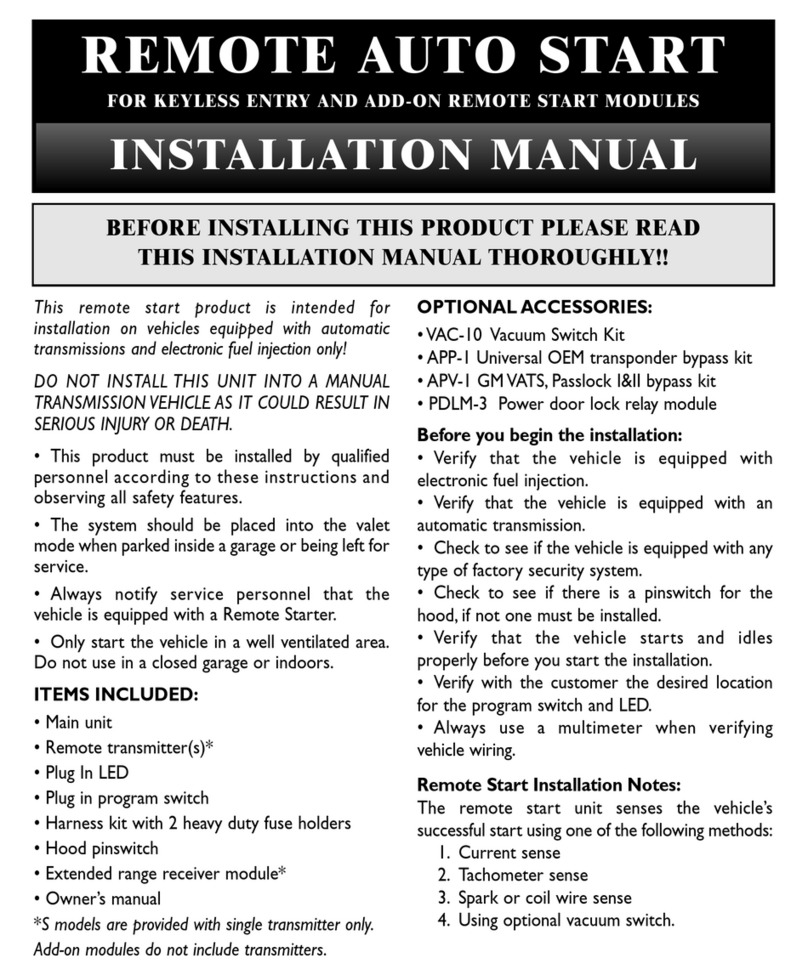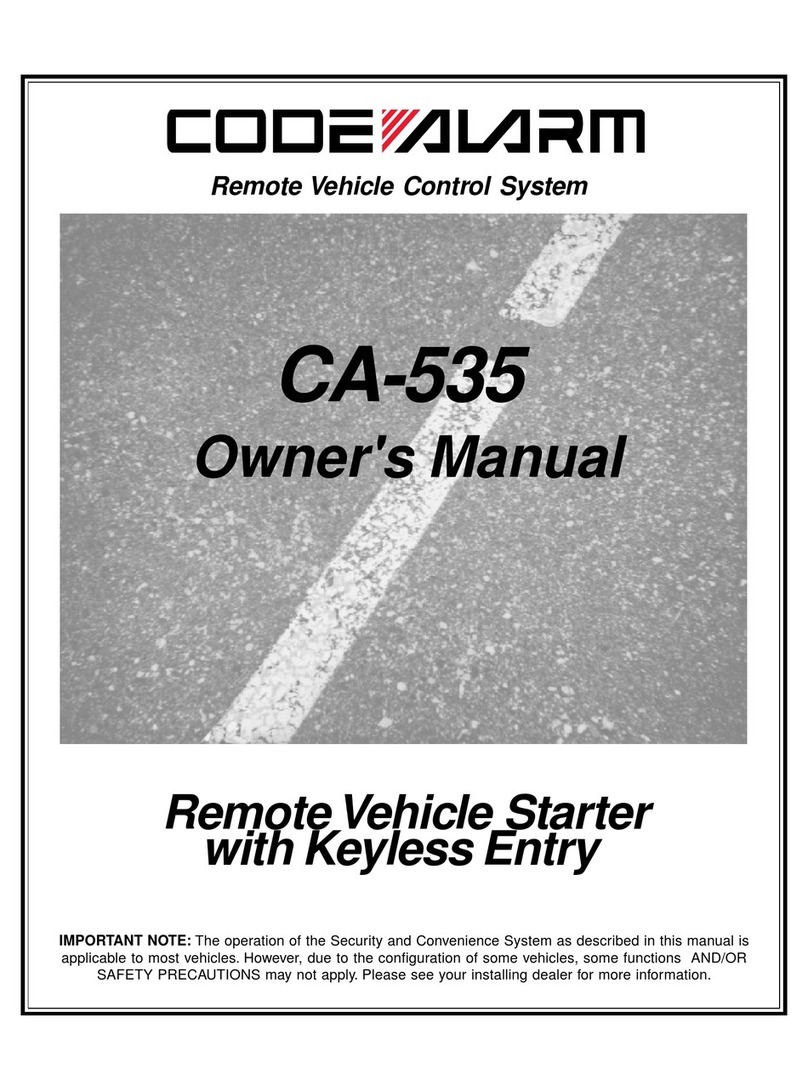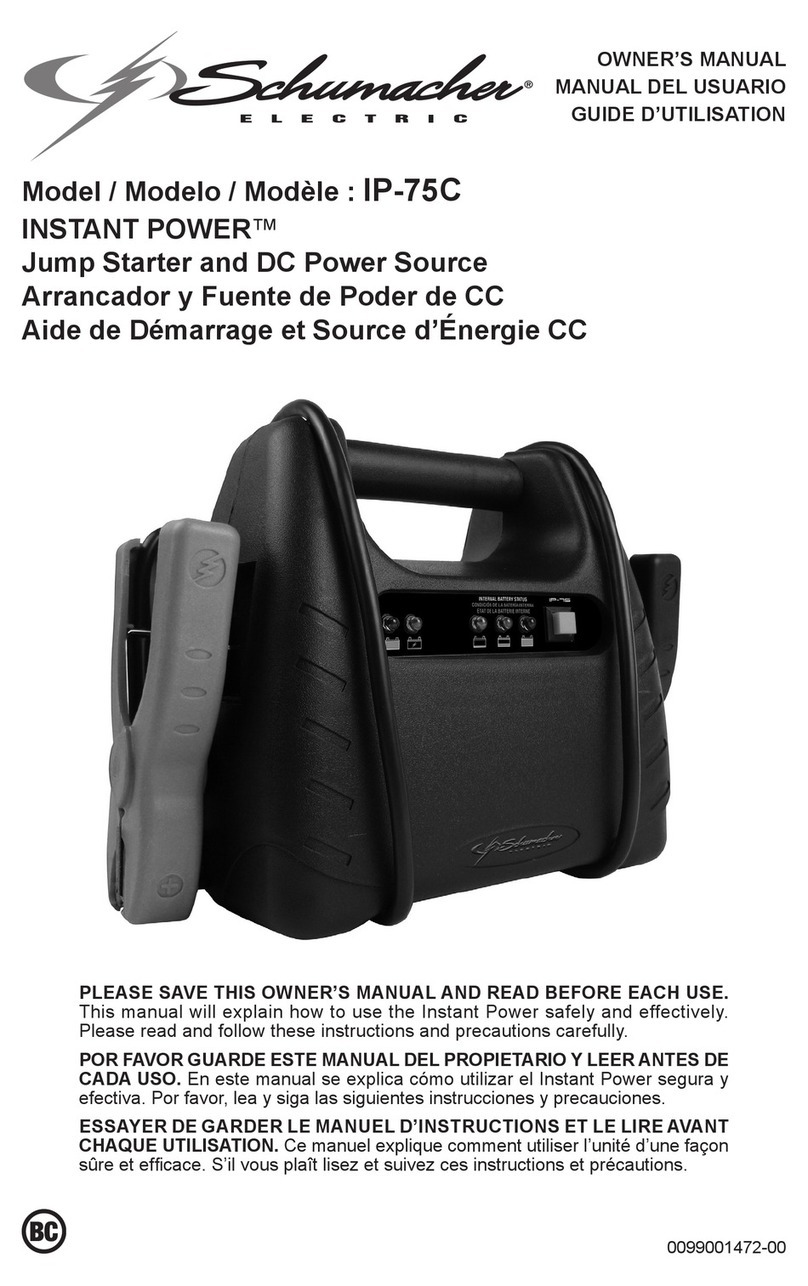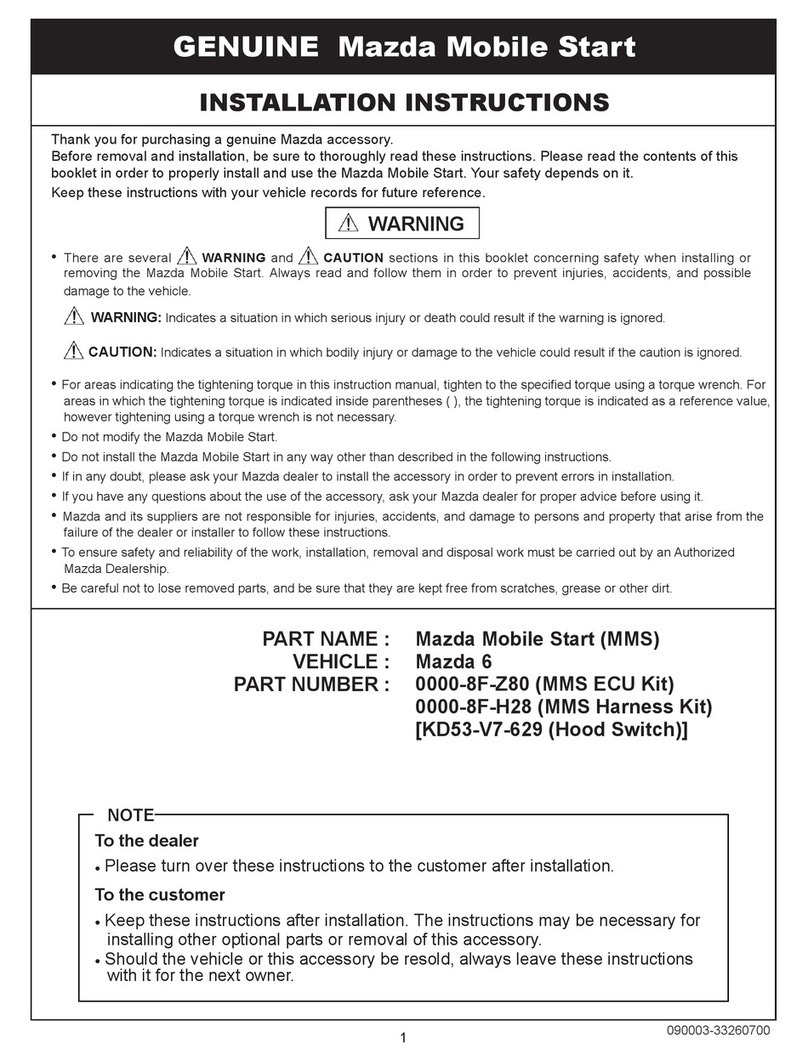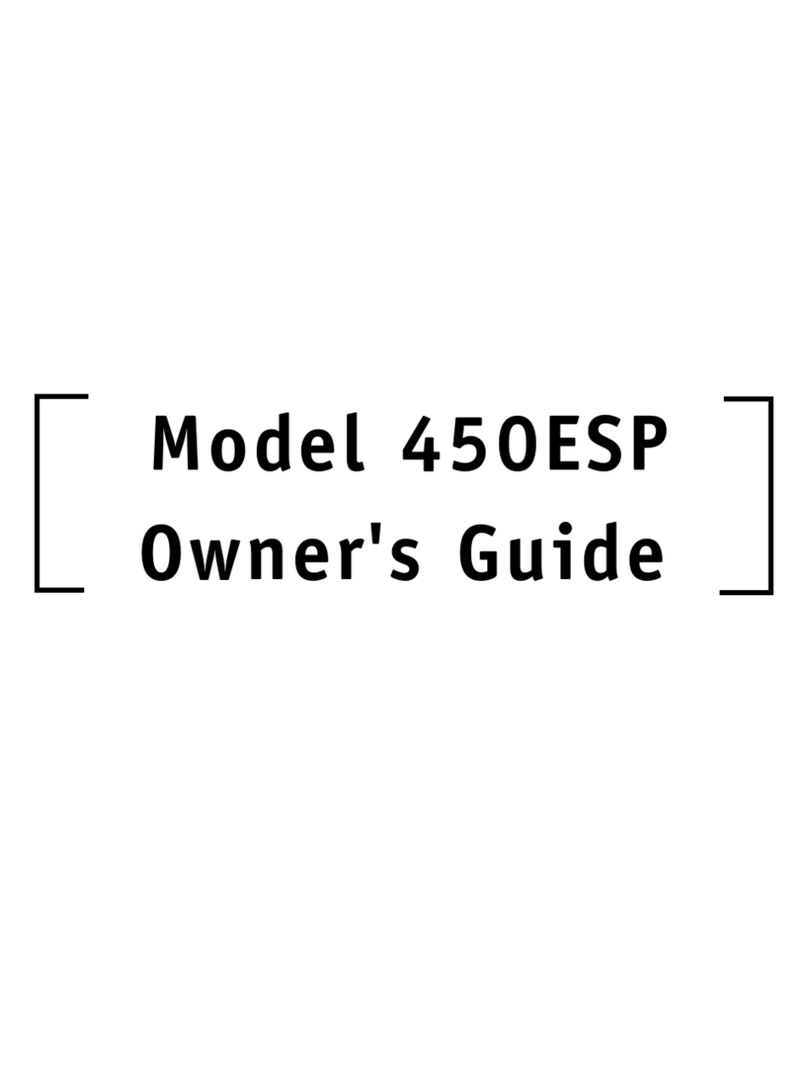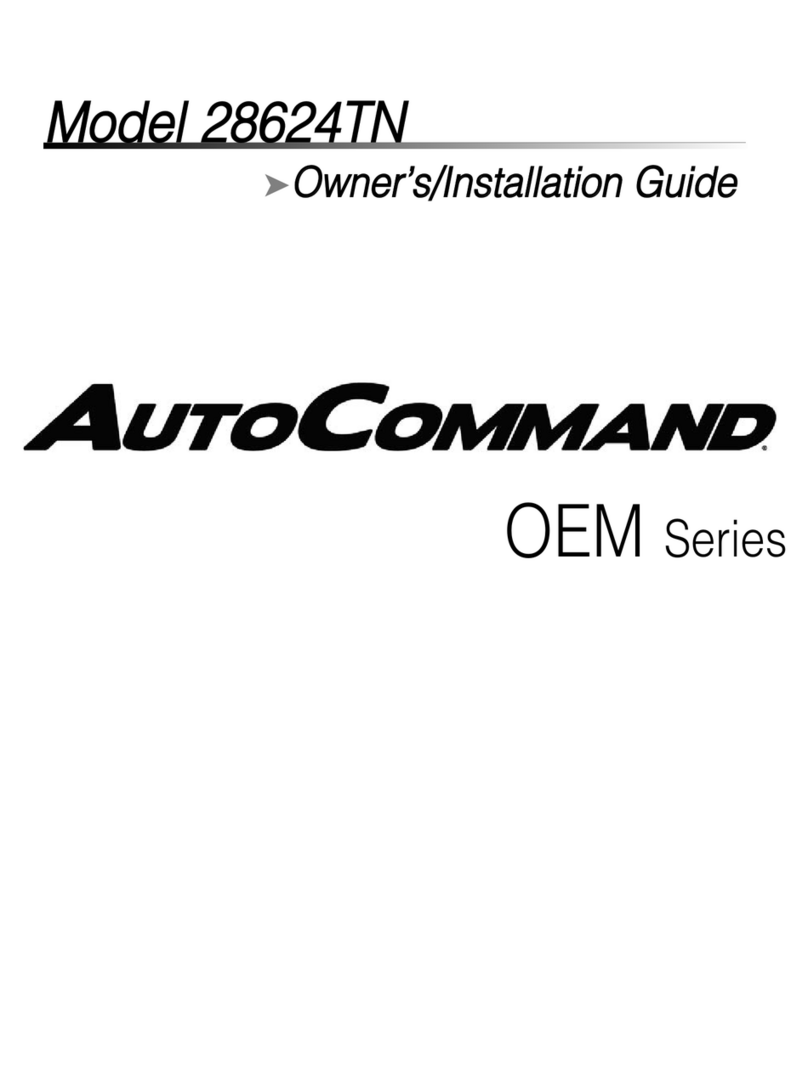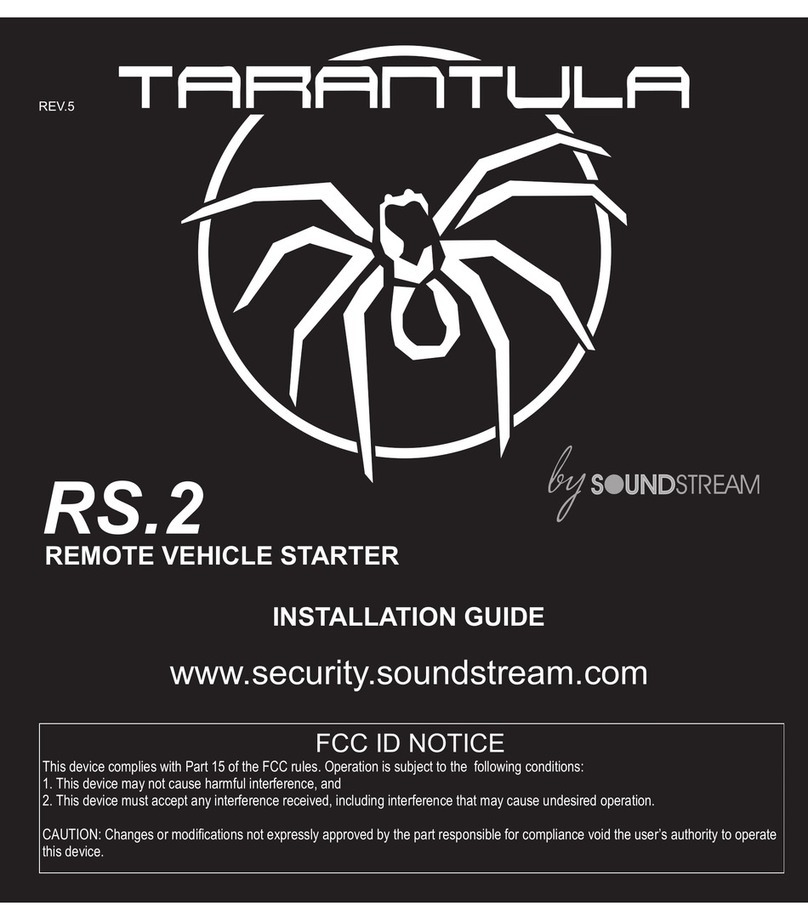NOTES:
1. In every step, a key must be pressed within 5 seconds of the prompt.
2. Password and / or rings to answer changes will not be saved if the call is terminated during a session.
3. To default the system, press and hold the reset key for more than 3 seconds. (The password will change to
0000, and rings to answer will default back to 3).
Connecting telephone.Connecting telephone.
USER
1
MSG
MSG
USER
MSG " Press password "“ Press password "3
Default : 3 timesRinging.Ringing.2
when Computer is OFF
" Press 1 to run computer
and Press 9 to change
ringing time "
" Computer is off now "
Press the password.
At this moment,
you can press 8 to
change password.
" Press 0 to turn-off
computer and Press 9 to
change ringing time ”
6
" Computer is running now
"
5
Default : 0000Press the password.4
Remarkwhen Computer is ONOrder
DisconnectingDisconnecting
USER
13
---
" It is changed. Thank you ”
MSG
12
Press again.
" Press again please "
Press new password with 4-digit buttons.
" Press new password with 4-digit
buttons "
Press the ‘8’.
Change Password
Press the ‘9’.
USER
7
---
USER
11
" It is changed. Thank you ”
MSG
10
USER
MSG
Press the number of ringing times.9
" Press the number of ringing times ”8
Change Ringing timeOrder
Press the ‘1’.Press the ‘0’.
USER
7
Disconnecting.Disconnecting.
USER
9
" Computer is on now. Thank you ”" Computer is turned off. Thank you
"
MSG
8
How to ON of PCHow to OFF of PCOrder
4. Remotely Turning the PC ON/OFF using the QDR-TELS
1) Call the premise from a remote location.
2) After the designated number of rings, the module will pick up and request a PIN. If a valid PIN is
entered, the QDR-TELS module will prompt to the user the current status of the computer, (On or
Off). At this time, the user is presented with the following options.
3) With following the Message, turn PC ON(‘0’) or OFF(‘1’) by pressing the number.
4) With following the Message, change the password(‘8’) or ring time(‘9’) by pressing the number.