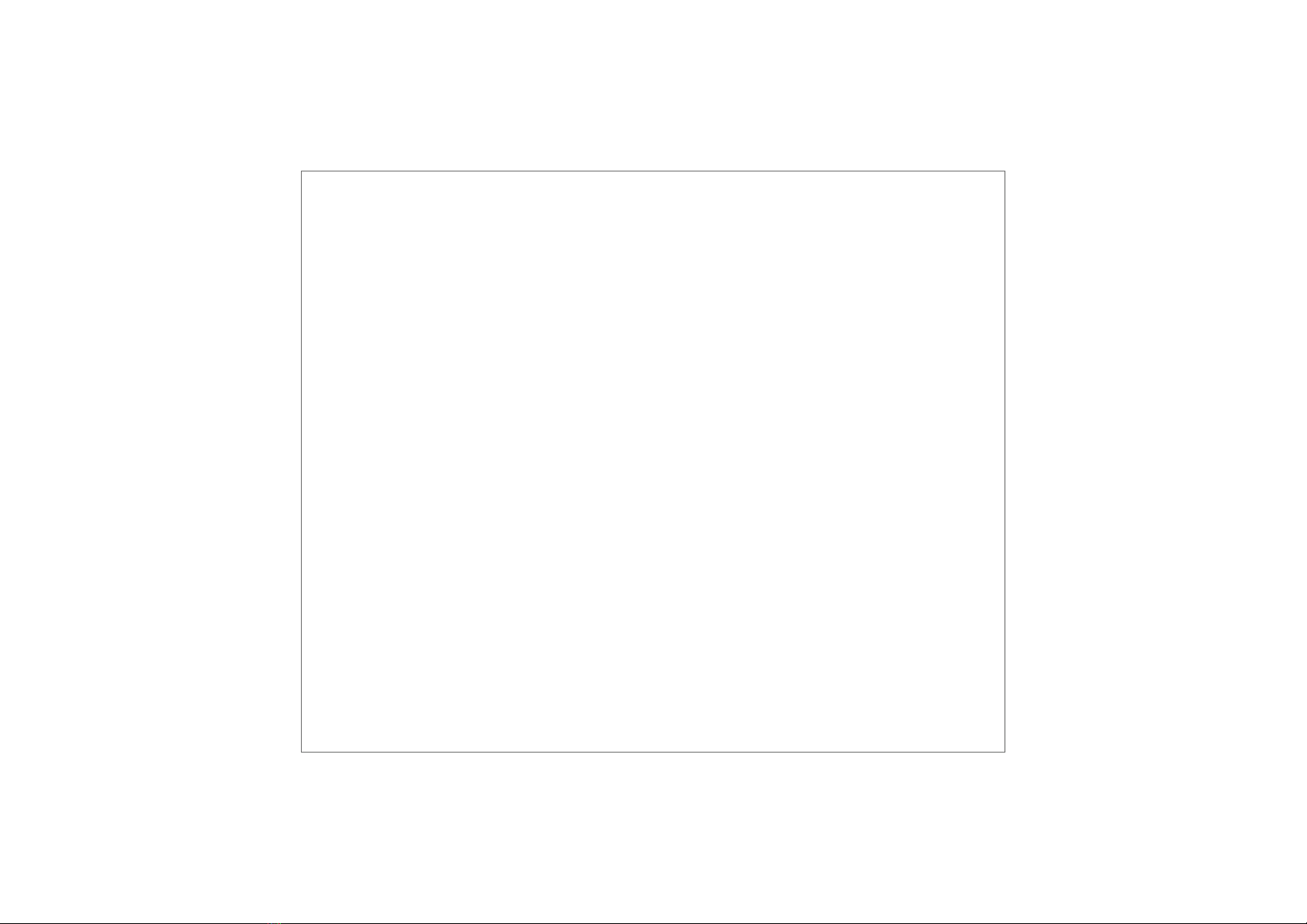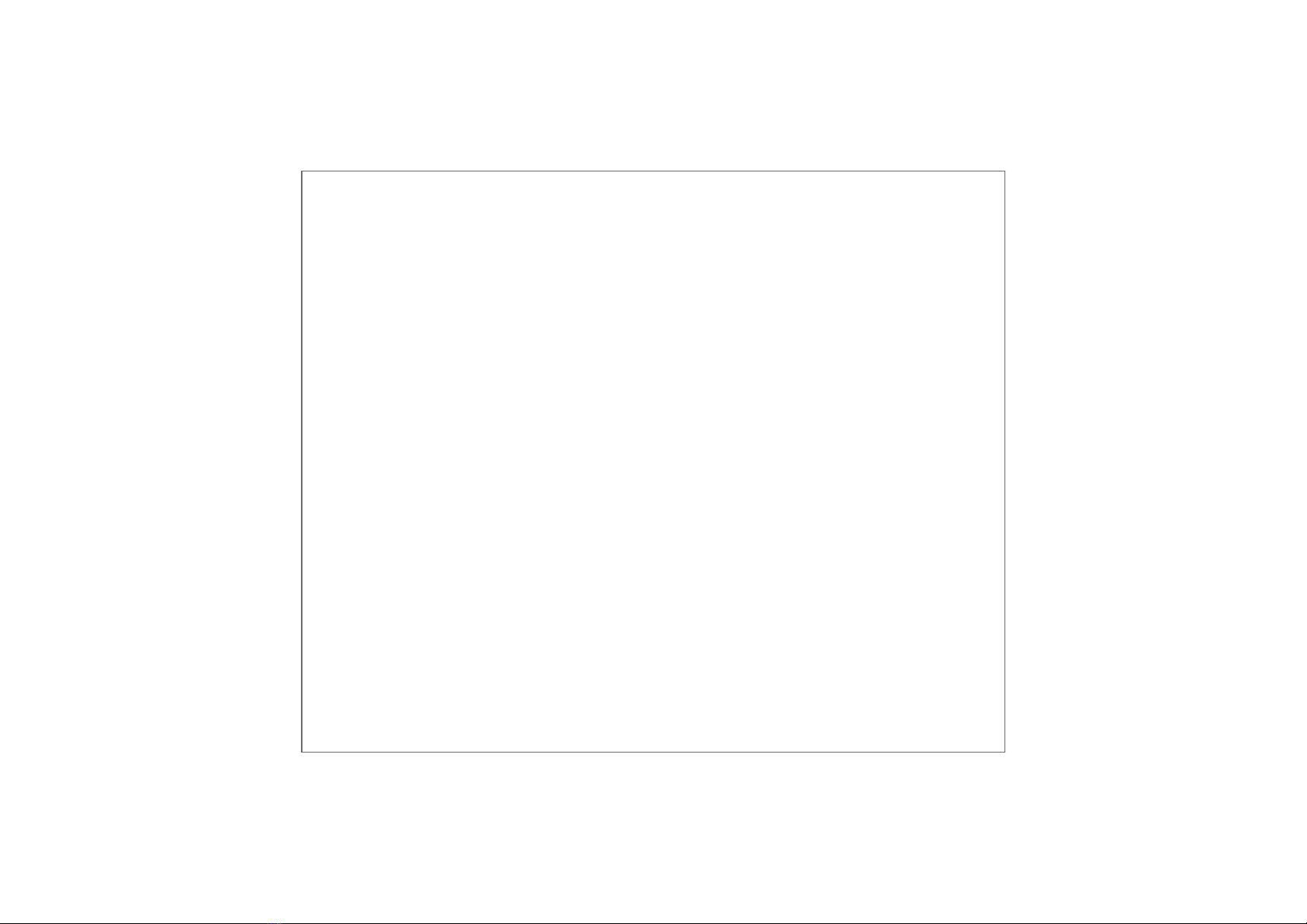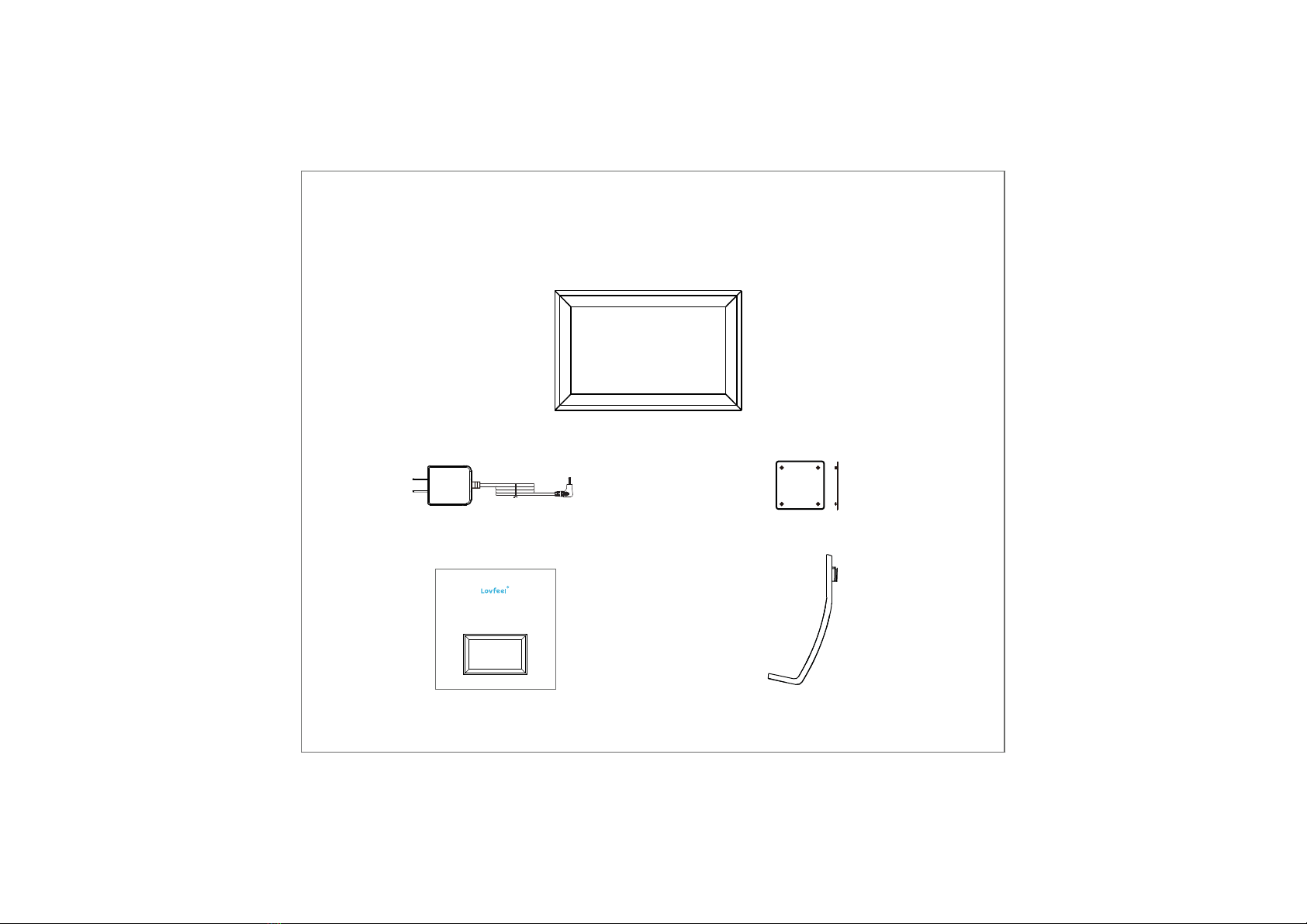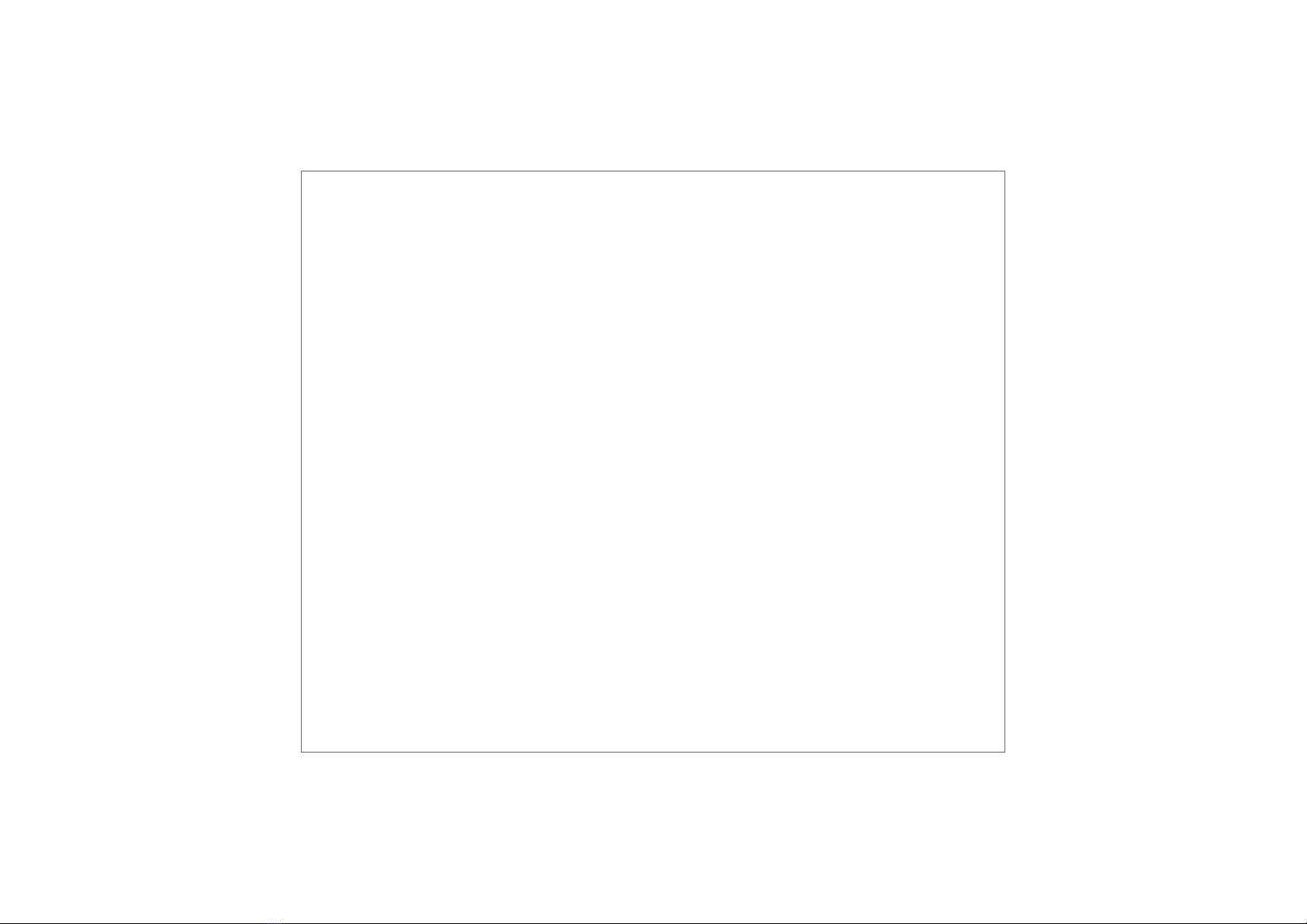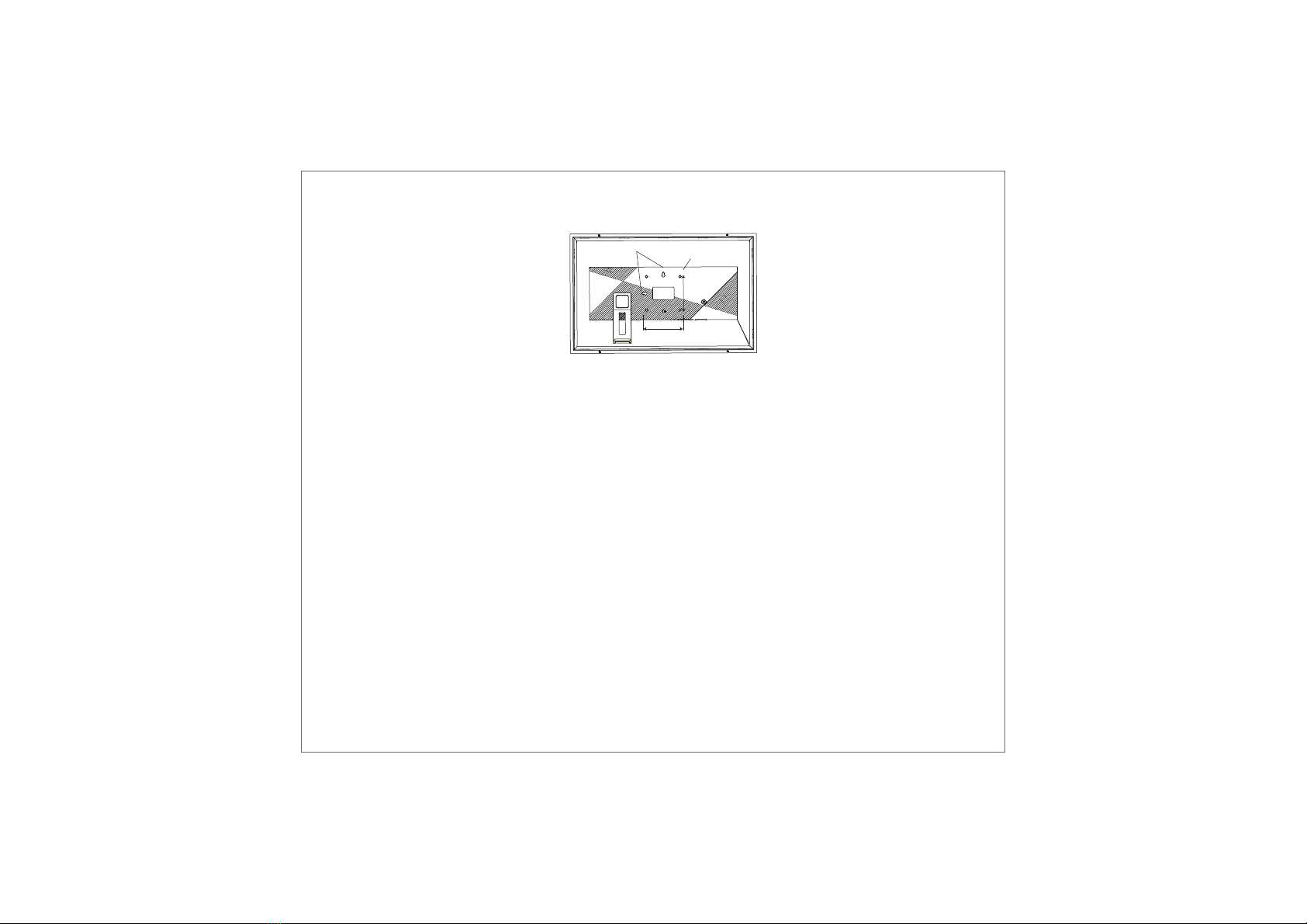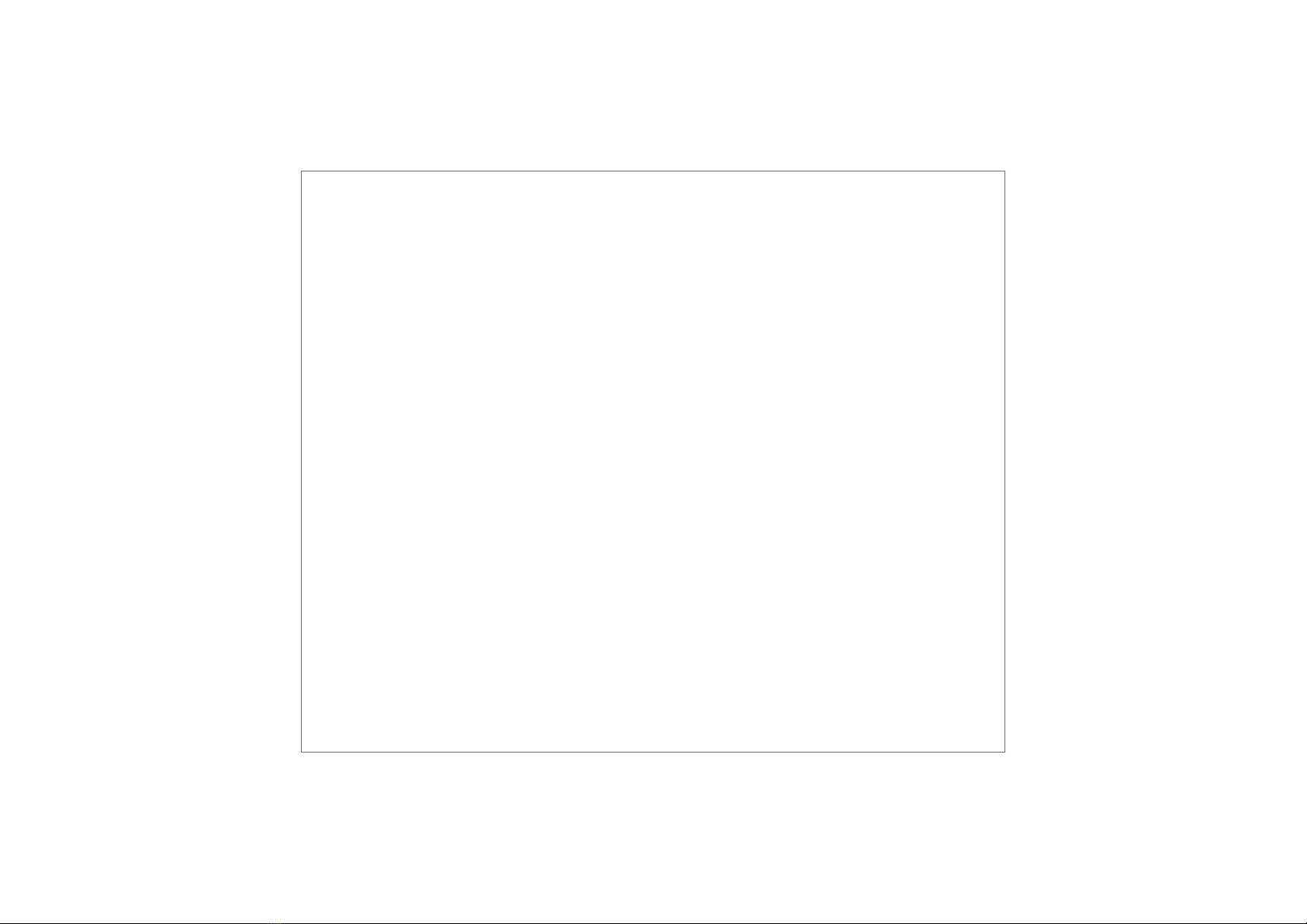1
CONTACT US................................................................................................................................................................2
WHAT’S IN THE BOX.....................................................................................................................................................3
GET TO KNOW YOUR DIGITAL PICTURE FRAME.........................................................................................................4
PRODUCT FEATURES............................................................................................................................................4
PRODUCT SPECS.......................................................................................................... ........................................4
SYSTEM REQUIREMENTS.................................................................................................... .................................5
FRONT AND BACK SIDE OF FRAME.................................................................................................................................5
WALL MOUNT YOUR FRAME
.................................................................................................................................6
IMPORTANT SAFETY PRECAUTIONS...................................................................................................................7
SAFETY INSTRUCTIONS........................................................................................................................................7
CARE AND MAINTENANCE..................................................................................................................................8
GET YOUR FRAME READY............................................................................................................................................9
GETTING STARTED......................................................................................................................................................10
HOW TO USE UHALE FRAME.....................................................................................................................................11
SHARE PHOTOS..........................................................................................................................................................12
NAVIGATING YOUR FRAME.......................................................................................................................................14
SETTINGS....................................................................................................................................................................18
PRIVACY.......................................................................................................................................................................27
SUPPORT.....................................................................................................................................................................27
FULL ONE YEAR MANUFACTURER'S WARRANTY.....................................................................................................28
OBTAINING WARRANTY SERVICE.................................................................................................................. ...........28
Contents