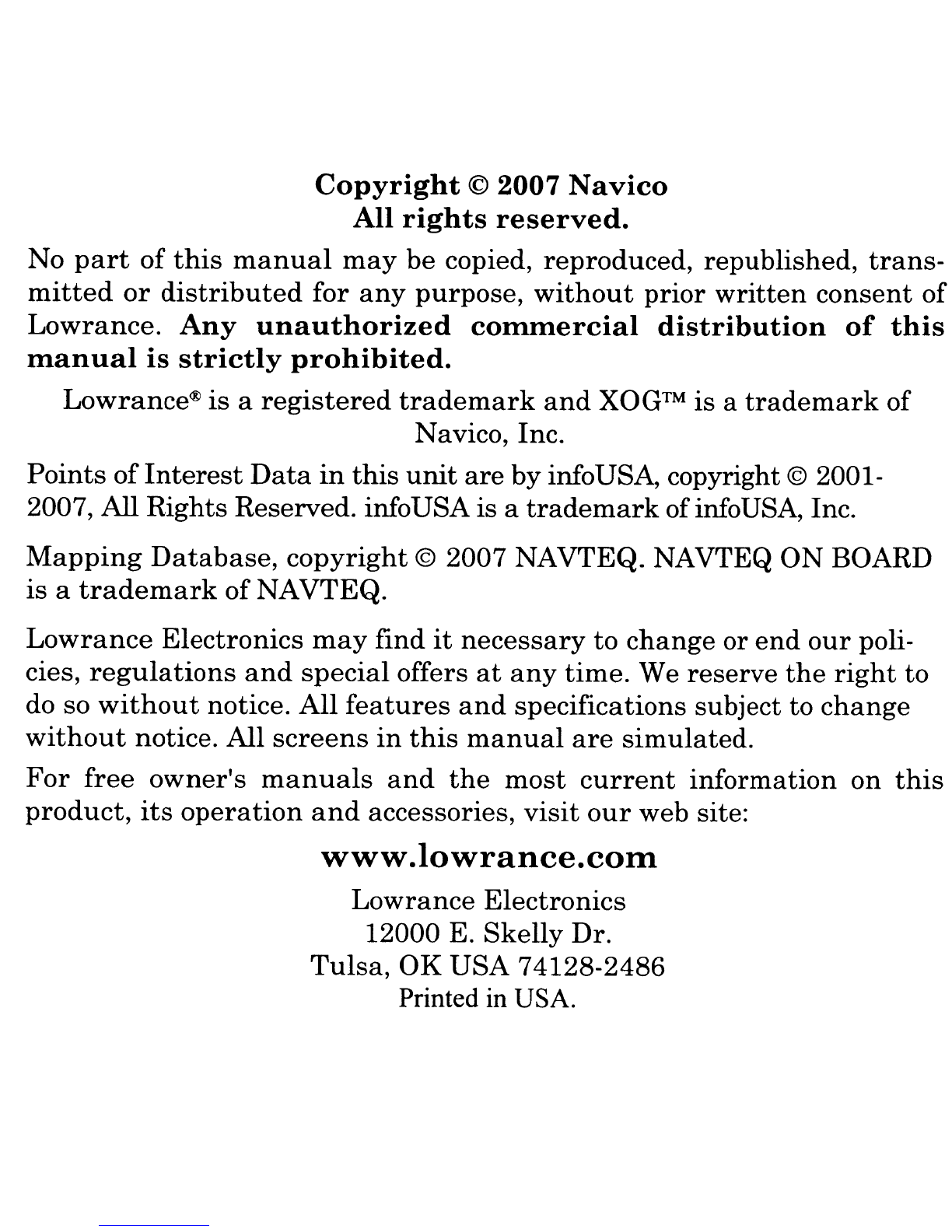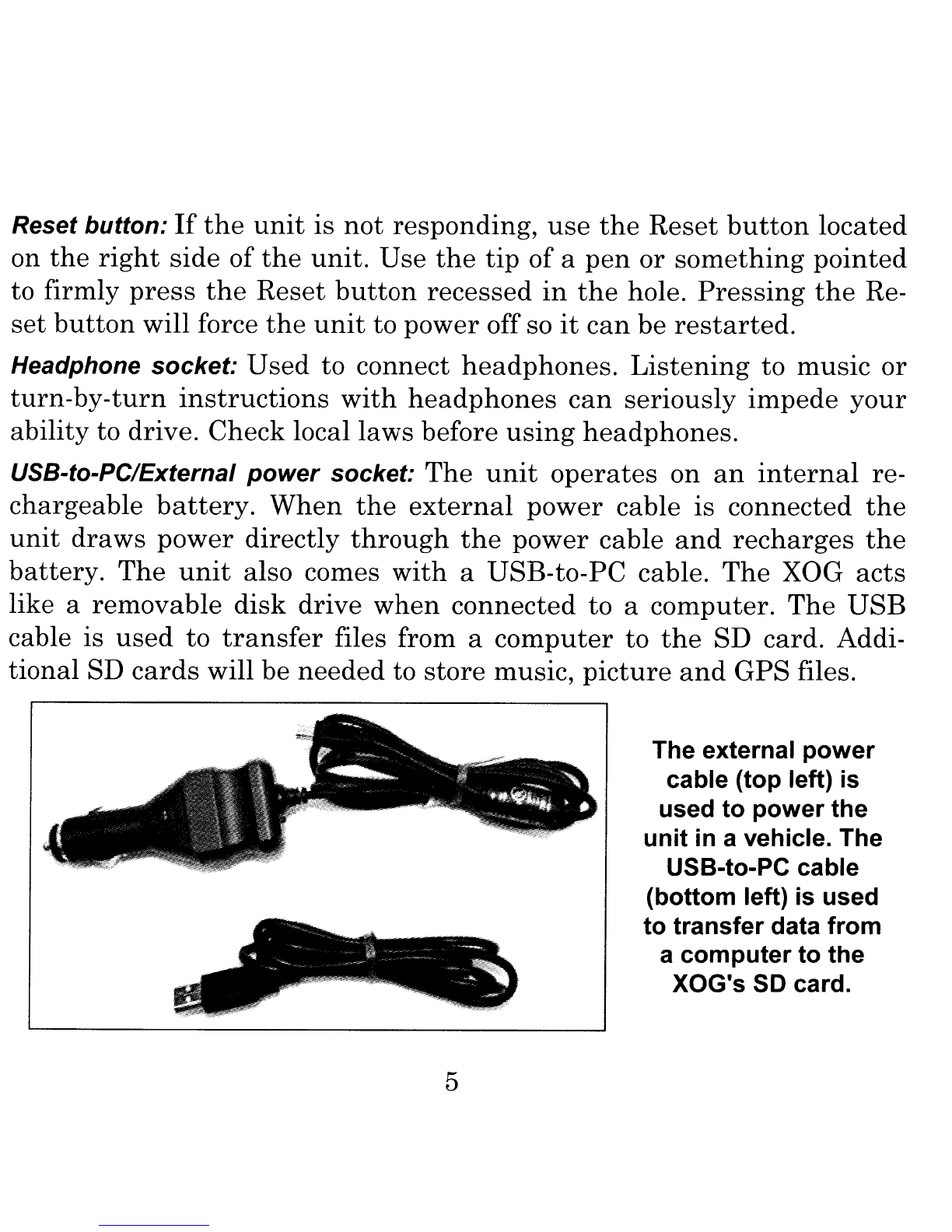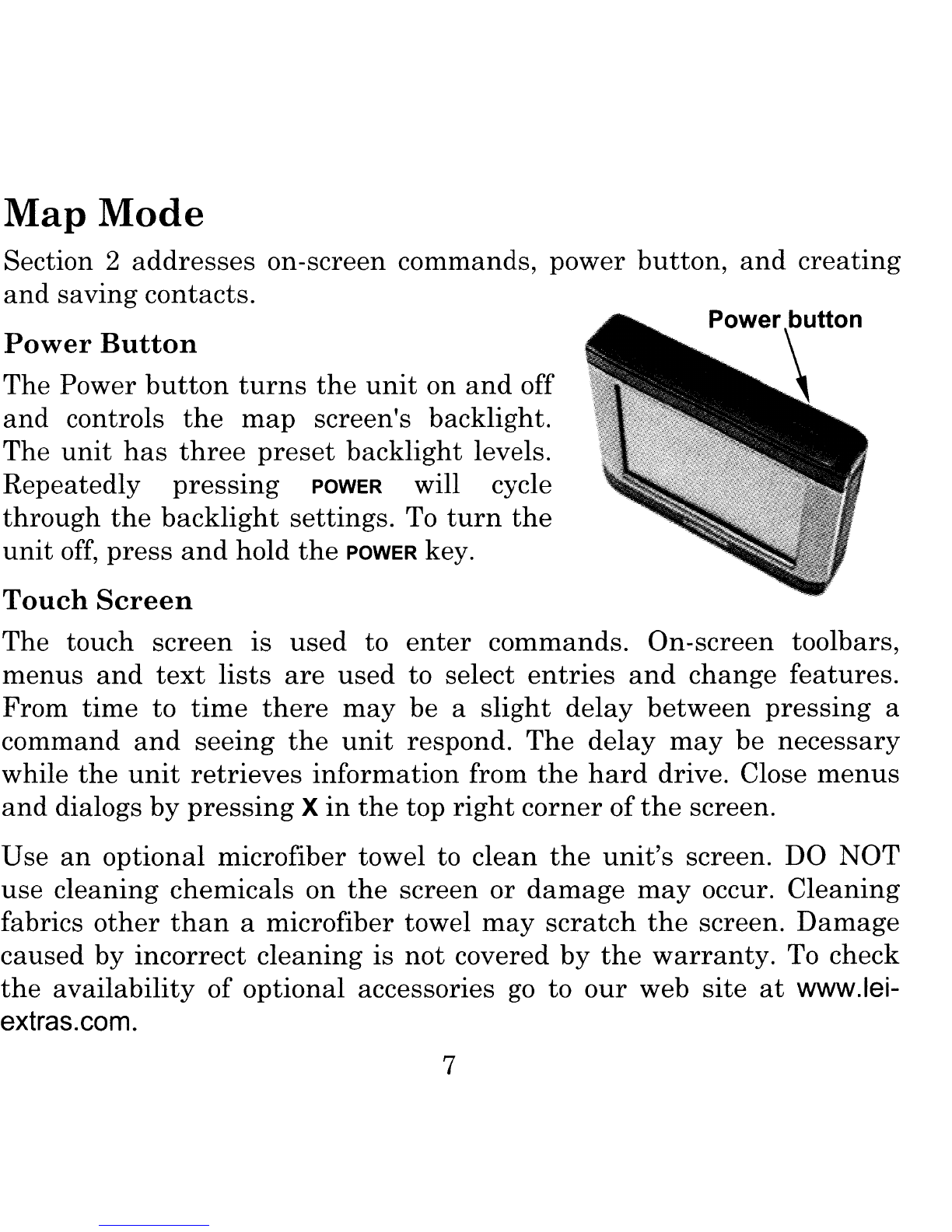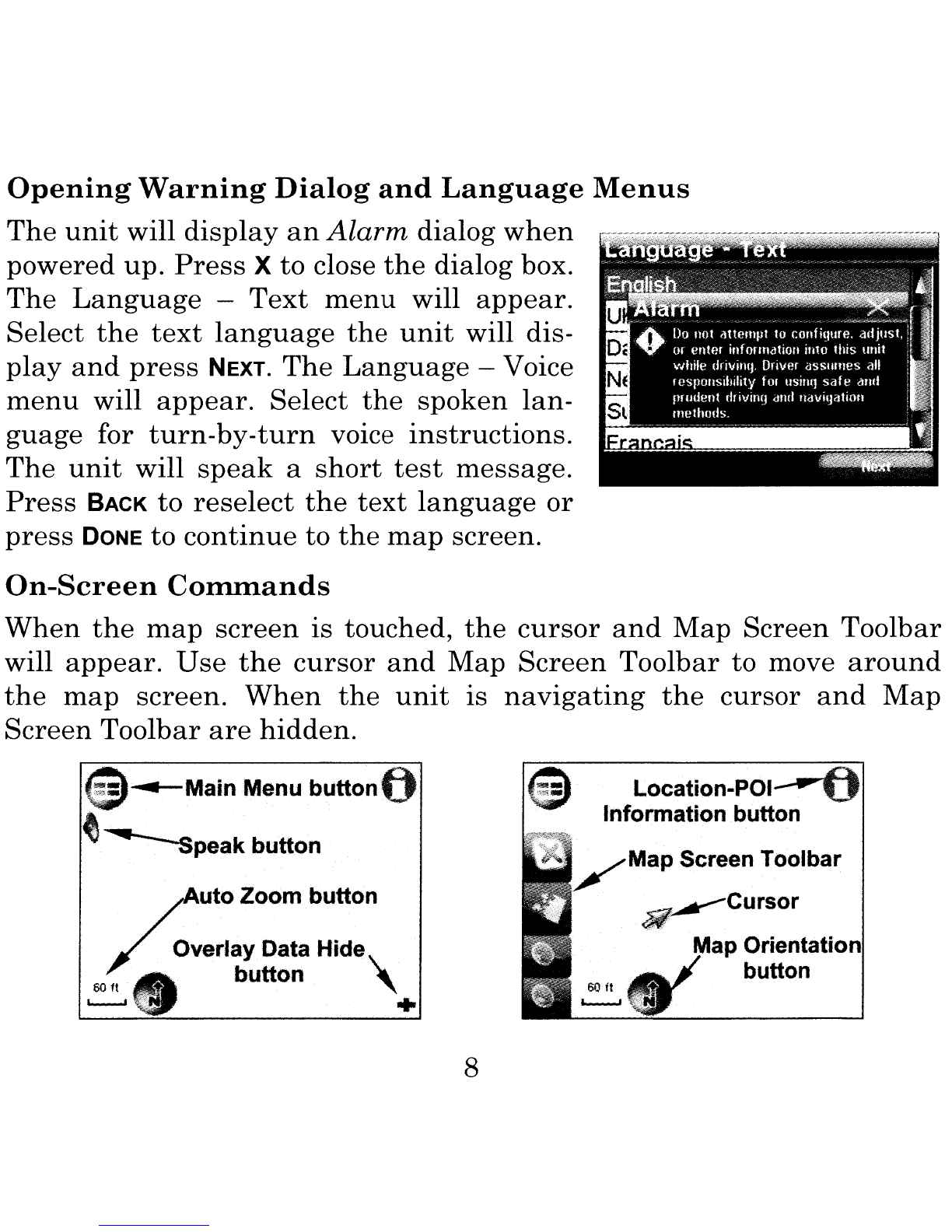Lowrance XOG User manual
Other Lowrance GPS manuals

Lowrance
Lowrance GlobalMap Baja 480C User manual

Lowrance
Lowrance Handheld Mapping GPS Receiver User manual

Lowrance
Lowrance 988-0161-011 User manual

Lowrance
Lowrance GLOBALMAP 3000 User manual

Lowrance
Lowrance Lowrance IWAY 350C User manual

Lowrance
Lowrance Lowrance IWAY 350C User manual

Lowrance
Lowrance GlobalMap 5000C User manual
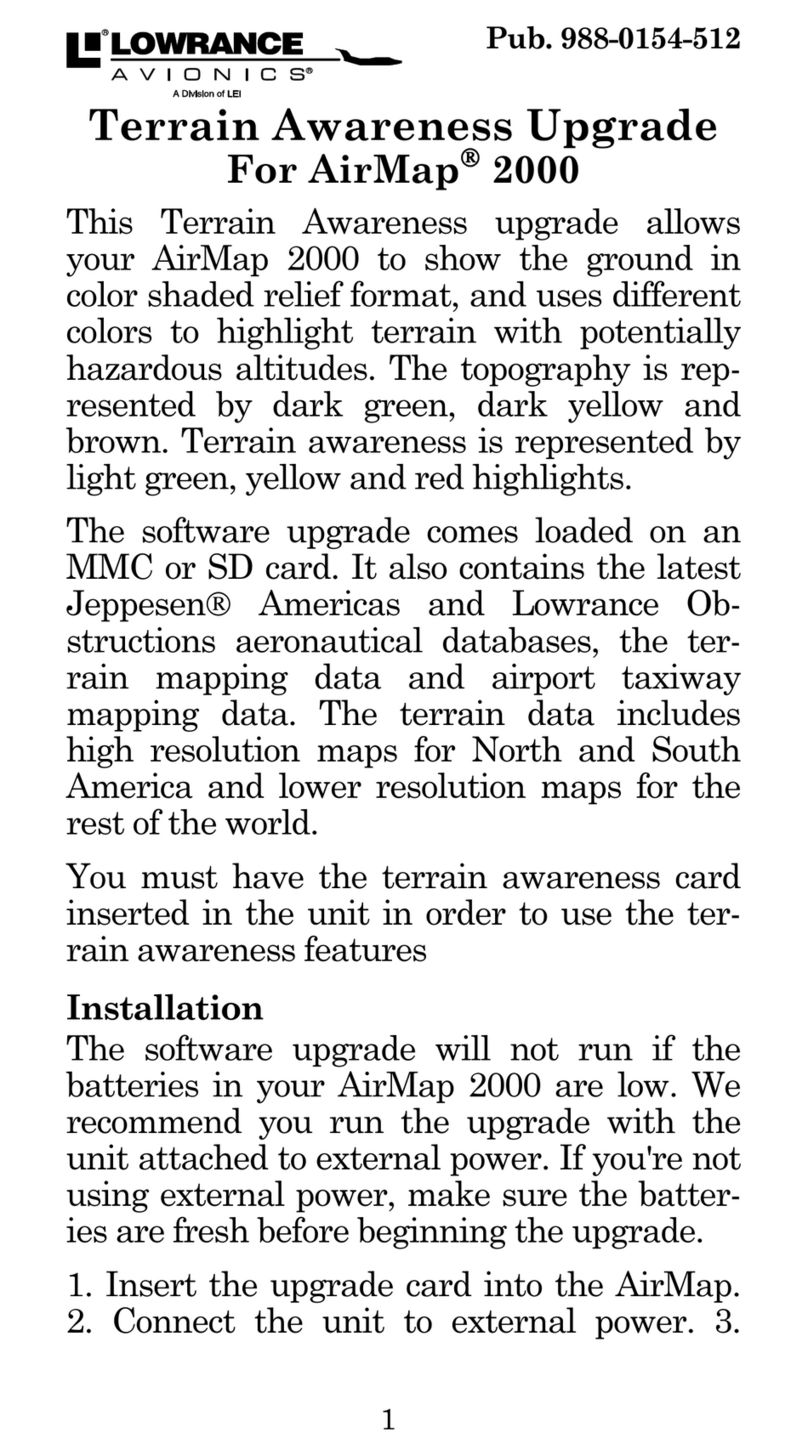
Lowrance
Lowrance AirMap 2000c Manual

Lowrance
Lowrance LMS 330C User manual

Lowrance
Lowrance LCX-15 CI User manual

Lowrance
Lowrance GlobalMap 3500C User manual

Lowrance
Lowrance LCX-104C User manual

Lowrance
Lowrance iWAY 100M User manual

Lowrance
Lowrance LMS-332C User manual

Lowrance
Lowrance GlobalMap 1600 User manual

Lowrance
Lowrance GlobalMap 3200 User manual

Lowrance
Lowrance GlobalMap 5150C User manual

Lowrance
Lowrance LCX-15 MT User manual

Lowrance
Lowrance GlobalMap 3300C User manual

Lowrance
Lowrance Nautic Insight HDS-5m User manual