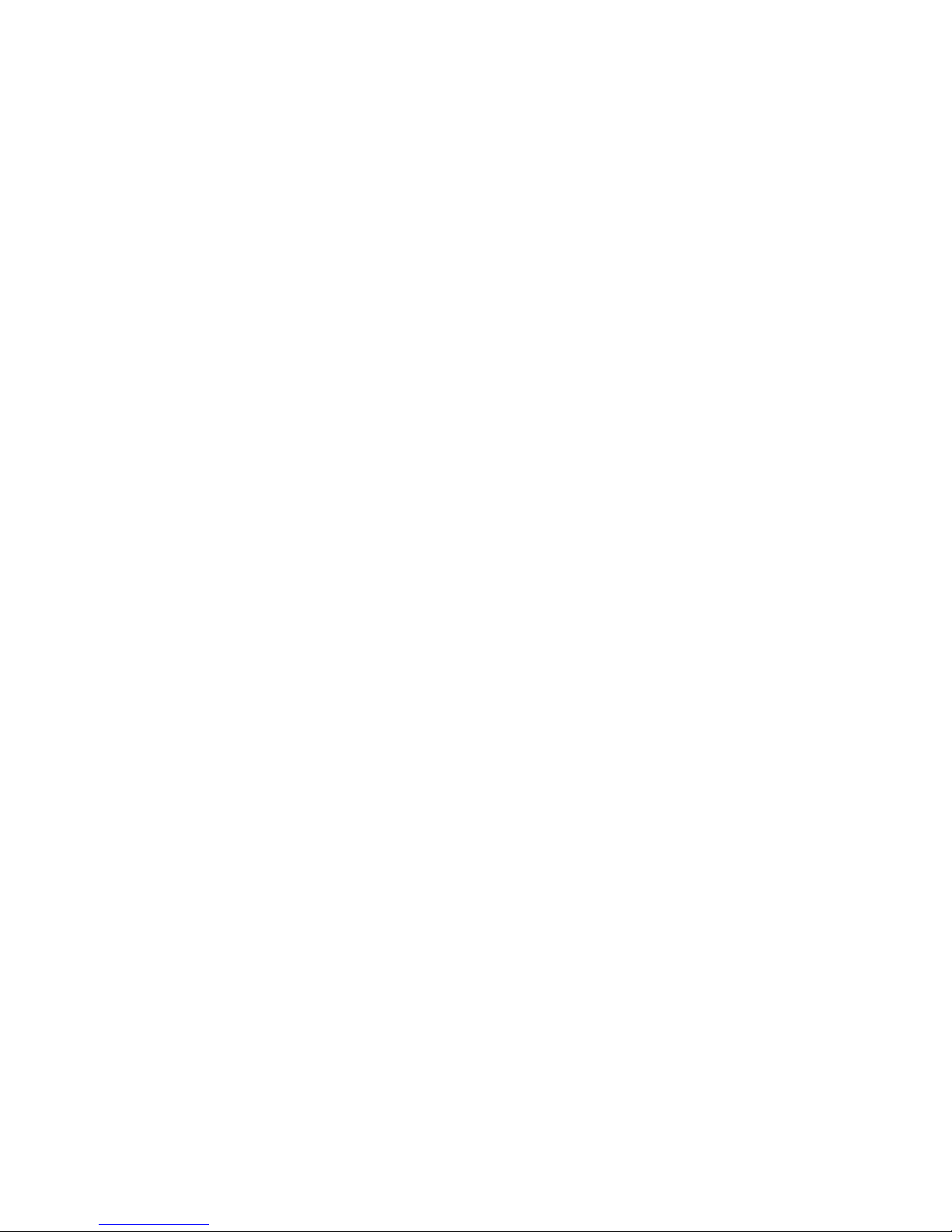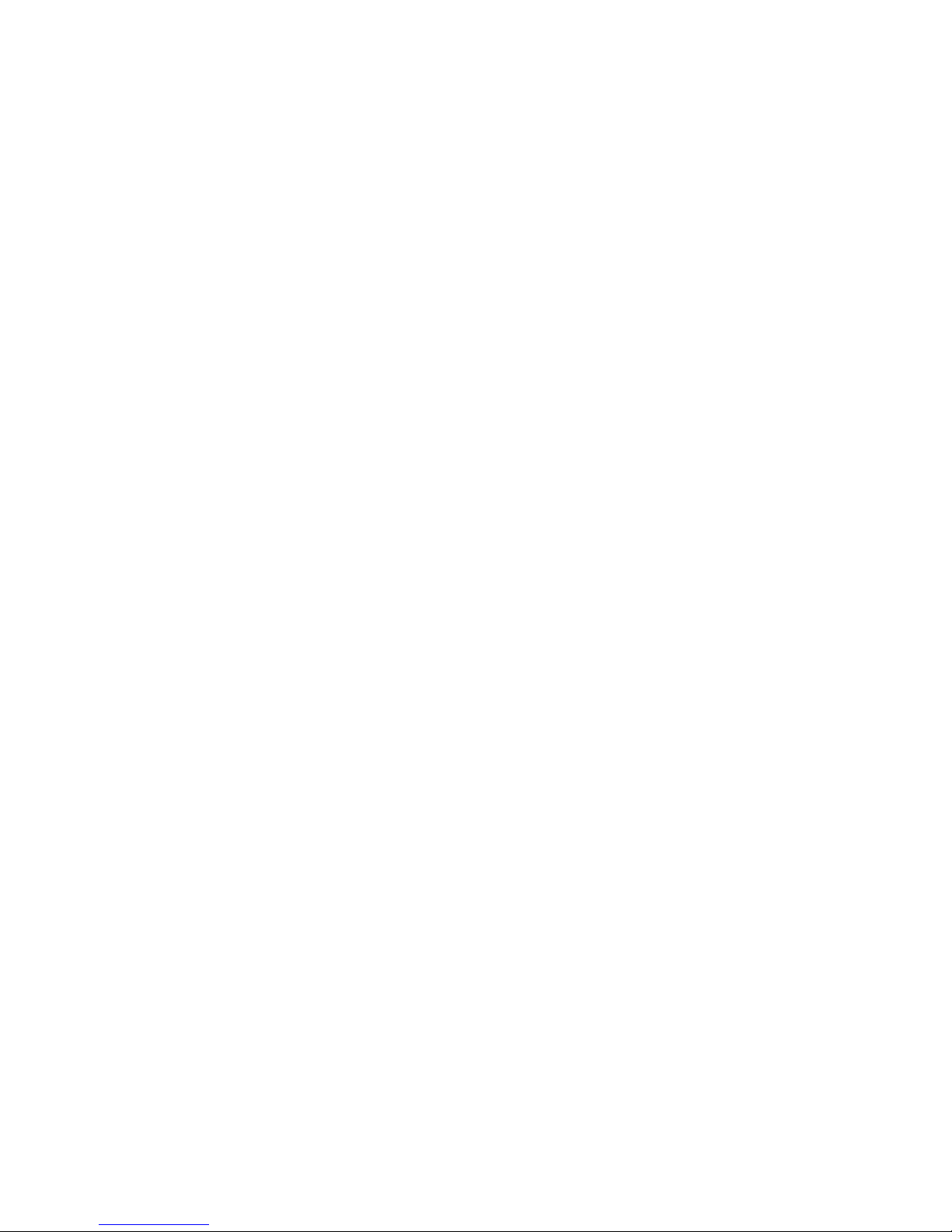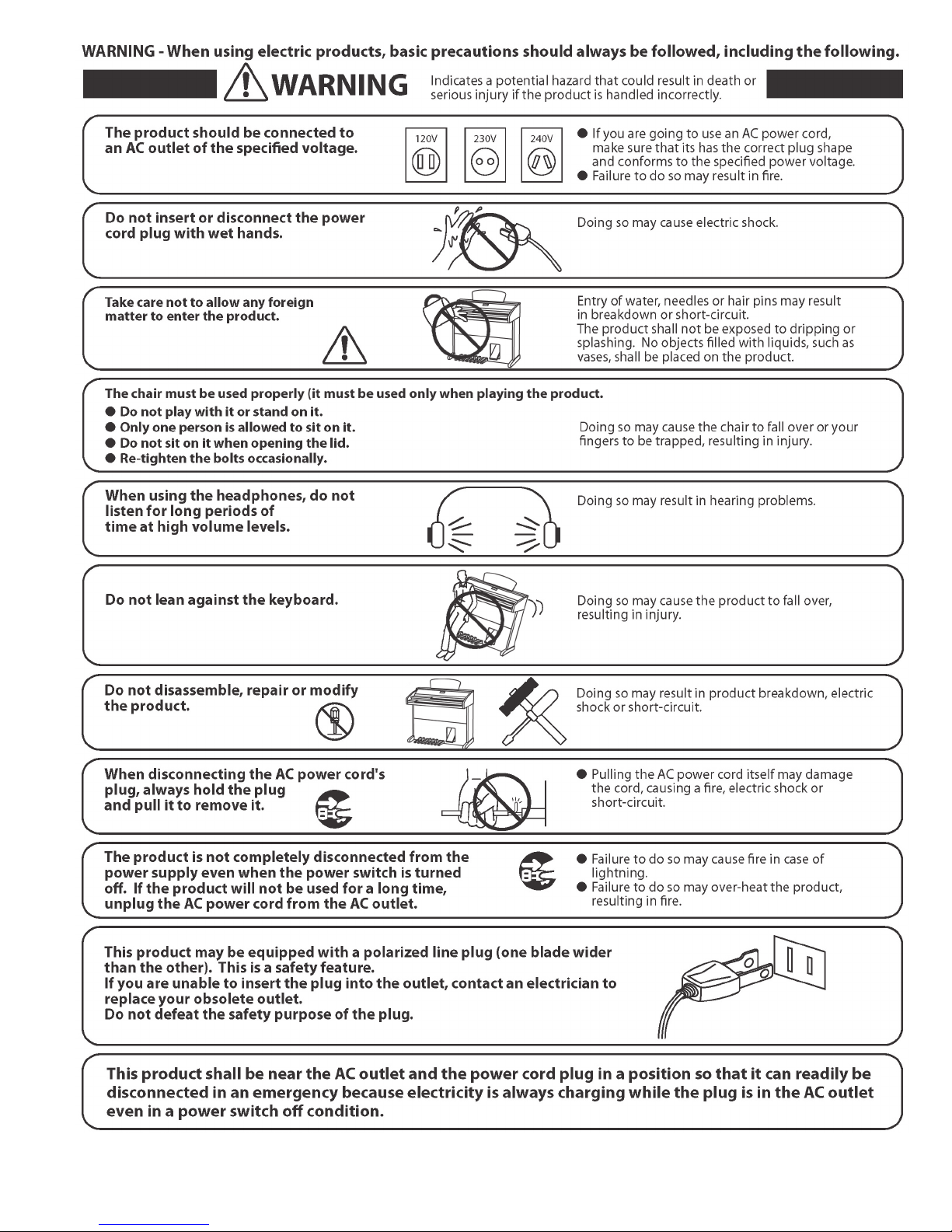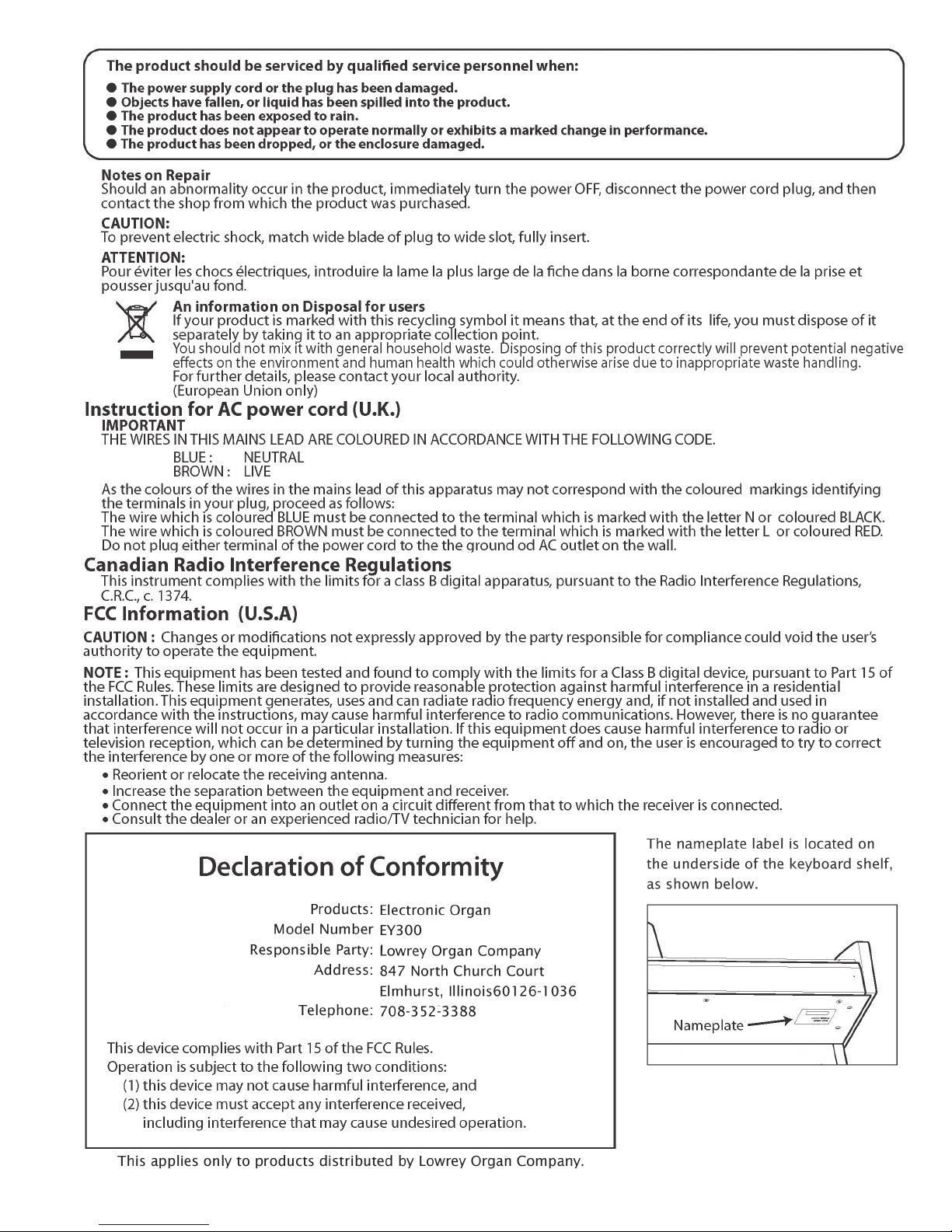Lowrey Virtual Orchestra 2
Music Recorder................................................ 40
Record Your Song........................................... 40
Playback a Song............................................. 40
Chain Songs ................................................... 41
Erase Your Song ............................................. 41
Connections..................................................... 42
Stereo Input .................................................... 42
Microphone Input ............................................ 42
Headphones.................................................... 42
Aux. In / Out, Right-Left .................................. 42
Features............................................................ 43
1. Levels..................................................... 44
2. Sustain Length ....................................... 44
3. Orch / Solo Octave................................. 45
4. Set Split.................................................. 45
5. AOC........................................................ 46
6. Edit Sounds............................................ 46
7. Orch. Effects .......................................... 47
8. Solo Effects............................................ 48
9. Repeat Slide........................................... 49
10. Drums & Keyed Bass ............................ 50
11. Right Foot Switch................................... 50
12. Rename Bank Setup ............................. 51
13. Chain Songs.......................................... 51
14. Light Show............................................. 51
Feature Shortcuts ........................................... 52
Music Style List.................................................. 53
MCS Chord Chart.............................................. 54
Songs List.......................................................... 55
Song Setup List ................................................. 56
Warranty ............................................................ 58
Sounds ............................................................. 29
Upper Keyboard Sounds................................. 29
Organ Sounds/Upper Flutes........................ 29
Vibra Trem............................................ 30
Ensemble Sounds ....................................... 30
Orchestral Sounds....................................... 30
Dual Sounds............................................. 31
Orch. Effect .............................................. 32
Solo Sounds ................................................ 32
Solo Slide................................................. 32
Orchestral On/Off............................................ 33
Solo ............................................................. 33
To Lower Right............................................. 33
Orchestral, Organs, Solo.......................... 33
Combining Sounds ...................................... 34
Octave Down............................................... 35
Harmony ......................................................... 35
AOC............................................................. 35
Duet............................................................. 35
Open............................................................ 35
Octave Duet................................................. 35
Rock ............................................................ 35
Octave ......................................................... 36
Country........................................................ 36
Block............................................................ 36
Harmony Lock ............................................. 36
Transpose ....................................................... 36
Fake It!............................................................ 36
Lower Keyboard Sounds ................................ 37
Multiple Sounds .......................................... 37
To Lower Right ......................................... 38
Lower Volume .......................................... 38
Lock Lower Volume.............................. 38
Sustain and Glide..................................... 38
Bass/Pedals Sounds....................................... 39
Organ and More Sounds ............................. 39
Bass Volume................................................ 39
Bass Lock................................................. 39