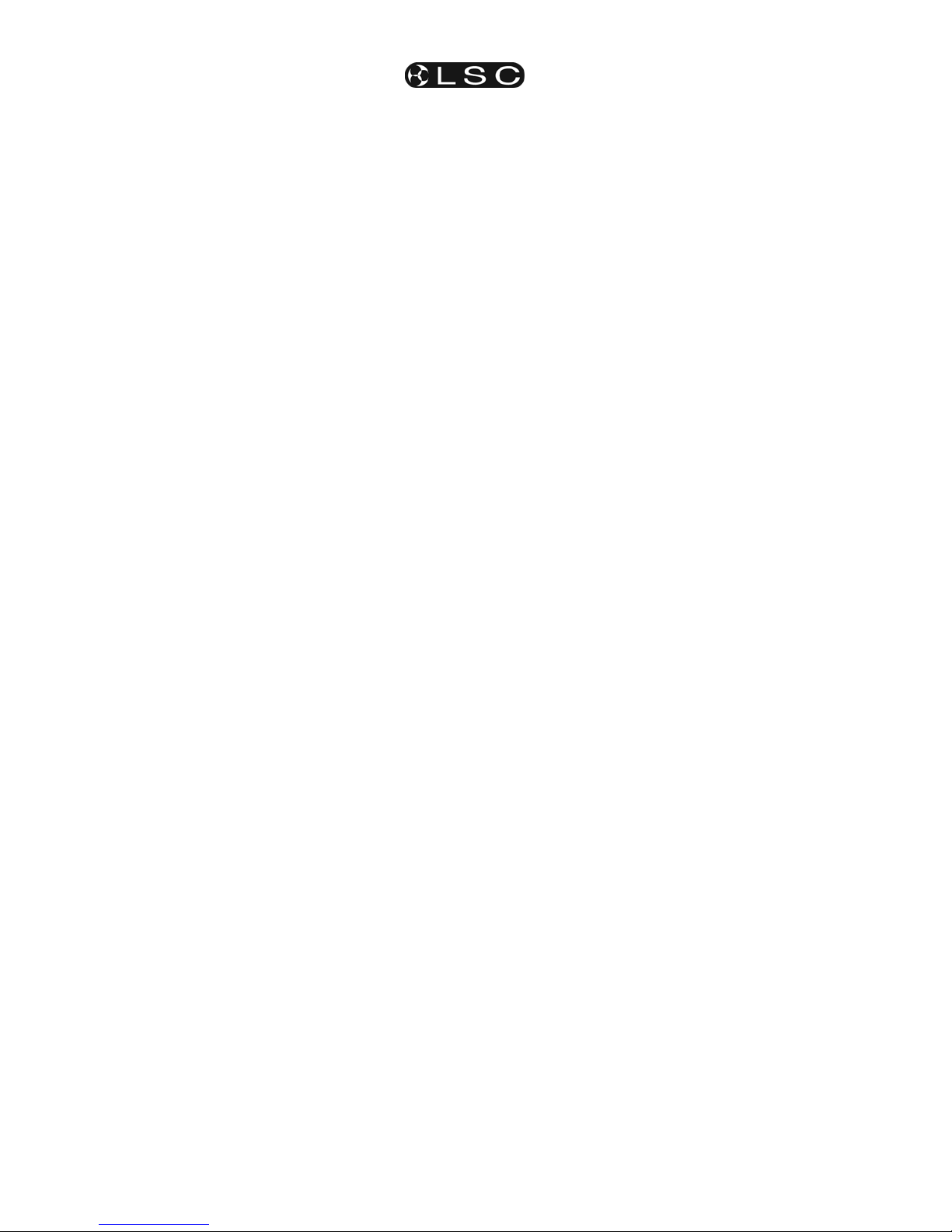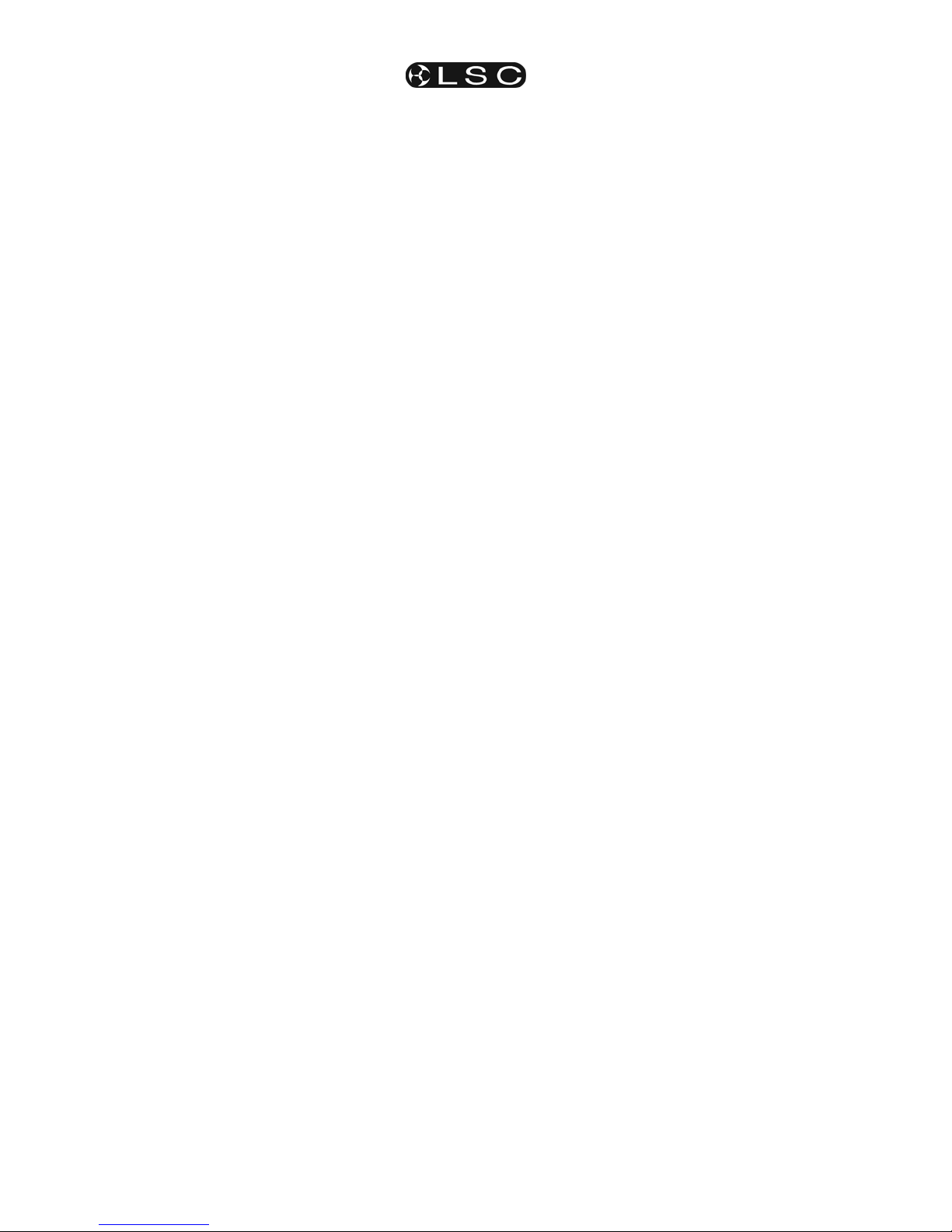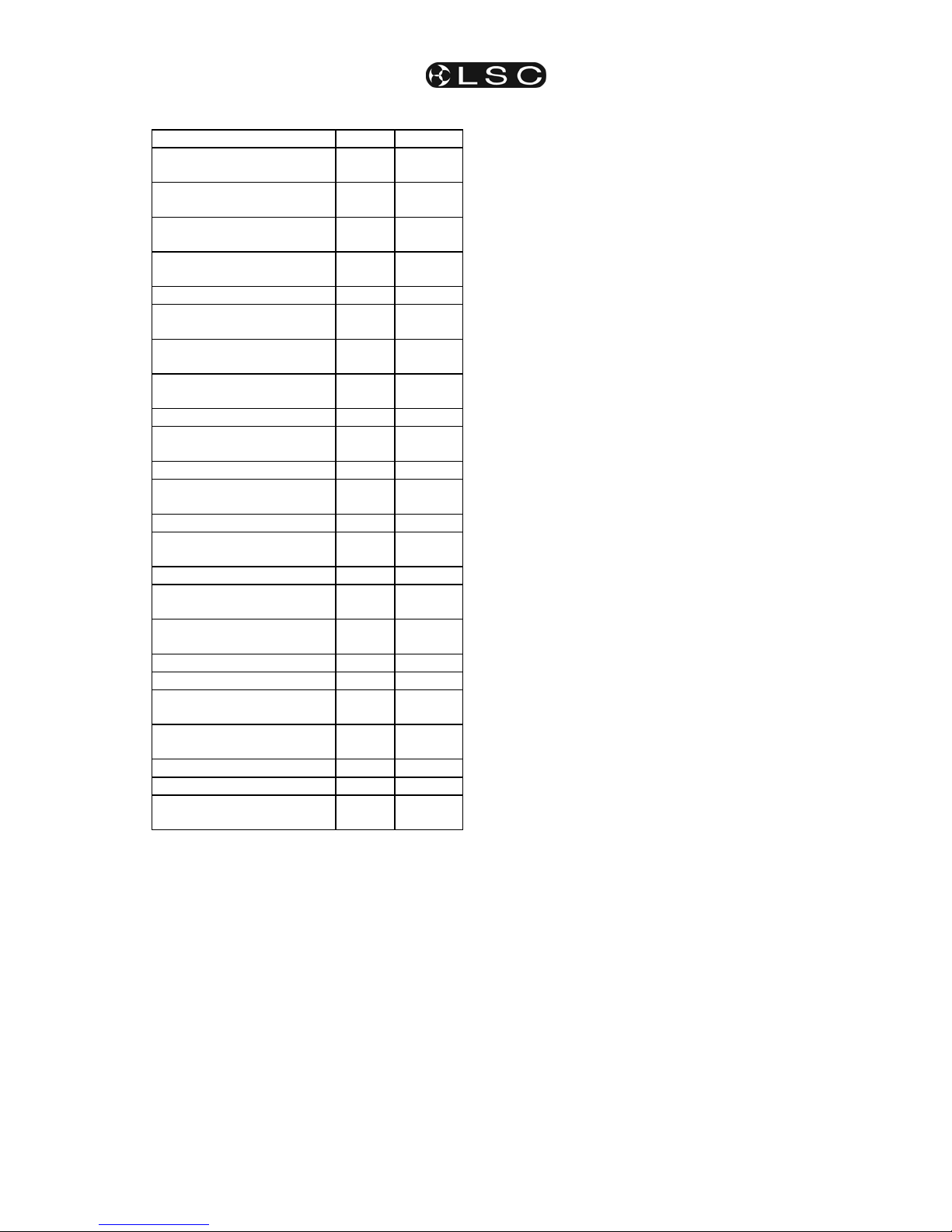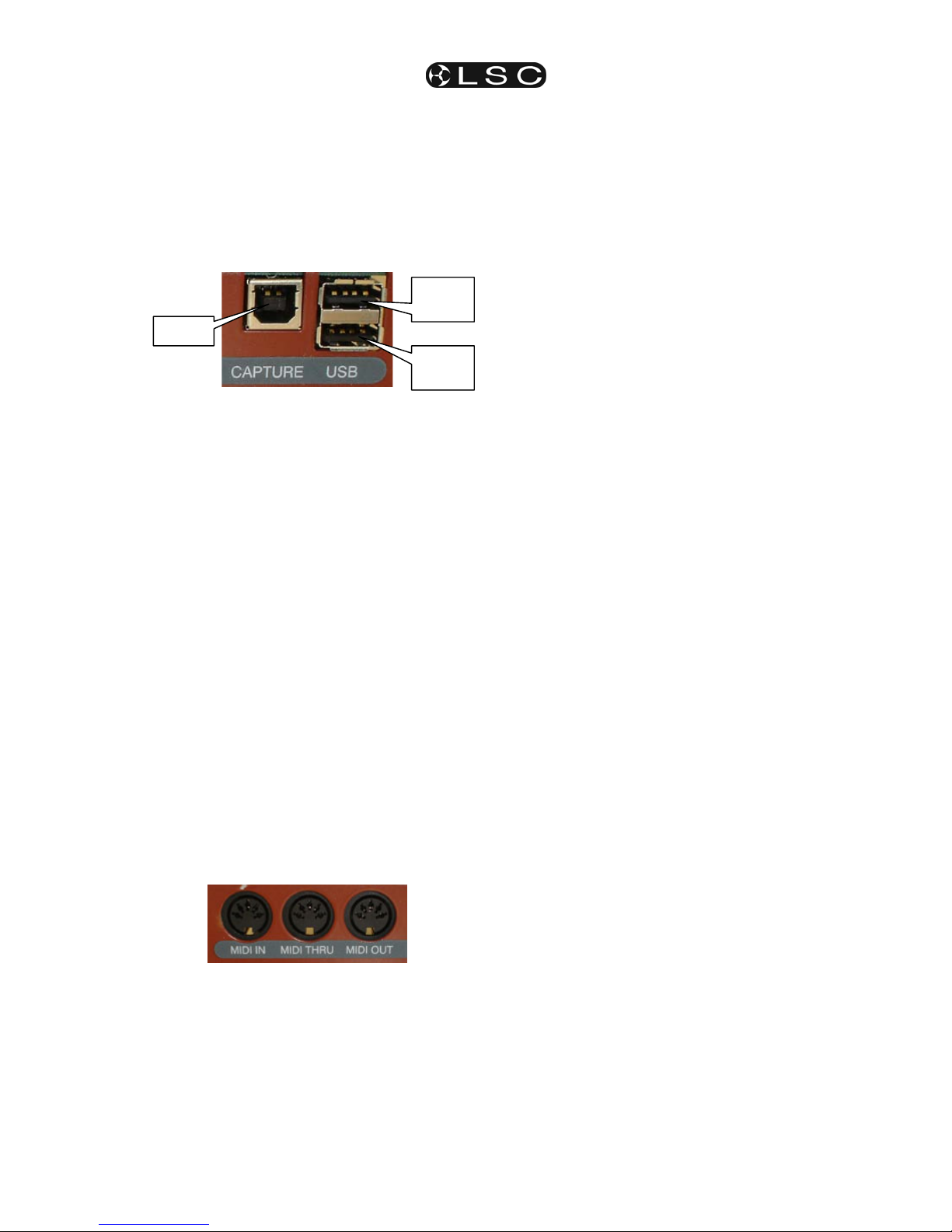maXim S & M
Operator Manual V3
LSC Lighting Systems (Aust) Pty. Ltd.
CONTENTS
1maXim S & M QUICK REFERENCE 1
1.1 RECORD A SCENE_______________________ 1
1.2 GRAB THE OUTPUT IN GRAB MASTER______ 1
1.3 RECORD A CHASE_______________________ 1
1.4 PLAYBACK A SCENE OR CHASE ___________ 1
1.5 CONTROLLING A SCENE OR CHASE________ 1
1.6 CHASE MODES__________________________ 1
1.7 RECORD A STACK _______________________ 1
1.8 PLAYBACK A STACK _____________________ 1
2PRODUCT DESCRIPTION 2
2.1 INTRODUCTION _________________________ 2
2.2 FEATURES _____________________________ 2
2.3 SPECIFICATIONS ________________________ 3
2.4 OPTIONS_______________________________ 3
2.5 CARING FOR YOUR maXim________________ 3
2.6 LABELING YOUR maXim __________________ 3
2.7 TERMINOLOGY__________________________ 3
2.8 SECONDARY FUNCTIONS ________________ 3
2.9 SOFTWARE_____________________________ 4
2.10 NEW FEATURES IN VERSION 2 SOFTWARE _ 4
2.11 NEW FEATURES IN VERSION 3 SOFTWARE _ 5
3GETTING CONNECTED 6
3.1 POWER INPUT __________________________ 6
3.2 DMX DIGITAL OUTPUT (DMX 512) __________ 6
3.3 VIDEO MONITOR ________________________ 6
3.4 SWITCHING ON _________________________ 6
3.5 SWITCHING OFF_________________________ 6
3.6 POWER SUPPLY RESET __________________ 6
3.7 FUSE __________________________________ 6
3.8 AUDIO INPUT ___________________________ 6
3.9 DESK LAMP_____________________________ 6
3.10 USB Connectors (Optional) _________________ 6
3.11 Capture (optional)_________________________ 6
4FRONT PANEL TOUR 7
4.1 YELLOW BANK FADERS __________________ 7
4.2 YELLOW BANK MASTER __________________ 7
4.3 MODE RED BANK BUTTON ________________ 7
4.4 RED BANK FADERS ______________________ 7
4.5 RED MASTER ___________________________ 7
4.6 FLASH ASSIGN f/a BUTTONS ______________ 7
4.7 MASTERS FLASH BUTTONS_______________ 8
4.8 GRAB MASTER__________________________ 8
4.9 GRAB f/a BUTTON _______________________ 8
4.10 IN and OUT TIME FADERS_________________ 8
4.11 FLASH LEVEL CONTROL__________________ 8
4.12 ADD/SOLO BUTTON______________________ 8
4.13 PAGE RED BANK BUTTON AND DISPLAY____ 8
4.14 STACK MASTER _________________________ 9
4.15 STACK FLASH___________________________ 9
4.16 > (STACK) ______________________________ 9
4.17 < (STACK) ______________________________ 9
4.18 STOP/STEP (STACK) _____________________ 9
4.19 DOT MATRIX DISPLAY AND LEDS __________ 9
4.20 RECORD SCENE BUTTON ________________ 9
4.21 RECORD CHASE BUTTON_________________ 9
4.22 RECORD STACK BUTTON________________ 10
4.23 ASSIGN COPY BUTTON__________________ 10
4.24 SELECT BUTTON _______________________ 10
4.25 EDIT BUTTON __________________________ 10
4.26 REMOVE BUTTON ______________________ 10
4.27 ADD BUTTON __________________________ 10
4.28 FUNCTION BUTTON_____________________ 10
4.29 EDIT WHEEL___________________________ 10
4.30 EDIT WHEEL INDICATOR ________________ 10
4.31 > (YES) BUTTON________________________ 10
4.32 < (NO) BUTTON_________________________ 10
4.33 STEP STOP (OK) BUTTON________________ 10
5MODES OF OPERATION 11
5.1 OVERVIEW ____________________________ 11
5.2 PRESET MODE_________________________ 11
5.3 WIDE MODE ___________________________ 11
5.4 PLAYBACK MODE ______________________ 11
6QUICKSTART TUTORIAL 12
6.1 RESET ________________________________ 12
6.2 CONTROLLING LIGHTS__________________ 12
6.3 TIMED FADES BETWEEN BANKS__________ 12
6.4 RECORDING A SCENE __________________ 13
6.5 REPLAYING A SCENE ___________________ 14
6.6 RECORDING A CHASE __________________ 14
6.7 REPLAYING A CHASE ___________________ 14
6.8 RECORDING A STACK___________________ 14
6.9 REPLAYING A STACK ___________________ 15
7MEMORY STRUCTURE 16
7.1 OVERVIEW ____________________________ 16
7.2 “PLAYBACK” MEMORY ACCESS___________ 16
7.3 MODE/PAGE FREEZE ___________________ 16
7.4 FREEZE INDICATOR ____________________ 16
7.5 “RECORD” MEMORY ACCESS ____________ 16
7.6 SELECT PLAYBACK_____________________ 16
7.7 EDIT MEMORY _________________________ 16
7.8 EXTERNAL STORAGE ___________________ 16
8FADE TIMES 17
8.1 TIME FADERS__________________________ 17
8.2 TIMED FADES__________________________ 17
8.3 MEMORY TIMES________________________ 17
8.4 MANUAL FADES ________________________ 17
8.5 CHANNELS FADE TIMES_________________ 17
8.6 MASTERS FADE TIMES__________________ 17
8.7 PLAYBACK FADE TIMES _________________ 17
8.8 GRAB MASTER FADE TIMES _____________ 17
8.9 STACK FADE TIMES_____________________ 17
9SCENES 18
9.1 OVERVIEW ____________________________ 18
9.2 SCENE RECORDING ____________________ 18
9.3 SCENE PLAYBACK______________________ 19
9.4 EDITING A SCENE ______________________ 19
9.5 COPYING A SCENE _____________________ 20
9.6 REMOVING (DELETING) A SCENE _________ 20
10 CHASES 21
10.1 OVERVIEW ____________________________ 21
10.2 CHASE TERMINOLOGY__________________ 21
10.3 CHASE RECORDING ____________________ 21
10.4 CHASE PLAYBACK______________________ 22
10.5 EDITING A CHASE ______________________ 23
10.6 COPYING A CHASE _____________________ 24
10.7 REMOVING A CHASE____________________ 24