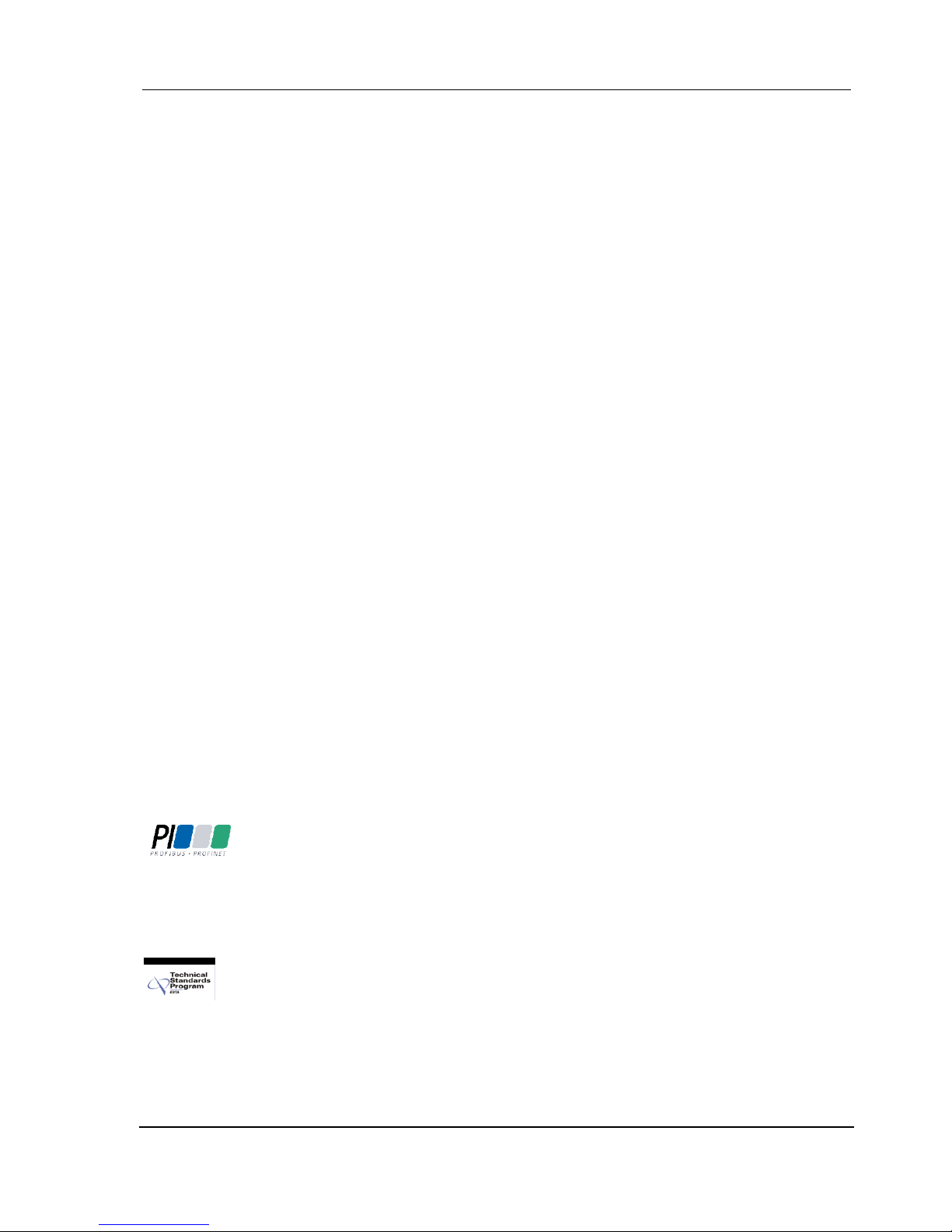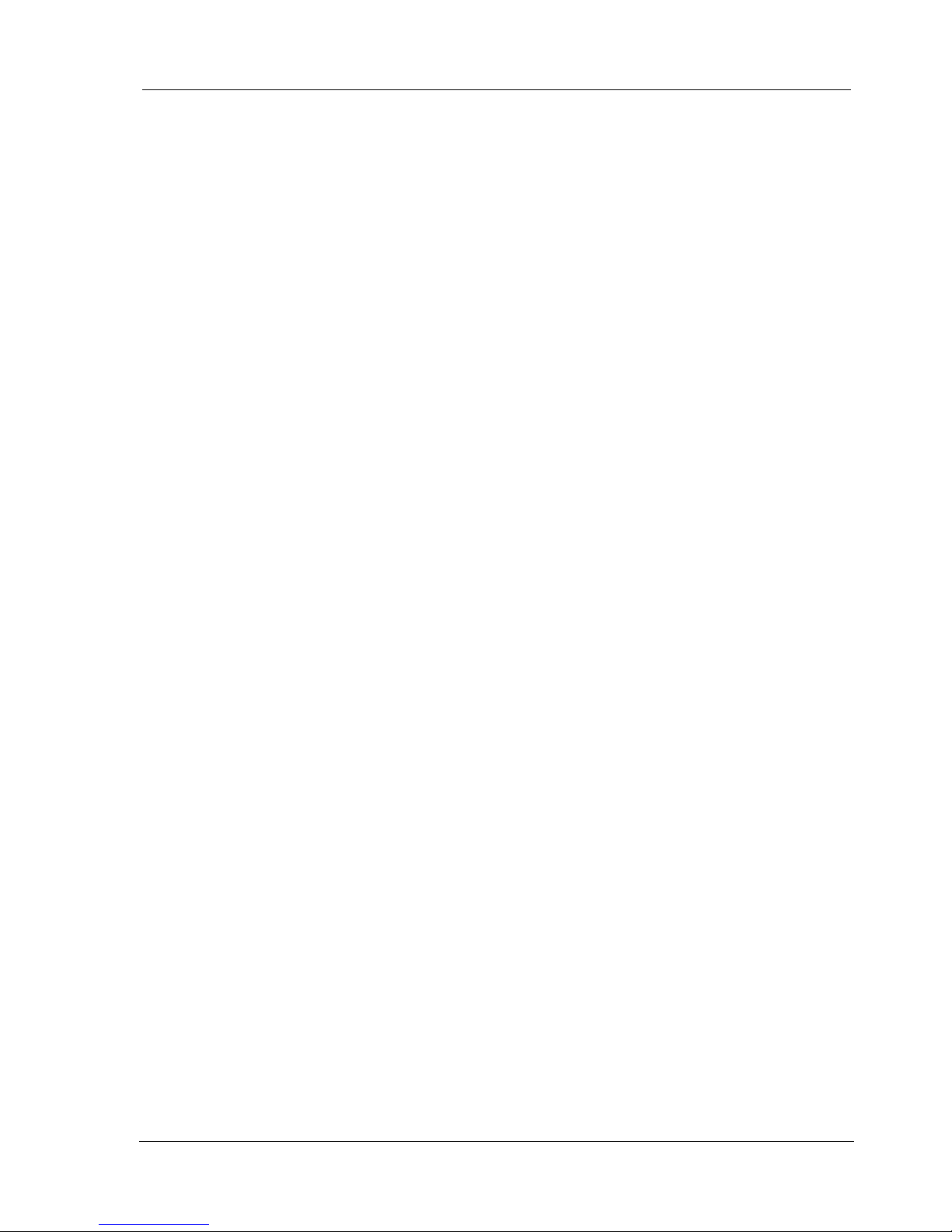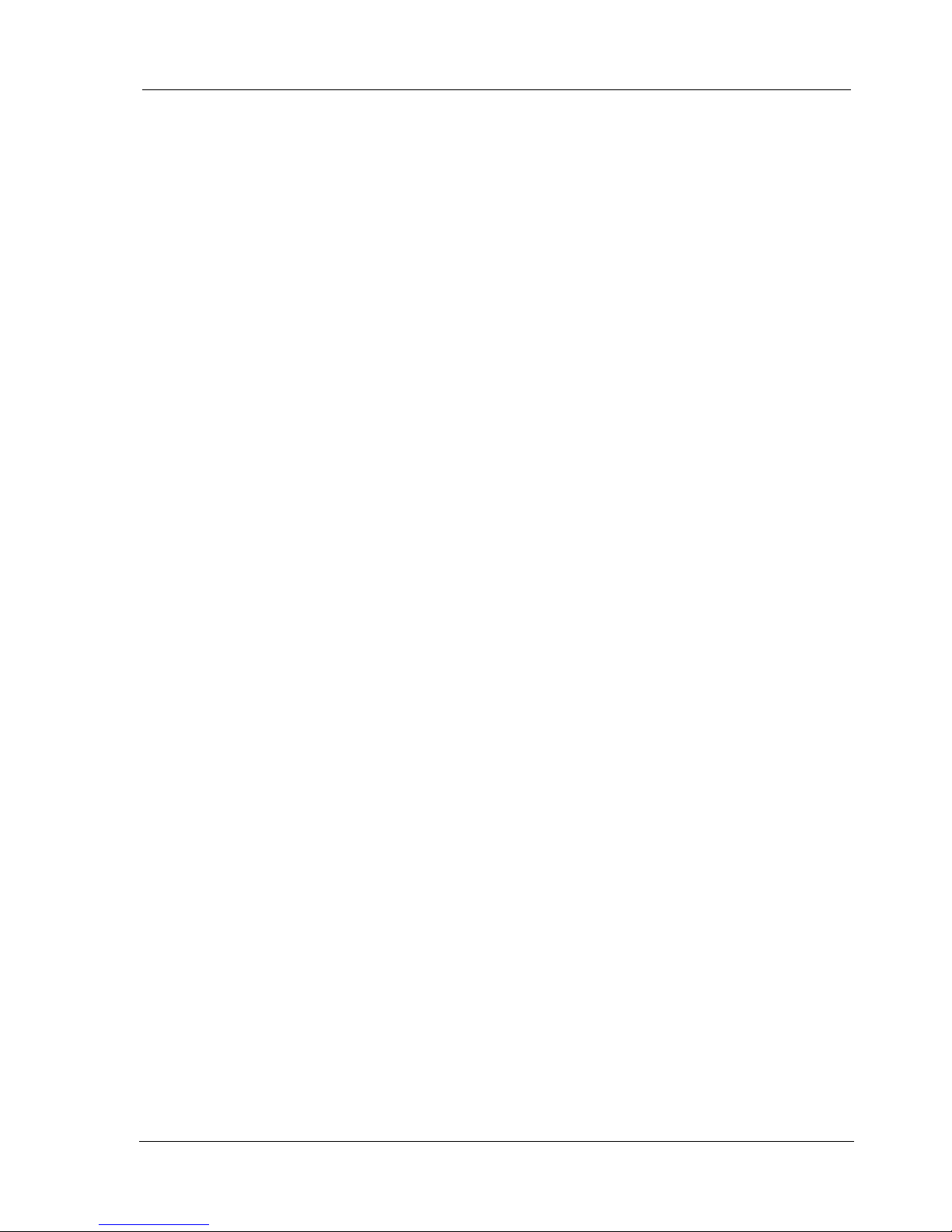Index
PREAMBLE ........................................................................................... 5
NOTES FOR THE READER .................................................................................... 6
How to use this manual ...........................................................................................6
Safety advices...........................................................................................................6
Instruction for use....................................................................................................7
THE MASTERPORT 2 ............................................................................. 8
GENERAL OVERVIEW ........................................................................................ 9
FUNCTIONAL OVERVIEW .................................................................................. 10
DMX........................................................................................................................10
Ethernet .................................................................................................................11
Merge settings .......................................................................................................11
Remote configuration ............................................................................................12
SCREENS AND CONFIGURATION ..........................................................13
DEVICE OVERVIEW ......................................................................................... 14
Connectors .............................................................................................................14
Operation LED ........................................................................................................15
Menu settings ........................................................................................................16
CONFIGURATION OF THE MASTERPORT 2 ............................................17
INSTRUCTIONS FOR THE CONFIGURATION ............................................................. 18
LEGEND FOR THE SCHEME OF THE MENU.............................................................. 19
FIRST LEVEL.................................................................................................. 20
MAIN MENU................................................................................................. 21
PIN request ............................................................................................................21
Structure of the main menu ..................................................................................21
VIEW MENU ................................................................................................. 22
Structure of the view menu ...................................................................................22
View→DMX............................................................................................................23
View→Network......................................................................................................24
CONFIGURATION MENU................................................................................... 27
Structure of the Configuration menu ....................................................................27
Config→Routing.....................................................................................................28
Config→DMX..........................................................................................................31
Config→Network ...................................................................................................32
OPTIONS ..................................................................................................... 35
Structure of the Options menu..............................................................................35